zappzy Support Center > Connect your social accounts > Connect your YouTube account with zappzy

Video or step-by-step guide with screenshots. Your choice. We keep it easy.
Step-by-step guide
First, log in at zappzy.com, using your email and password.
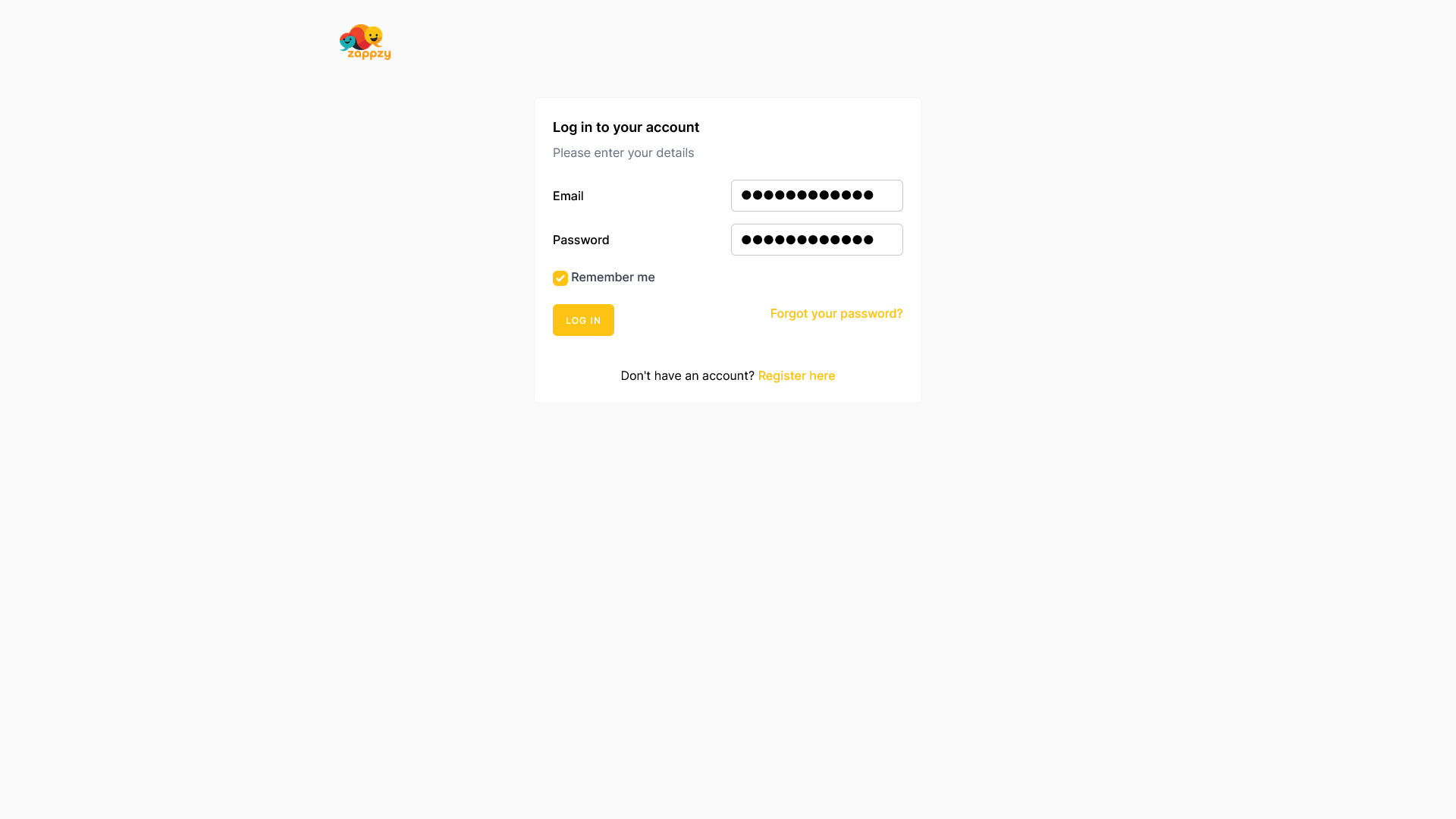
Click Social Accounts in the left menu.
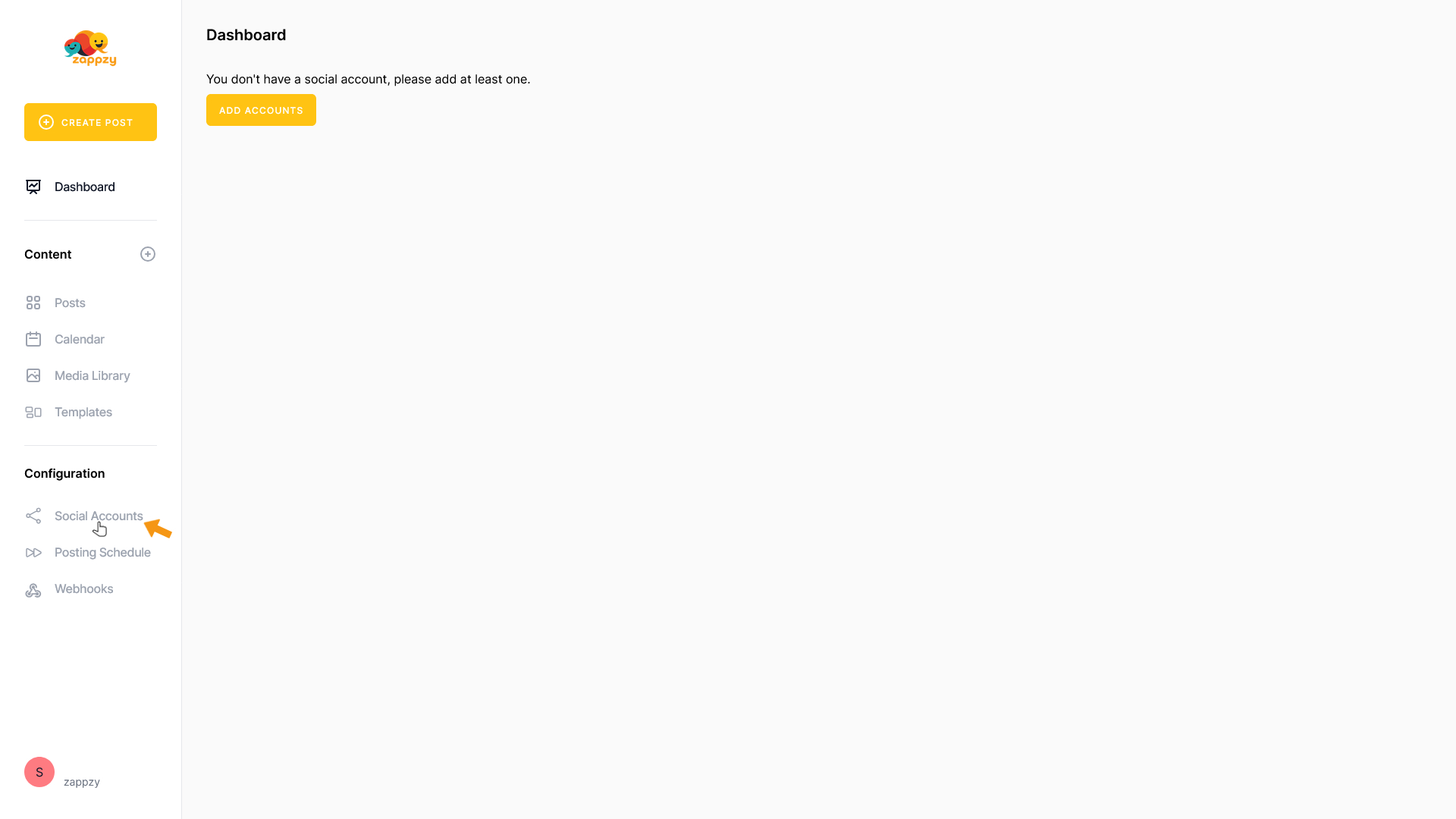
On the main screen, click the Add account button.
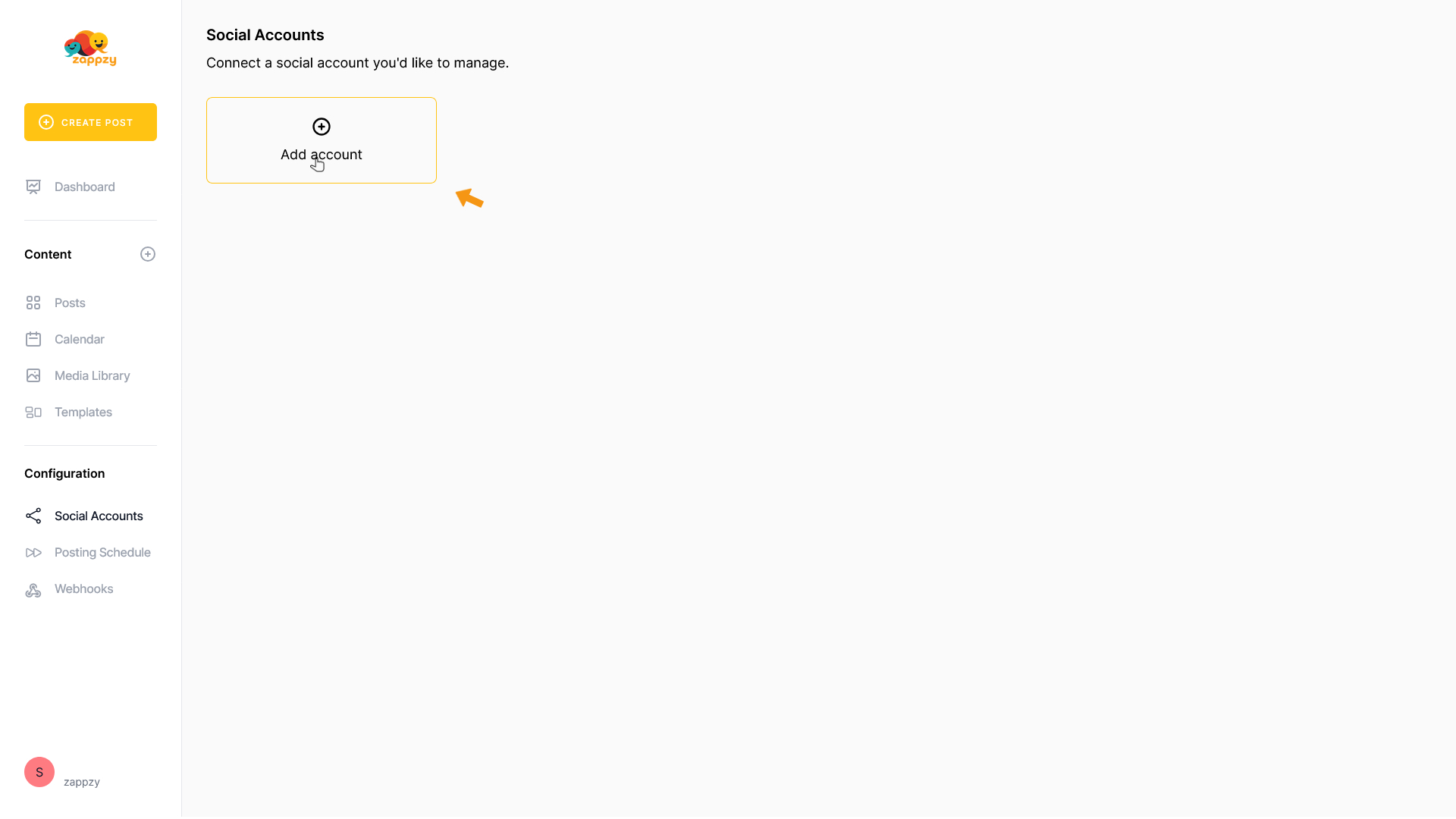
A list of supported social platforms will appear.
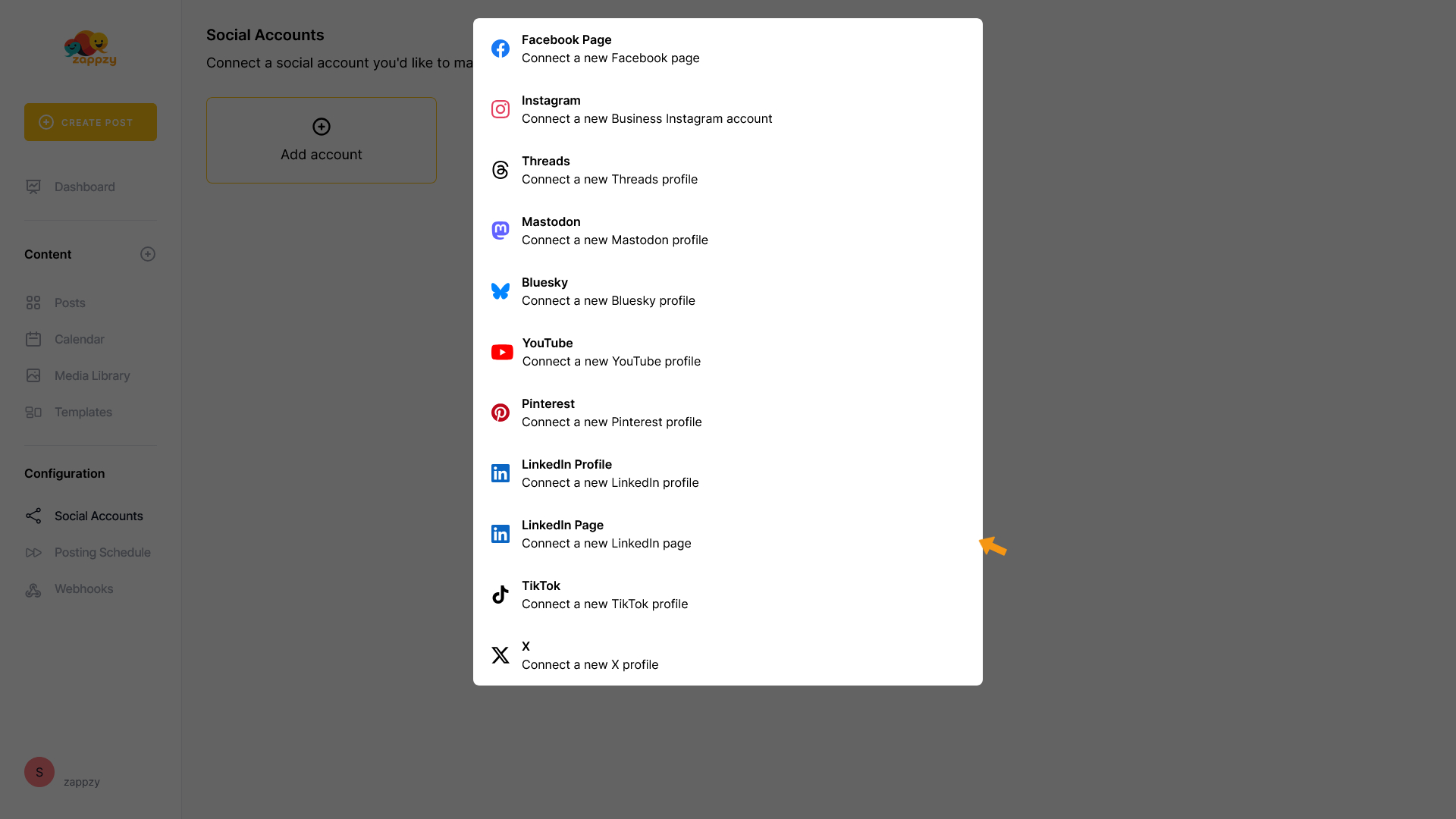
Select YouTube.
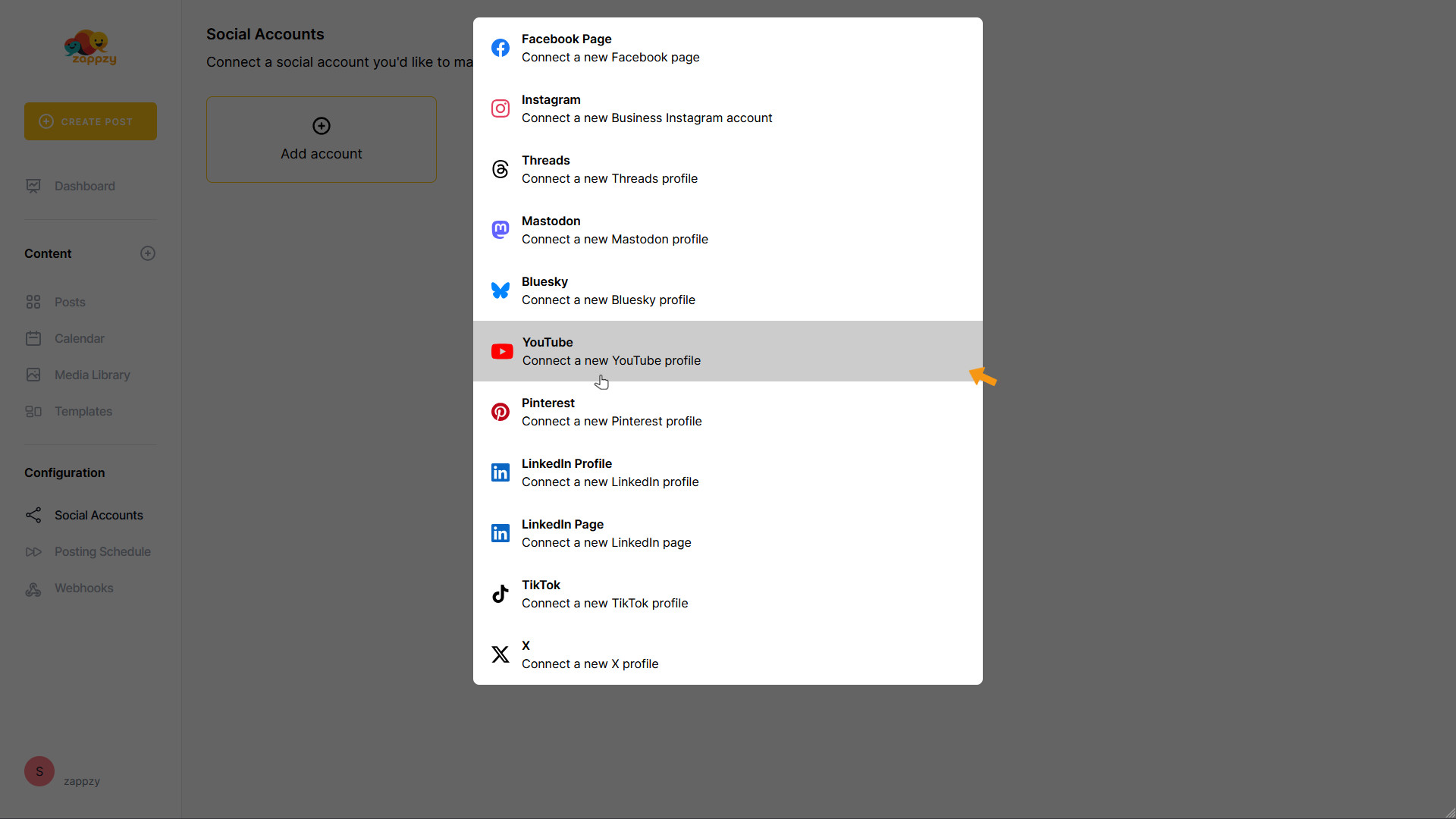
You'll be redirected to the Google sign-in page. Enter the email or phone number you use to manage your YouTube channel, then click Next.
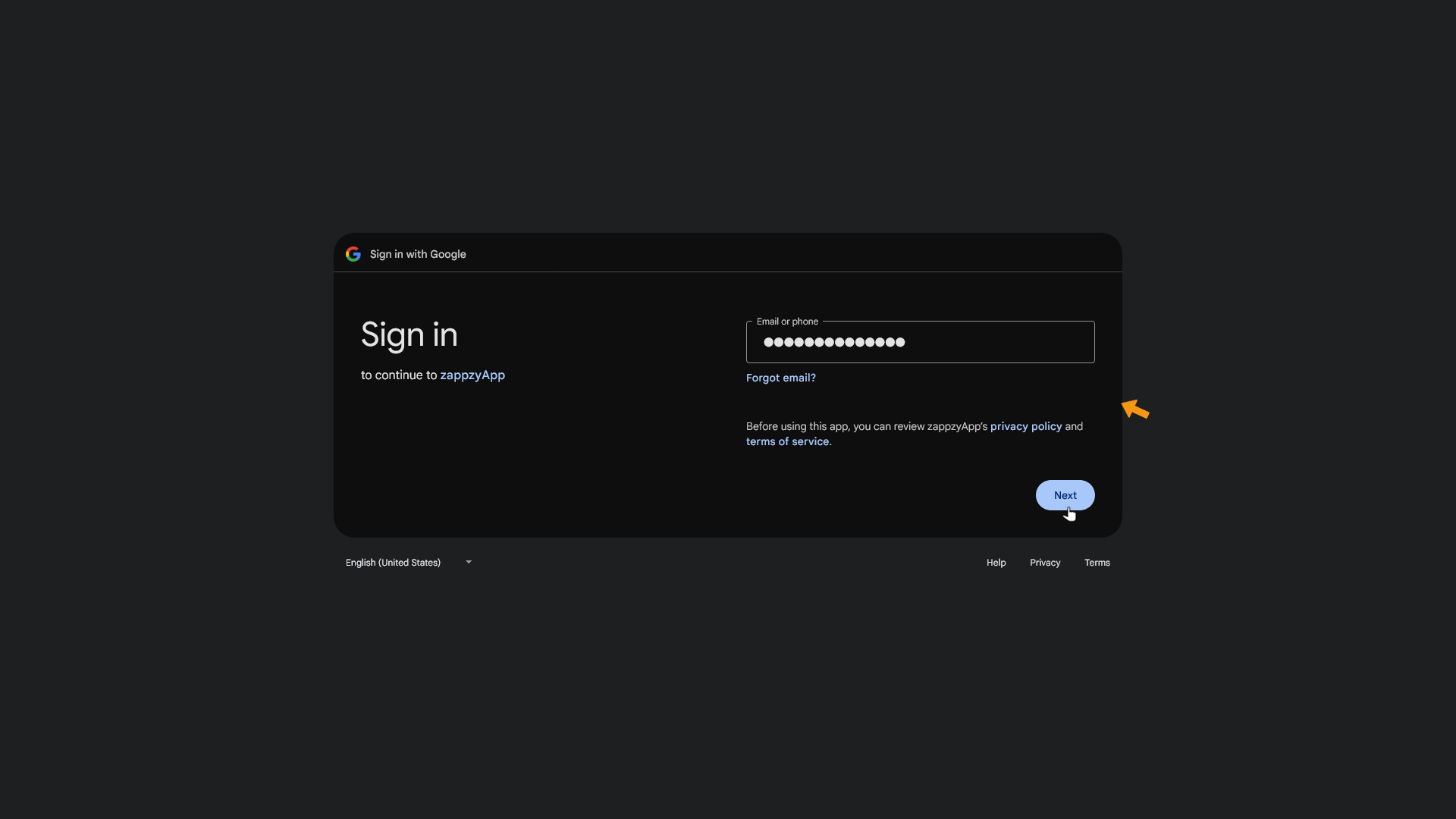
Now enter your password and click Next again.
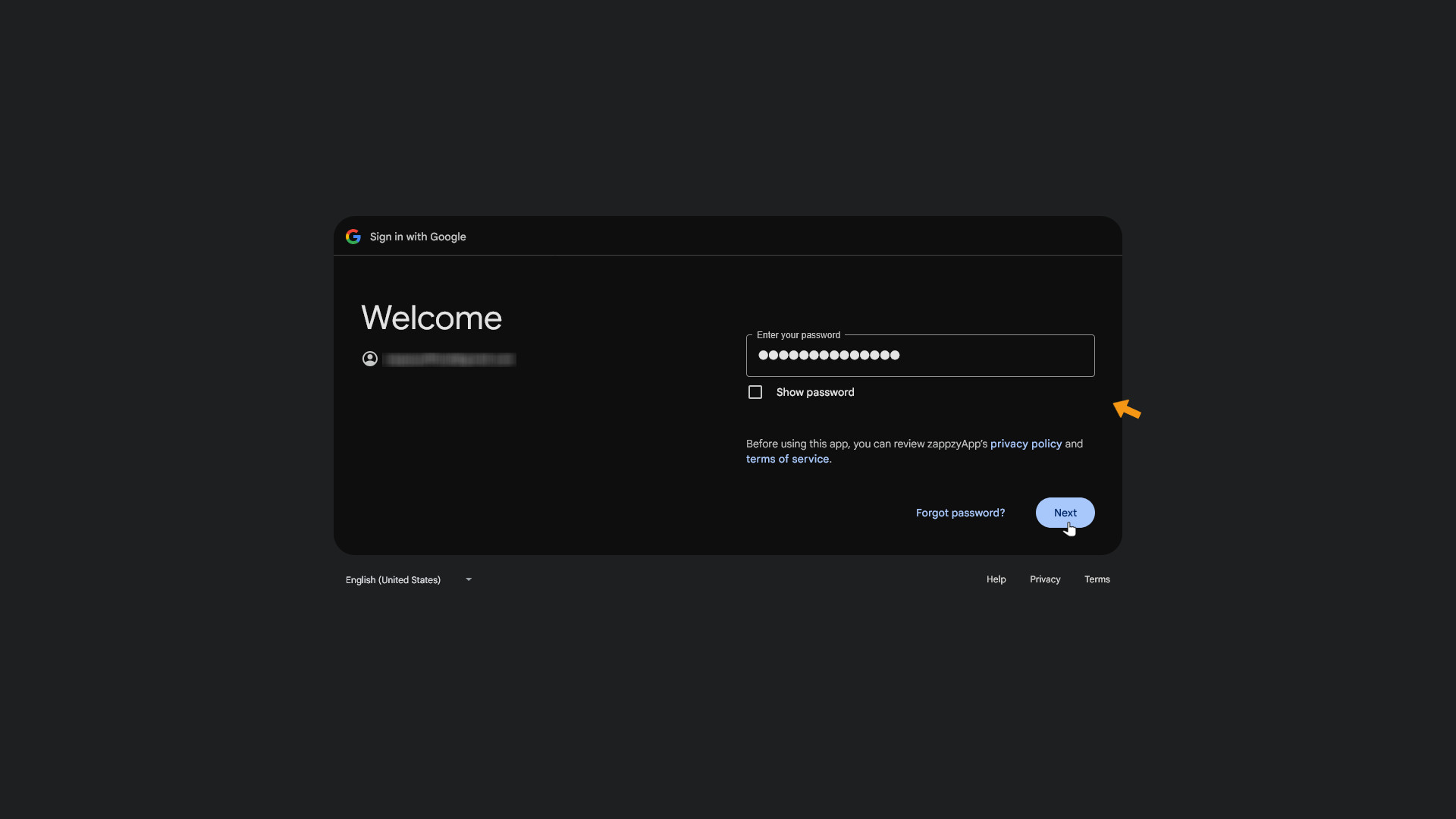
YouTube will now ask you to authorize access for zappzy. Click on the checkbox Select all.
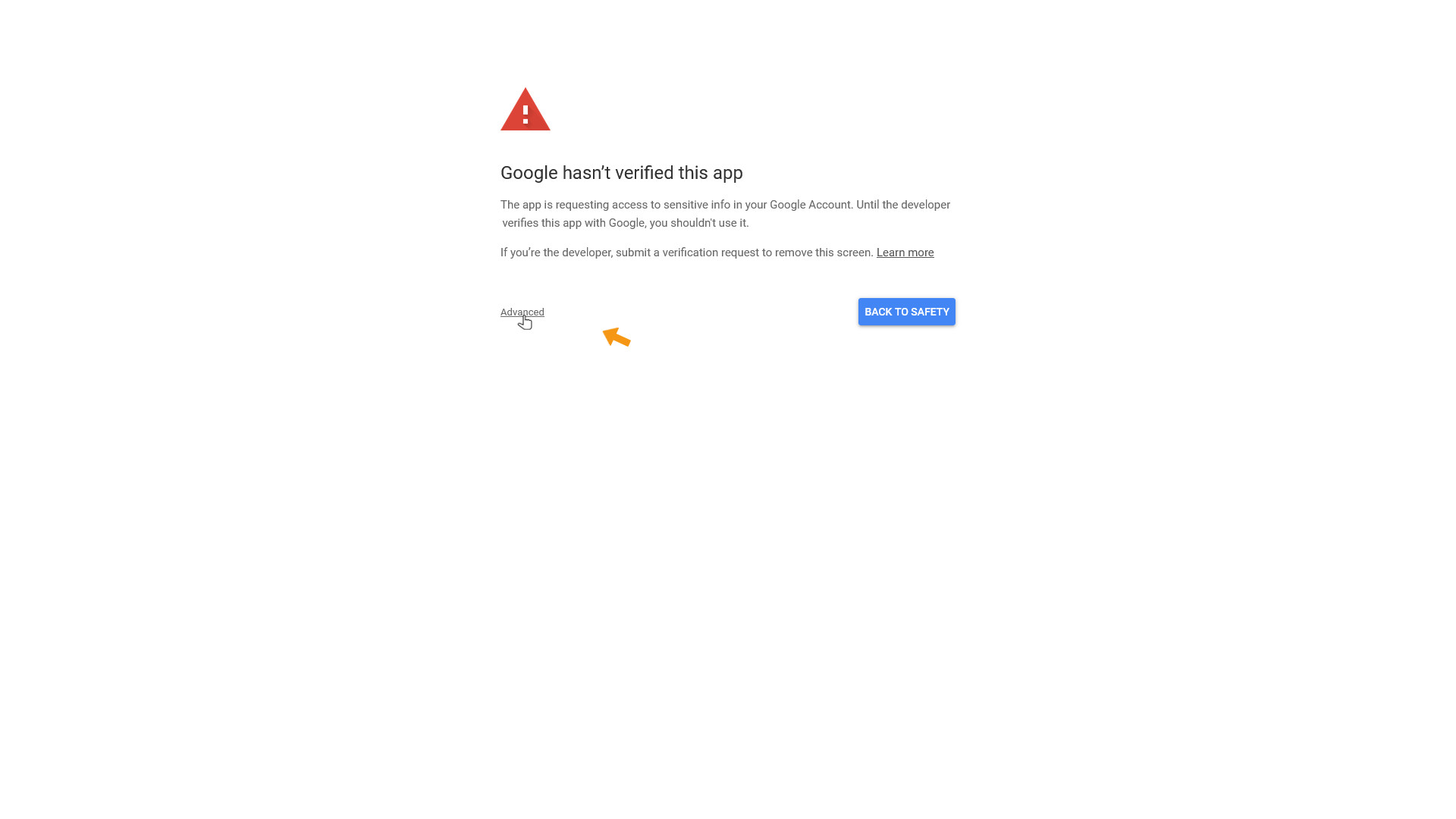
After that, click "Continue" to proceed.
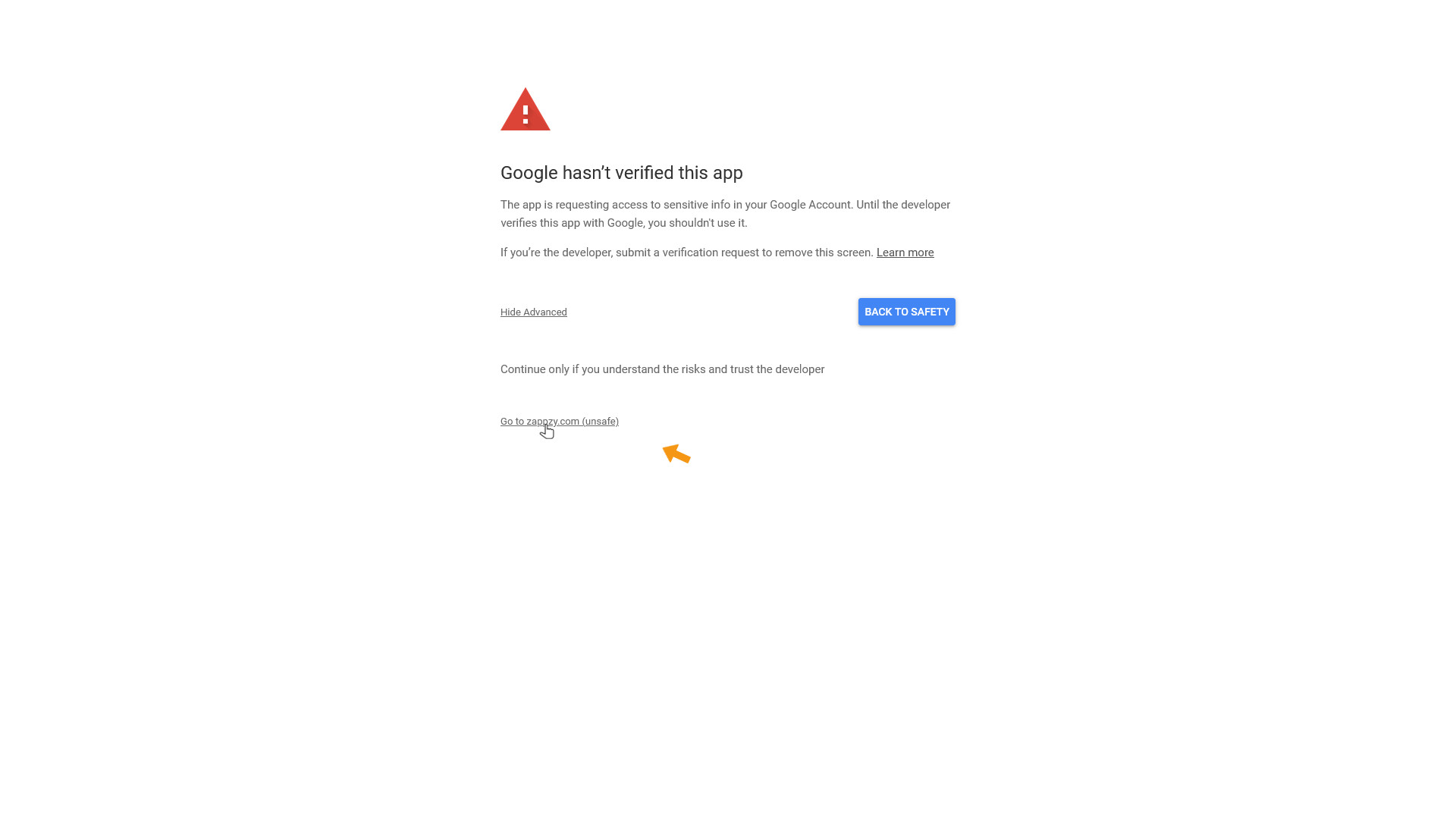
After a few seconds, you’ll be taken back to zappzy. Select the YouTube account you want to connect, then click CHOOSE.
If you manage multiple YouTube accounts under your Google login, choose the one you want to link—you can only connect one YouTube account per zappzy workspace.
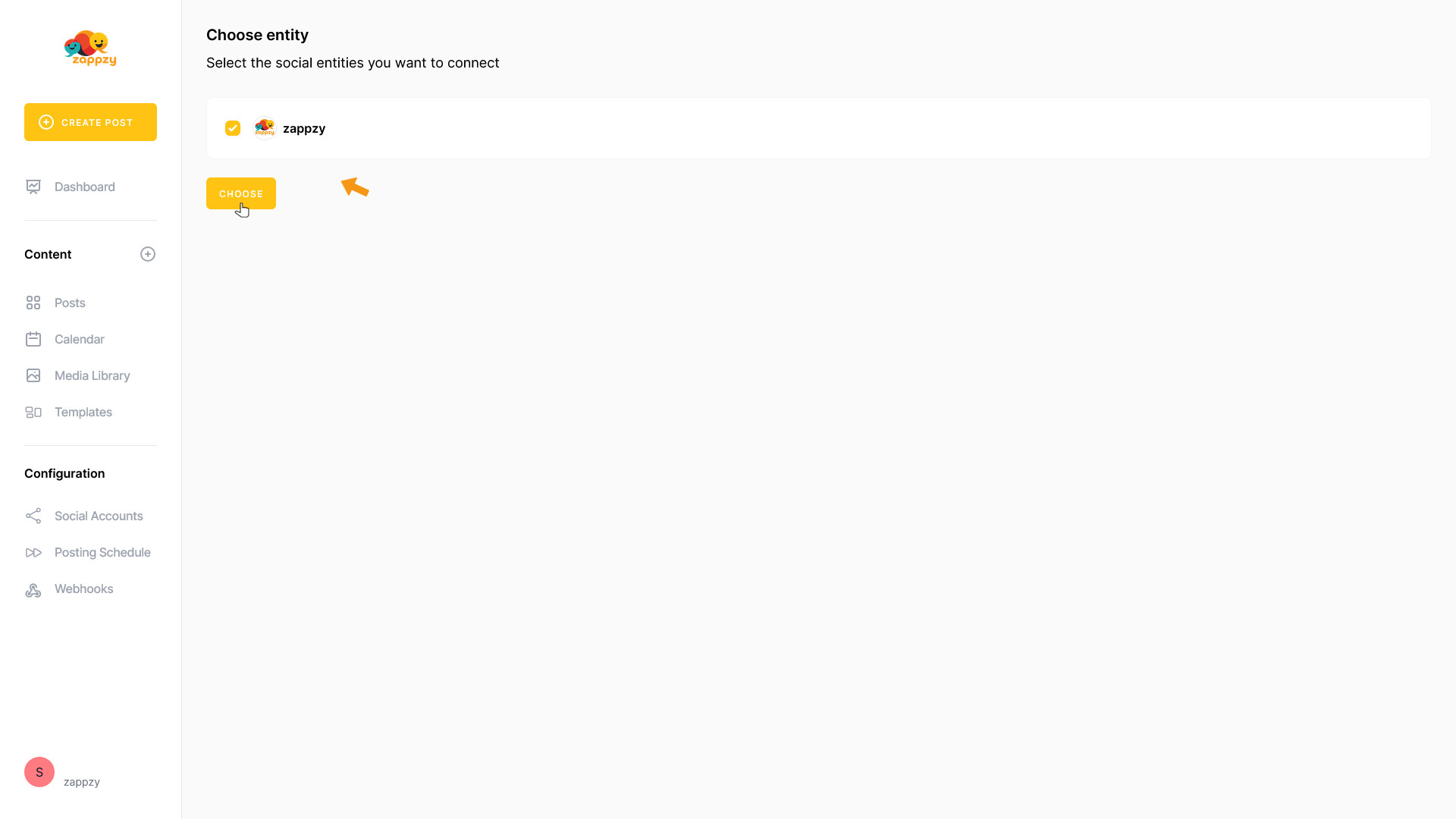
Your YouTube account is now connected.
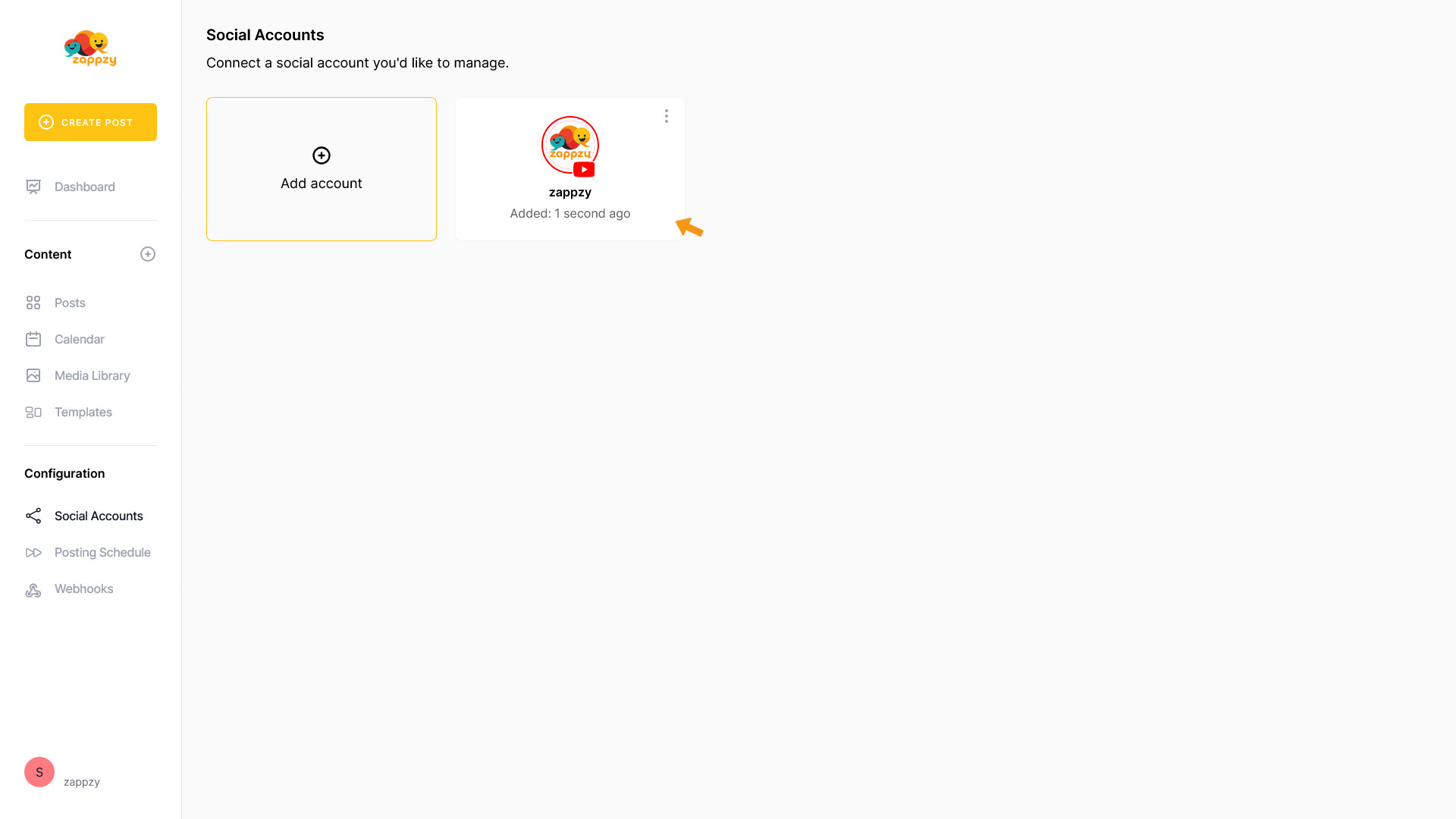
All done. Post away.