zappzy Support Center > Connect your social accounts > Connect your LinkedIn Page with zappzy

Video or step-by-step guide with screenshots. Your choice. We’ll guide you through.
Step-by-step guide
First, log in at zappzy.com, using your email and password.
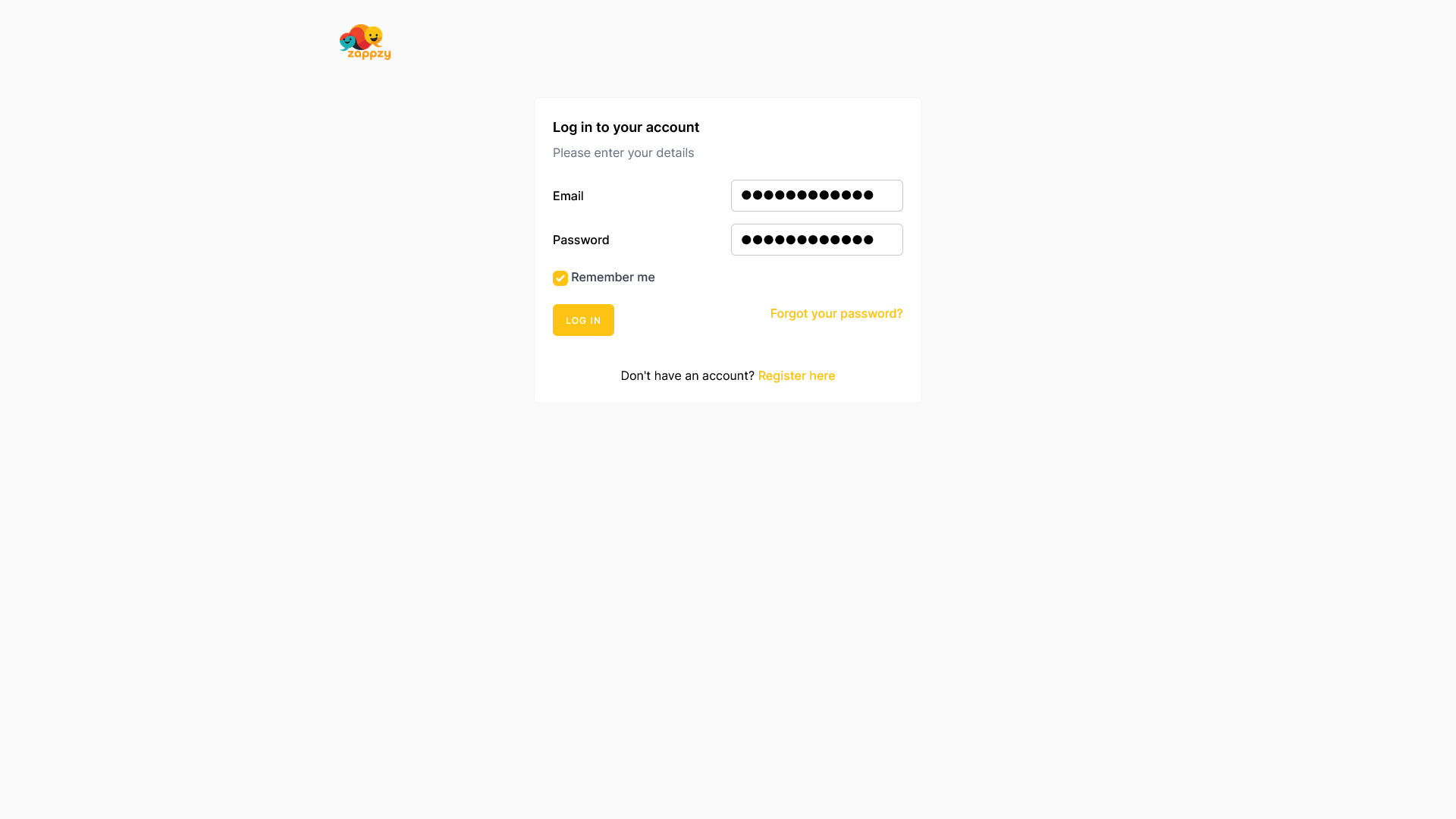
Click Social Accounts in the left menu.
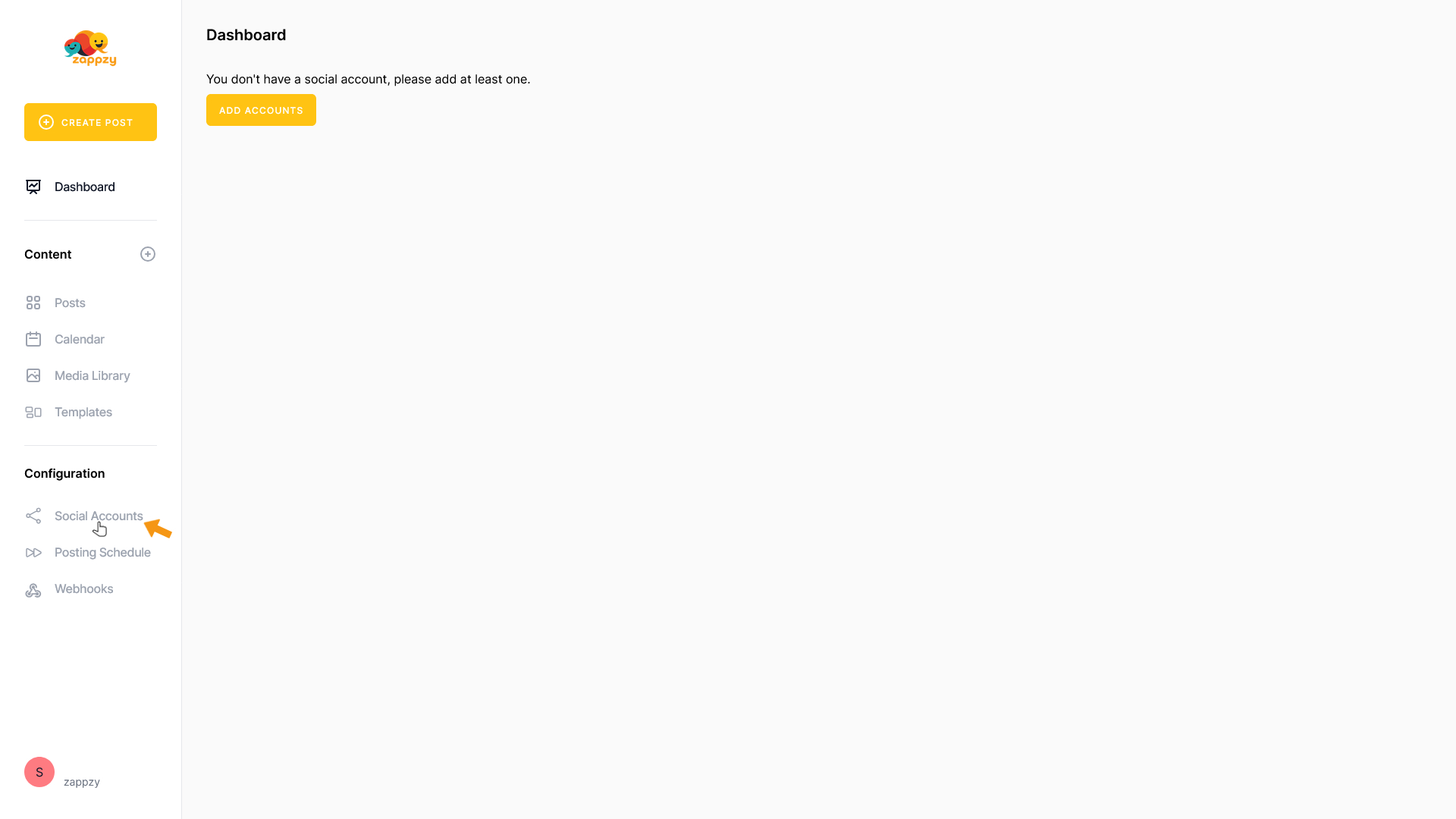
On the main screen, click the Add account button.
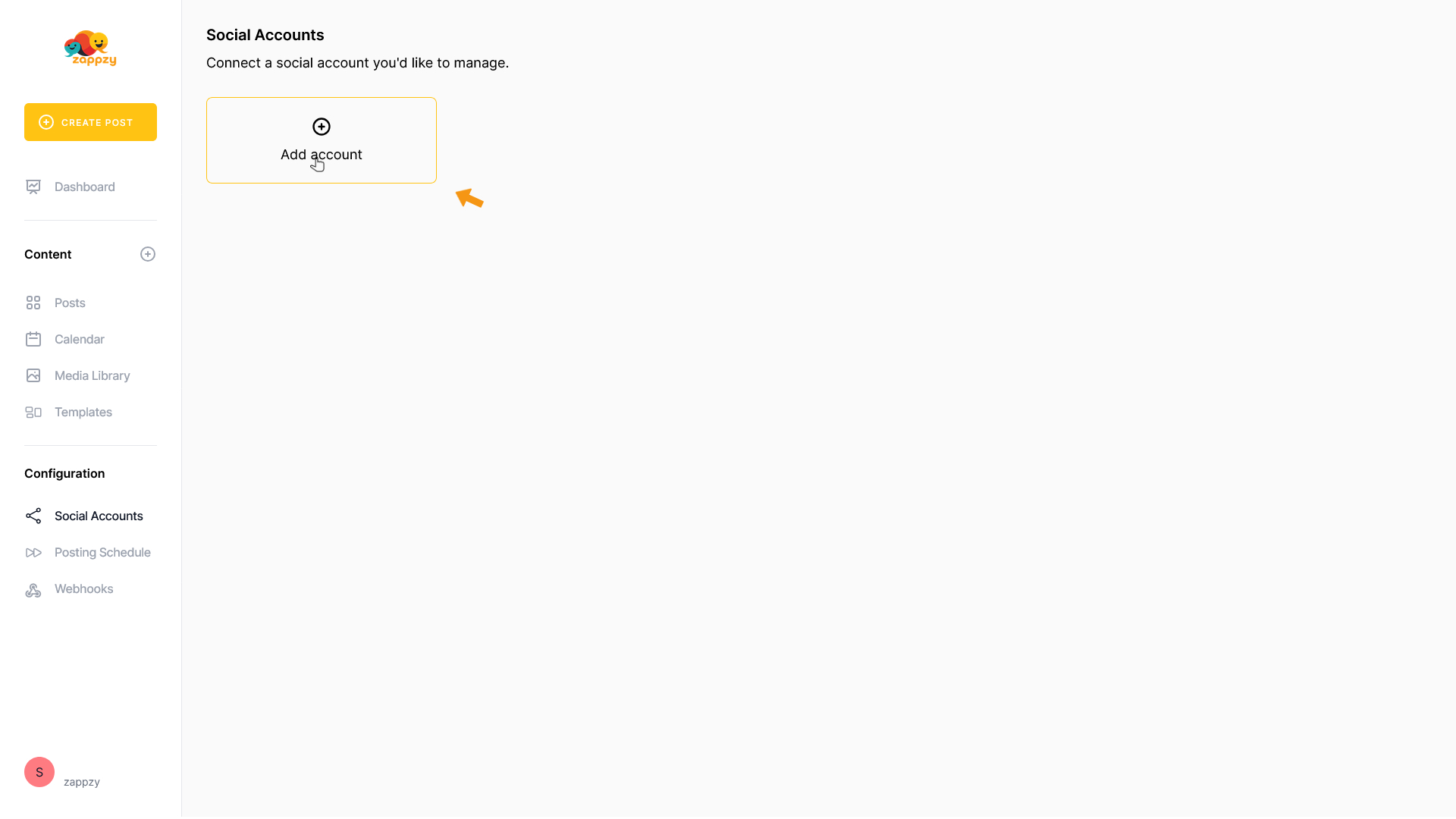
A list of supported social platforms will appear.
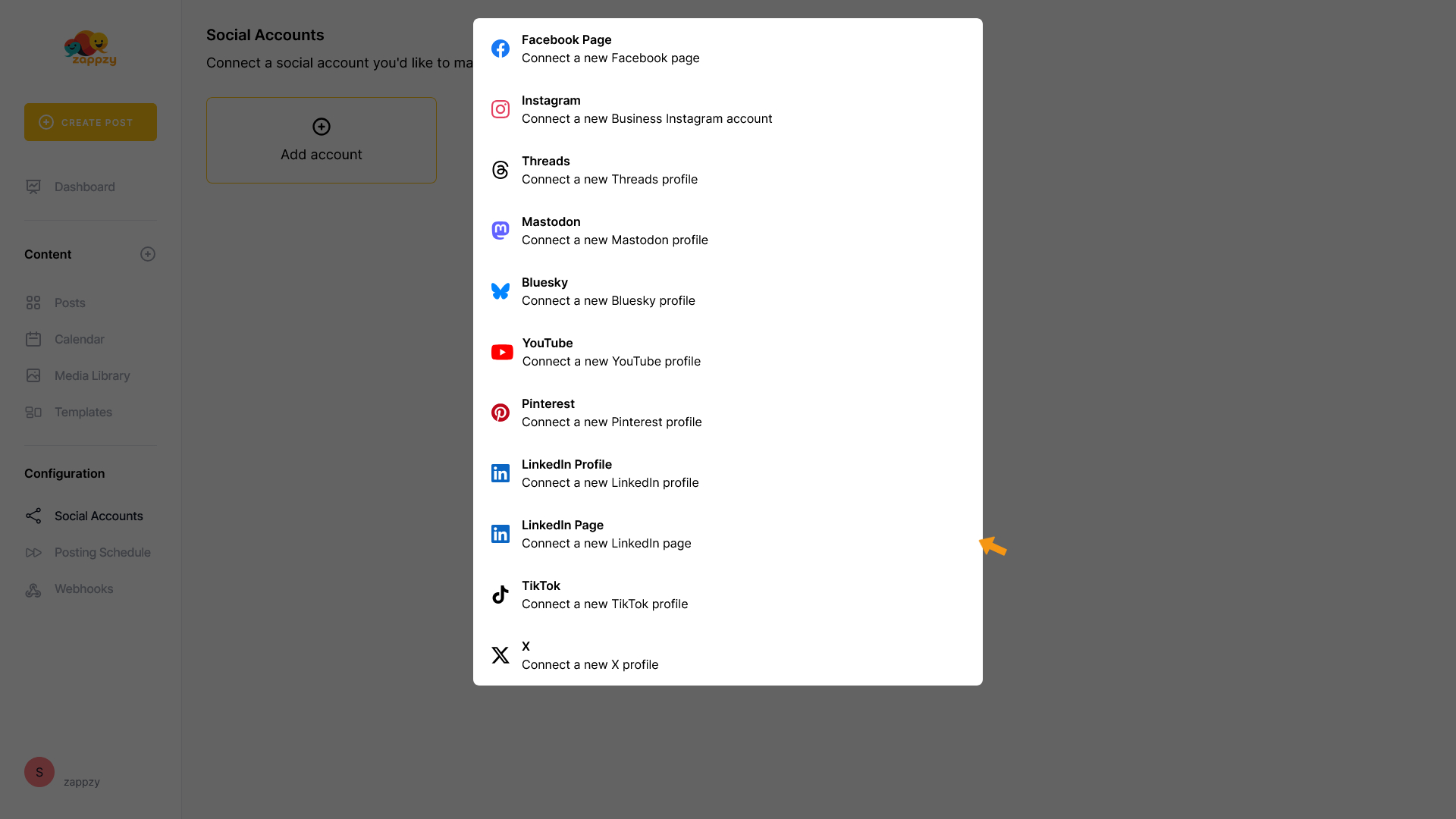
Select LinkedIn Page.
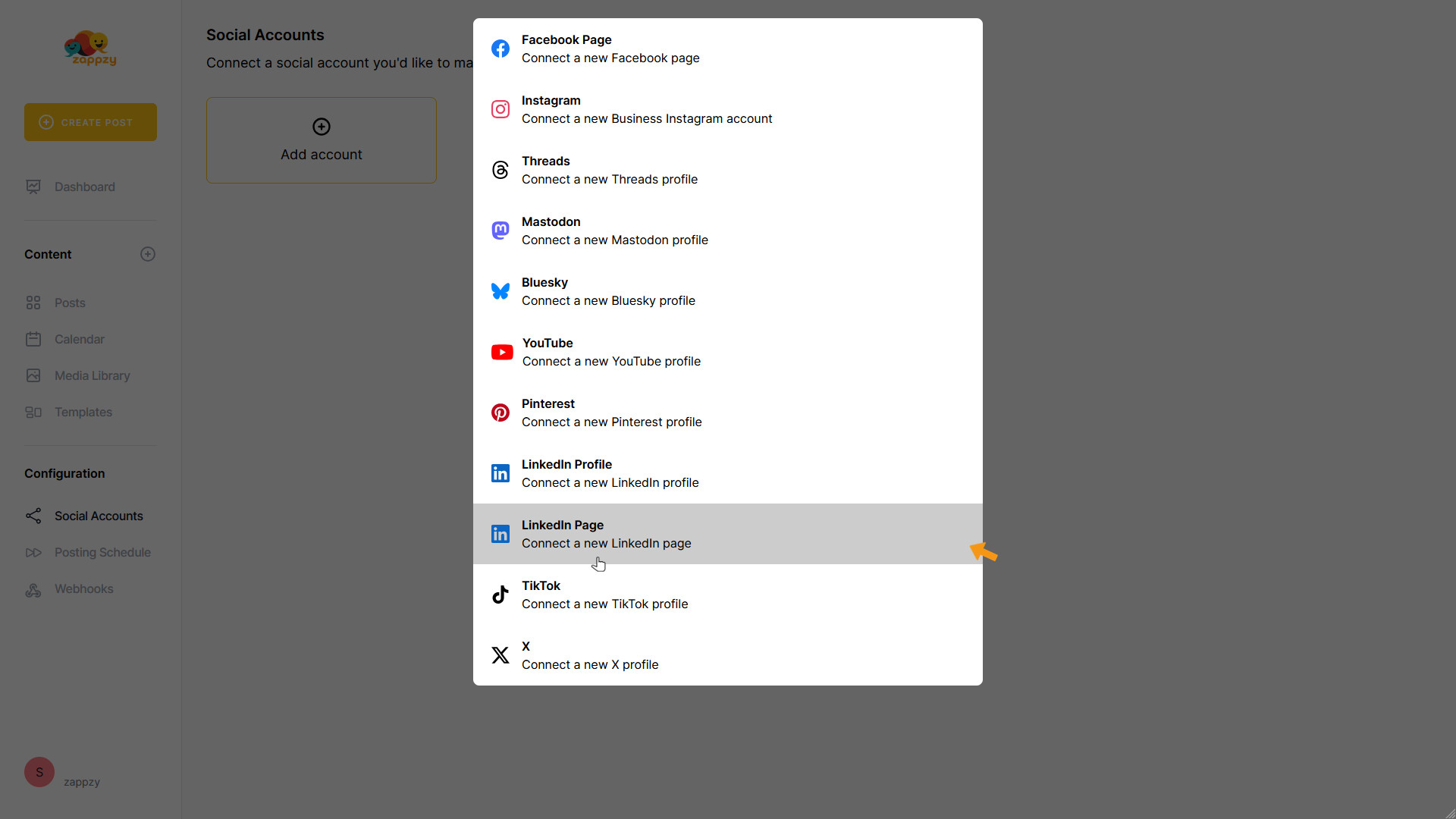
You'll be redirected to the LinkedIn sign-in page.
Enter the email or phone number linked to the LinkedIn Profile you use to manage the page. Then enter your password and click Sign in.
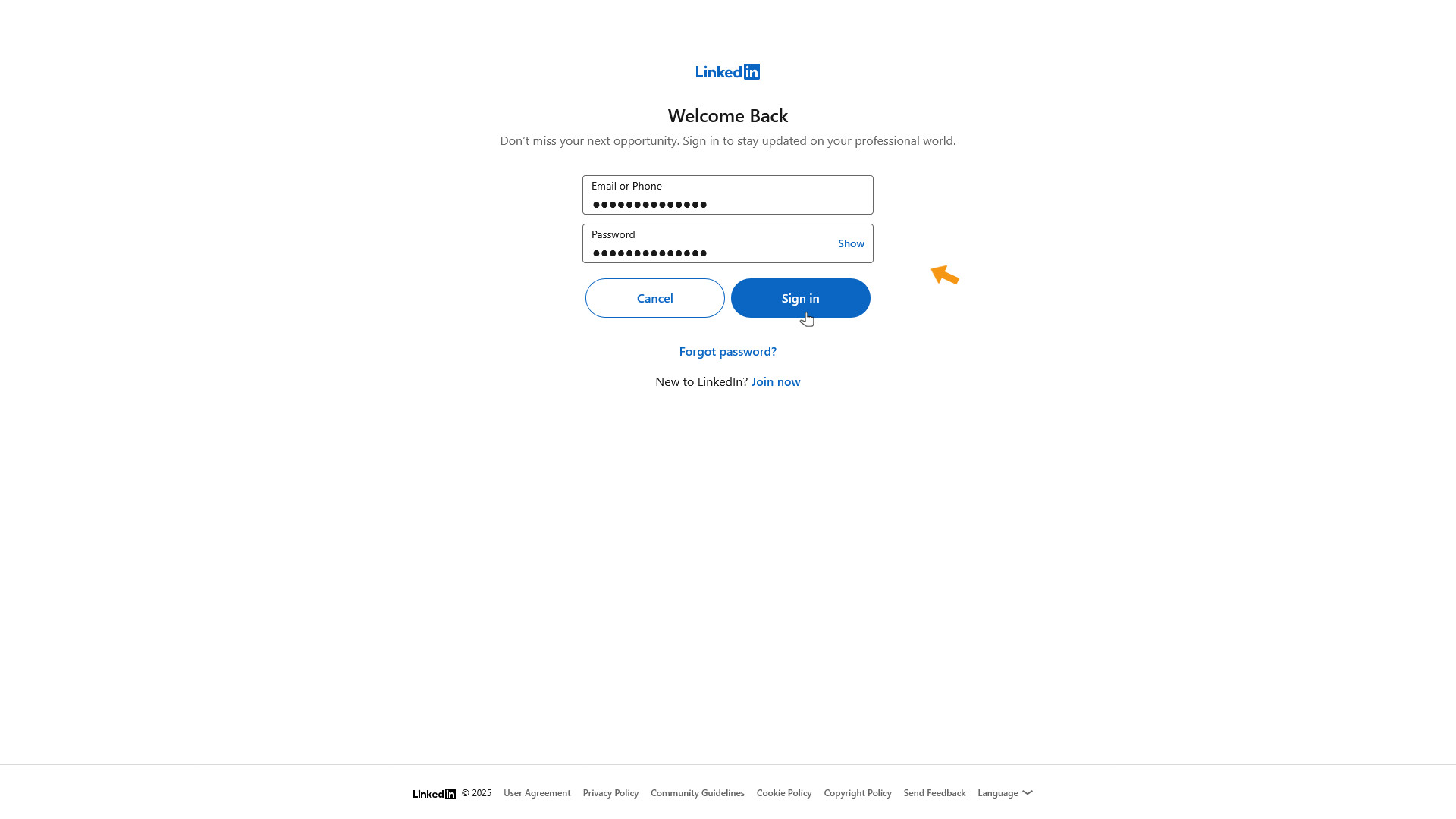
LinkedIn will now ask you to authorize access for zappzy. Click Allow to proceed.
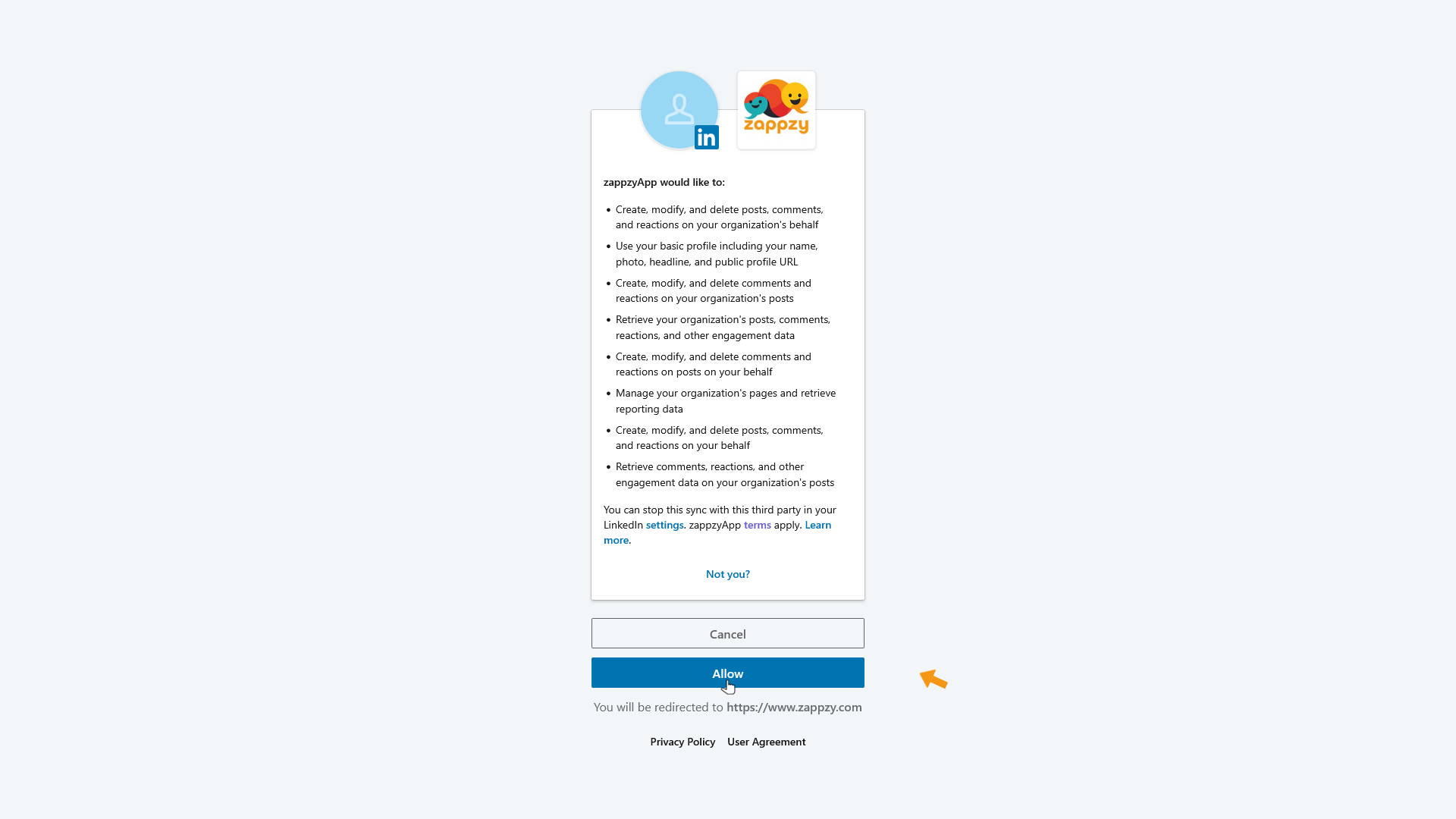
After a few seconds, you’ll be taken back to zappzy. Select the LinkedIn Page you want to connect and click CHOOSE.
If you manage multiple LinkedIn Pages under your LinkedIn Profile, select the one you want to link—you can only connect one LinkedIn Page per zappzy workspace.
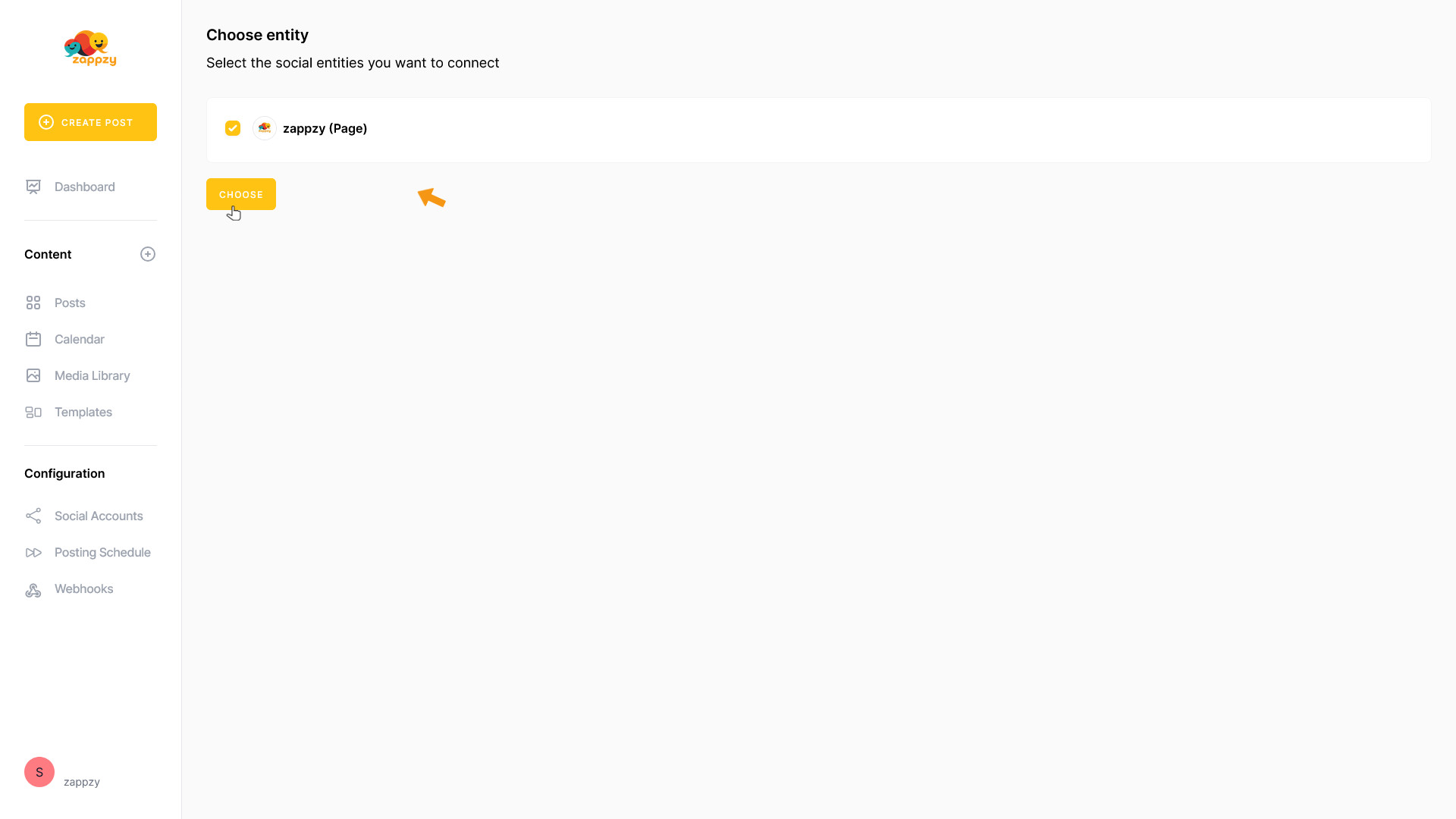
Your LinkedIn Page is now connected.
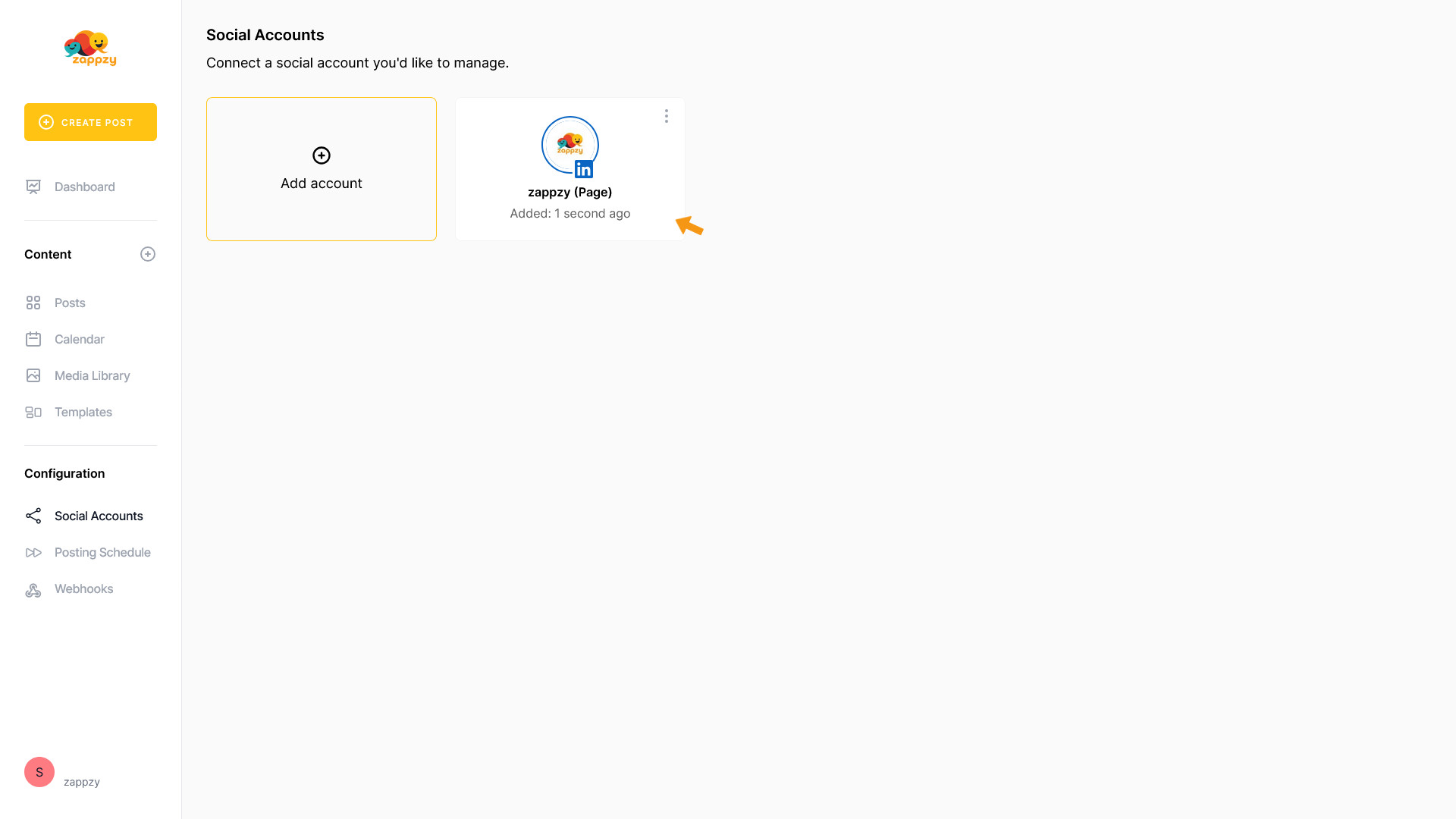
You’re ready to post!