zappzy Support Center > Connect your social accounts > To use Instagram with zappzy, your account must be linked to a Facebook Page. We’ll show you how.

Video or step-by-step guide with screenshots. Your choice. Same goal, different paths.
Step-by-step guide
To connect your Instagram account to tools like zappzy, Meta requires that it’s linked to a Facebook Page. It’s the only option Meta allows. Once linked, your Instagram account will automatically switch to a Business account. That’s normal and fully supported — you’ll still be able to post, edit, and manage your content just like before.
Already have your Instagram account connected to your Facebook Page? Great — you can jump straight to: Connect your Instagram account: Step-by-step.
No connected Instagram account? No worries — we’ll walk you through how to connect your Instagram account to your Facebook Page:
If you don’t have a Facebook account yet, you’ll need to create one first. After that, you’ll also need a Facebook Page. For help setting one up, check out our support article: Facebook Pages only — not your personal Facebook account. Need a Page? We’ll show you.
Already have a Facebook account? Great — log in with it, and then make sure you’ve got a Facebook Page ready. If not, you’ll find everything you need in the same support article above.
And if you already have a Facebook Page that matches your Instagram account, make sure to log in with the Facebook account that manages that Page.
Done with the setup? Great — now log in to Facebook with the account that manages your Page.

Once you're logged in, click the grid icon (the nine little squares) in the top right corner — that opens the main menu.
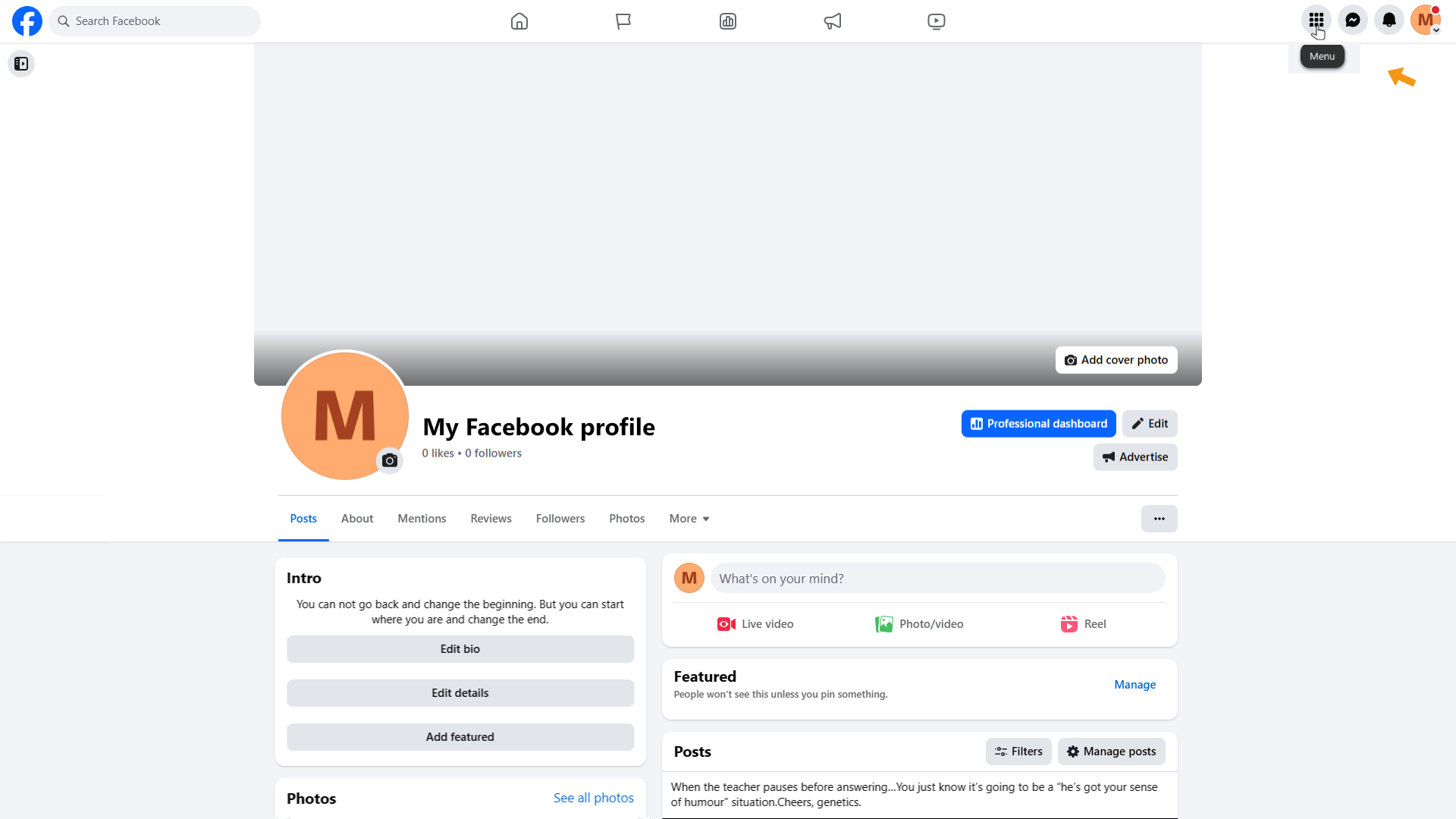
Scroll down and click on Pages (Discover and connect with businesses on Facebook) in the left-side menu.
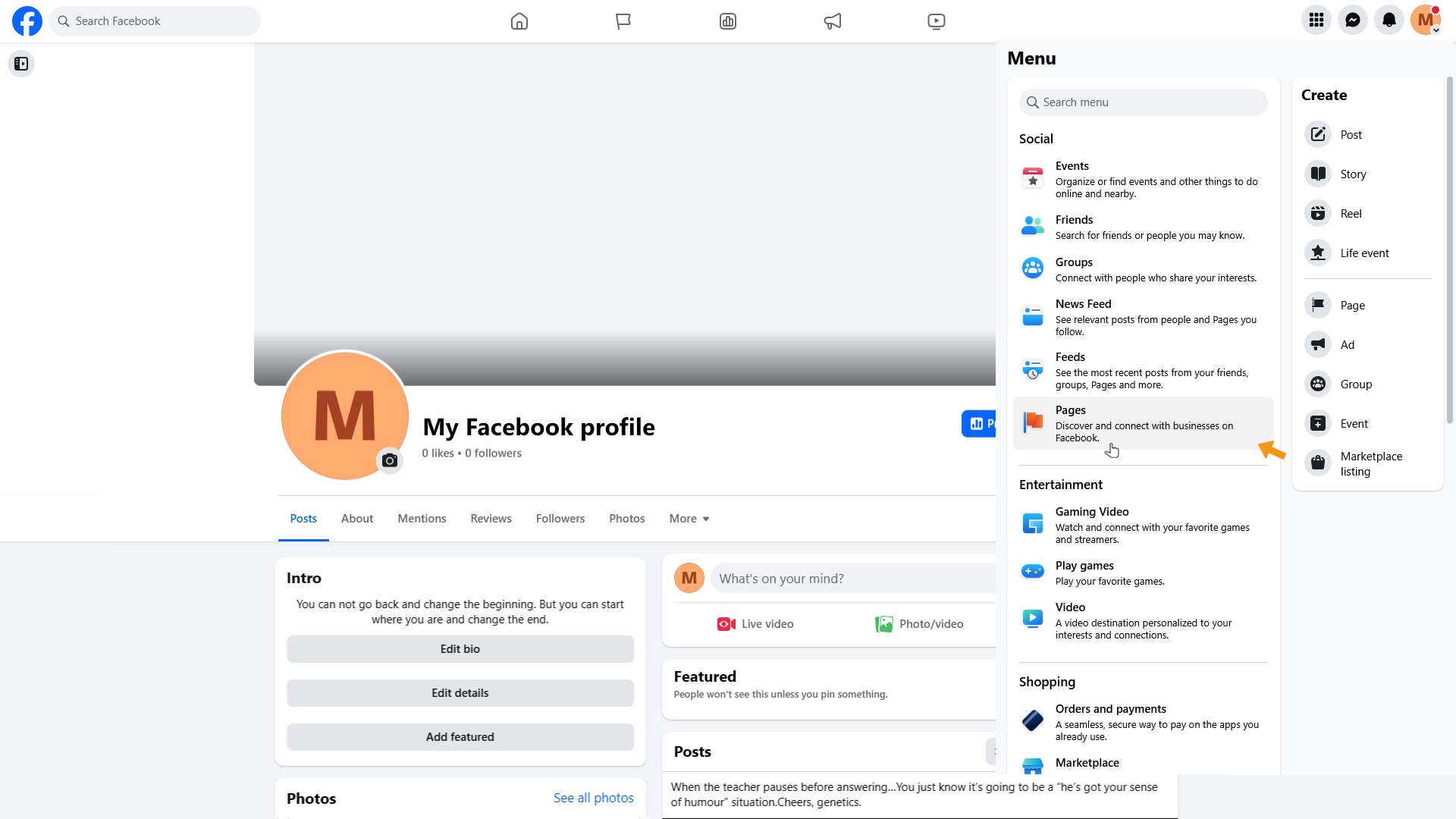
The Pages you manage screen will open. In the menu on the left, click on Meta Business Suite.
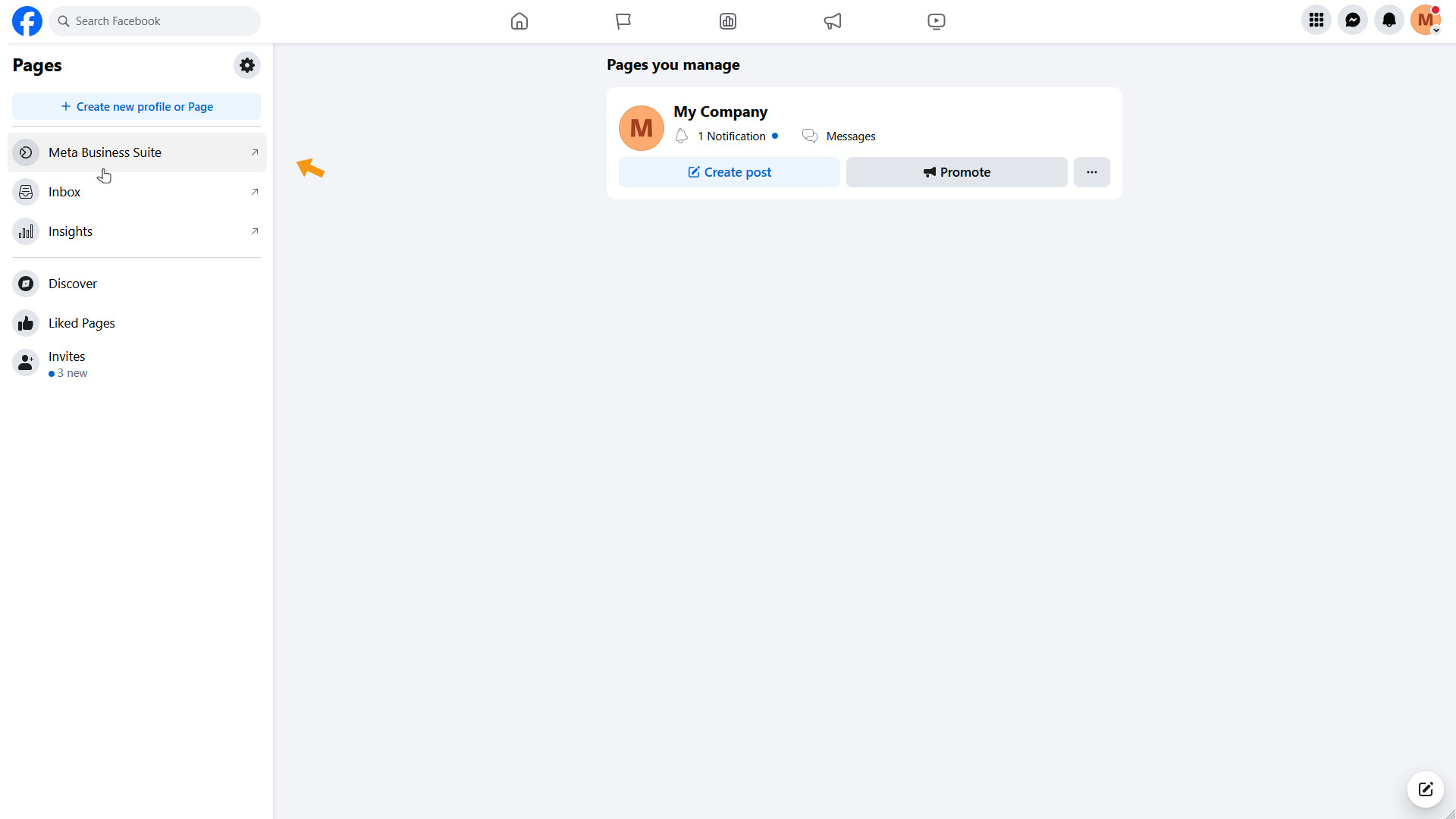
If you only have one Facebook Page, its overview will open automatically.
If you manage multiple Pages, select the one you want to connect with Instagram from the menu on the left — just below the Meta Business Suite title.
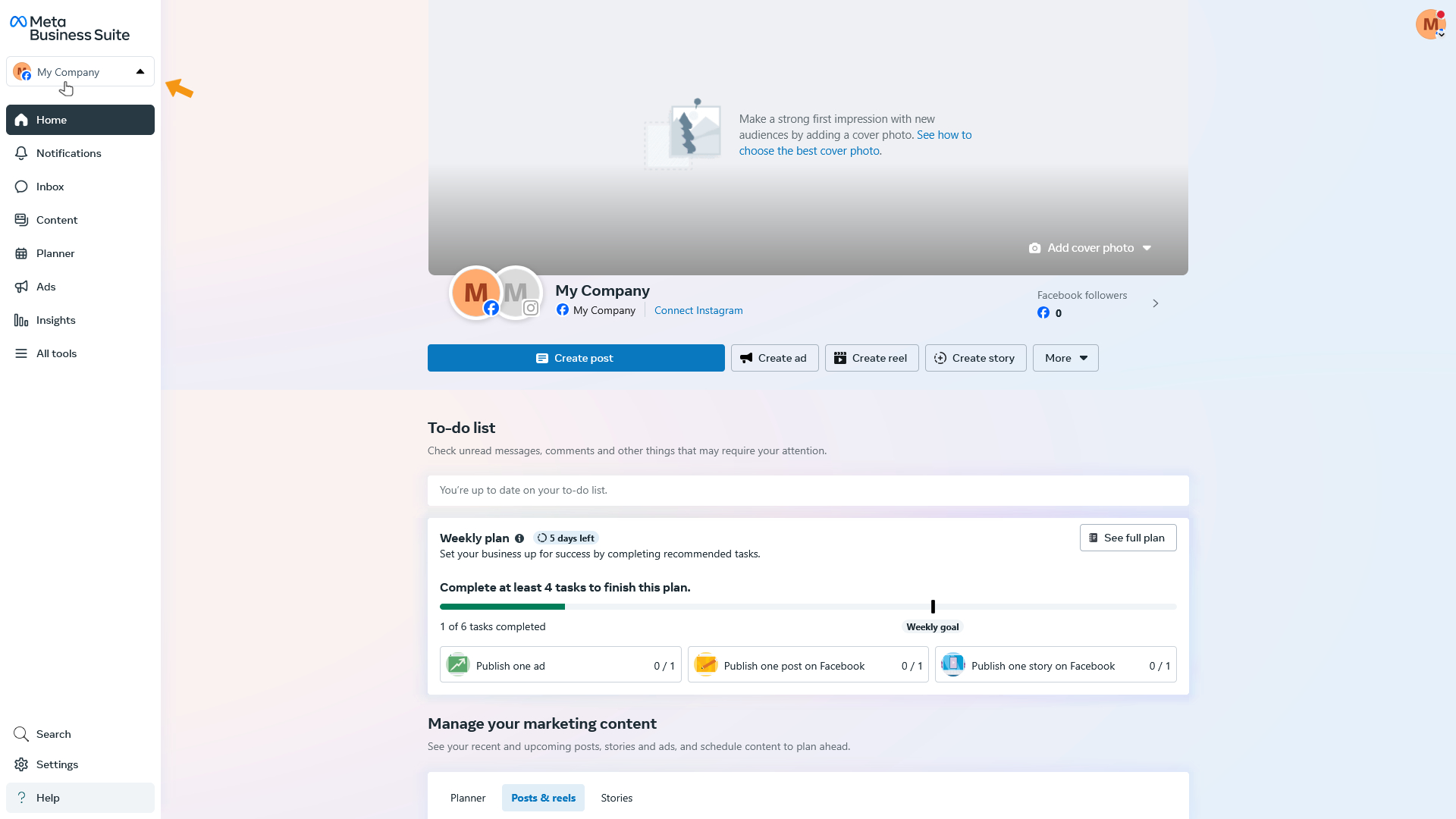
On the main screen, just below the cover photo, click on Connect Instagram.
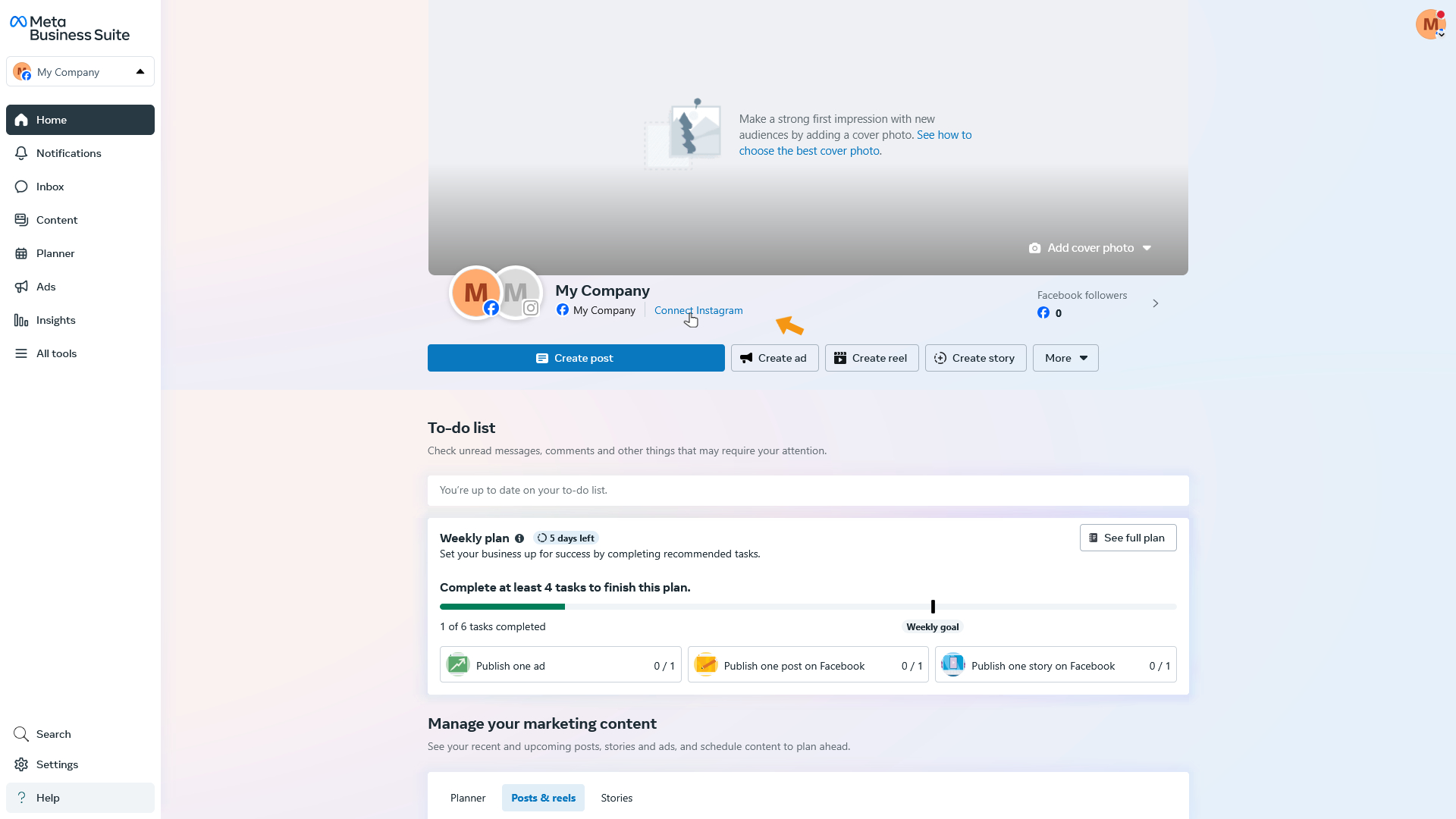
A pop-up window will appear. Click the Log into Instagram button.
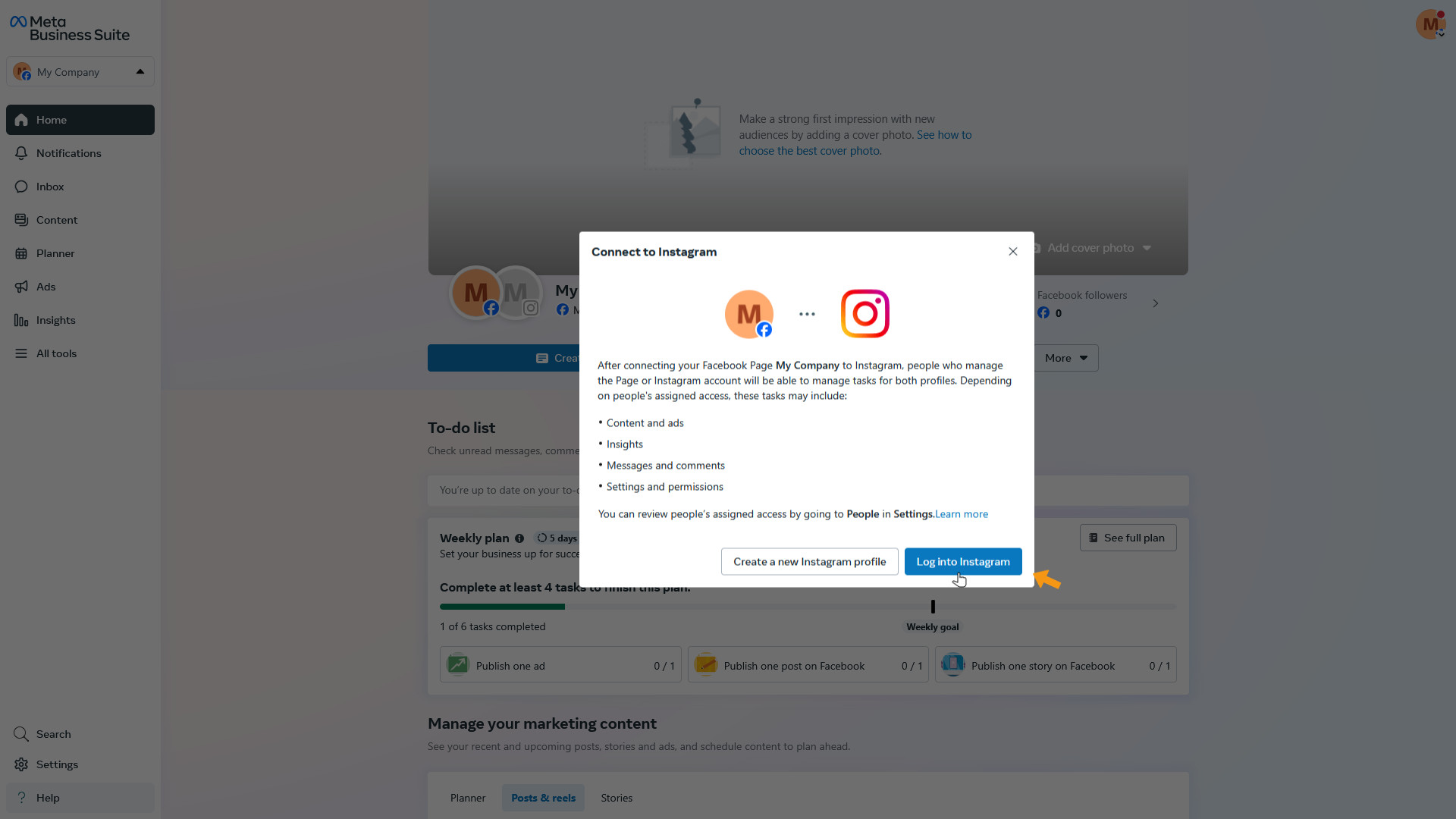
Another pop-up will appear. Click Continue to move on.
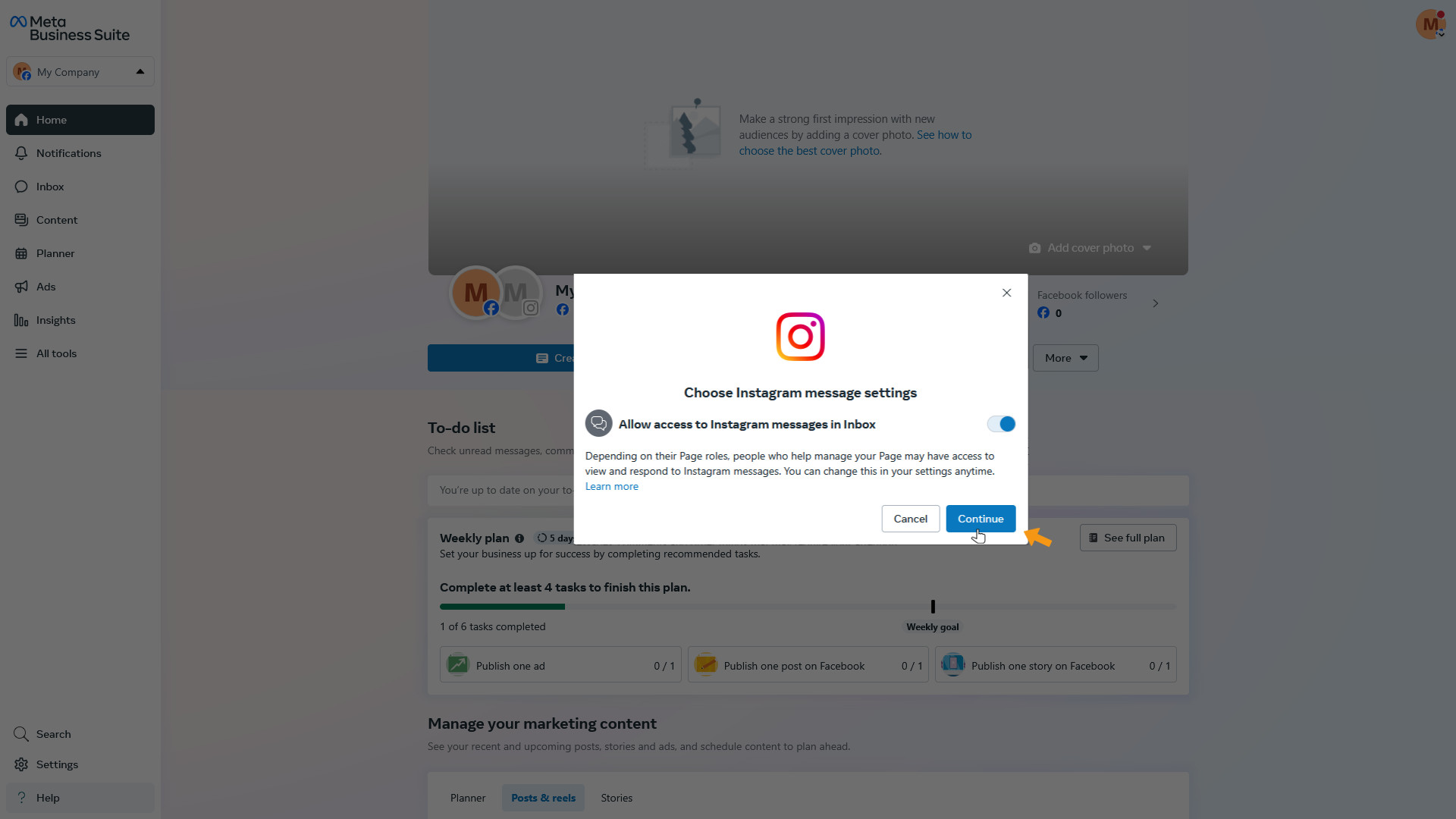
The Instagram login window will appear. Log in using the phone number, username, or email and the password of the Instagram account you want to connect to your Facebook Page.

The Authorization Request window will appear. Instagram will ask if you want to switch your account to a professional account. Click the button that shows Log in as your Instagram username to continue.
No worries — this won’t change how your account looks or works. You’ll still be able to post, edit, and manage your content just like before.
Note: If your Instagram account is already set to professional, this step won’t appear.
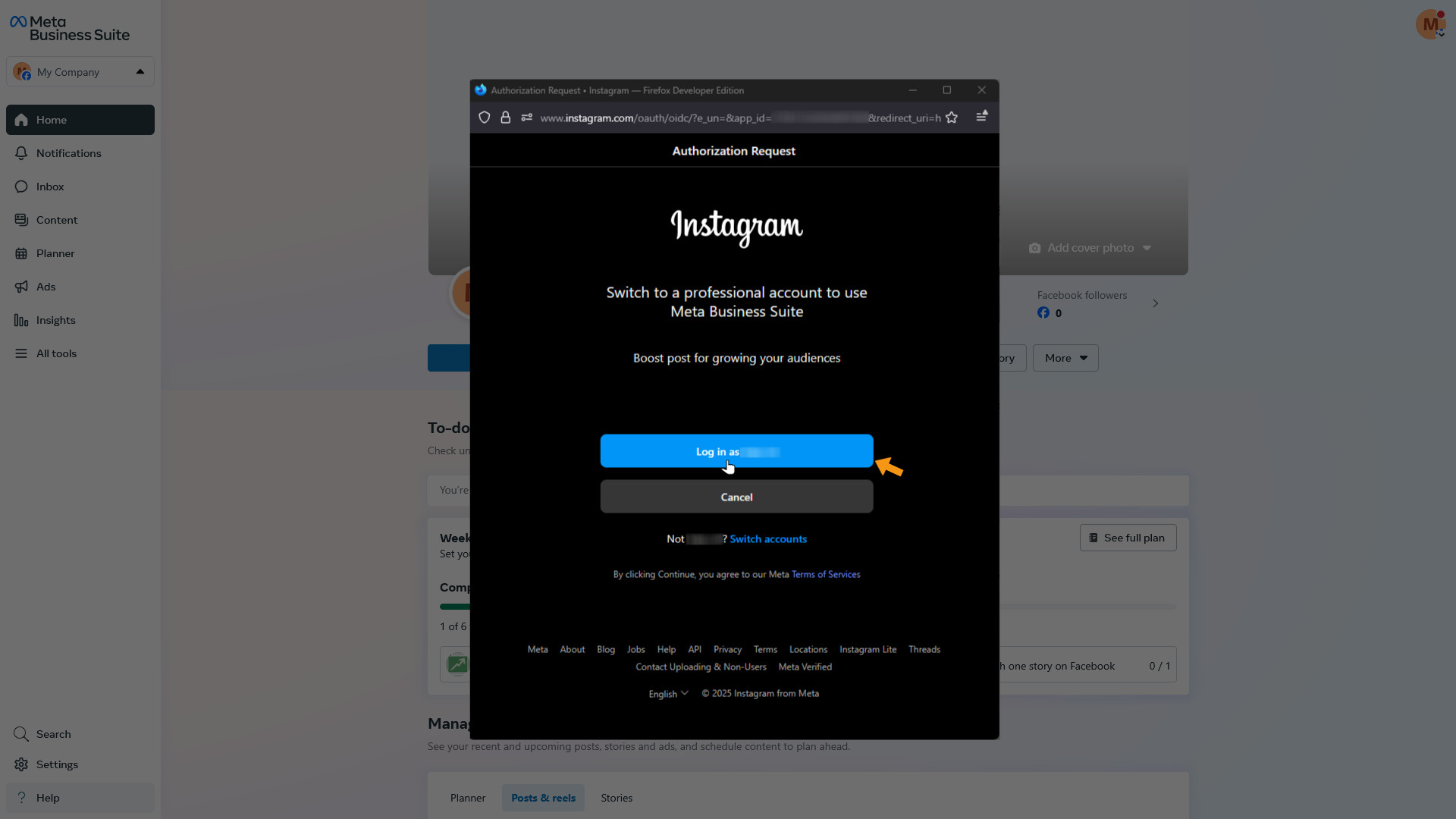
Instagram will now ask which best describes you — you can choose either Creator or Business. Pick the one that fits you best, then click Next.
Note: If your Instagram account is already set to professional, this step won’t appear.
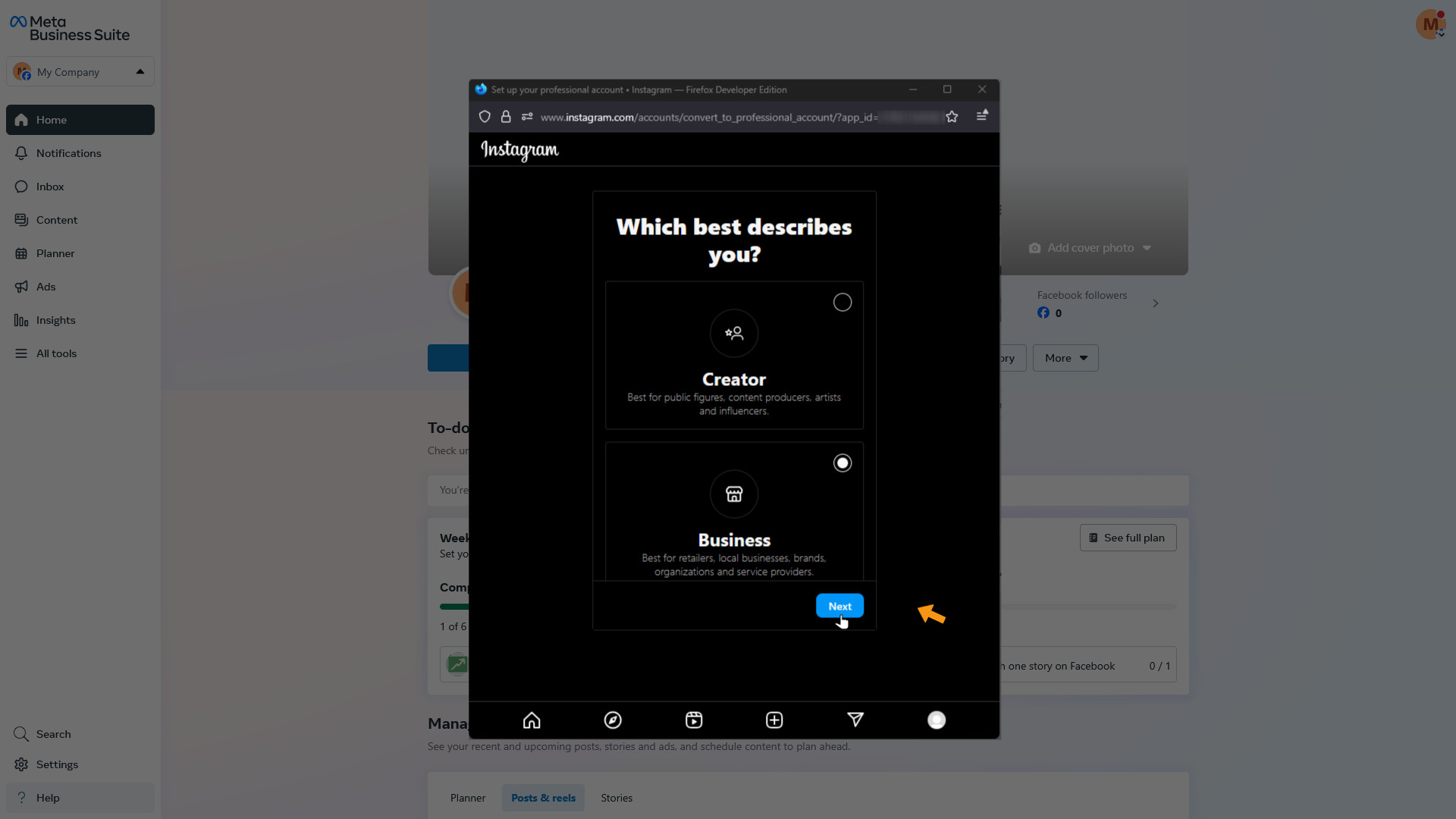
Instagram will now confirm your selection. In our example, we chose Business — so Instagram shows info related to that option. Just click Next to move on.
Note: If your Instagram account is already set to professional, this step won’t appear.
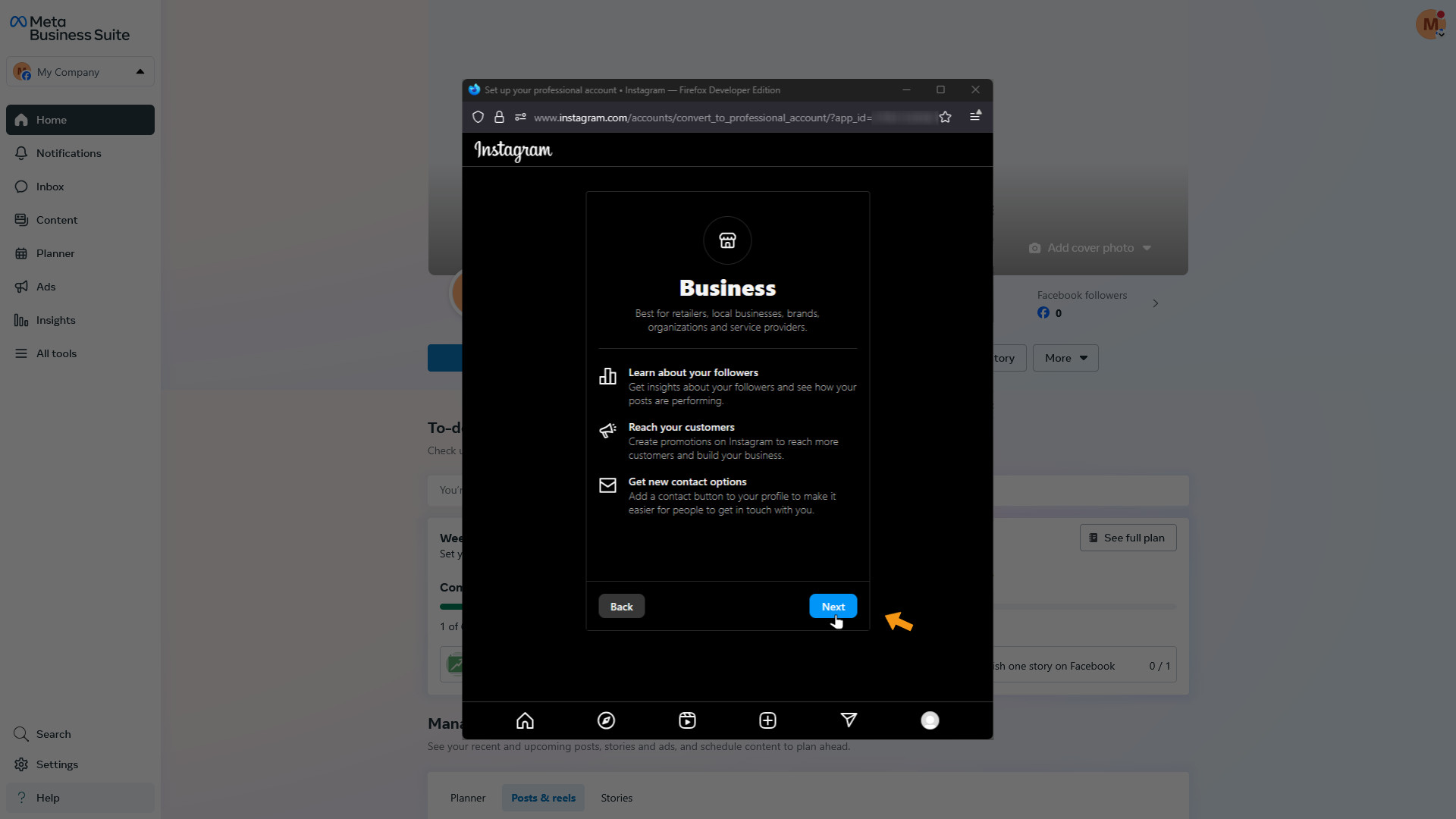
Instagram will now ask you to choose a category. Pick the one that best fits you — it doesn’t have to be perfect. Then click Done to finish this step.
Note: If your Instagram account is already set to professional, this step won’t appear.
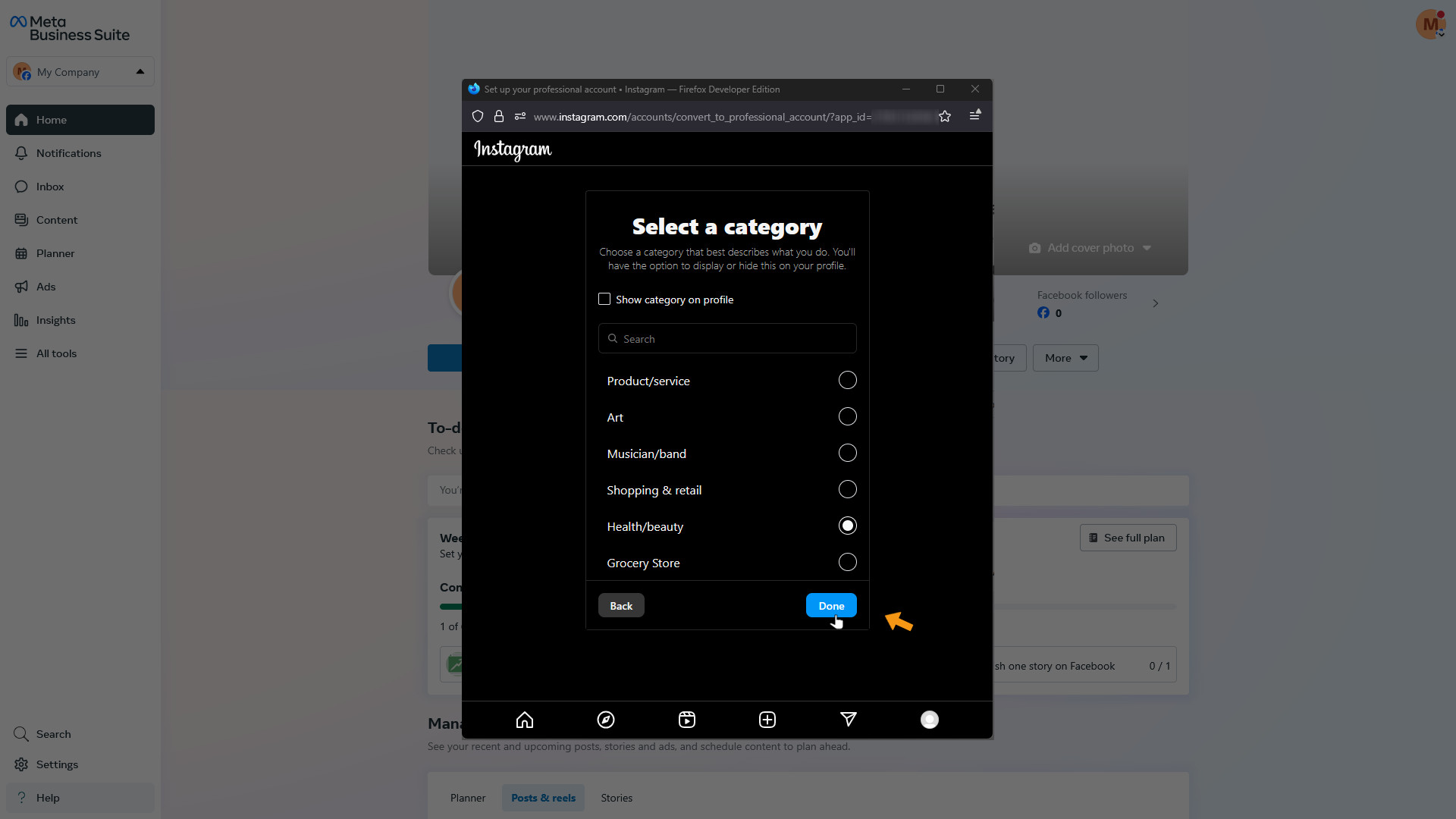
Almost there! Instagram will now ask you to confirm the switch to a professional account. Click Continue to wrap it up.
Note: If your Instagram account is already set to professional, this step won’t appear.
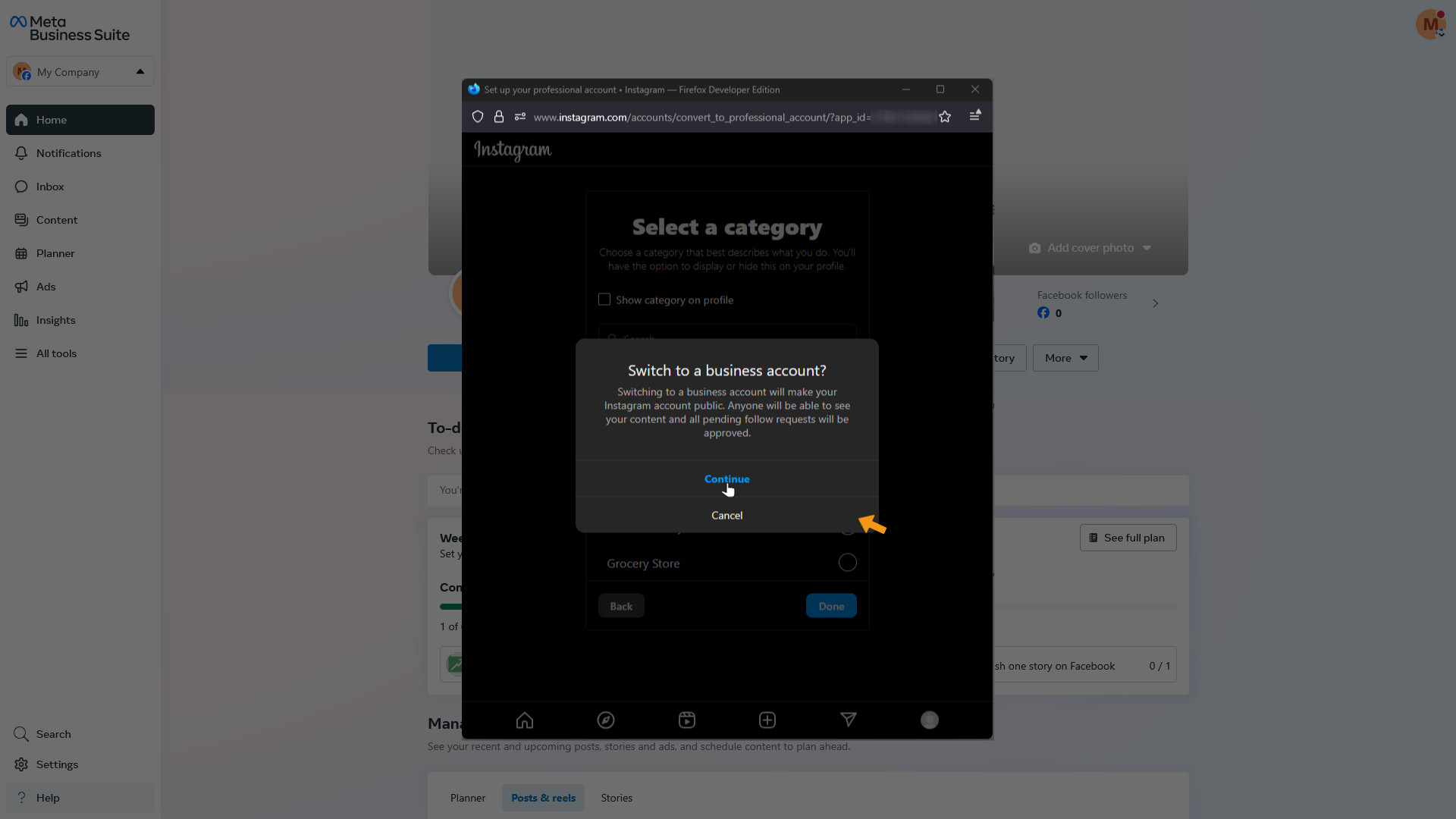
You made it! Instagram now confirms that your account is ready to connect to your Facebook Page. Click Done to complete the setup.
Note: If your Instagram account is already set to professional, this step won’t appear.
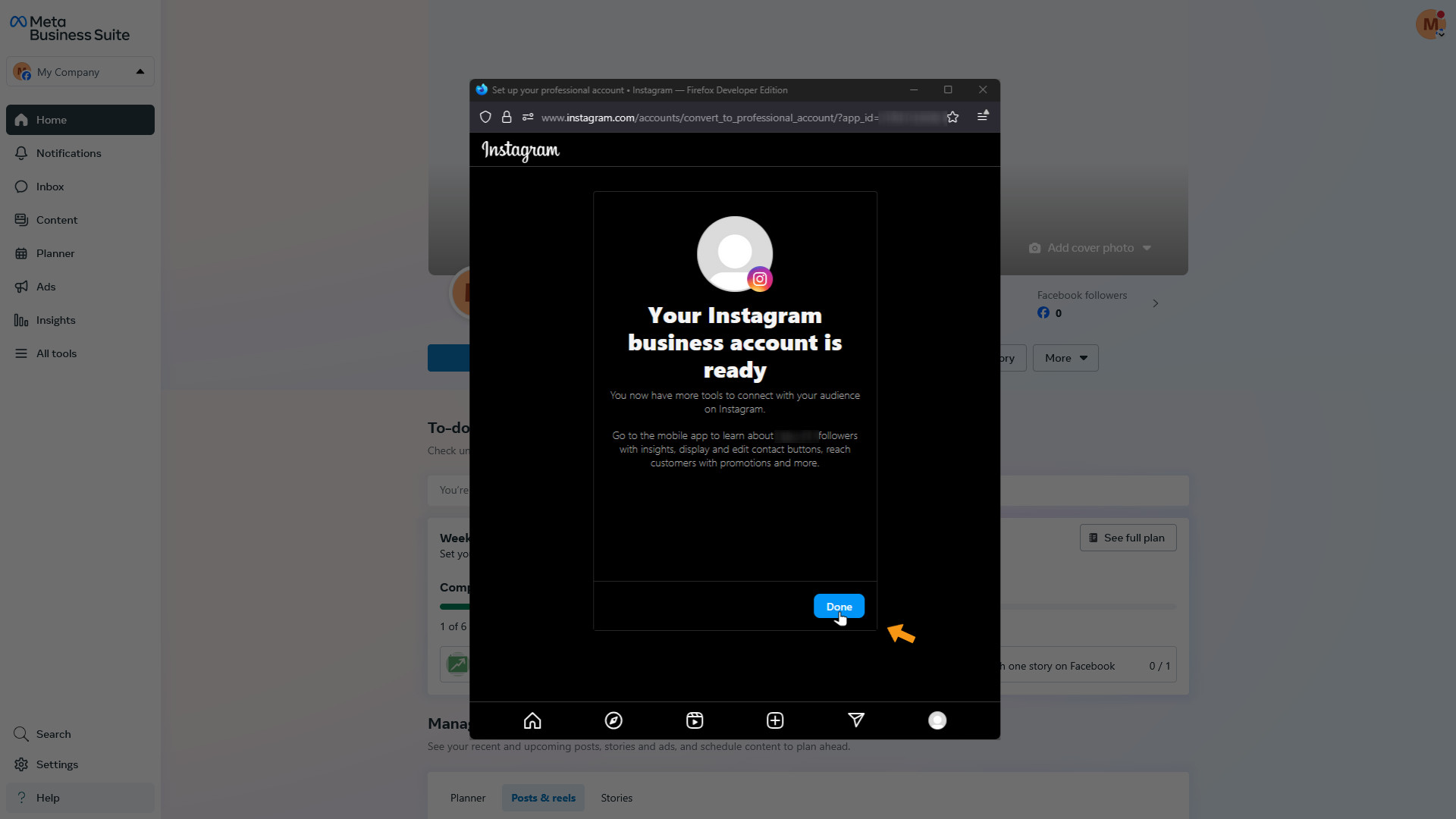
Meta (Facebook/Instagram) now confirms that your Instagram account is connected to your Facebook Page. Click Done — and you’re all set.
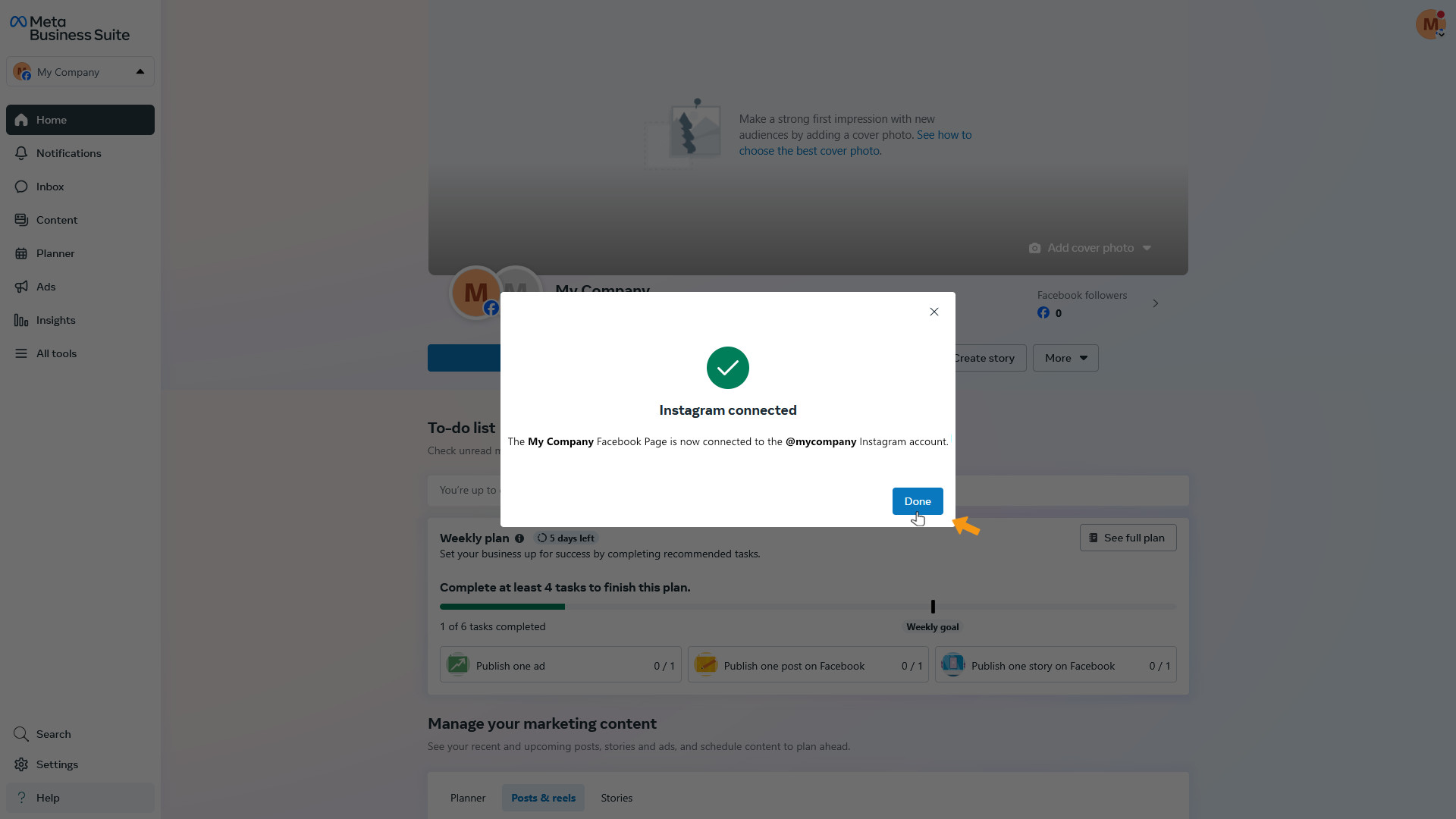
Meta (Facebook/Instagram) will now show you a summary — which Facebook Page and Instagram account are connected, and who has access to them. Take a quick look, then click Done to finish.
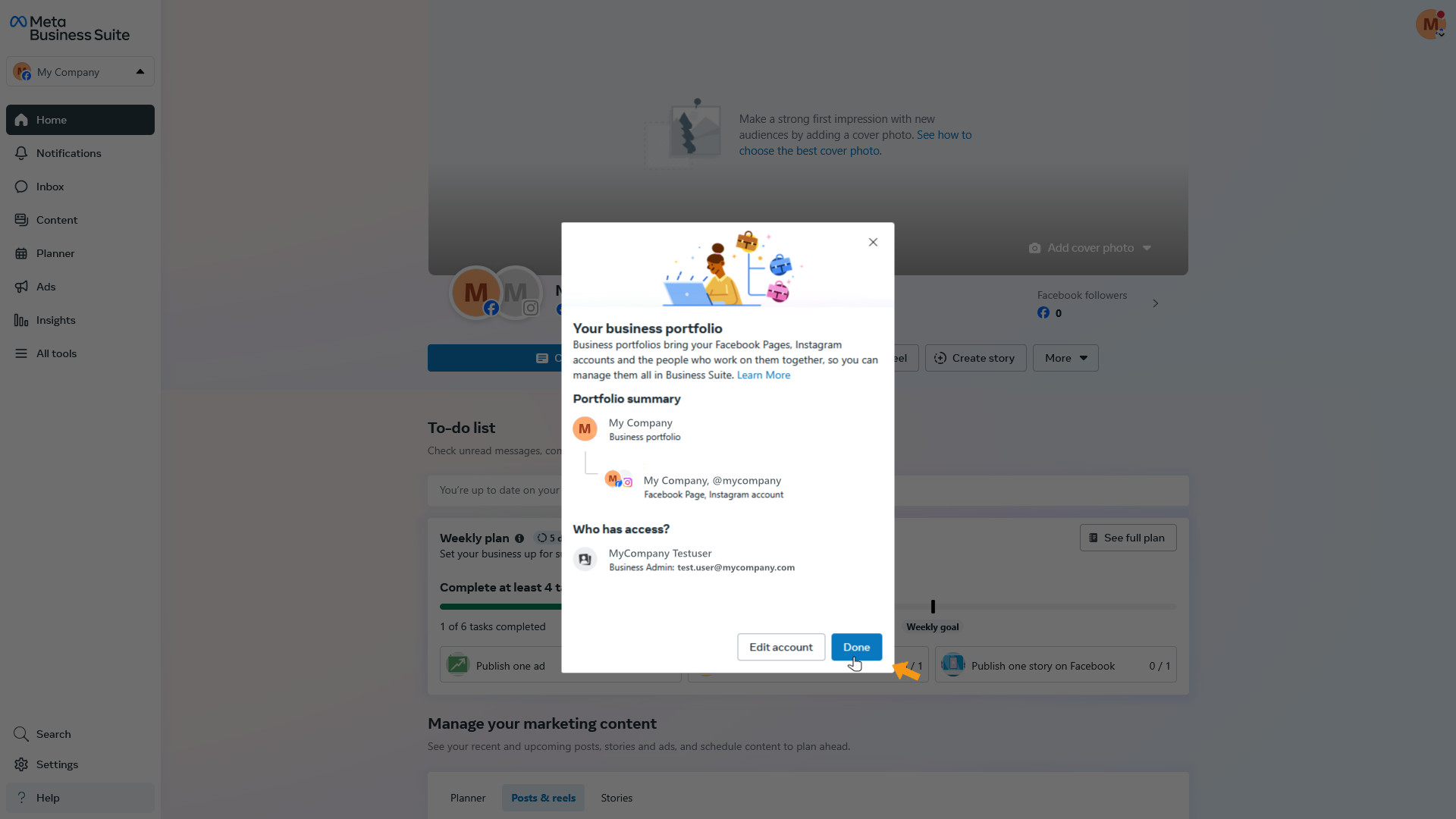
That’s it — you did it! On the overview page in Meta Business Suite, you’ll now see that your Facebook Page and Instagram account are connected.
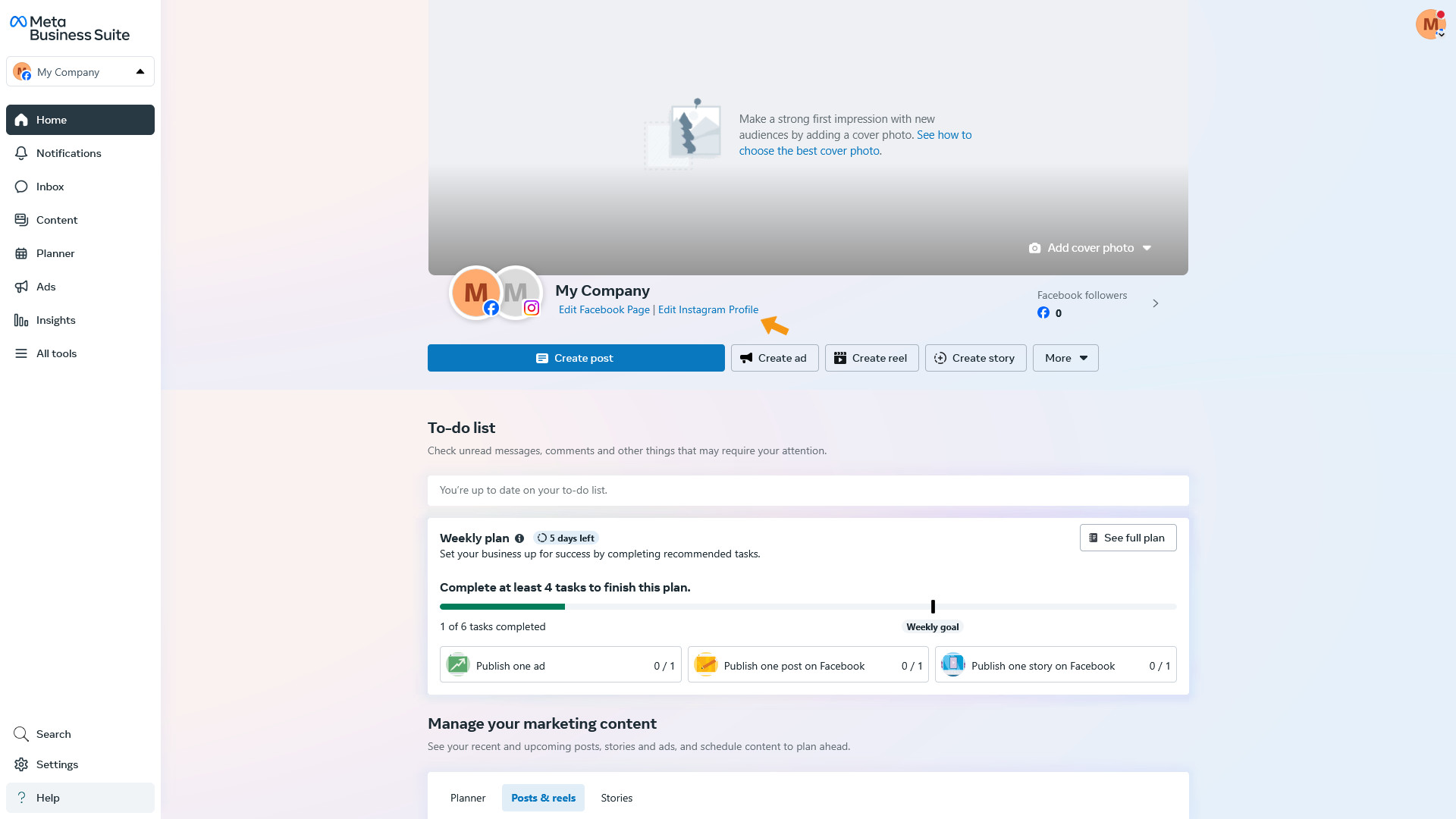
When you're ready, return to the zappzy support article: Connect your Instagram account: Step-by-step.