zappzy Support Center > Connect your social accounts > Connect your Facebook Page: Step-by-step

Video or step-by-step guide with screenshots. Your choice. We made both simple.
Step-by-step guide
First, log in at zappzy.com, using your email and password.
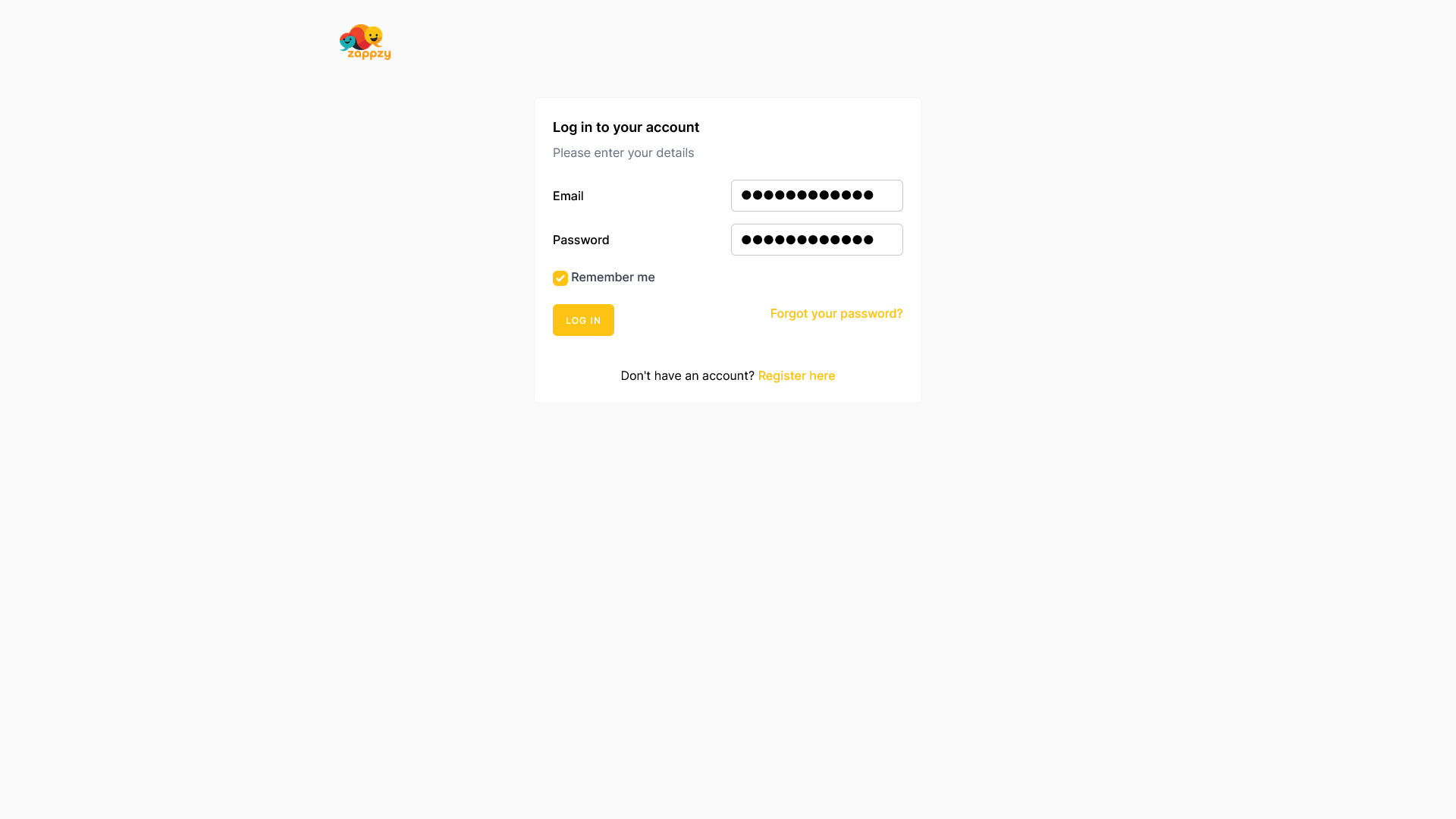
Click Social Accounts in the left menu.
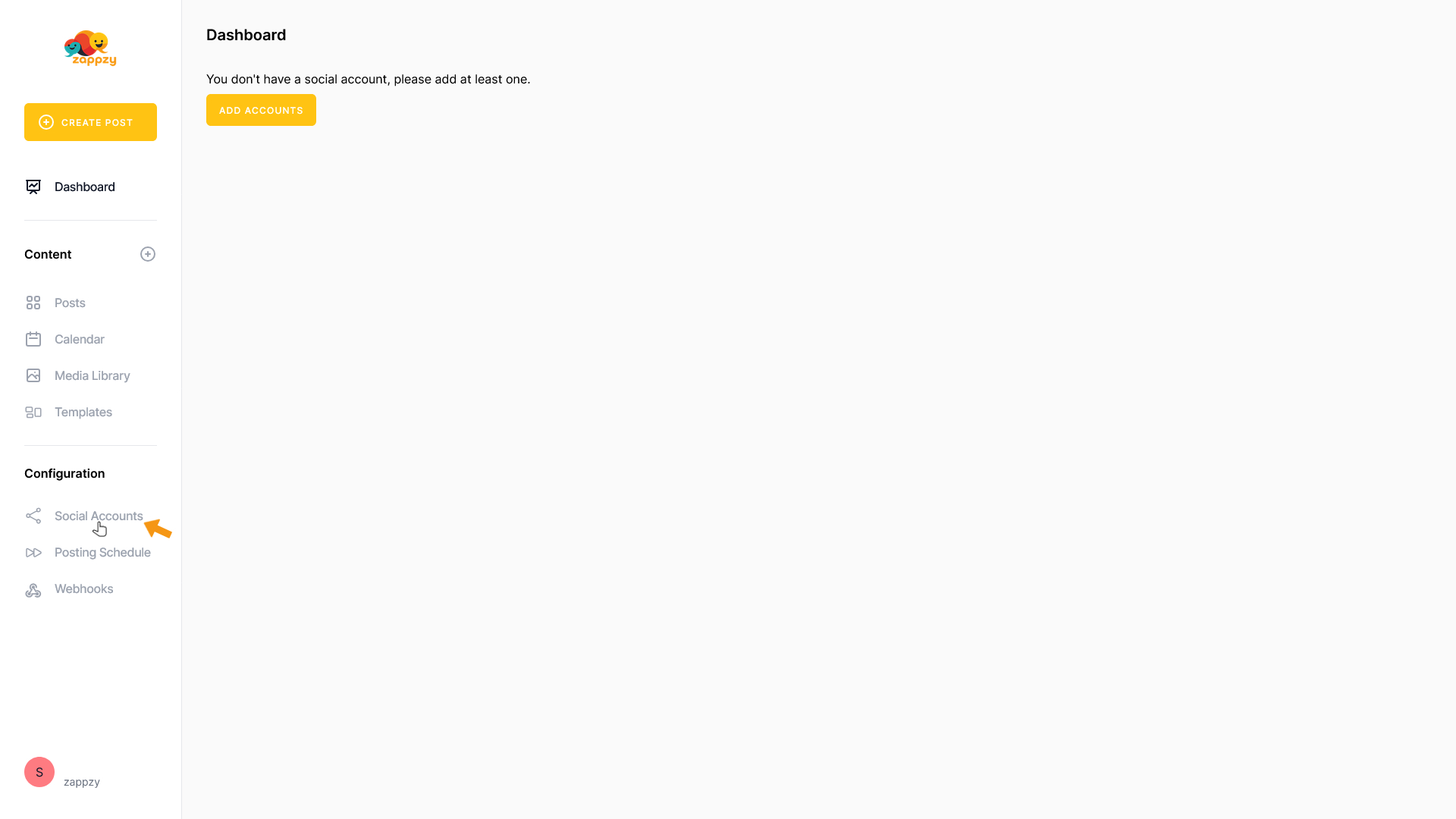
On the main screen, click the Add account button.
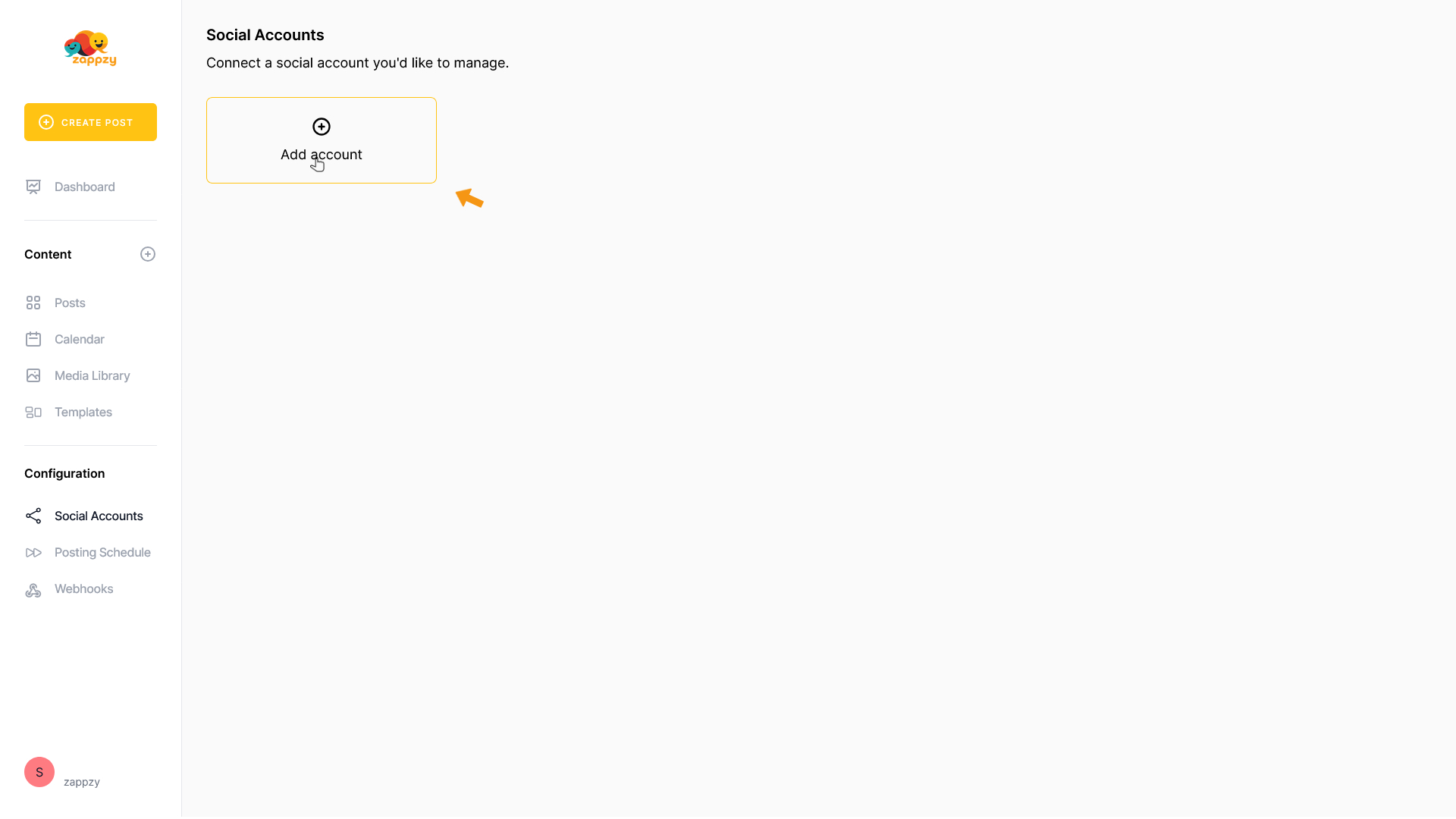
A list of supported social platforms will appear.
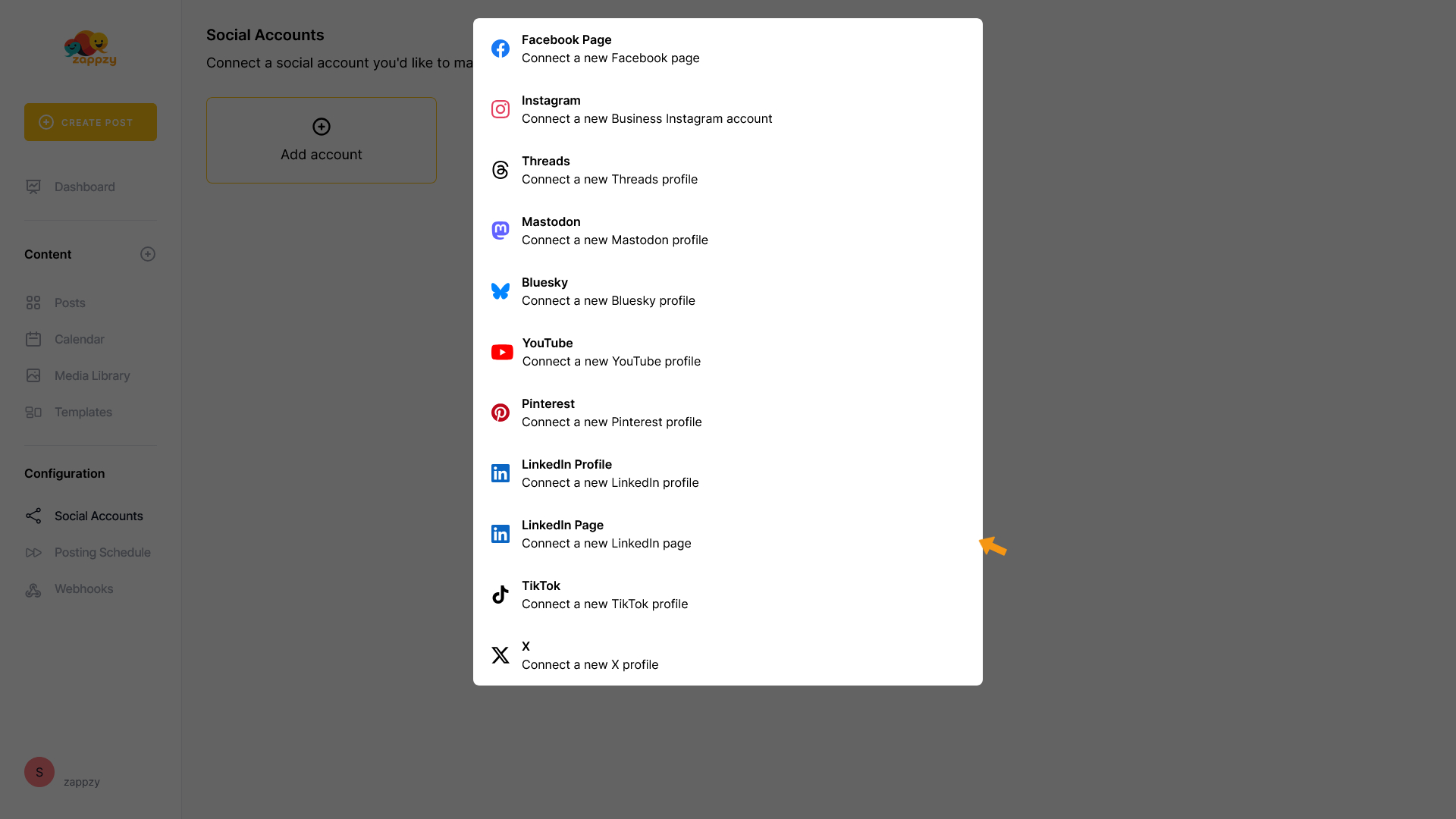
Select Facebook Page.
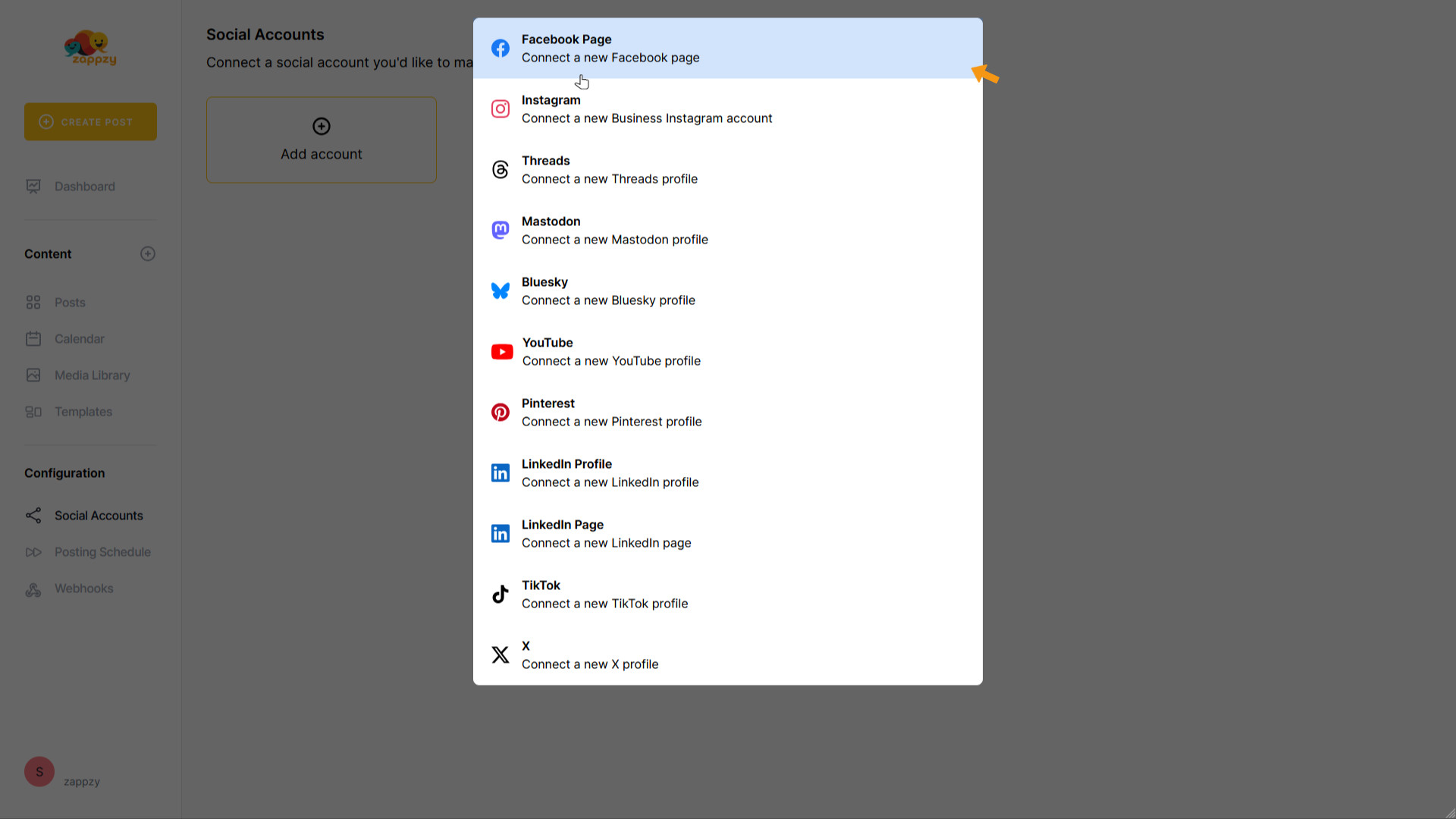
You'll be redirected to the Facebook login page.
Enter the email or phone number and password of the account that manages your Facebook Page or Pages, then click Log in.
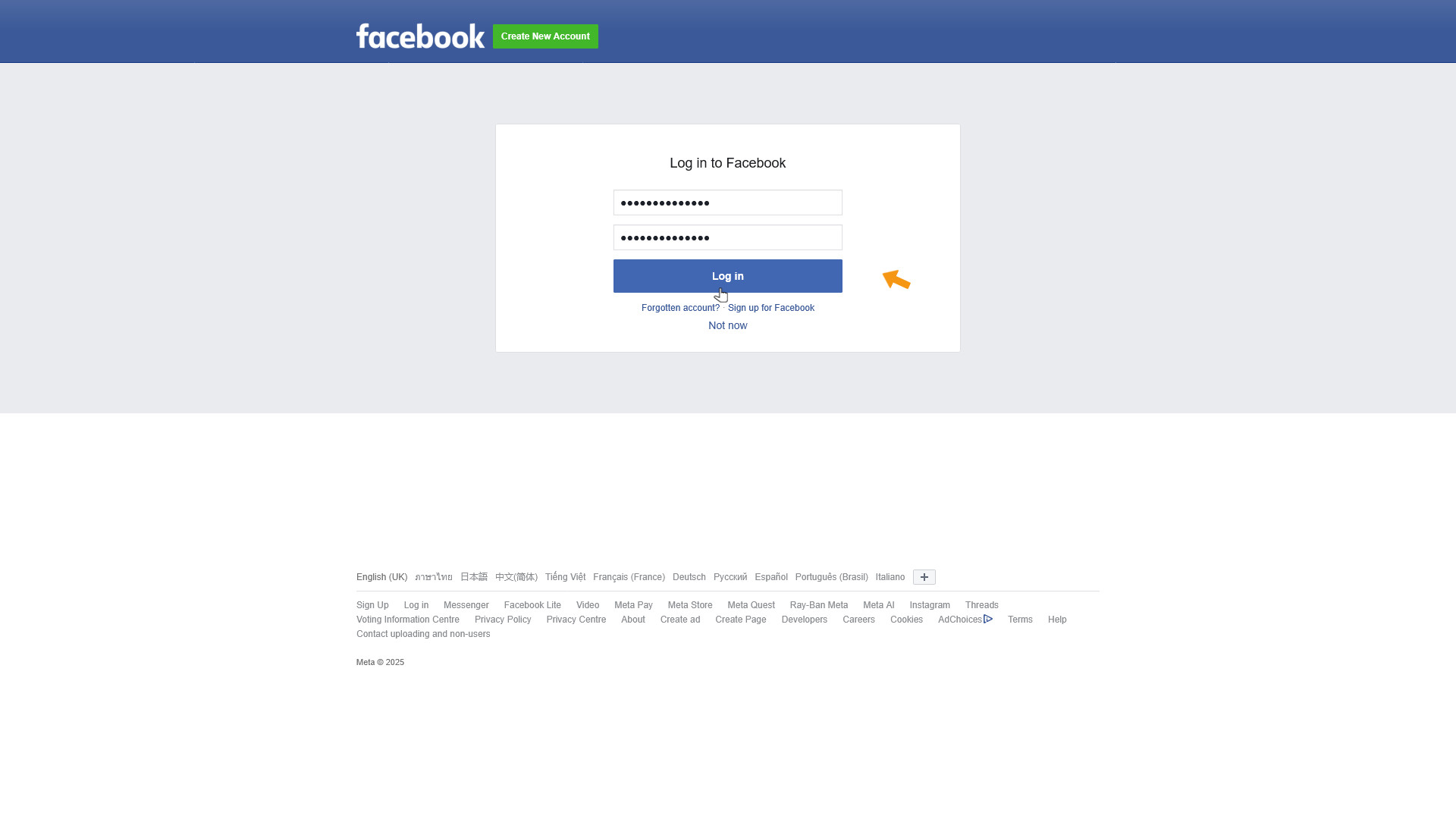
Meta (Facebook) will ask you to authorize Pages access for zappzy. Select Opt in to all current and future Pages and click Continue.
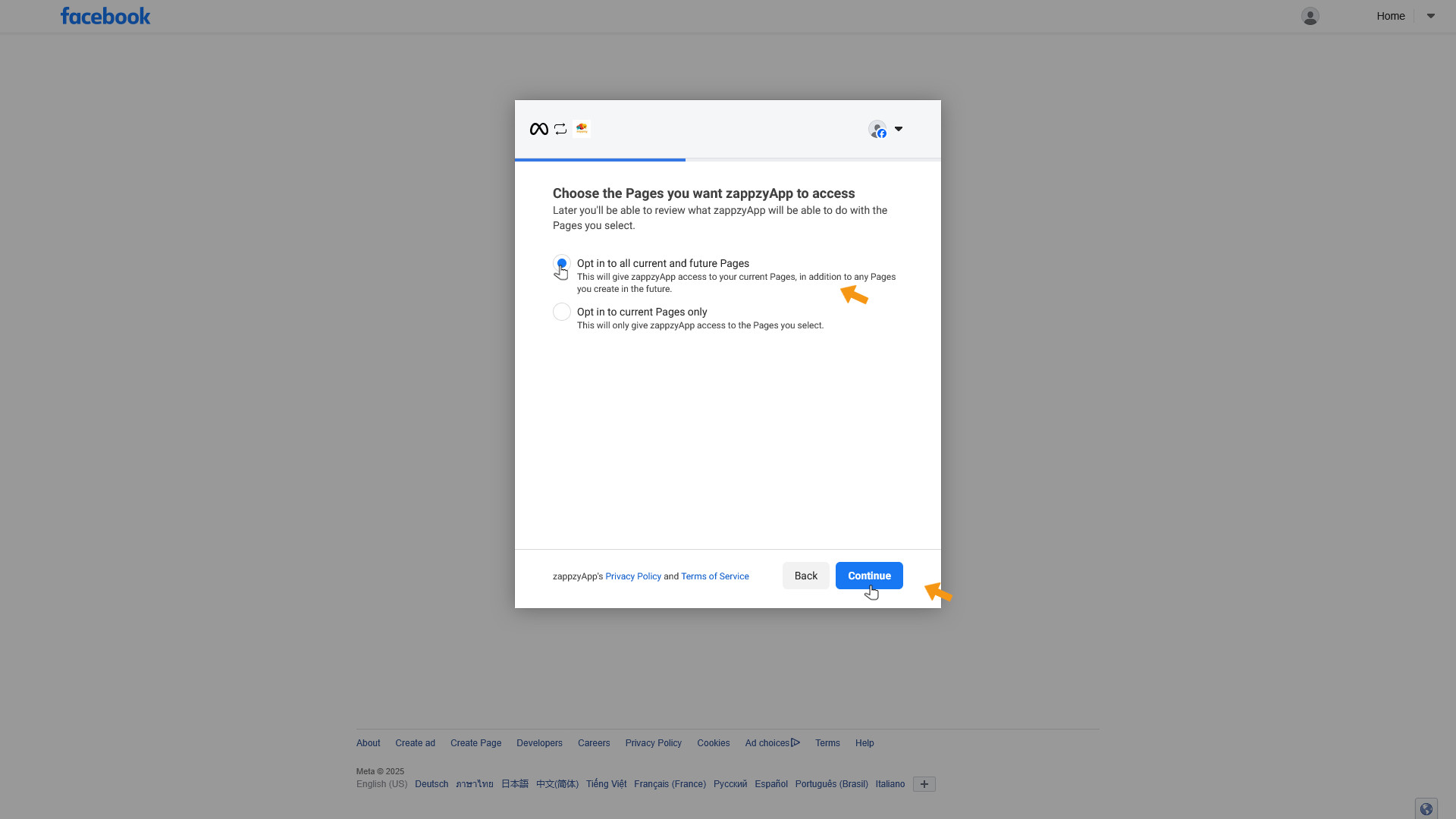
Next, Meta (Facebook) will ask you to authorize Business access for zappzy. Again, select Opt in to all current and future Businesses and click Continue.
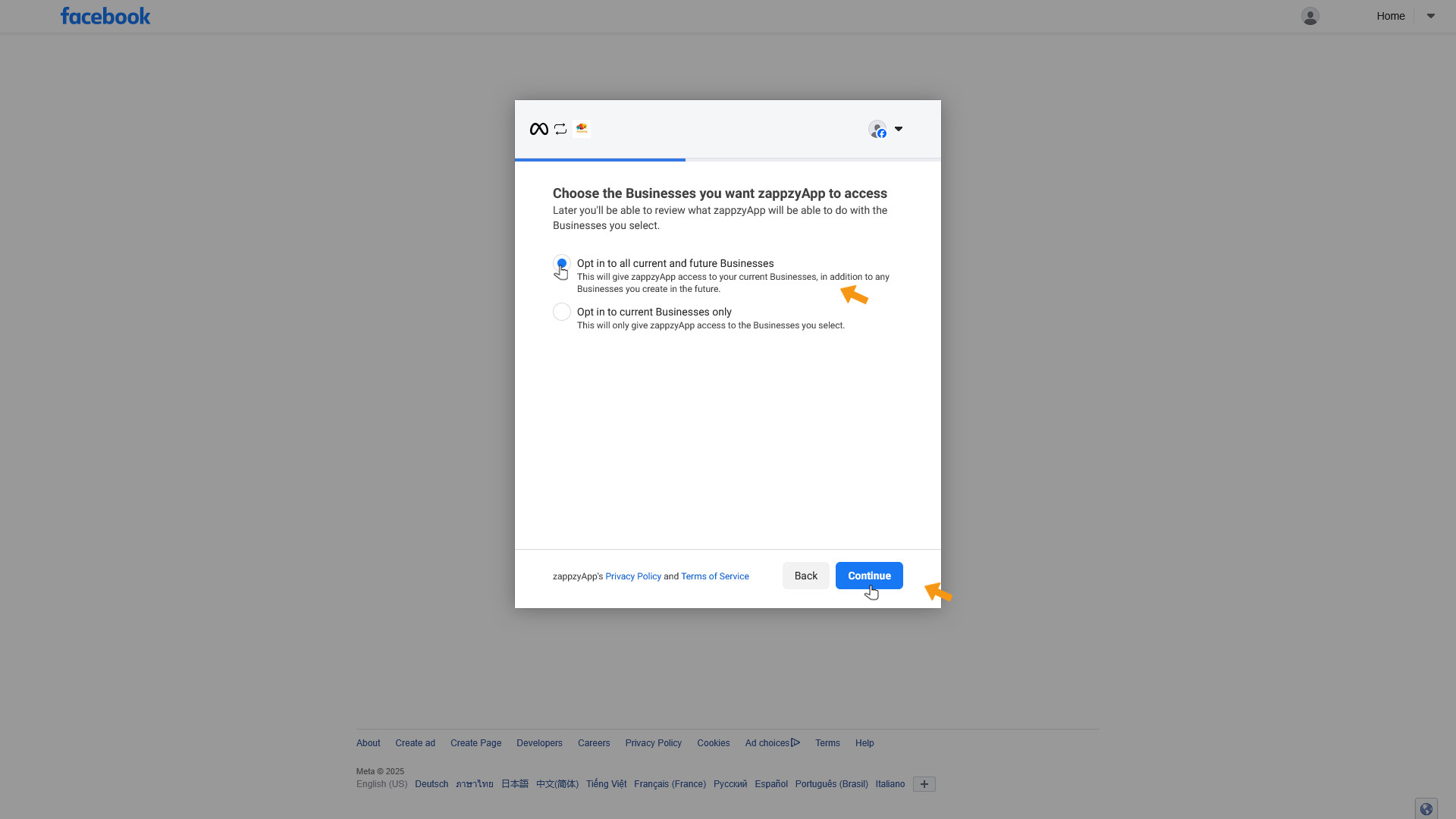
Then, Meta (Instagram) will ask you to authorize Instagram account access for zappzy. Select Opt in to all current and future Instagram accounts and click Continue.
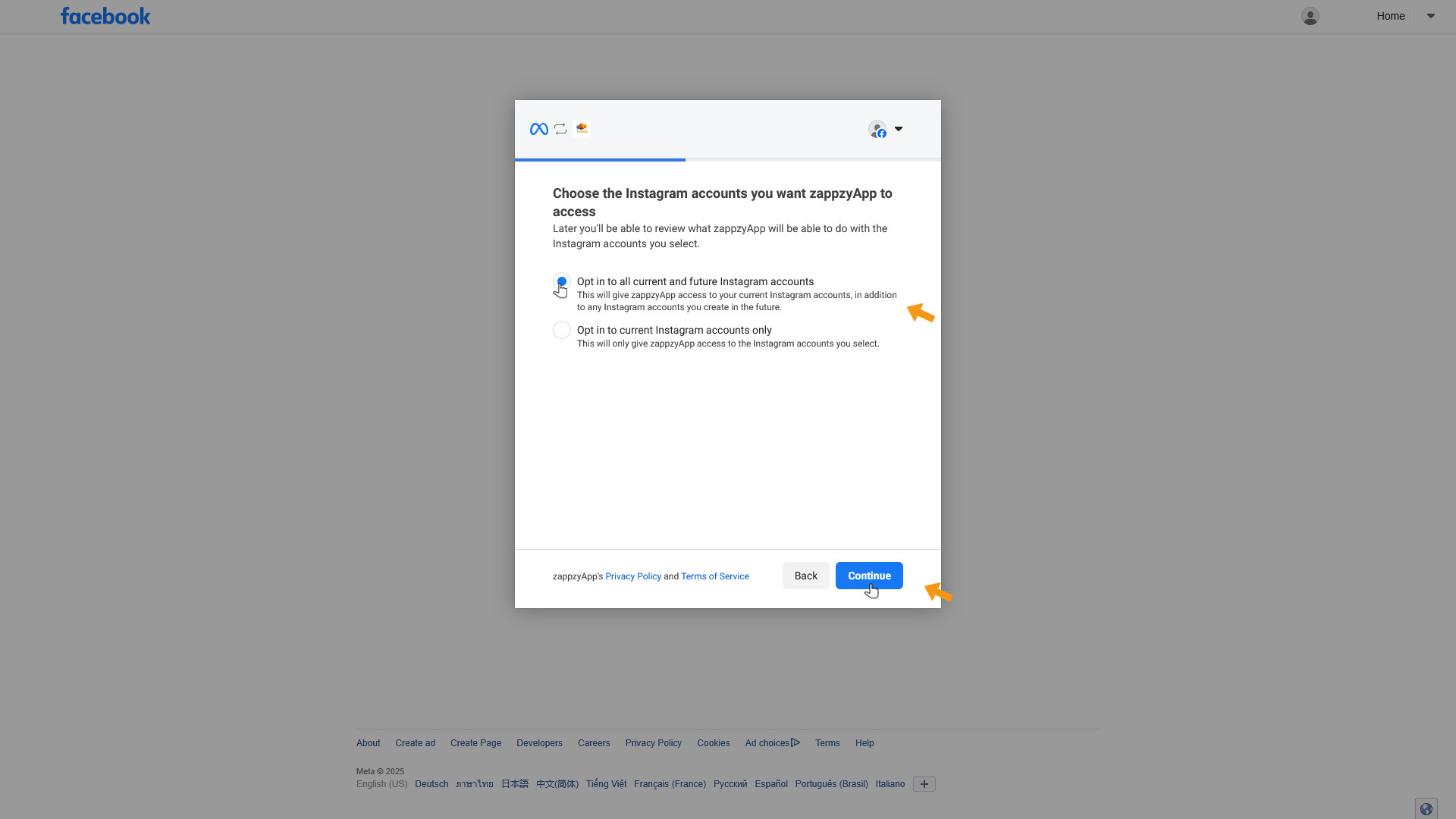
Finally, Meta will show a summary of the permissions granted to zappzy. Click Save to complete the process.
Important: Only select the options we guide you to. If you change the permissions, Meta might disconnect zappzy, and you may have to reconnect your account regularly. This can cause scheduled posts to fail.
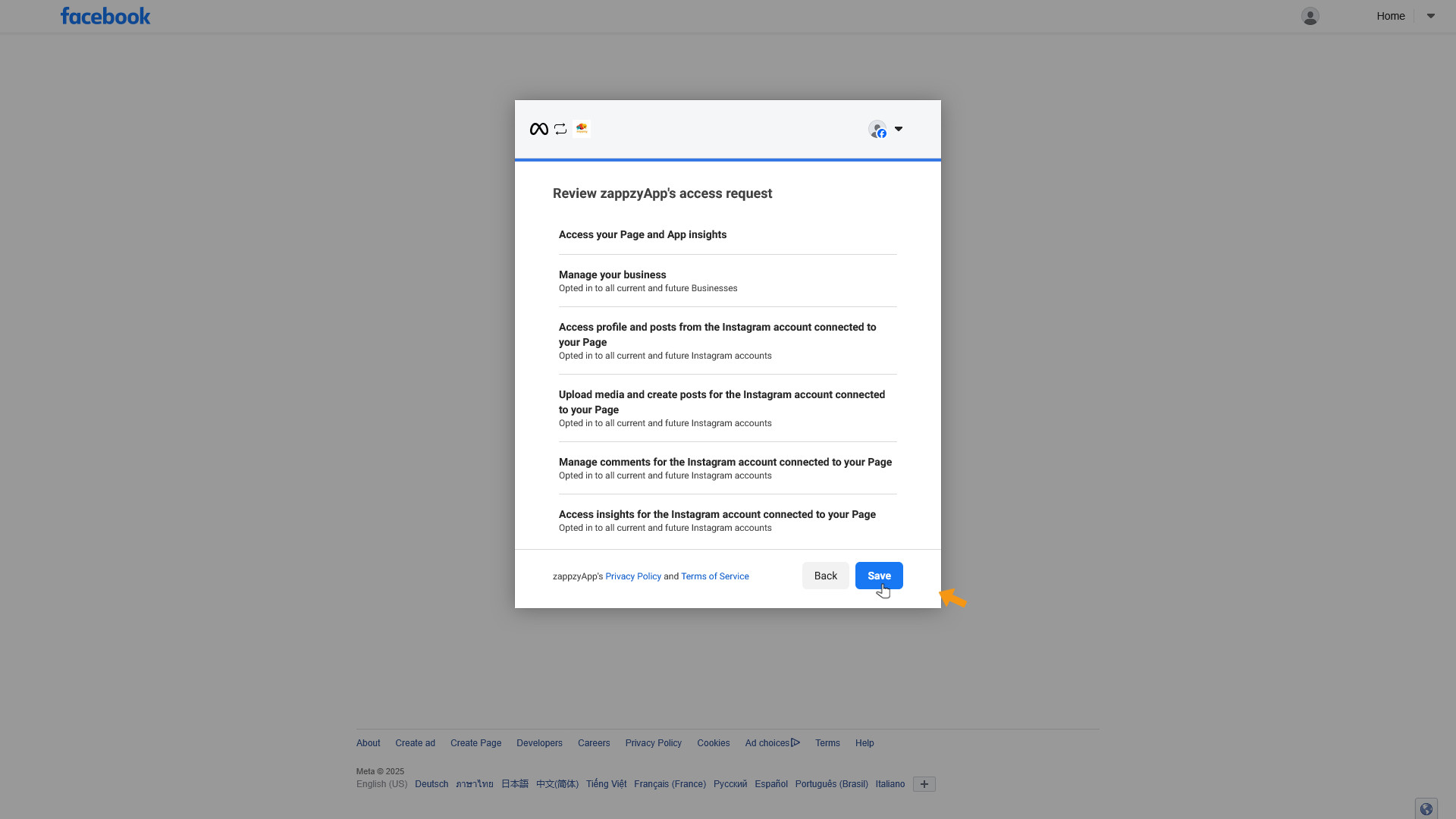
You’ll see a confirmation from Meta that zappzy is connected. Click Got it to finish.
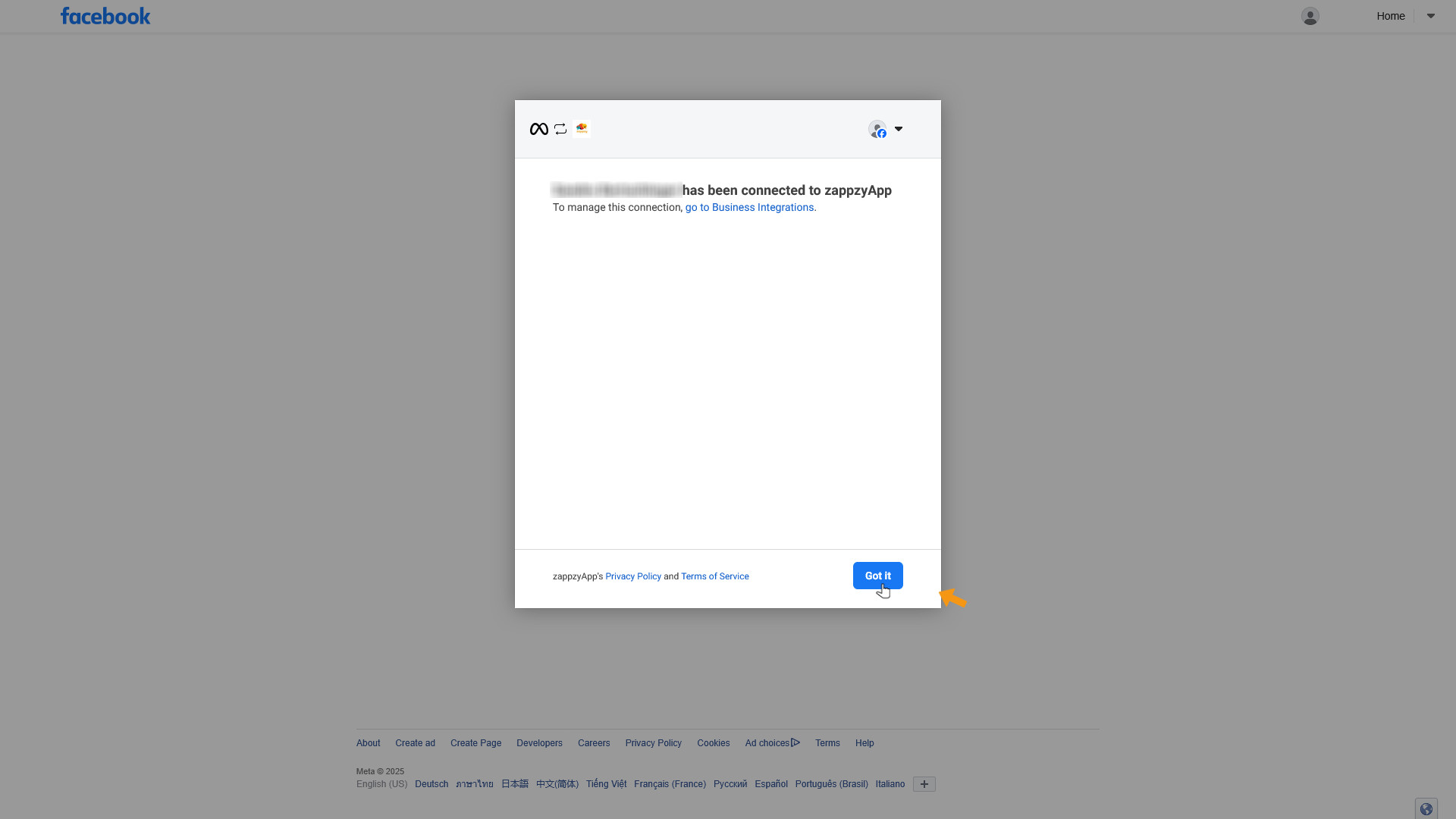
After a few seconds, you’ll be taken back to zappzy. Select the Facebook Page you want to connect and click CHOOSE.
If you manage multiple Facebook Pages under your Facebook account, select the one you want to link—you can only connect one Facebook Page per zappzy workspace.
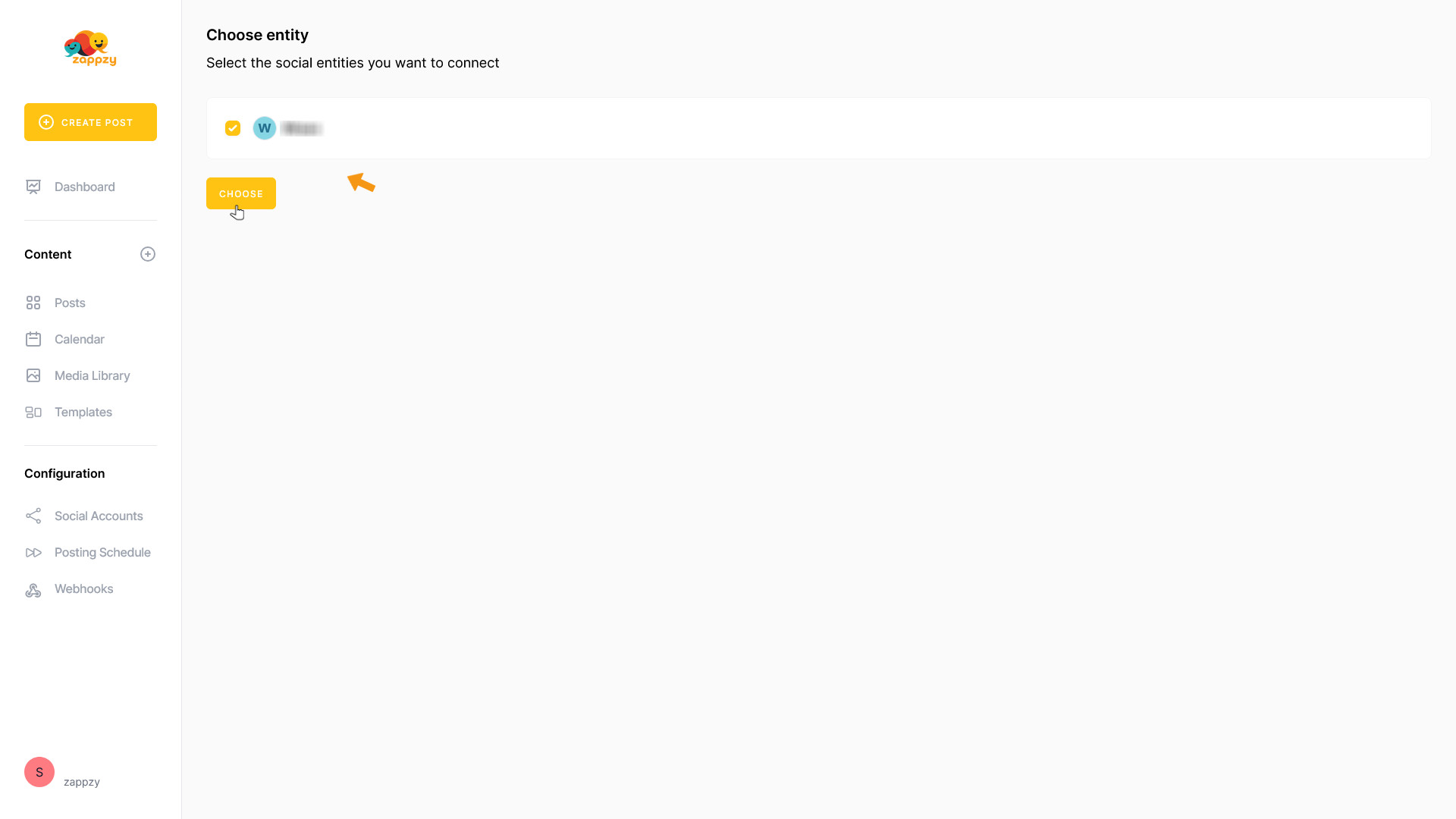
Your Facebook Page is now connected.
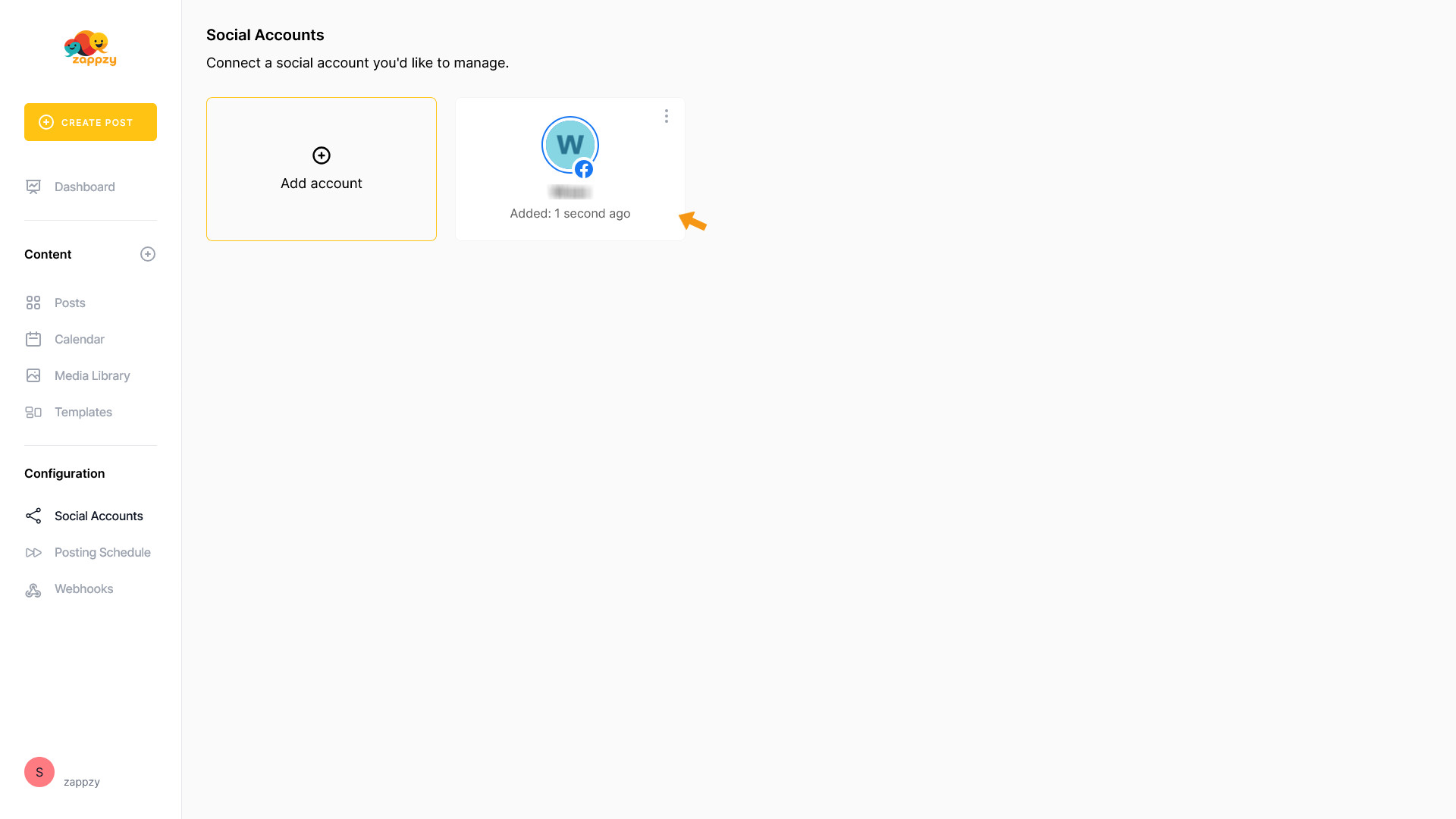
That’s it. You’re good to go.