zappzy Support Center > Connect your social accounts > Connect your Bluesky account with zappzy

Video or step-by-step guide with screenshots. Your choice. Do it your way.
Step-by-step guide
First, log in at zappzy.com, using your email and password.
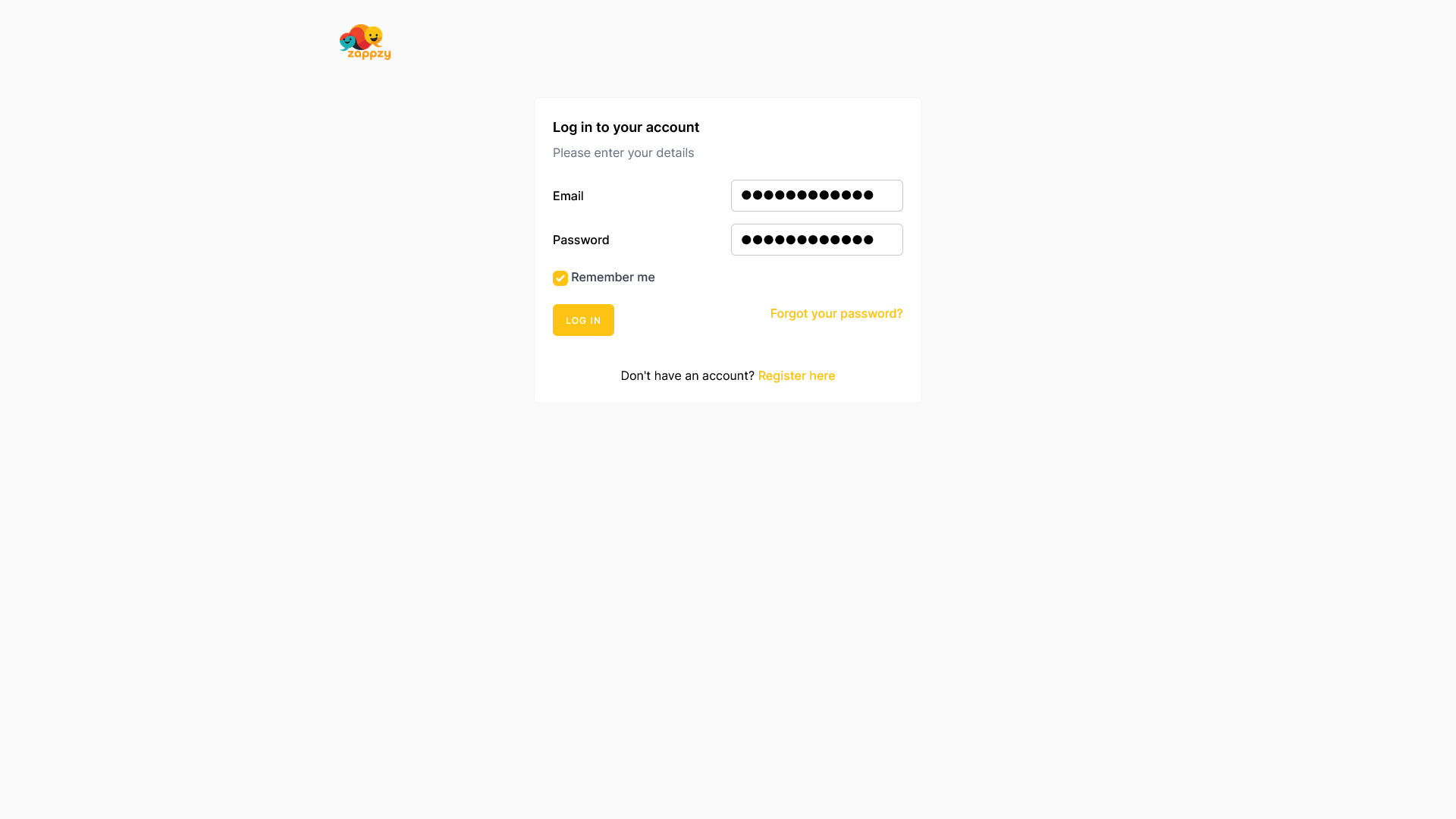
Click Social Accounts in the left menu.
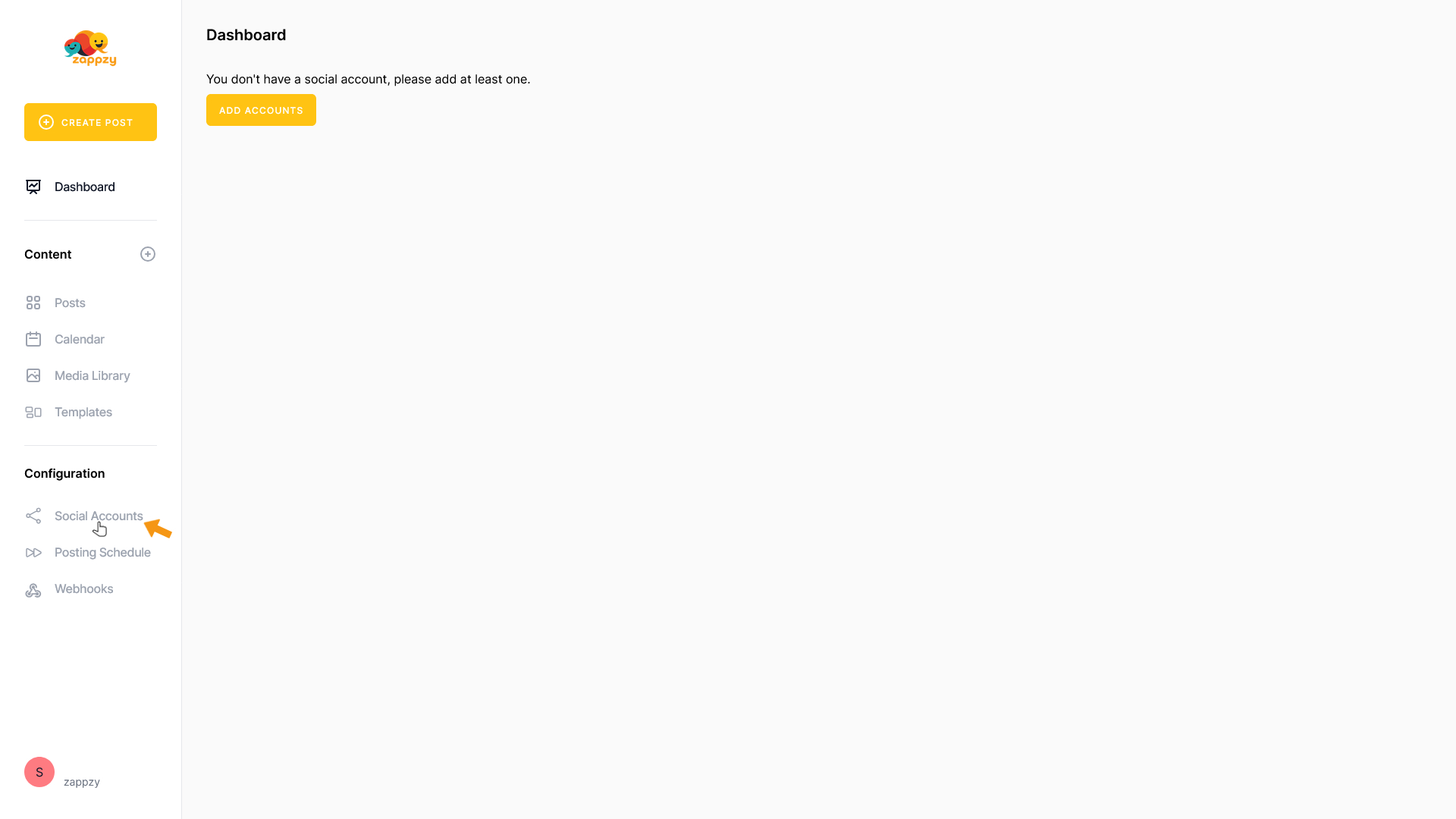
On the main screen, click the Add account button.
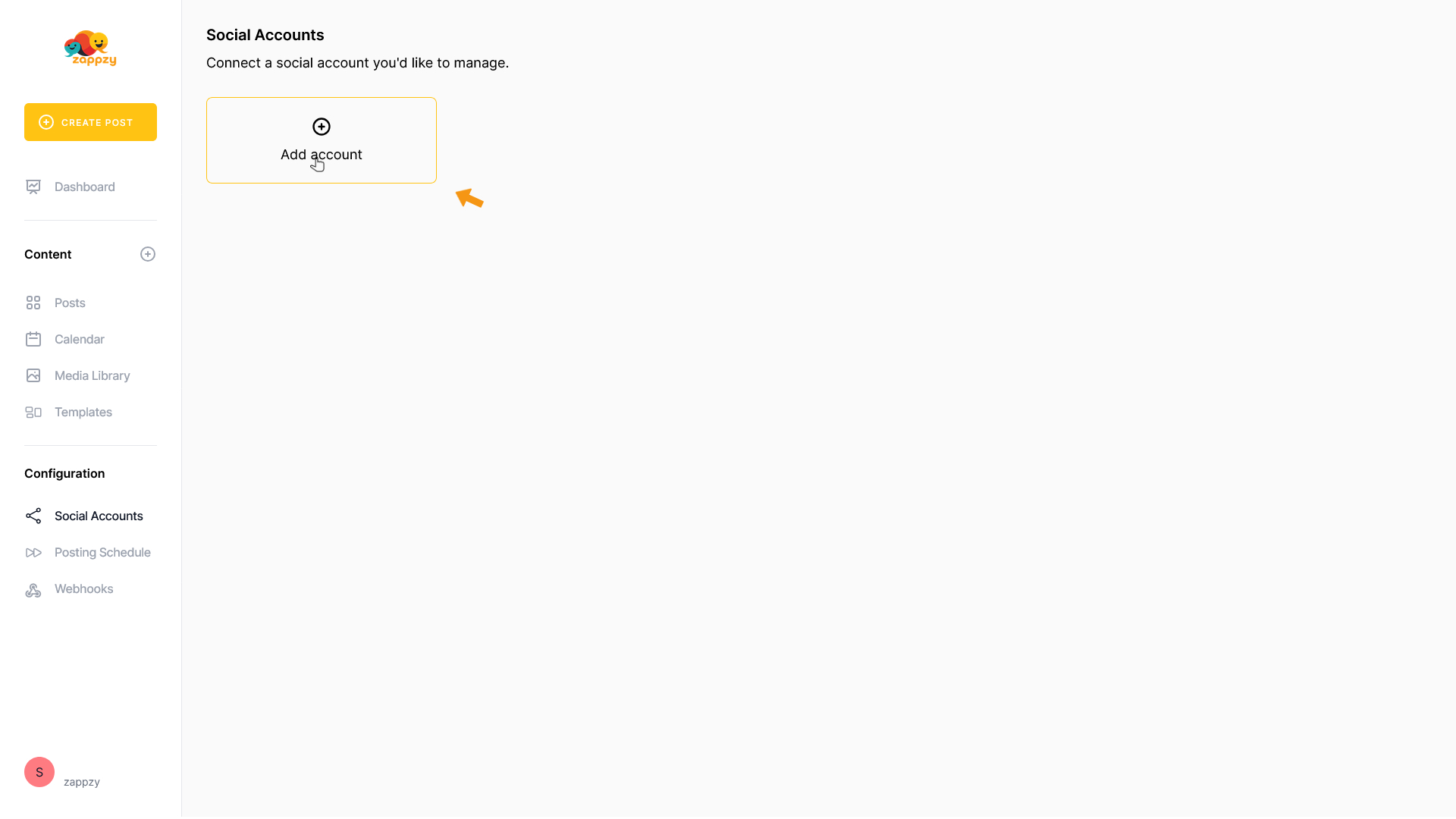
A list of supported social platforms will appear.
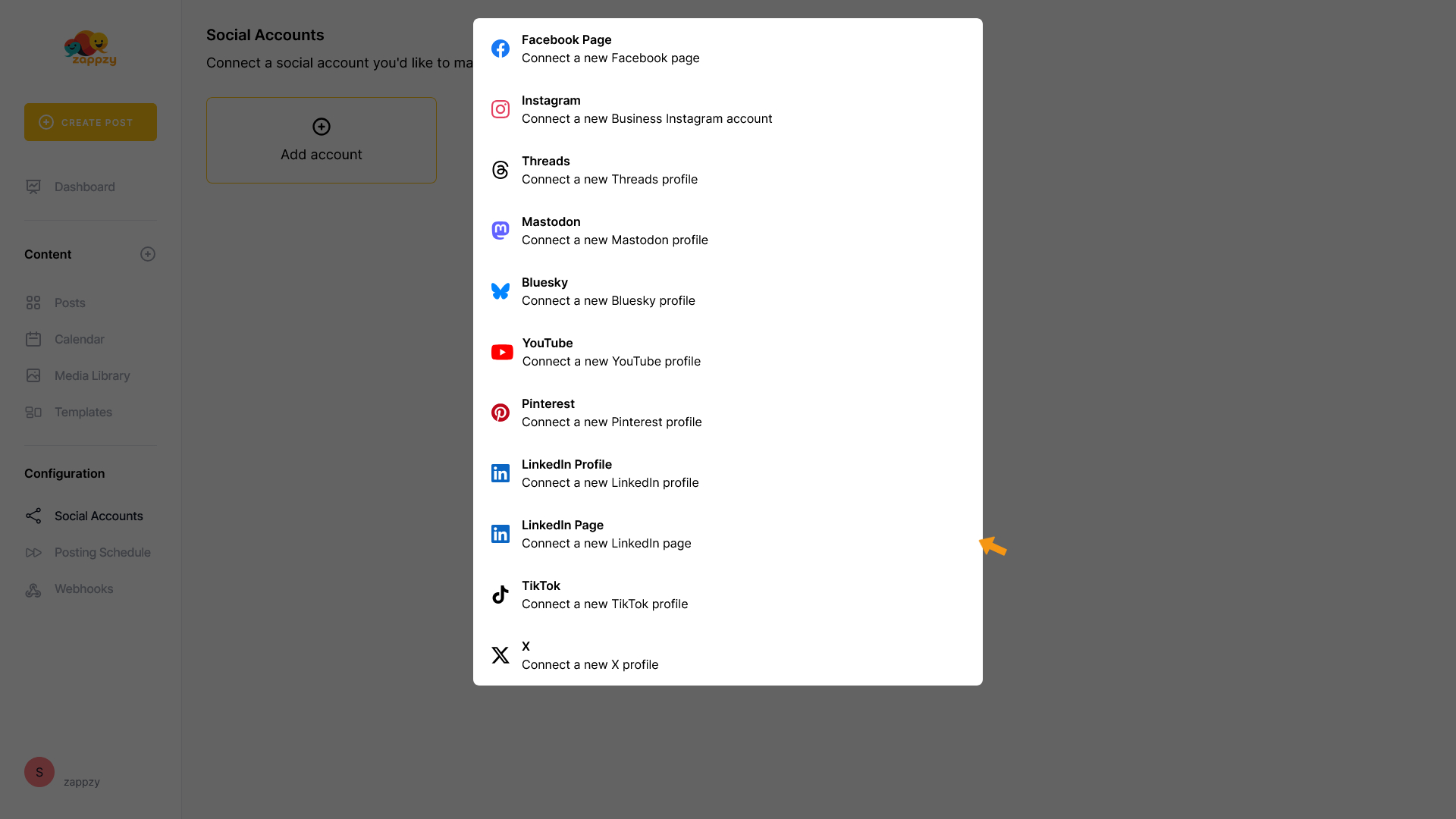
Select Bluesky.
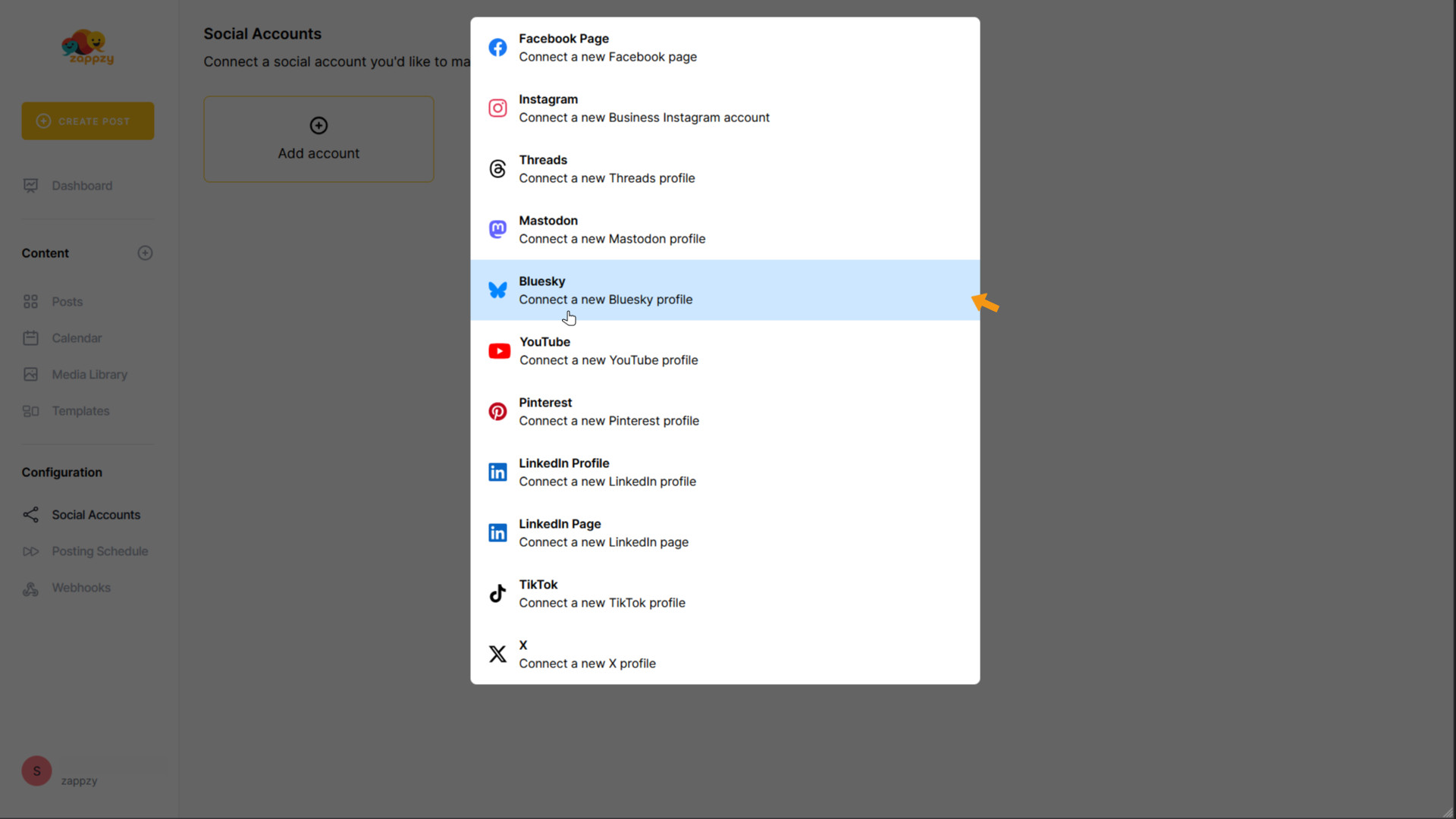
Choose between the Bluesky server or a custom server.
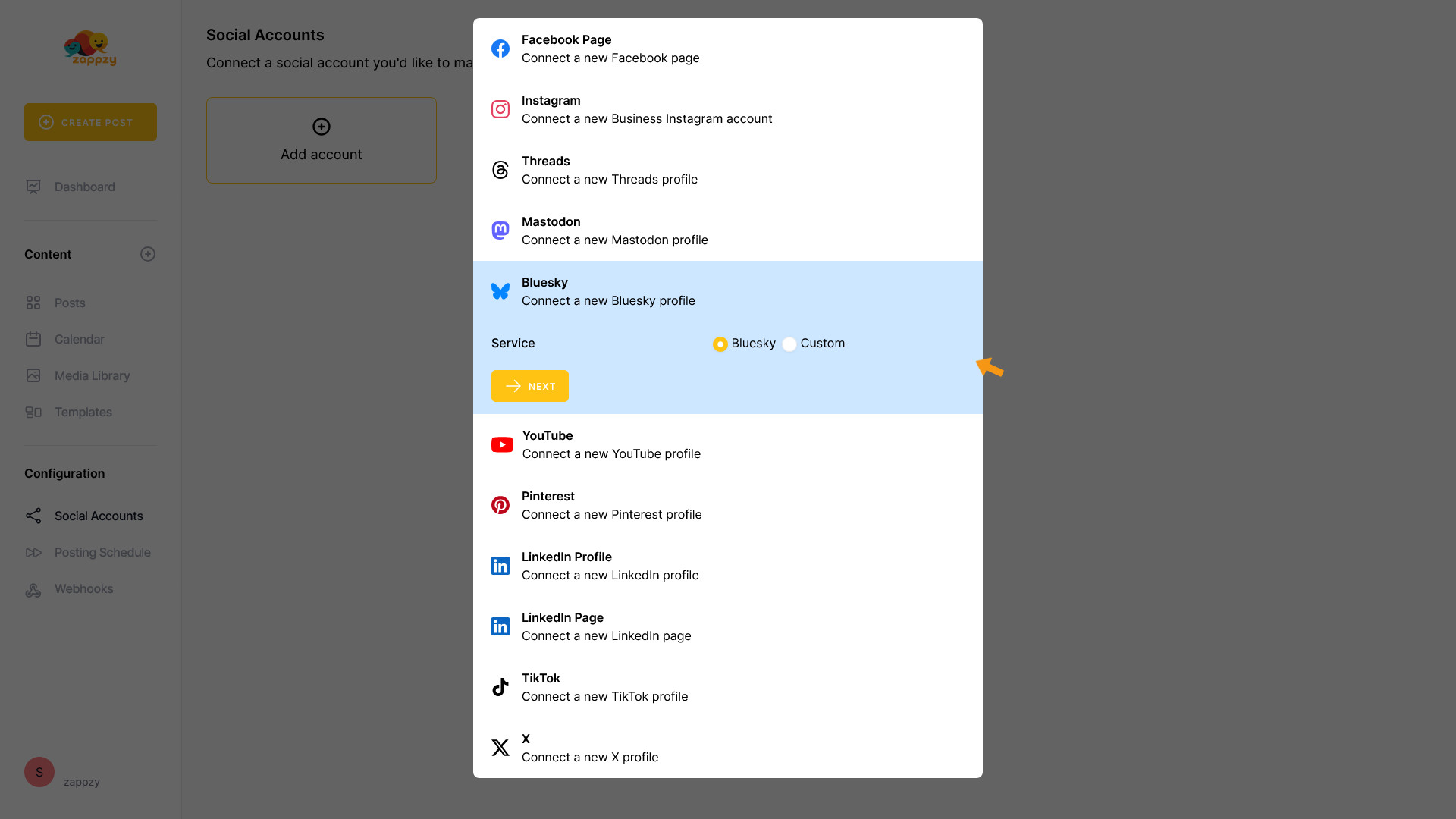
If you're using your own server, click Custom and enter the server address.
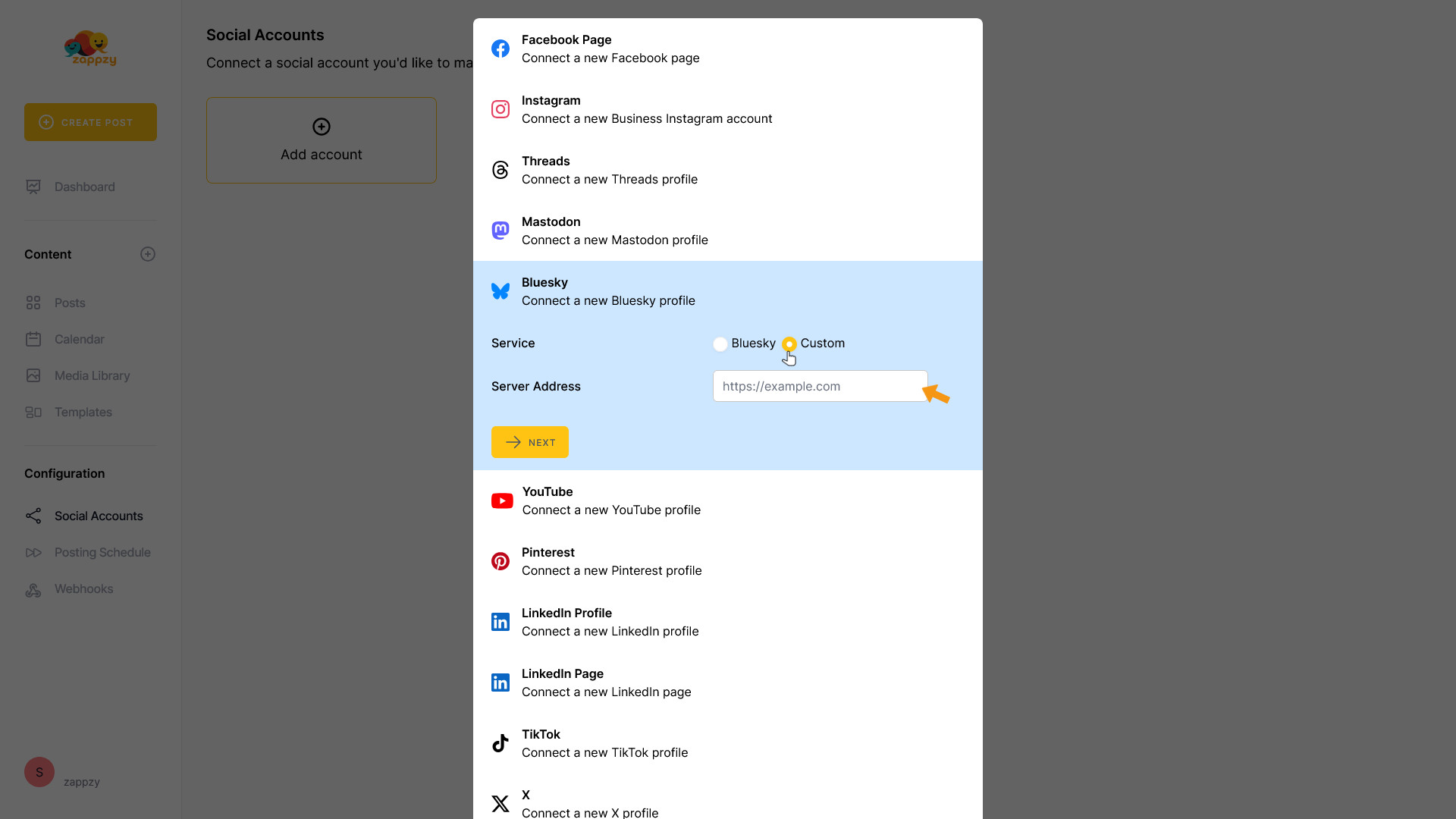
If you're using the public server (like in this example), click Bluesky.
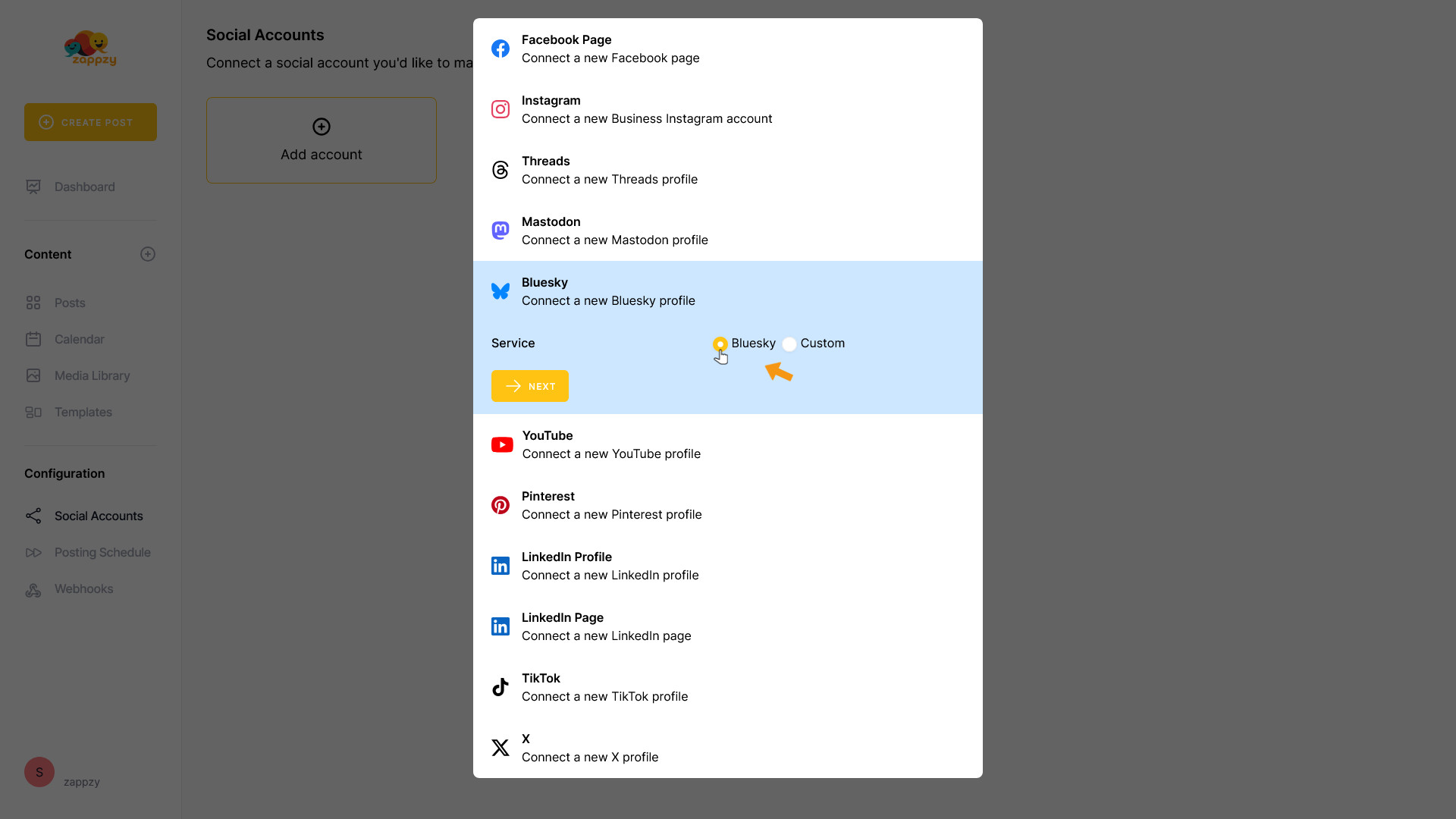
Then click Next.
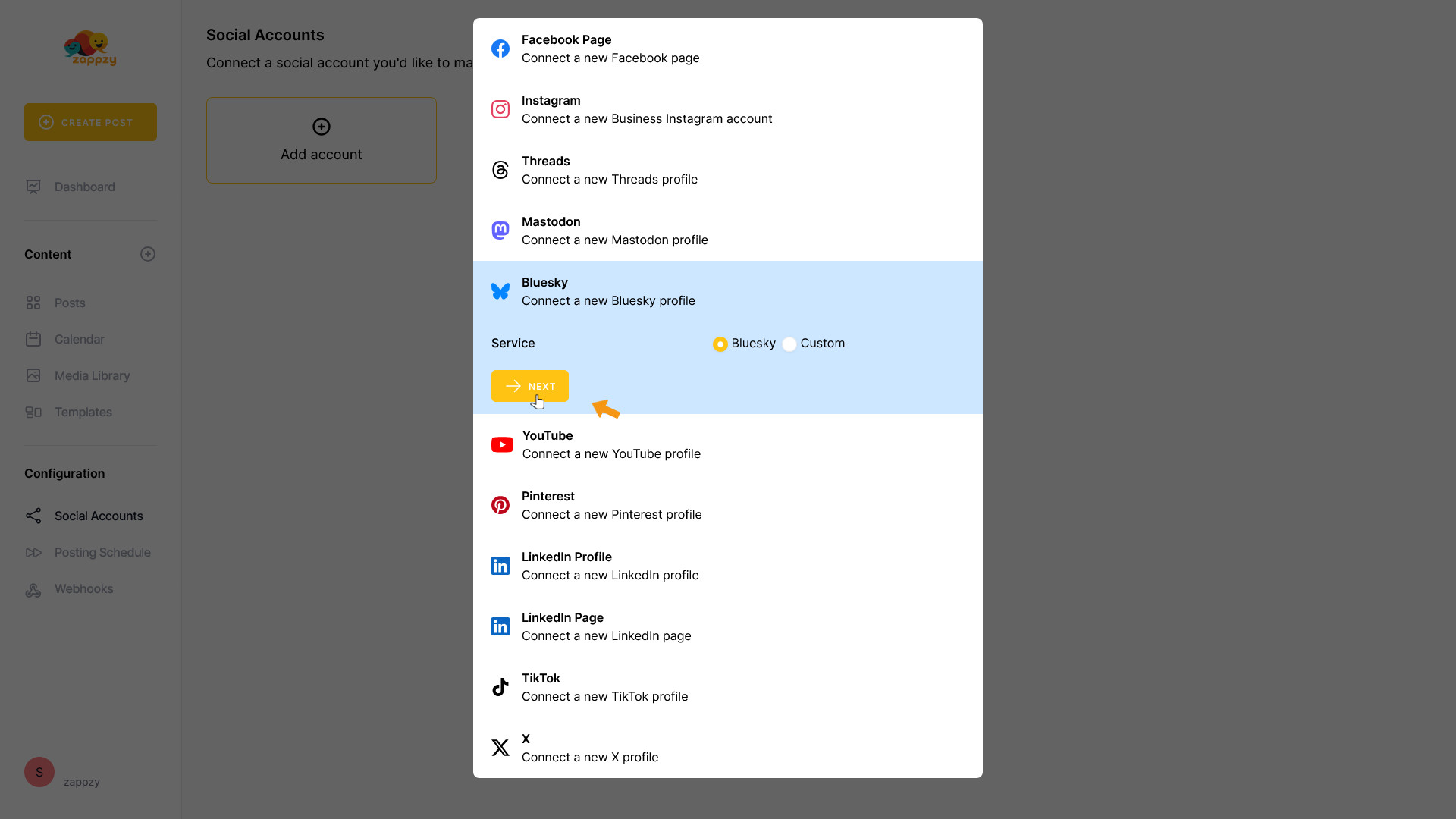
You’ll be redirected to the Bluesky login page.
Click Sign in.
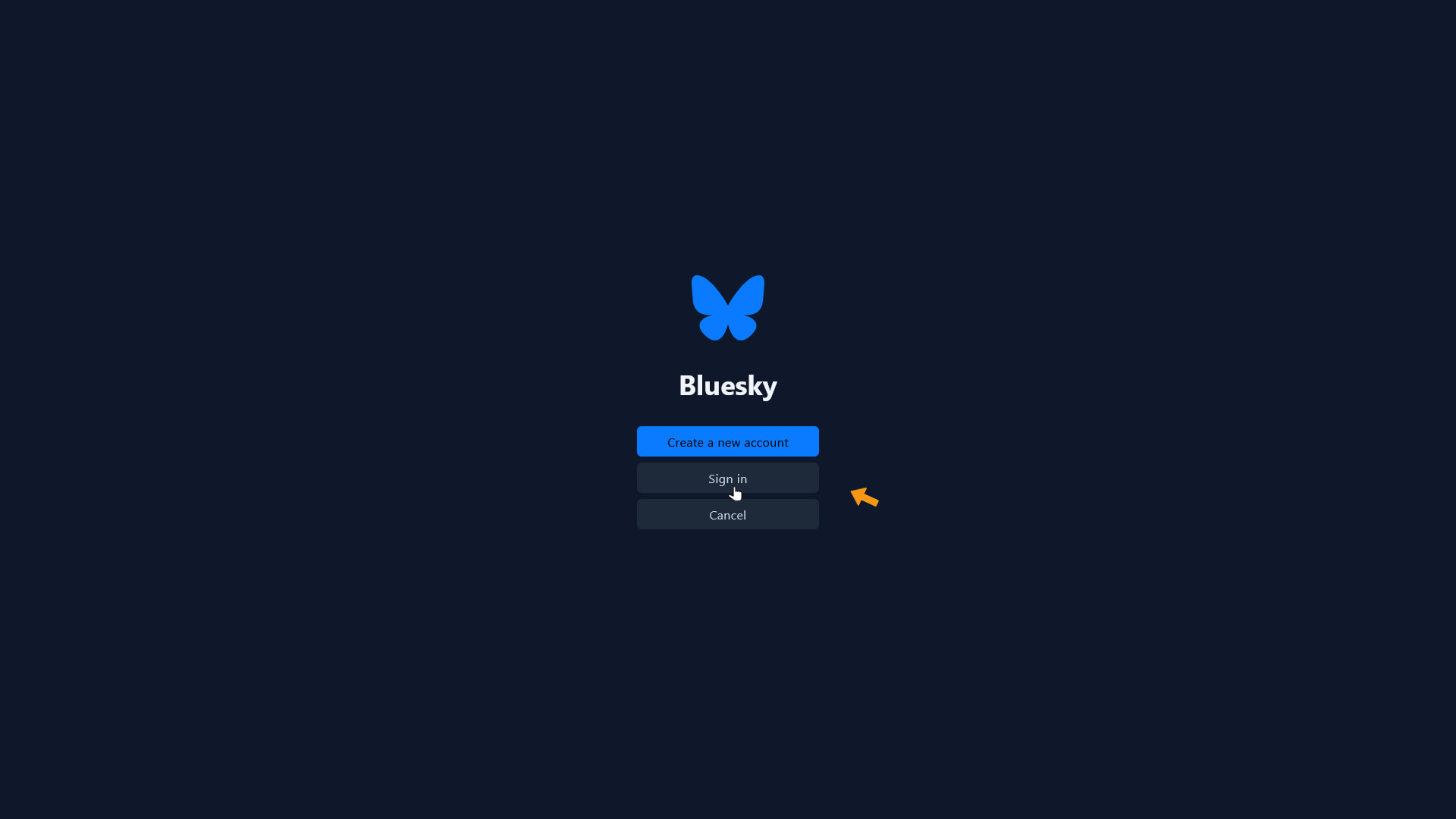
Enter your username or email and password, then click Sign in.
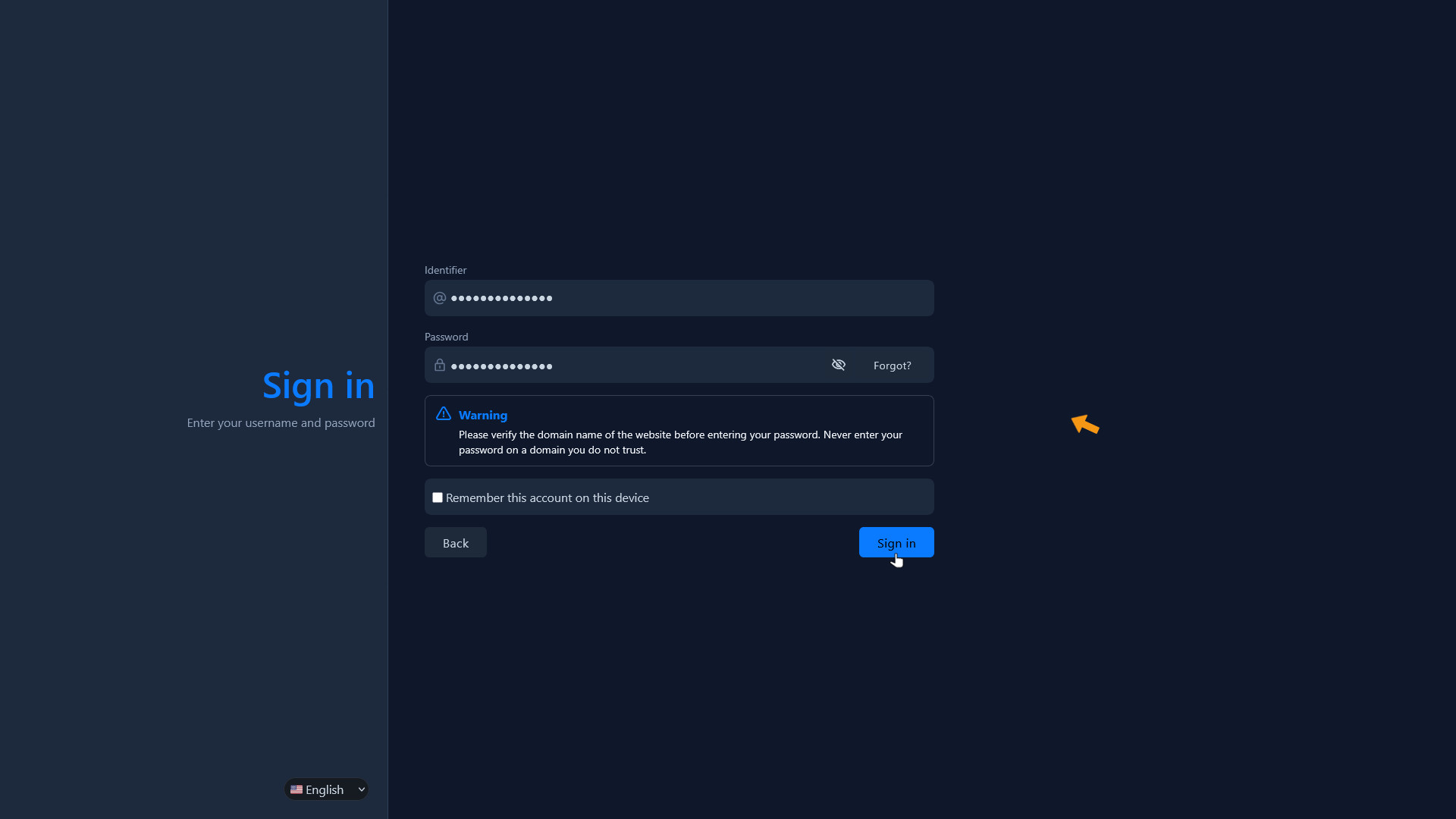
Bluesky will now ask you to authorize access for zappzy. Click Authorize to continue.
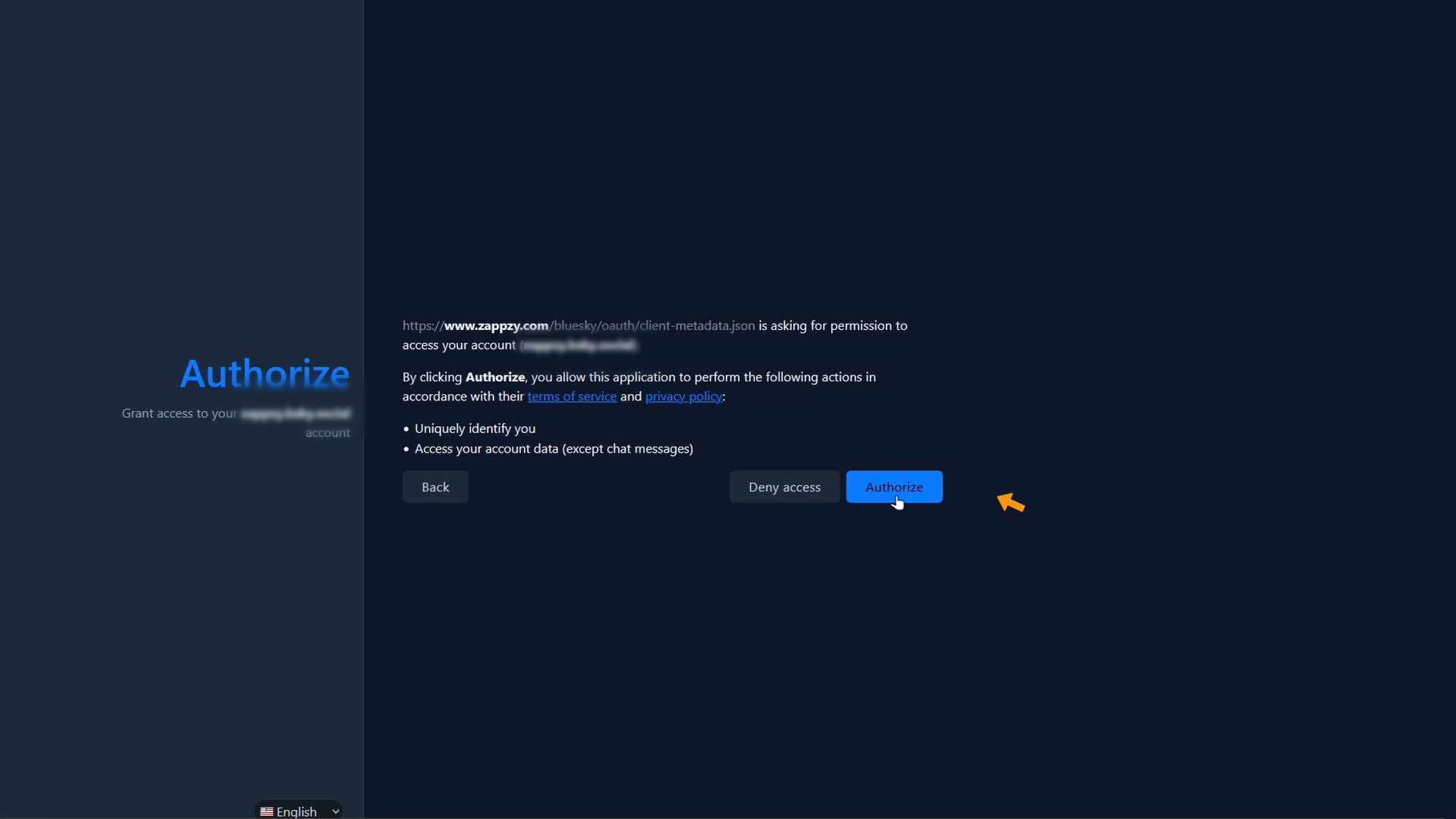
After a few seconds, you’ll be taken back to zappzy—your Bluesky account is now connected.
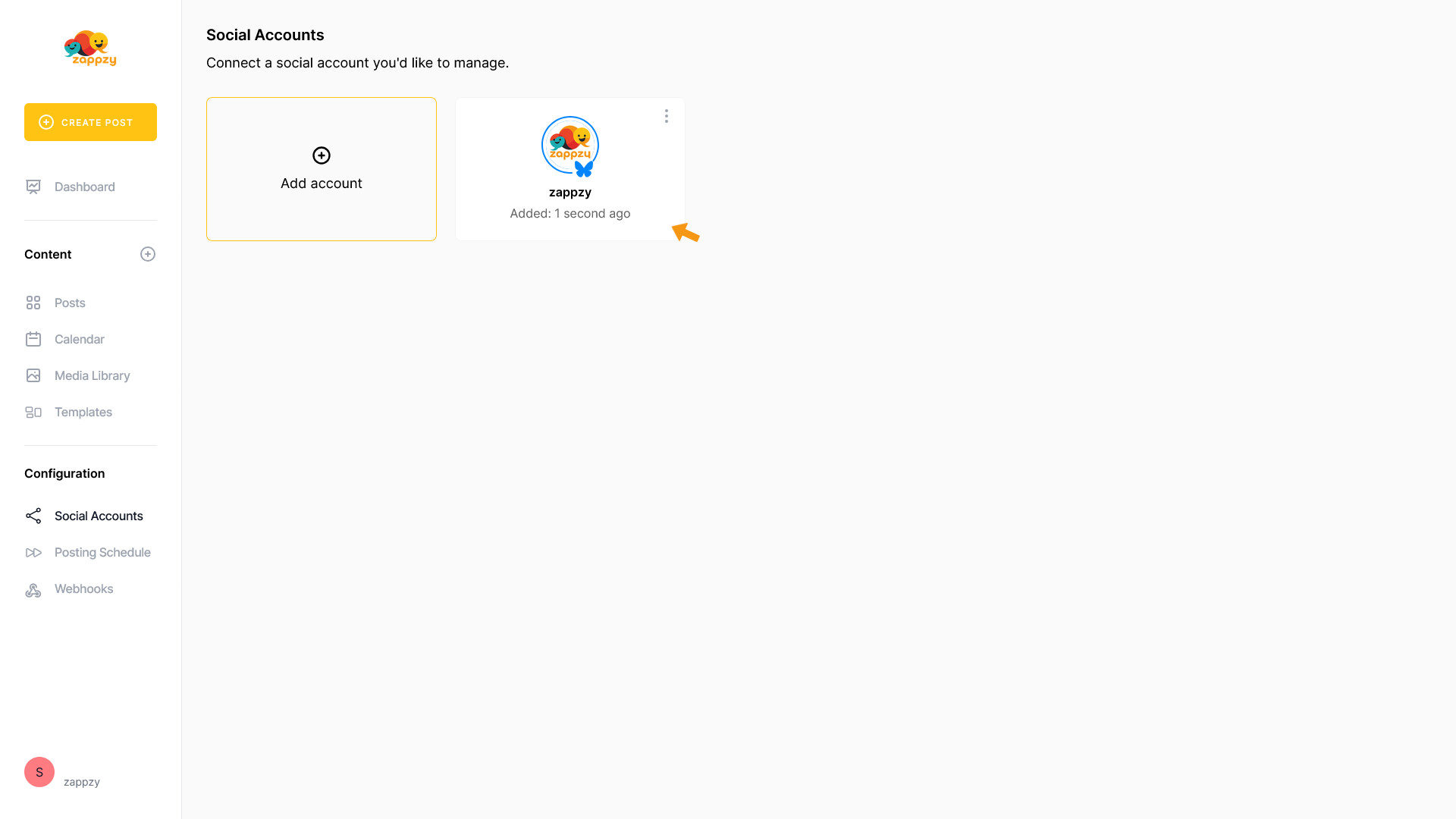
That’s it. You're good to go!