zappzy Support Center > Getting started > Update, edit or remove a connected social media account in zappzy

Video or step-by-step guide with screenshots. Your choice. Simple either way.
Step-by-step guide
Once you’re logged in to zappzy, click Social Accounts in the left-hand menu.
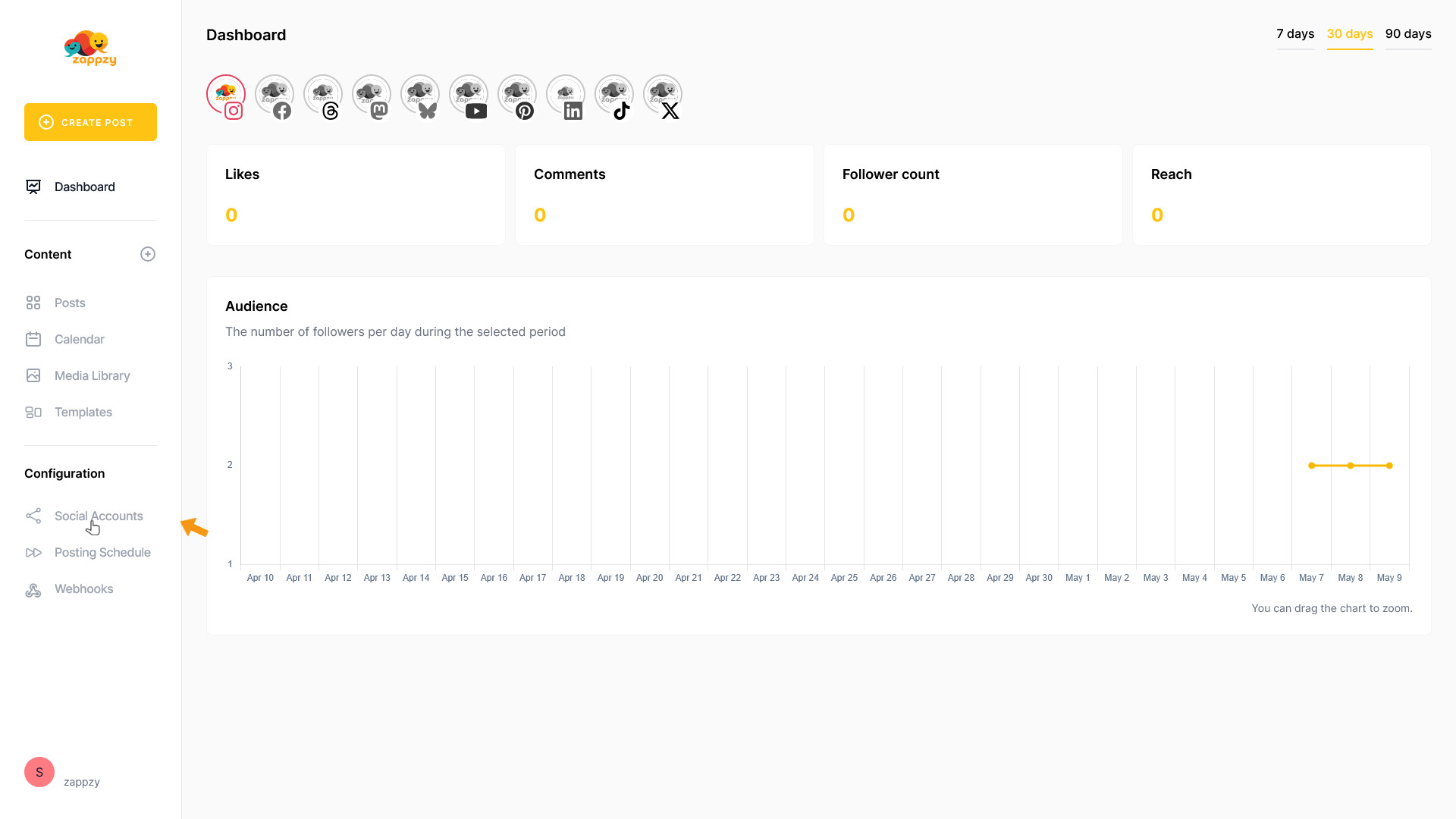
On the main screen, you’ll see all your social media accounts currently connected to zappzy.
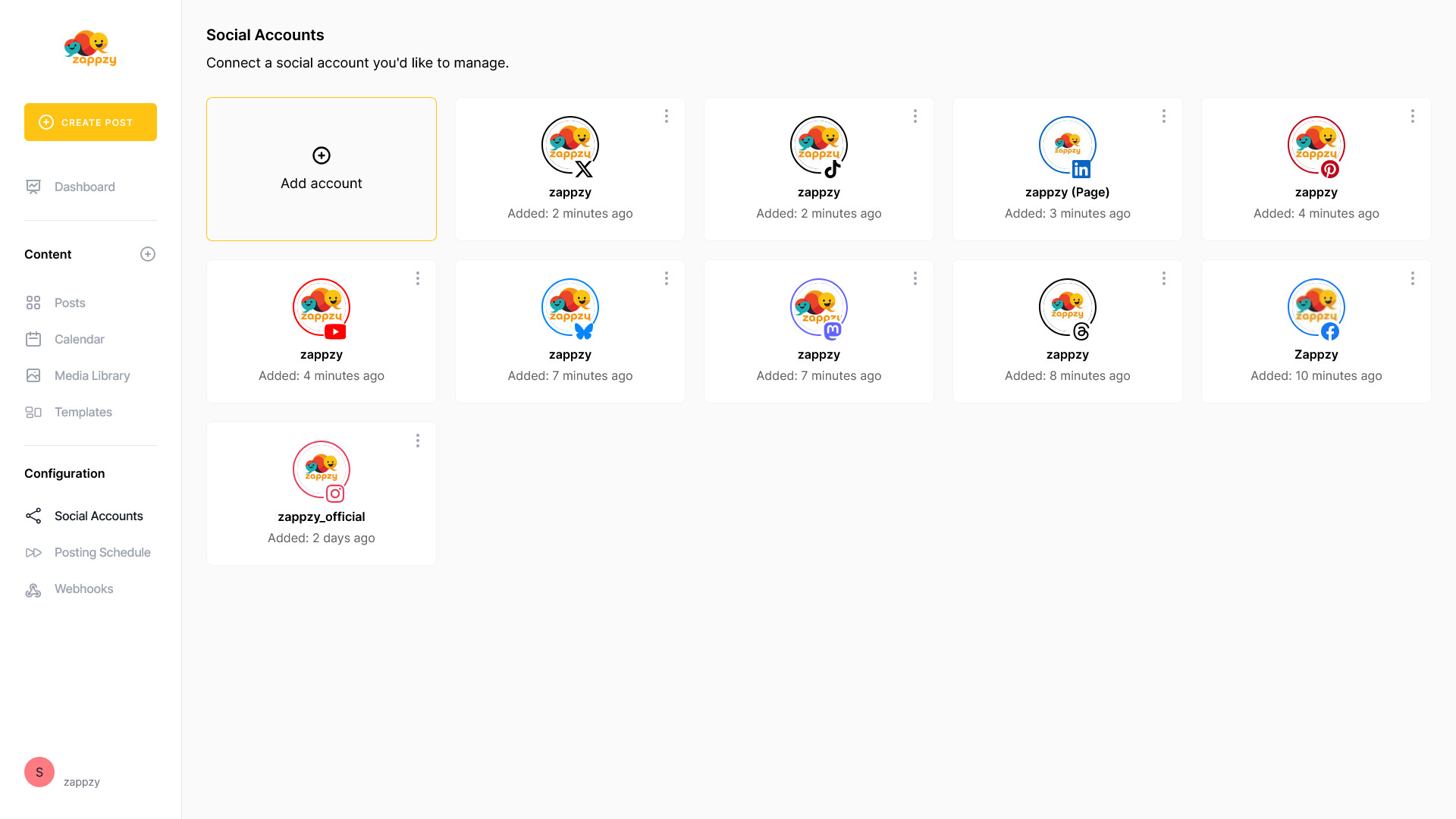
Important: The following steps apply to all social media accounts. We’re using X as an example — but the process is exactly the same for any account you’ve connected.
Update
Sometimes a social media platform may lose its connection to zappzy — this can happen for various reasons. In most cases, you don’t need to go through the full setup again.
How to know if there’s a connection issue?
1. You’ll see a small colored icon on the social account card:
Orange means the connection is temporarily disrupted.
Red means the connection has a more serious issue.
2. zappzy will also notify you by email when a social media platform reports a problem. Depending on the platform, this can take a few minutes or a few hours.
Find the social account card with the orange or red icon.
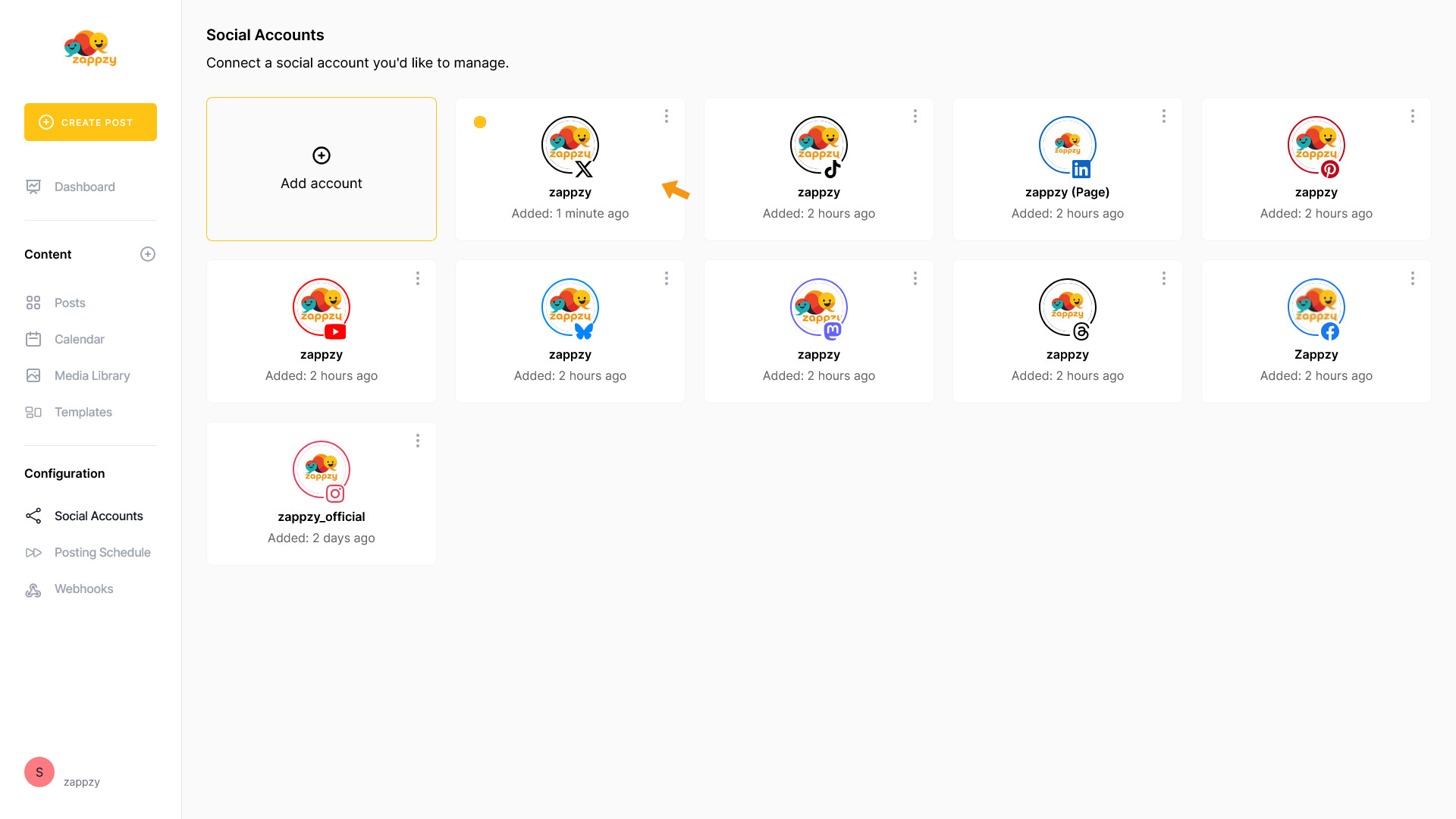
Click the three vertical dots in the top-right corner of that card.
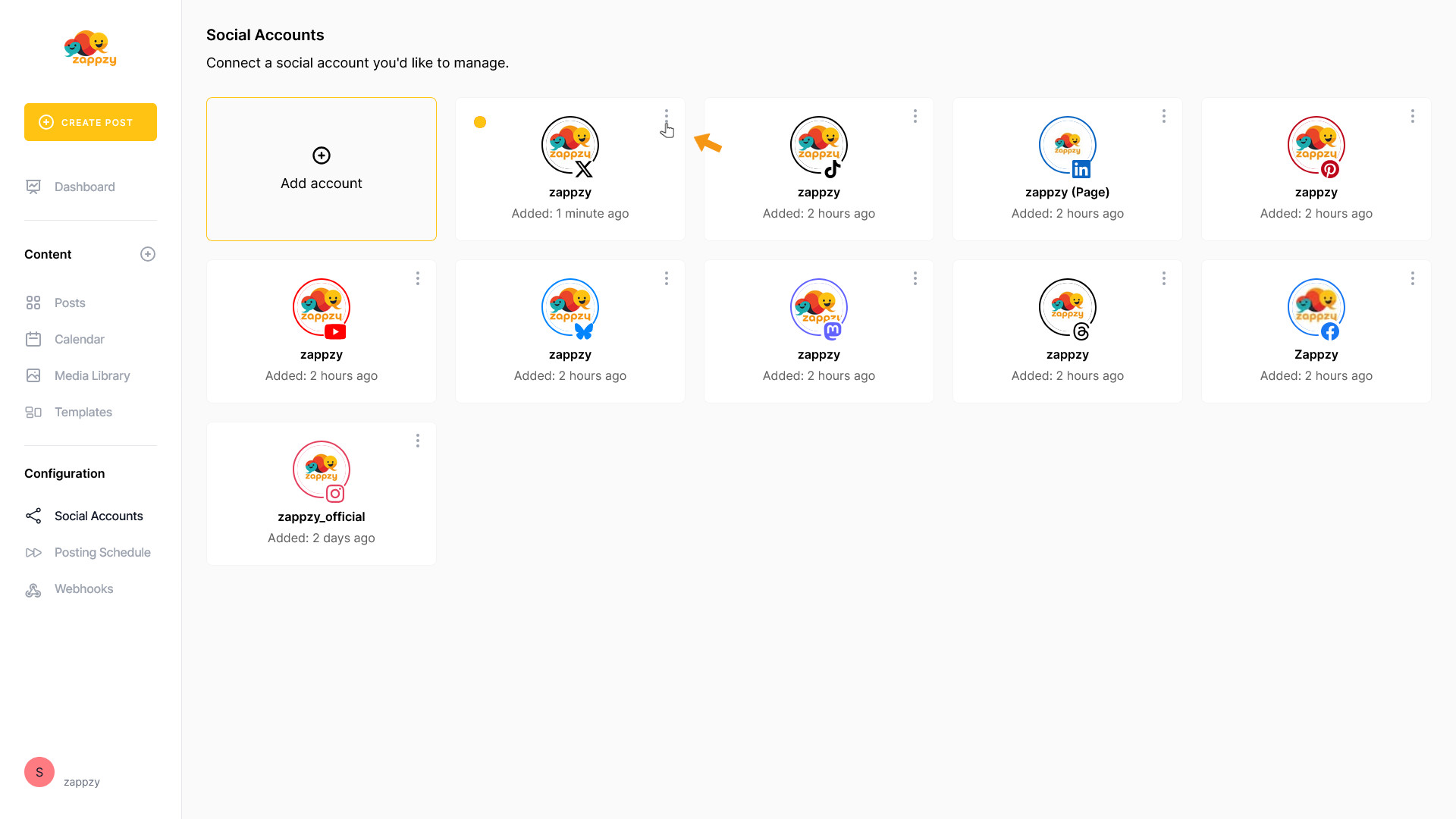
Select Update from the menu.
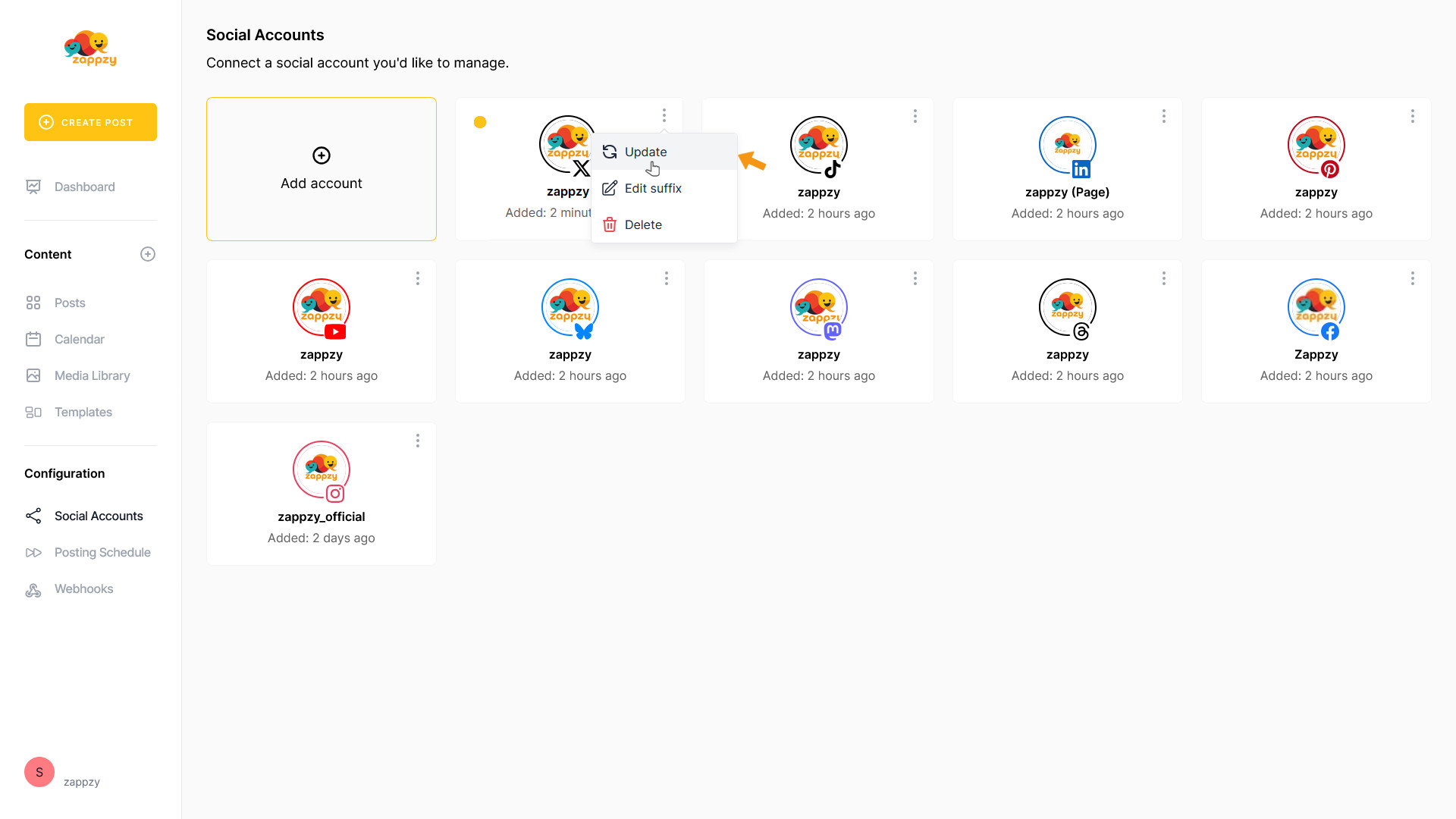
After a few seconds, you’ll see a confirmation in the bottom-right corner: The account has been updated. The colored icon on the account card should now be gone.
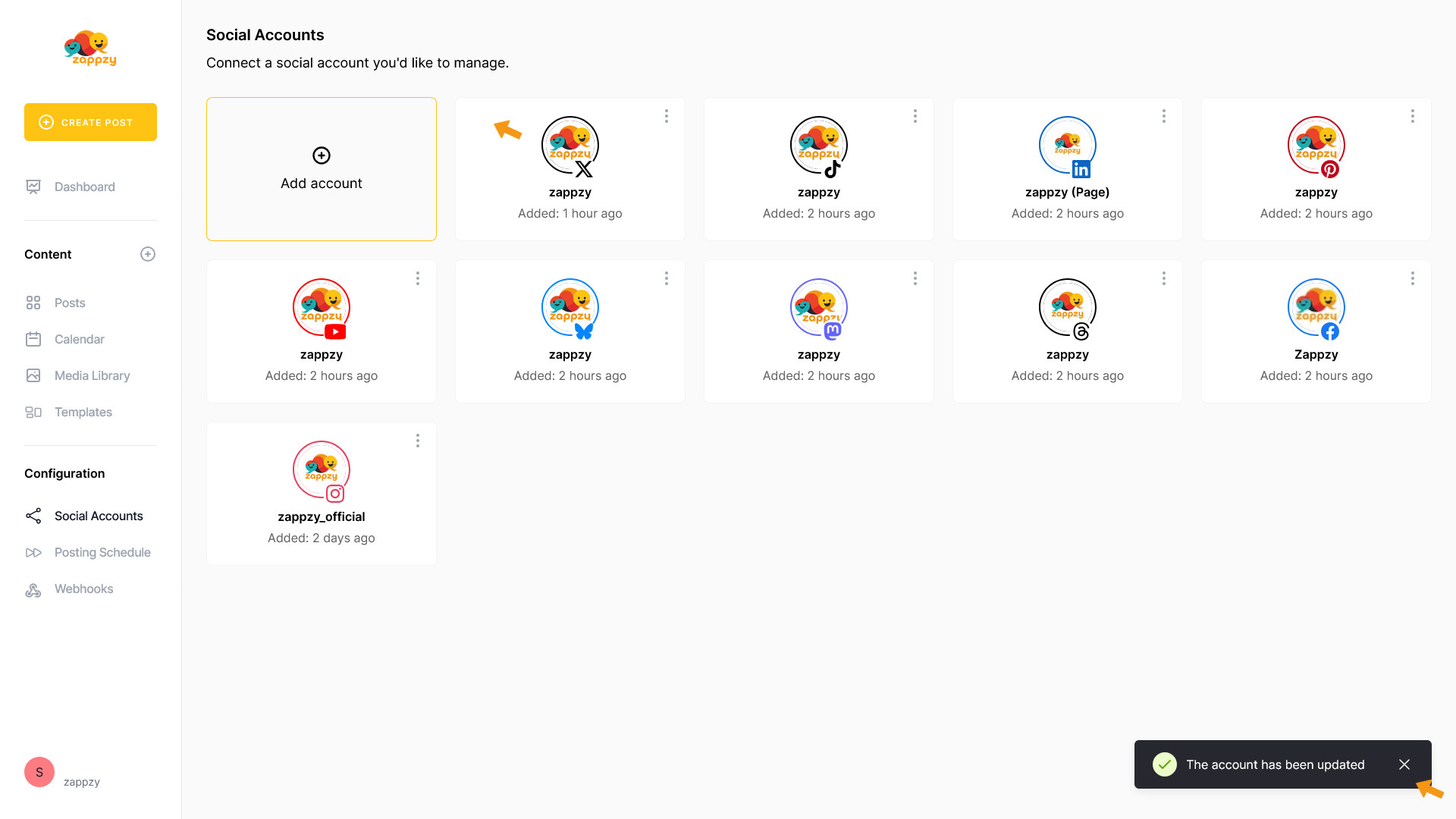
If the update fails, you’ll see a message in the bottom-right corner: The account cannot be updated. Re-authenticate your account. The icon on the account card will now turn red.
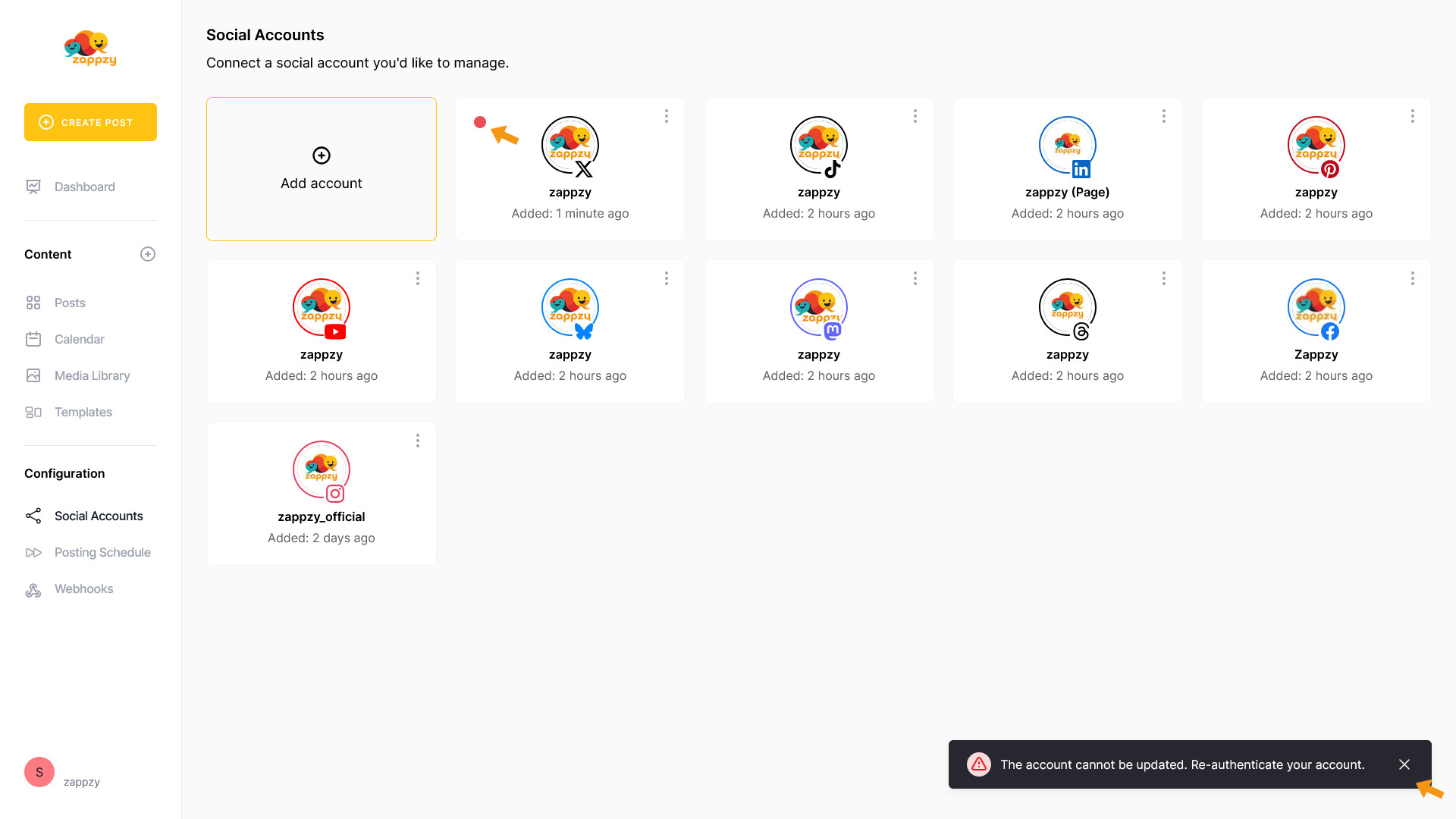
This means you’ll need to delete this social media account and reconnect it from scratch. See Connect your social accounts with zappzy for step-by-step help.
Why this happens? Sometimes, a social media platform will disconnect from zappzy on its own. This can happen when:
– You’ve changed your account password
– You’ve removed the app’s access on one of your devices
– The platform automatically ends old connections for security reasons
– You’ve changed something in your platform settings that affects connected apps
This isn’t something zappzy can control — the decision comes from the platform itself.
Edit suffix
Use this to add a short label that appears next to the account name in zappzy — just for your internal overview. For example: if you have several accounts named zappzy as we do, you could add (X-Twitter) or (Team A) to tell them apart more easily.
This doesn’t affect your actual account name on the social platform.
Click the three vertical dots in the top-right corner of the social account card you want to manage.
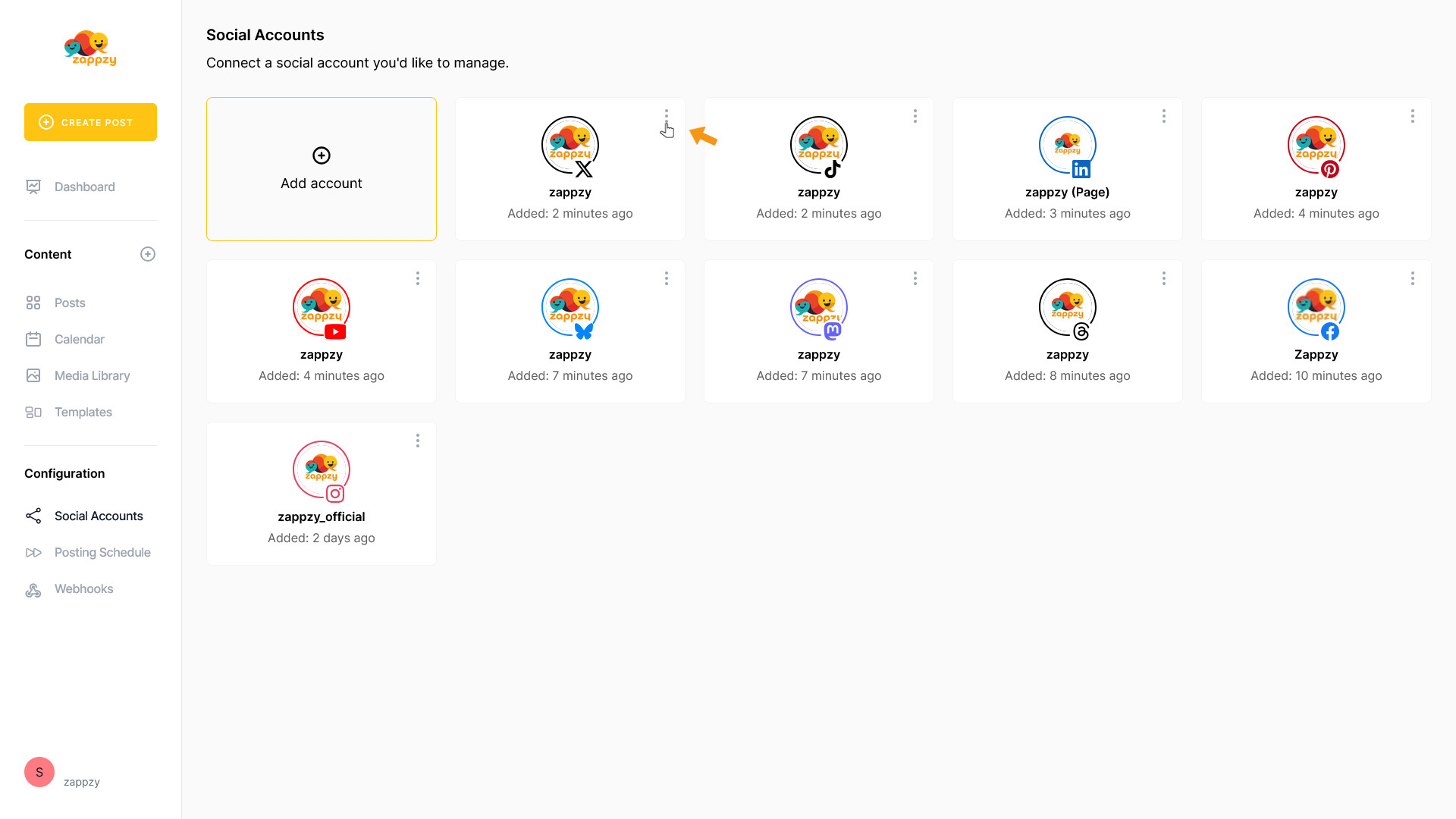
Select Edit suffix from the menu.
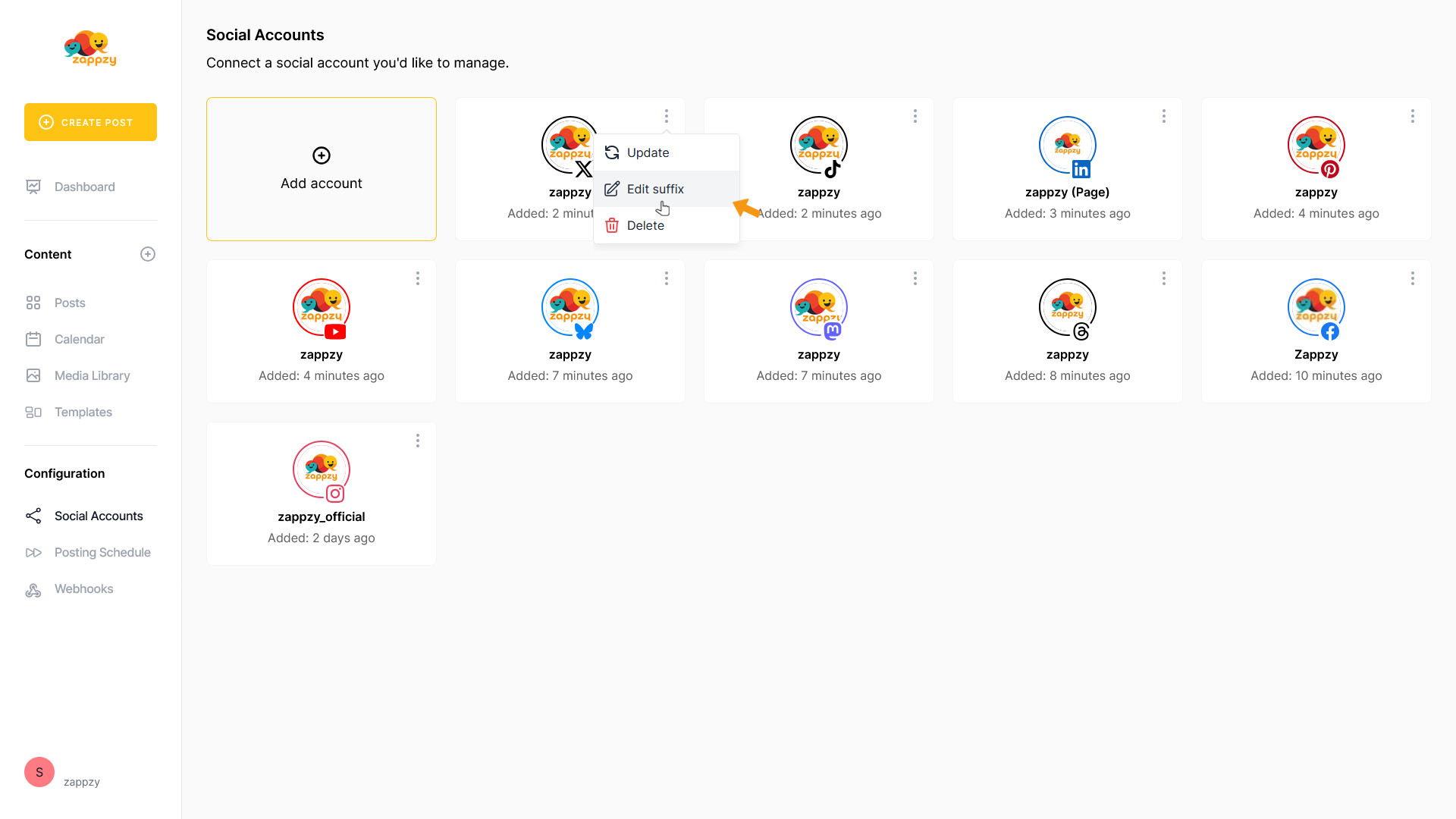
The pop-up Edit account suffix will open.
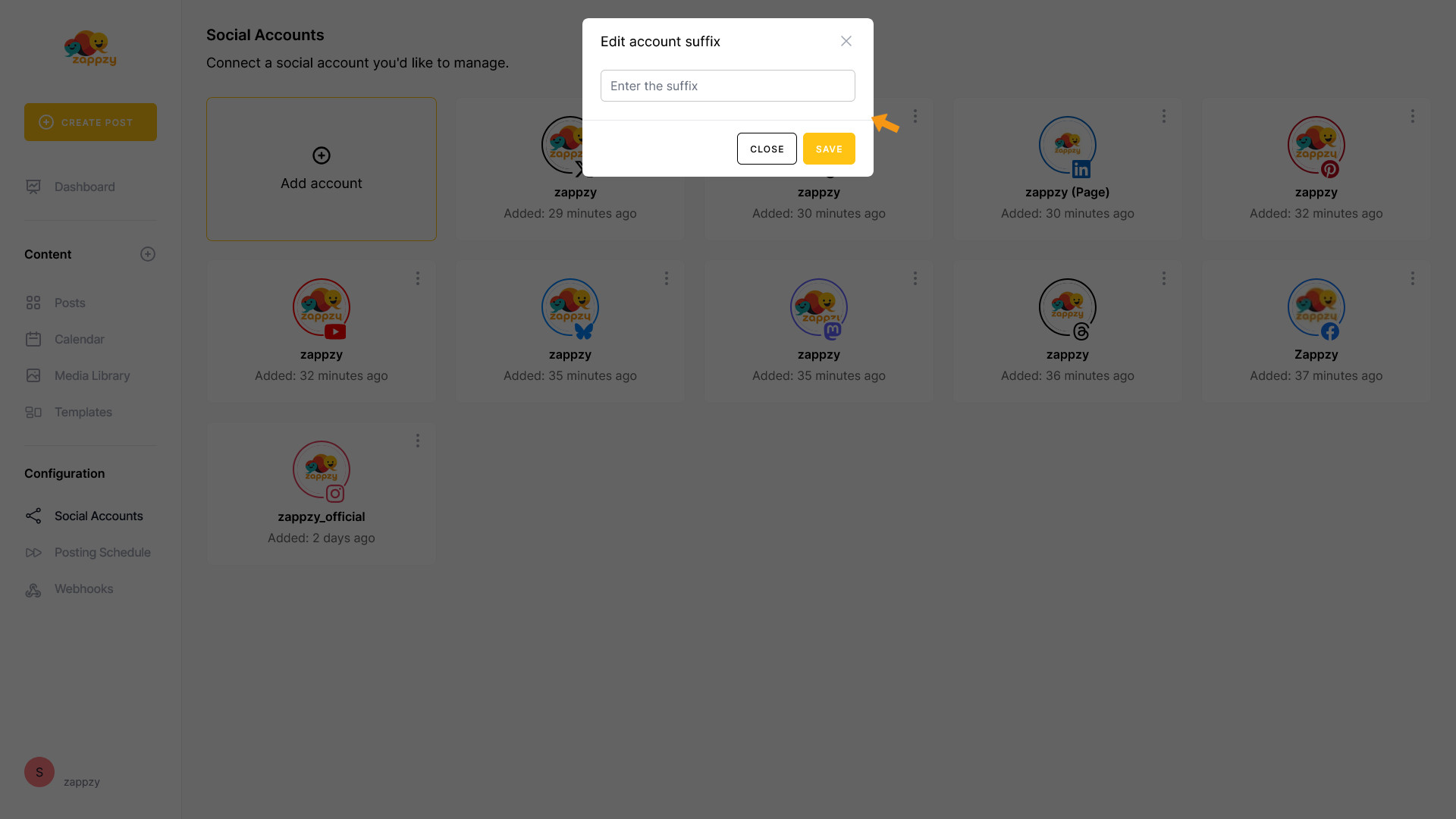
Type in the name you want to add. In our example, we’ll go with X-Twitter. Then click SAVE.
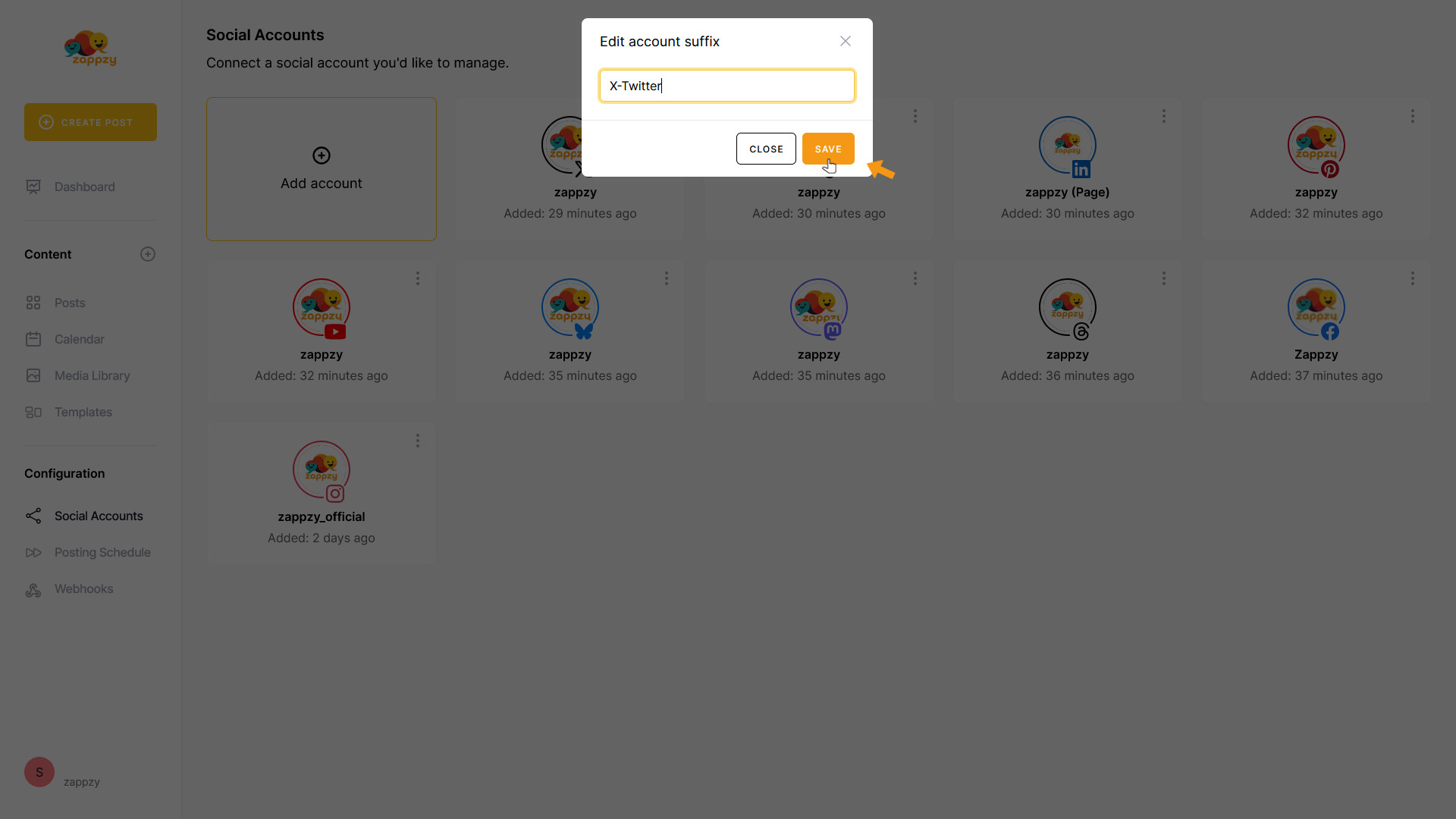
That’s it — your new suffix now shows up next to the account name in zappzy.
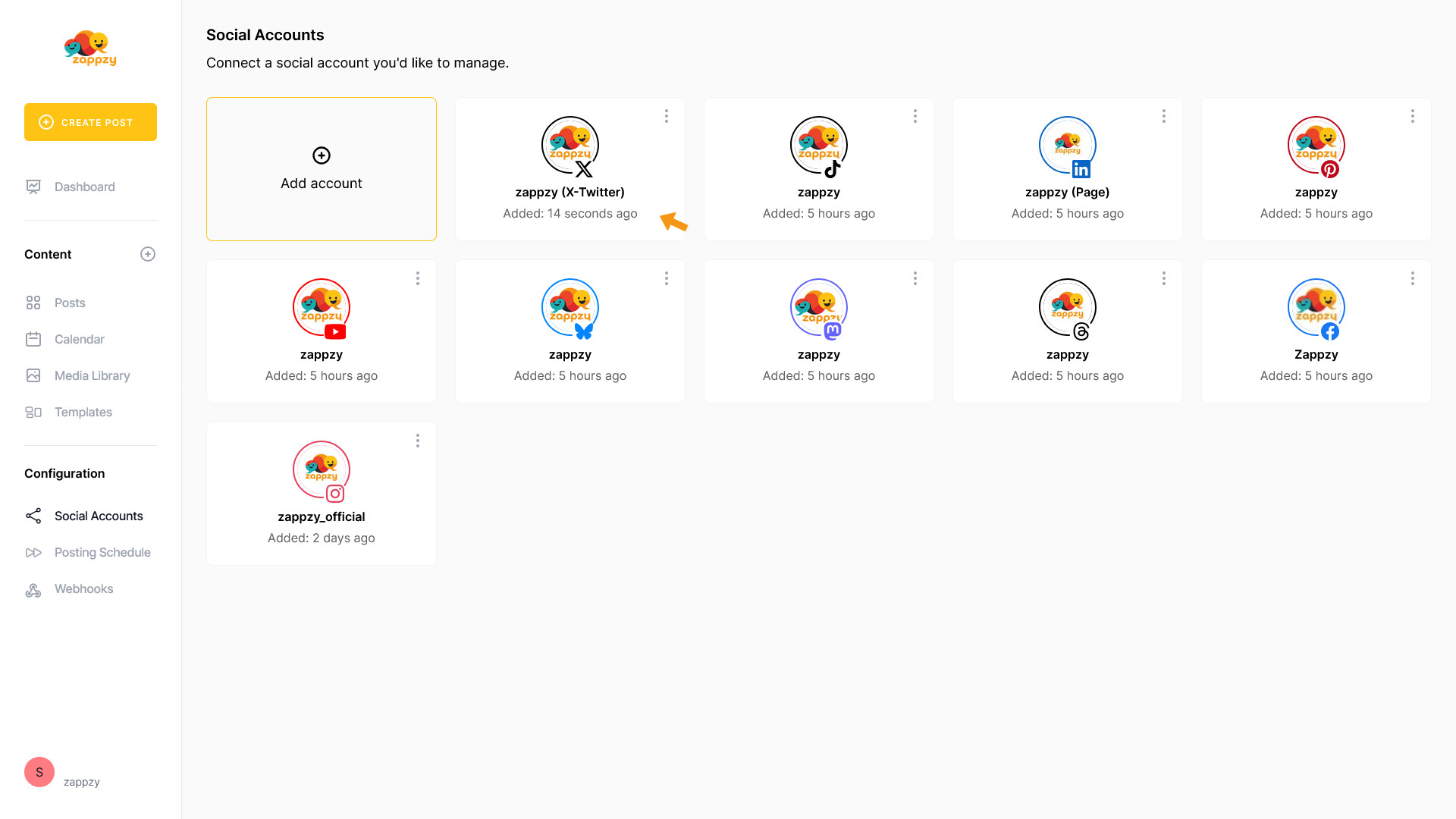
Delete
You can remove a connected social media account from zappzy at any time — and re-add it later if needed. No problem.
But careful: Once deleted, all scheduled posts linked to that account will stop — they won’t be published until you reconnect the account and reassign the posts. Also, already published posts will stay visible in your calendar, but you’ll no longer see where they were posted.
Click the three vertical dots in the top-right corner of the social account card you want to manage.
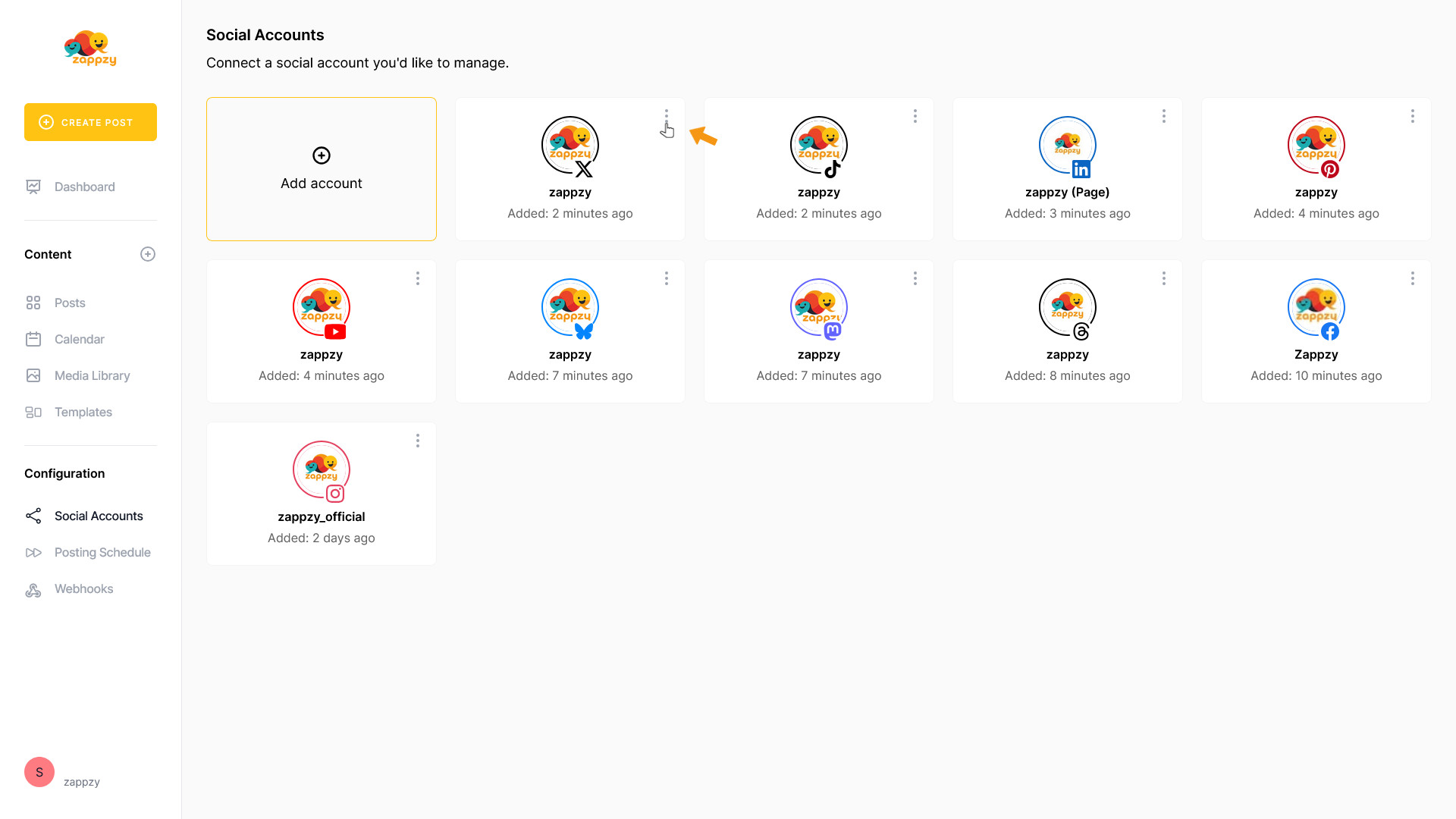
Select Delete from the menu.
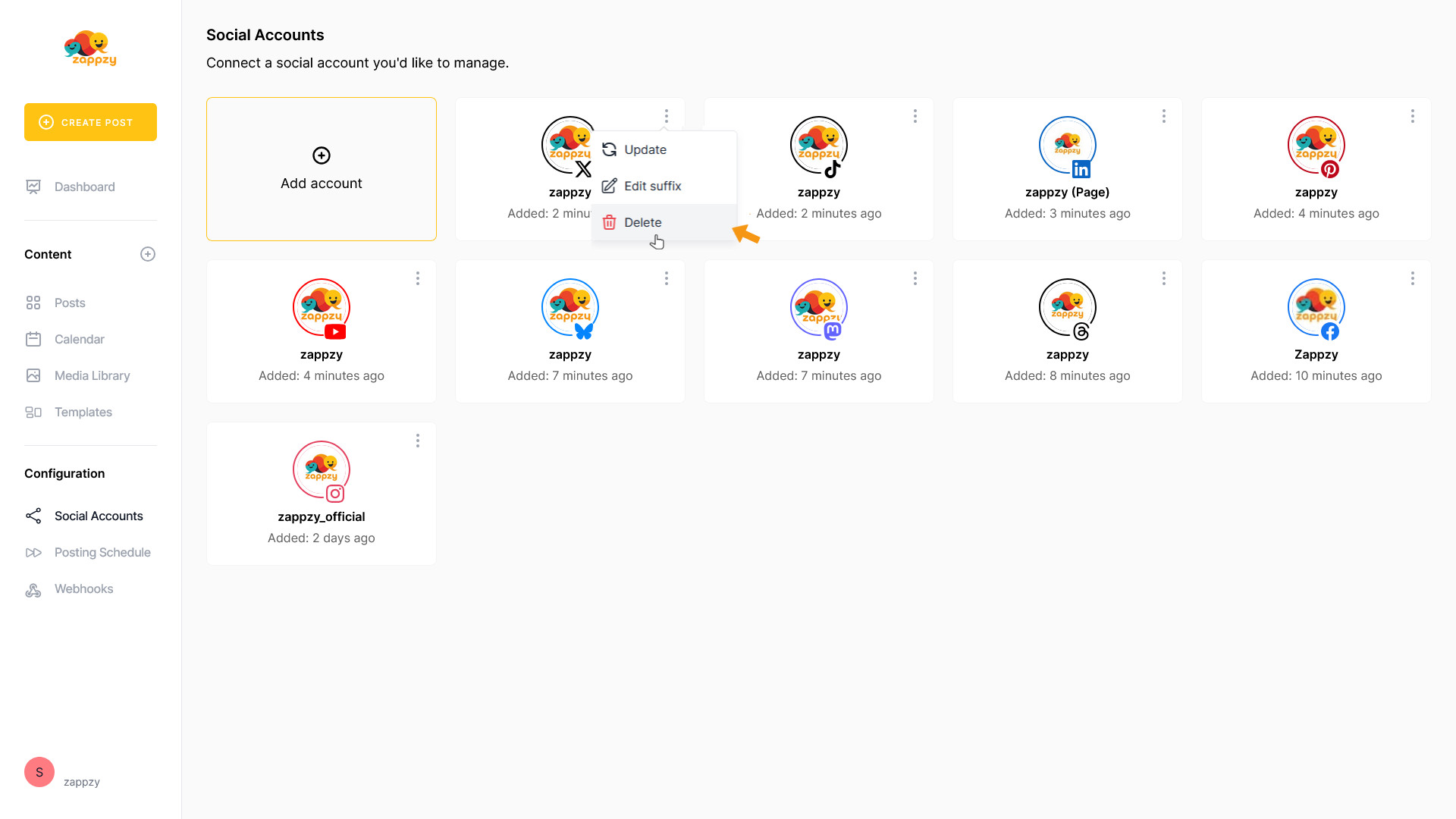
The Delete account pop-up will appear.
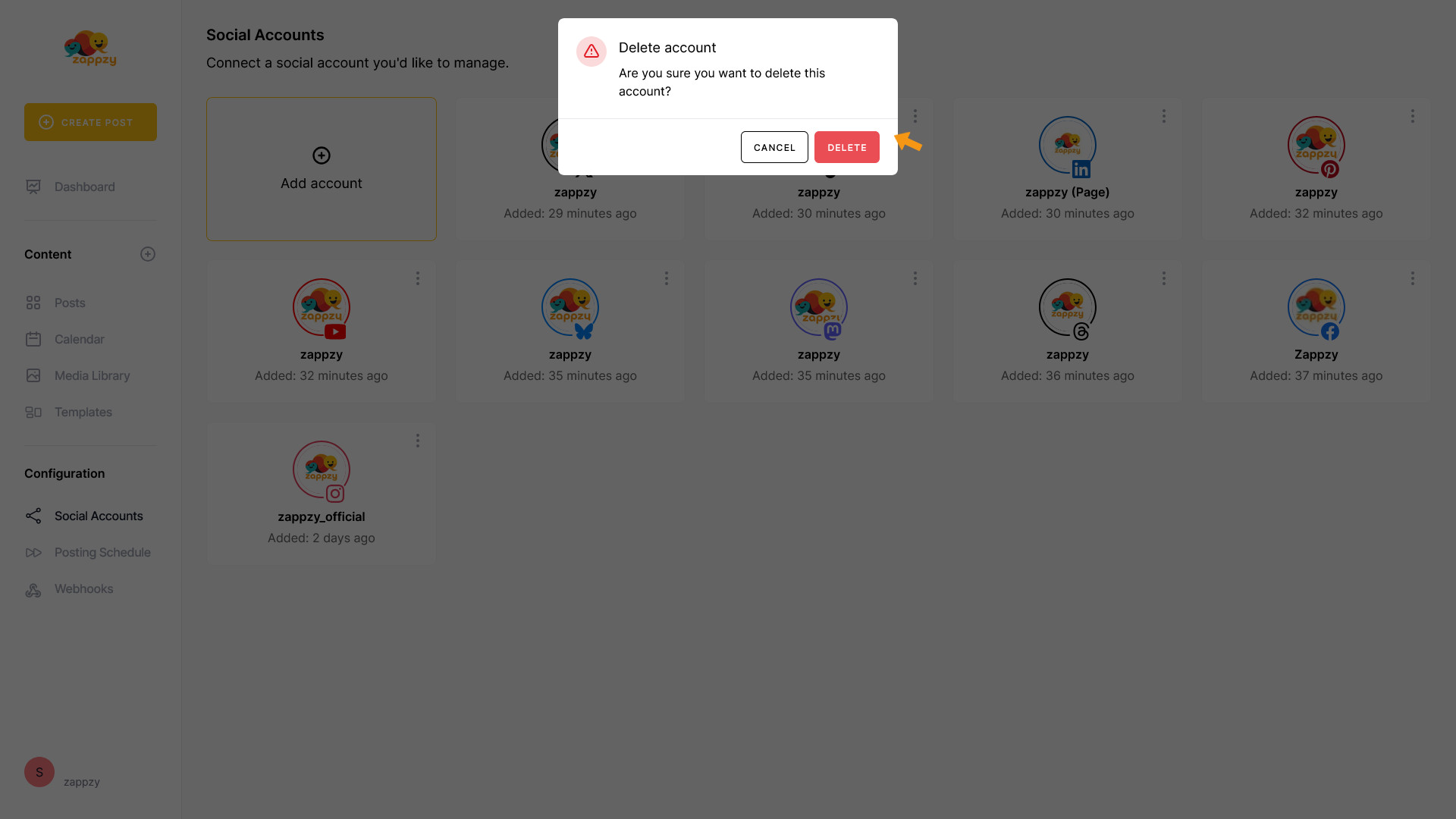
If you’re sure you want to remove the account, click DELETE.
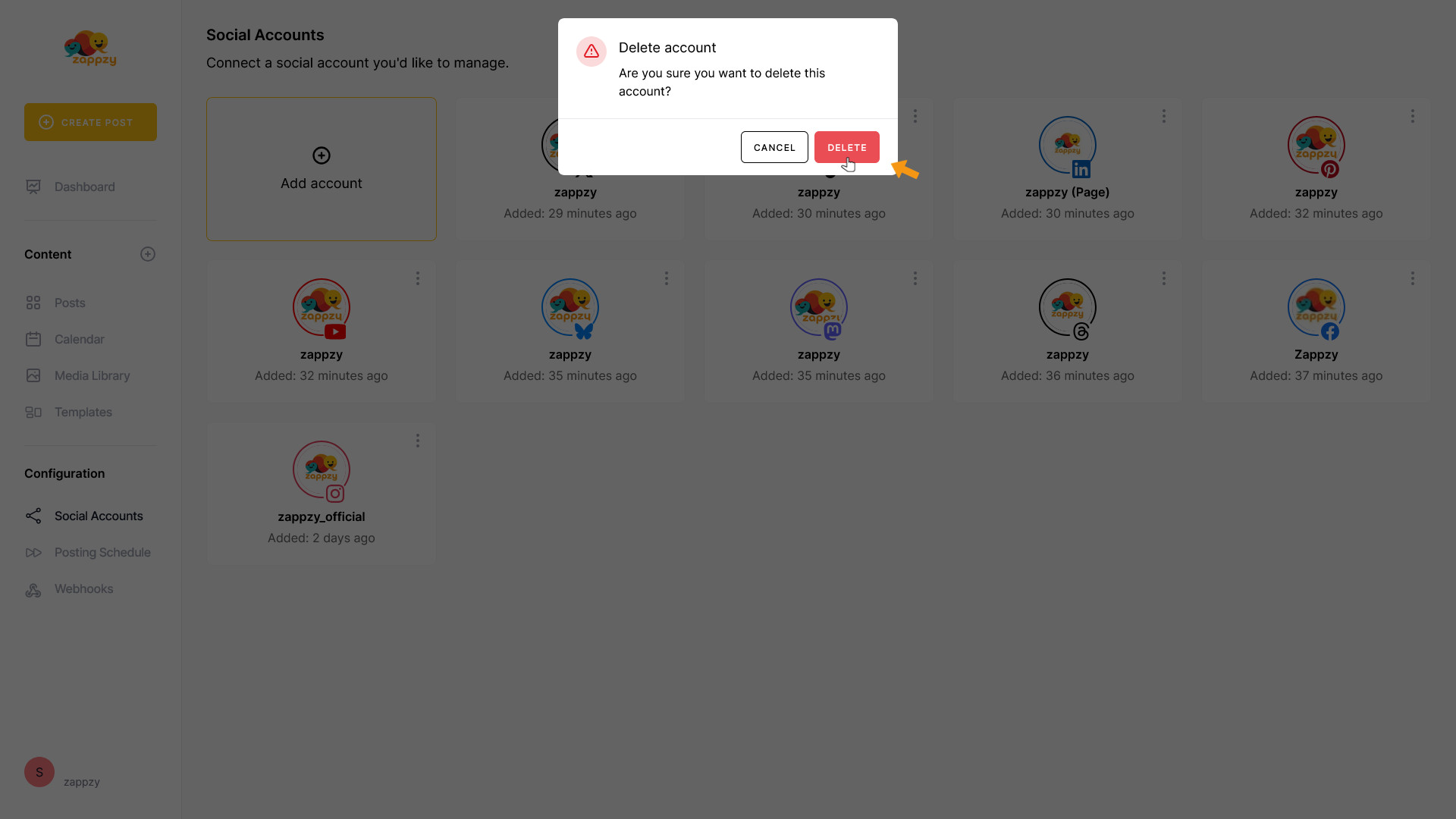
The connection between this social media account and zappzy is now removed.
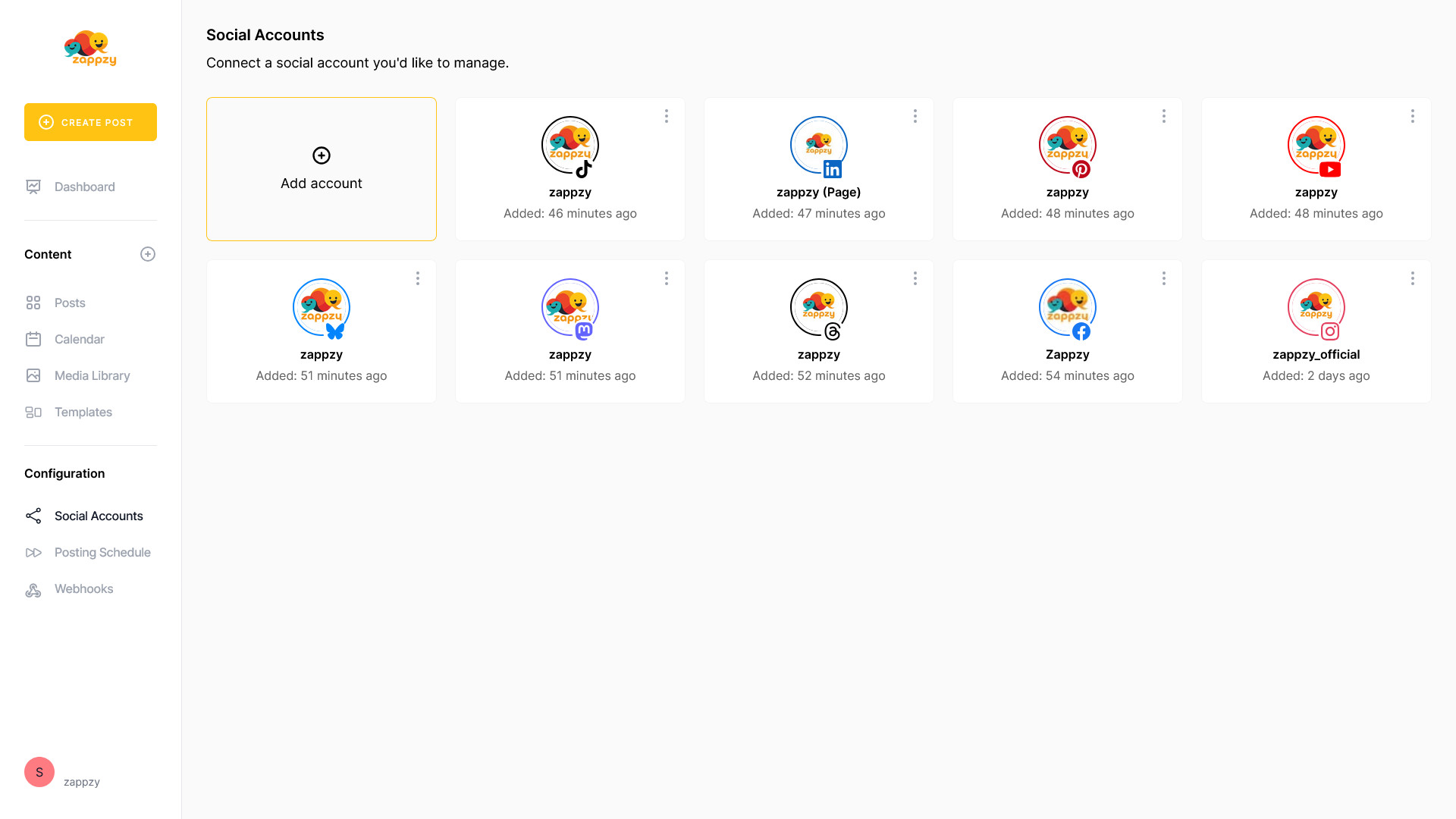
You’ll return to the overview — the account card will no longer be visible.