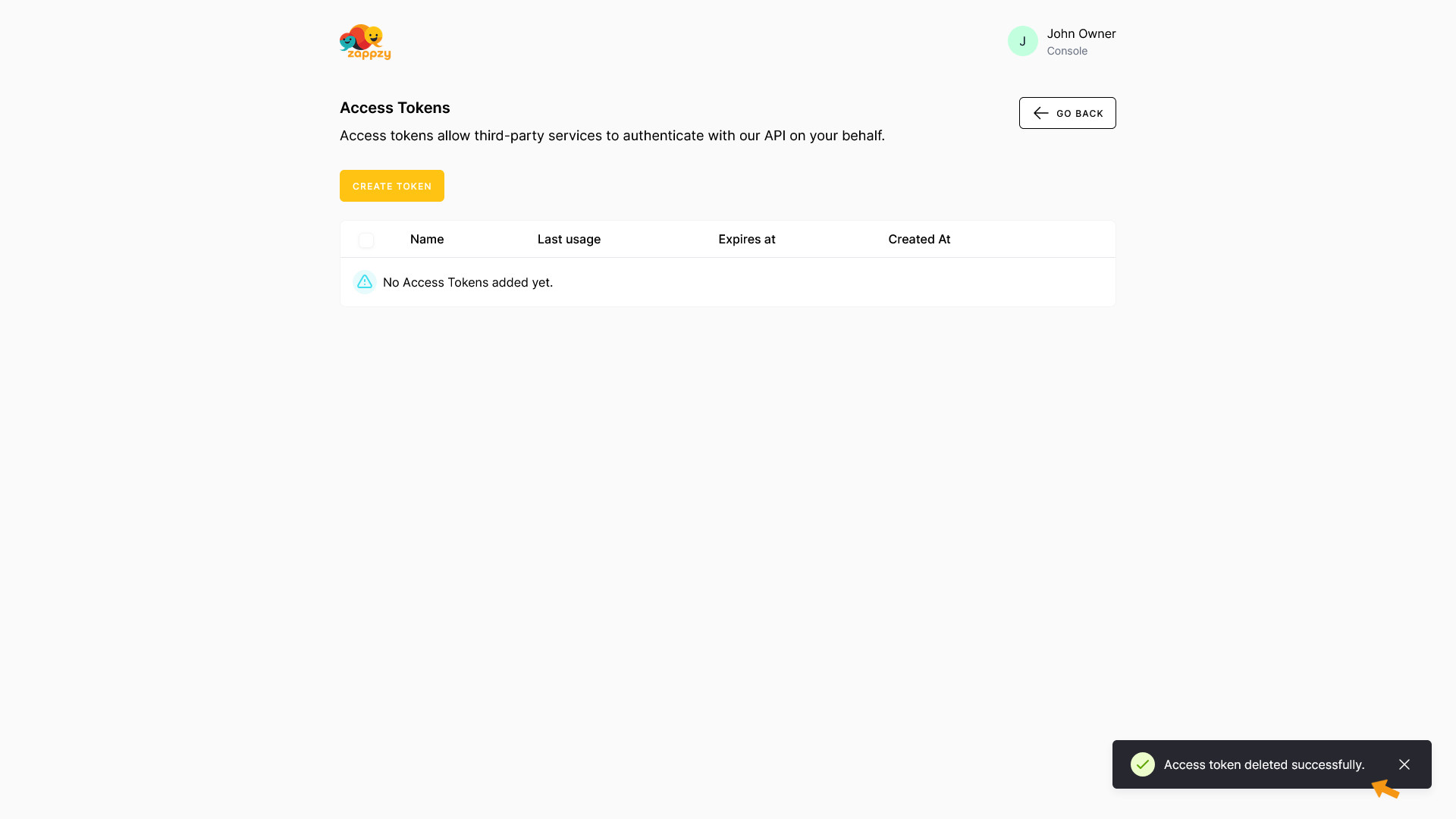zappzy Support Center > Developer > Access Tokens: Connect third-party tools to your zappzy account

Access Tokens are intended for developers, so we assume a basic level of experience.
That’s why this article is text- and image-based — no video walkthrough.
Step-by-step guide
Access tokens are typically used to connect automation tools like make.com or n8n.io with zappzy.
Once you’re logged in to zappzy, click your profile icon in the bottom-left corner.
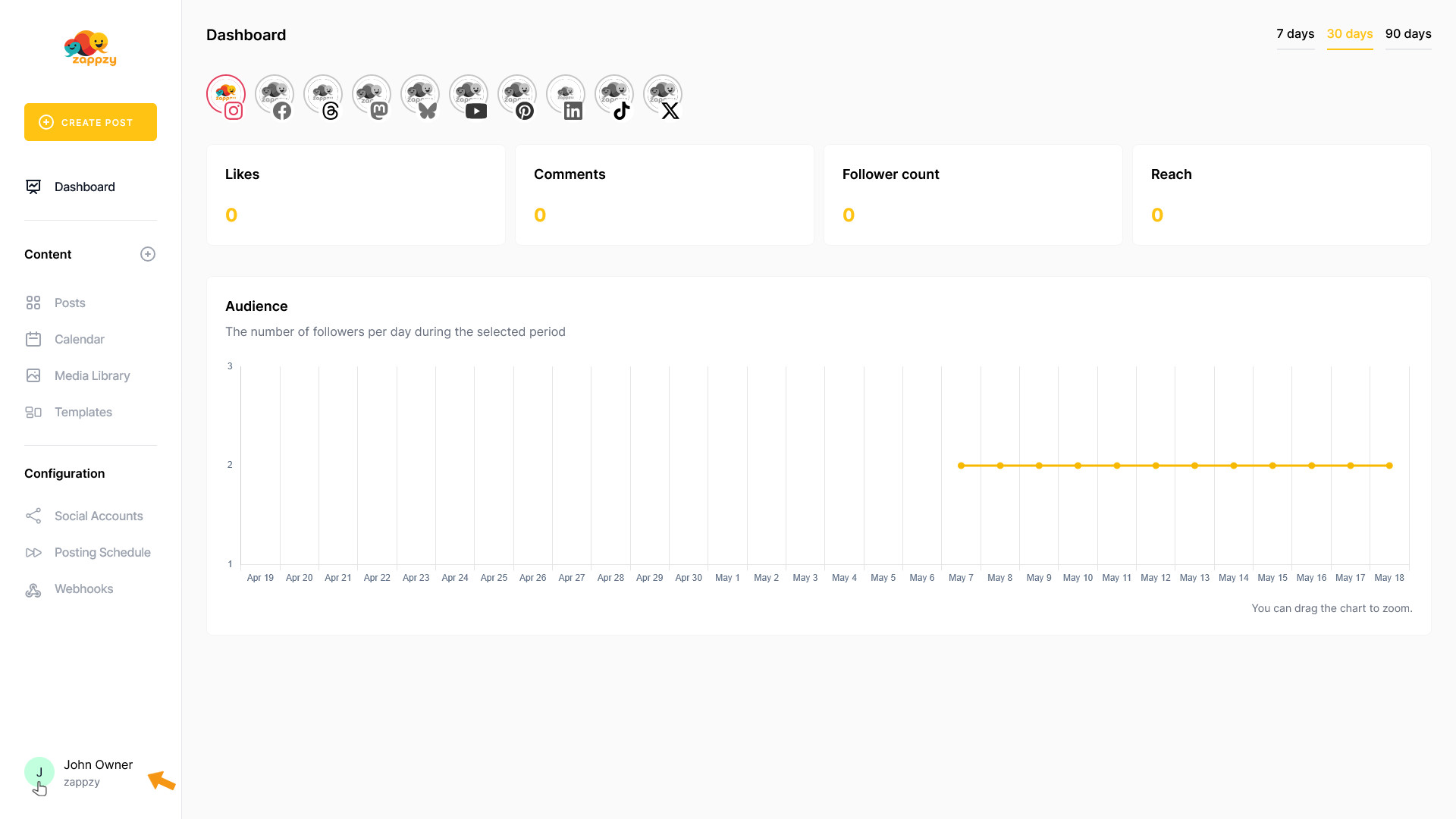
This opens your account menu. From there, click Access Tokens.
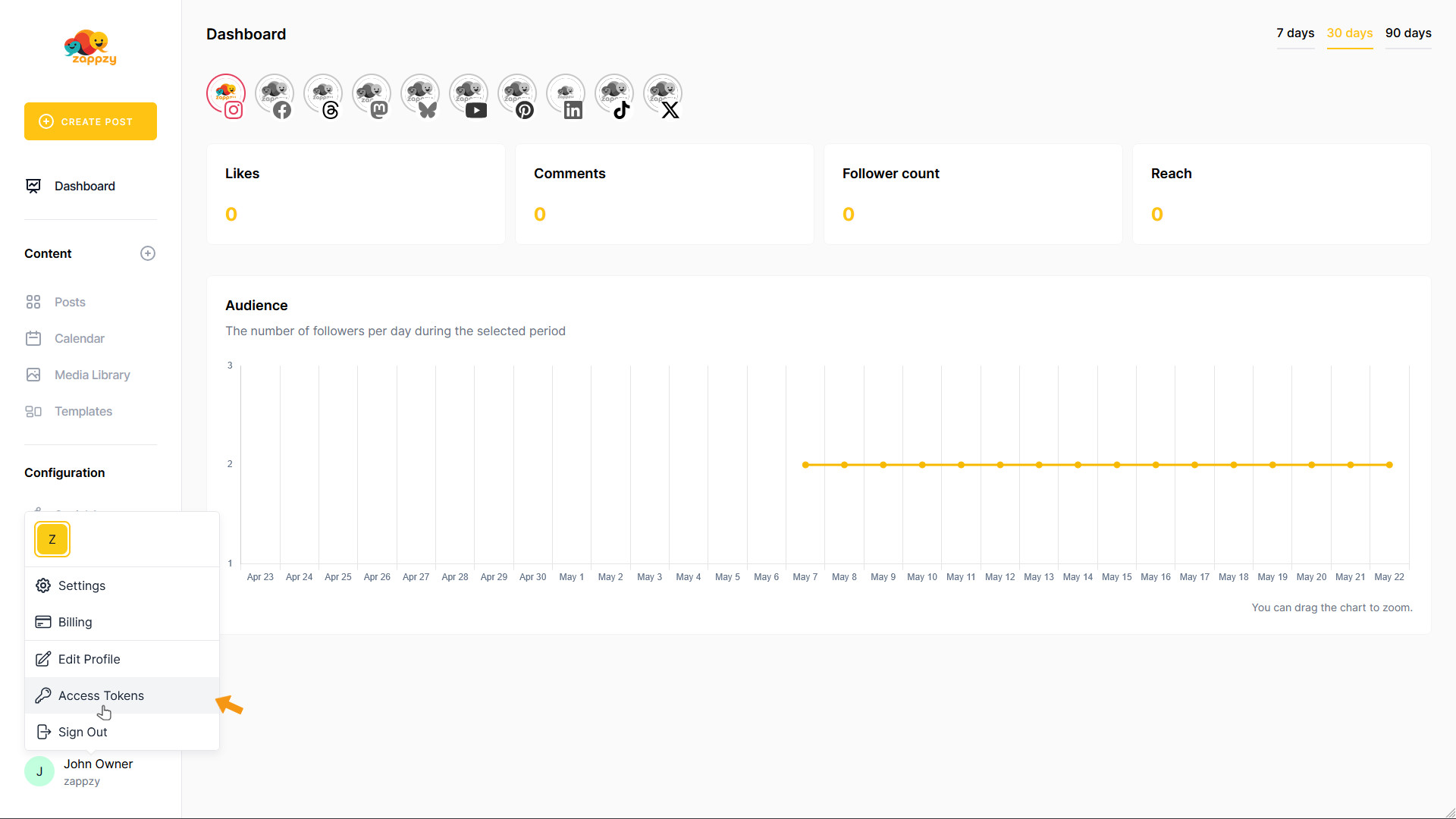
The Access Tokens page will open.
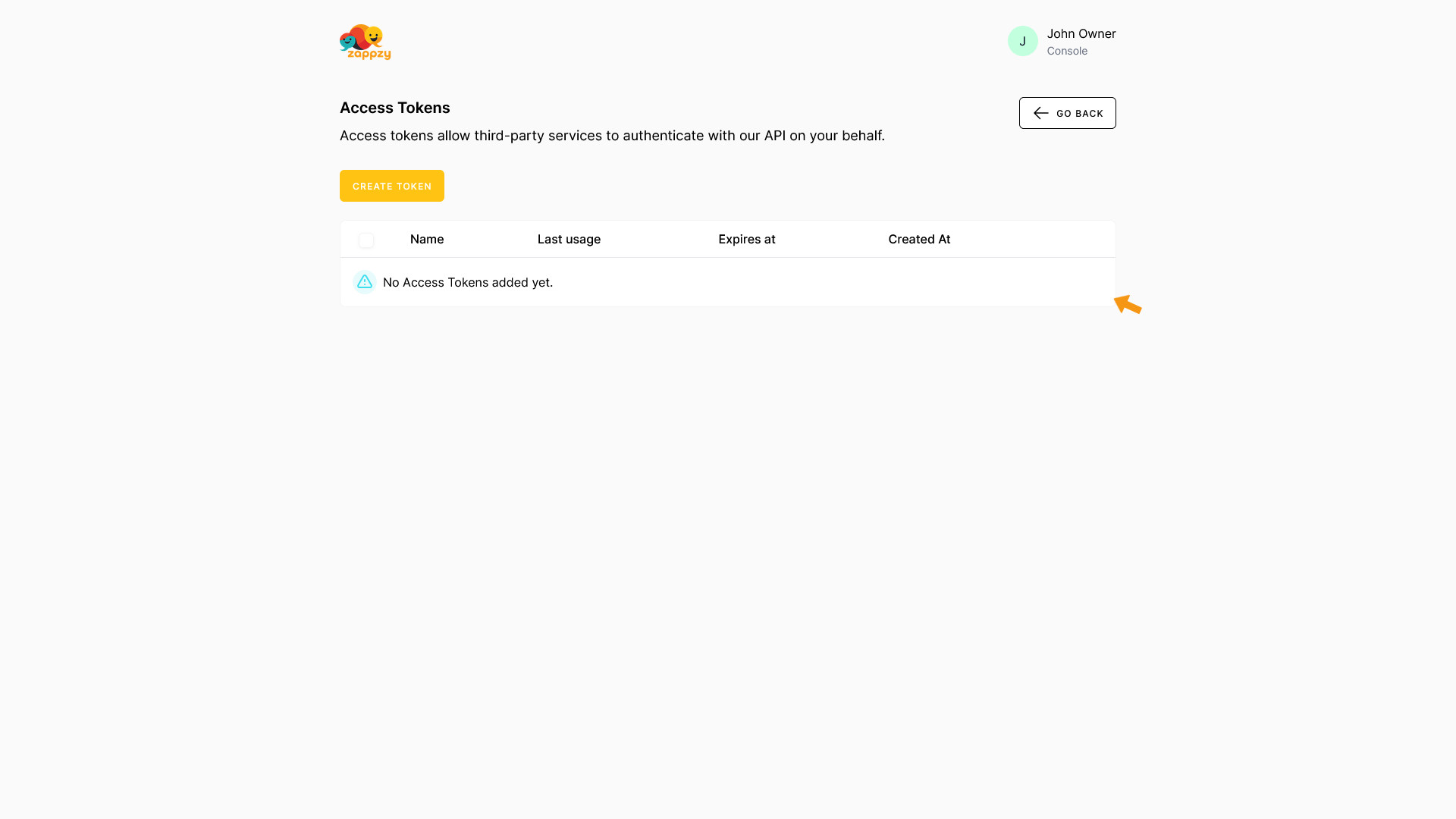
To create an access token, click CREATE TOKEN.
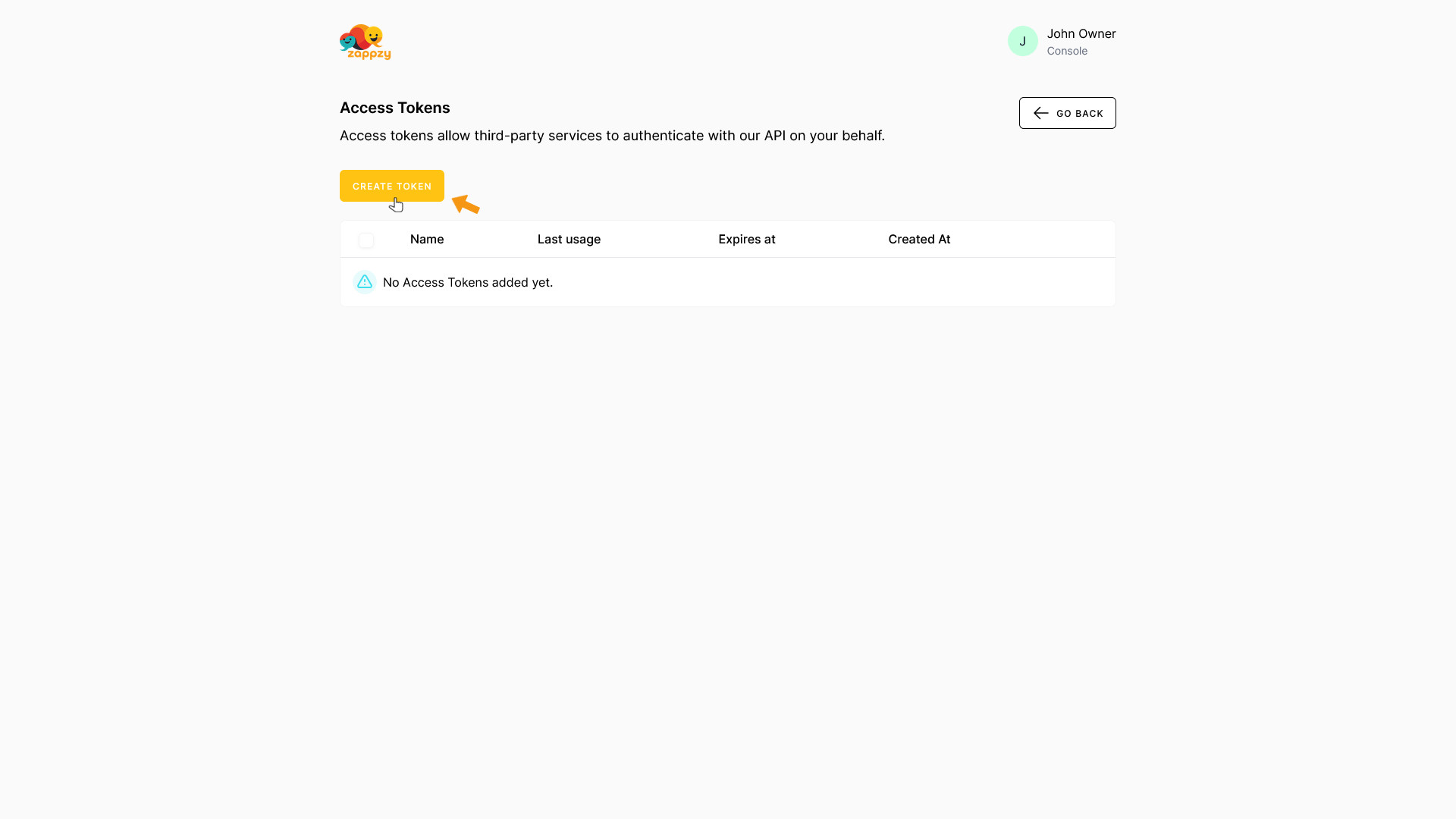
The Create Token pop-up appears, where you can set the token name and expiration period.
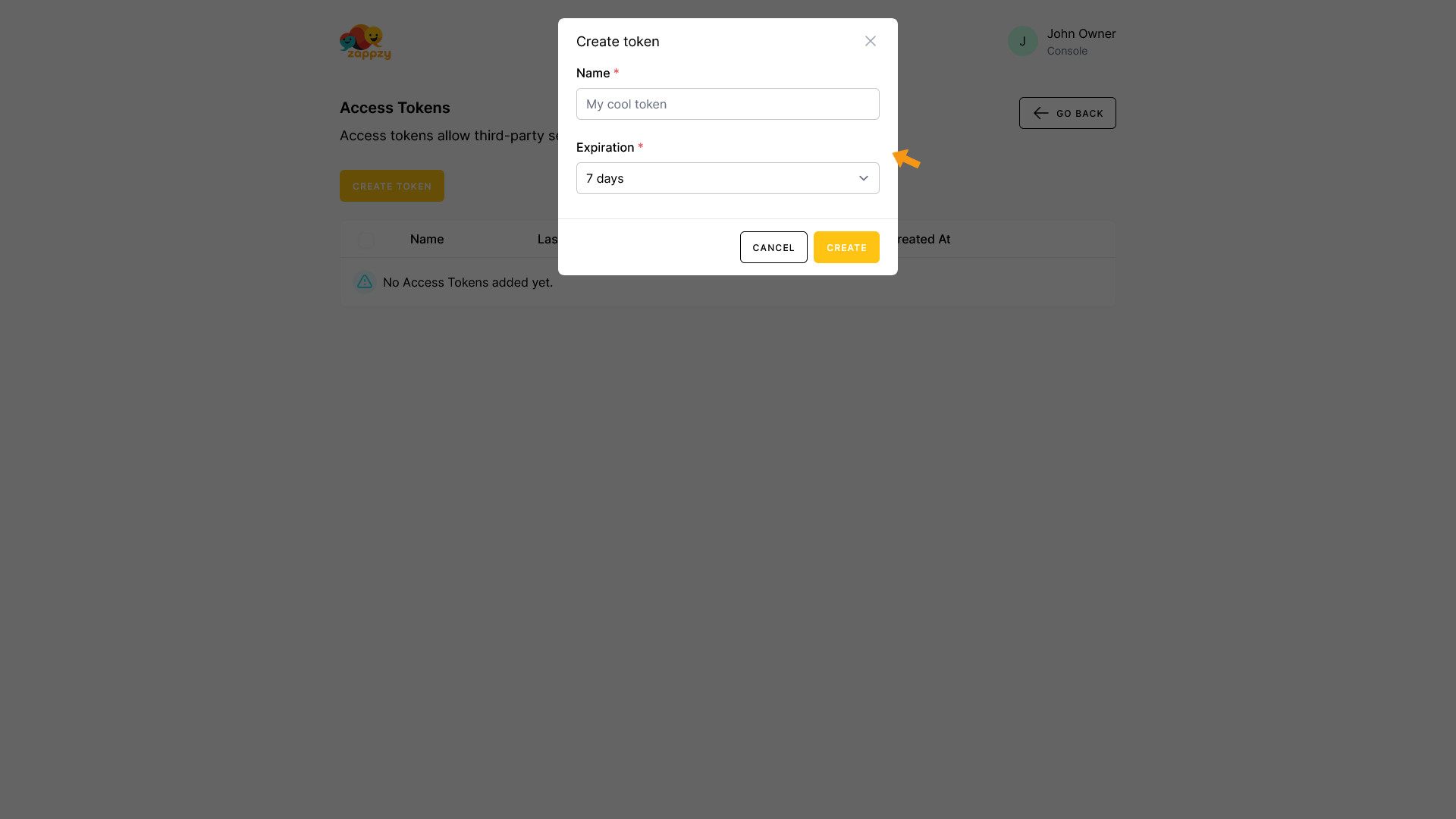
Enter a name that describes the purpose of the token — so you’ll know which token is linked to which tool. In this example, we’ll use make.com.
Next, choose how long the token should remain valid. You can select 7, 30, 60, or 90 days — or choose Never expires or Custom to set a specific expiration date.
Important: Once a token expires, you’ll need to create a new one.
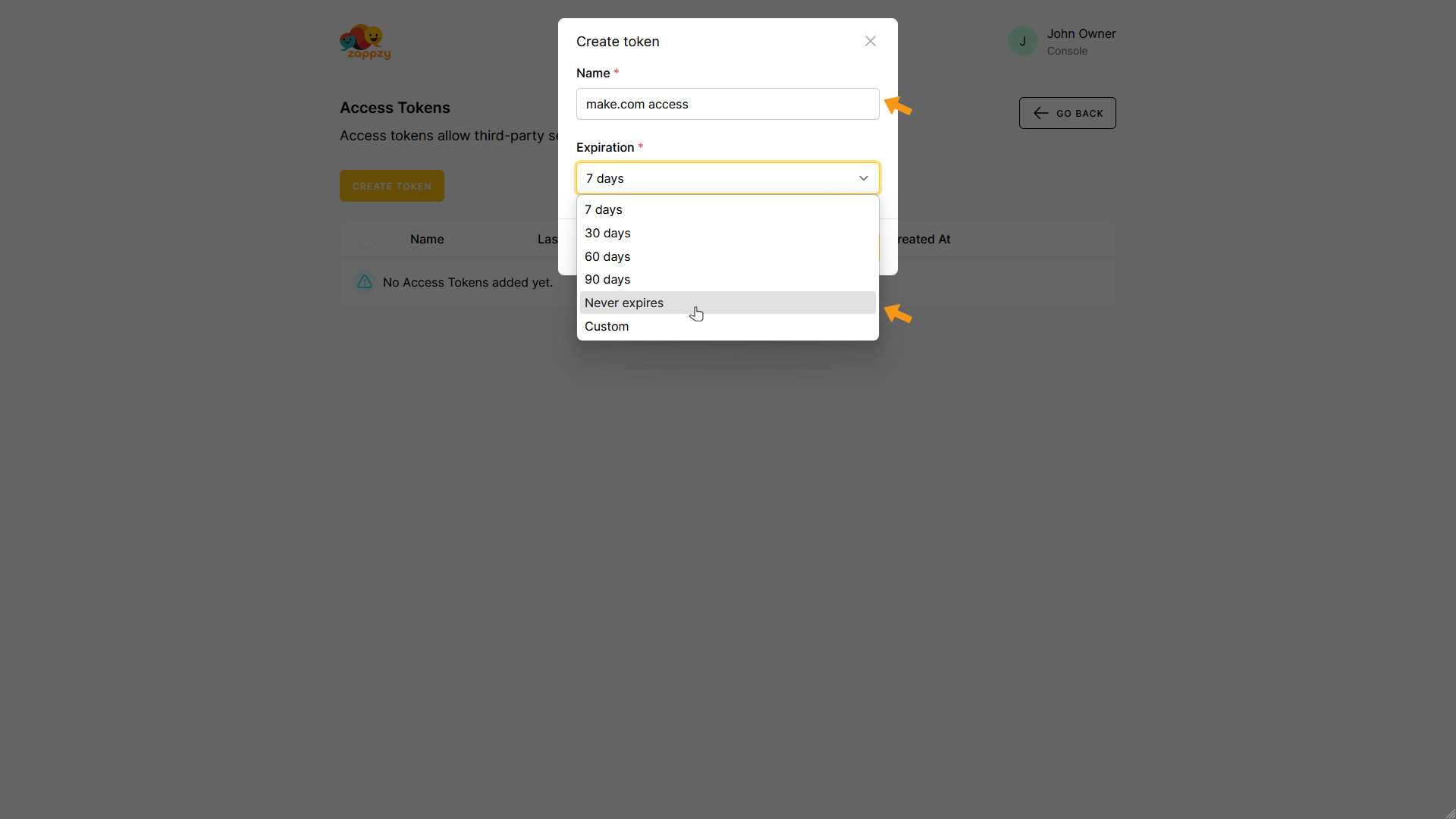
Once you’ve made your settings, click CREATE.
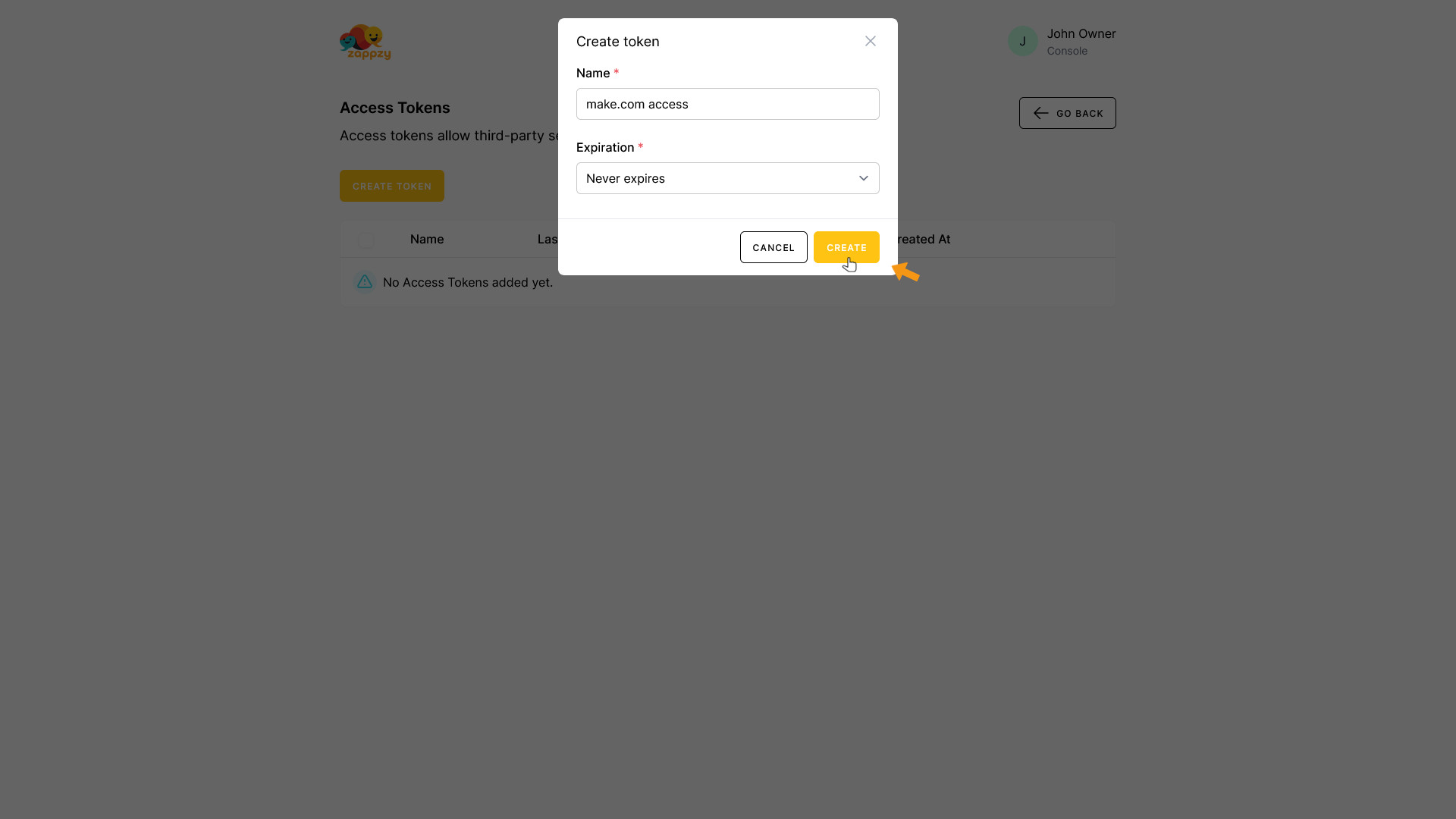
For security reasons, you’ll need to enter your zappzy password.
Enter your password and click CONFIRM.
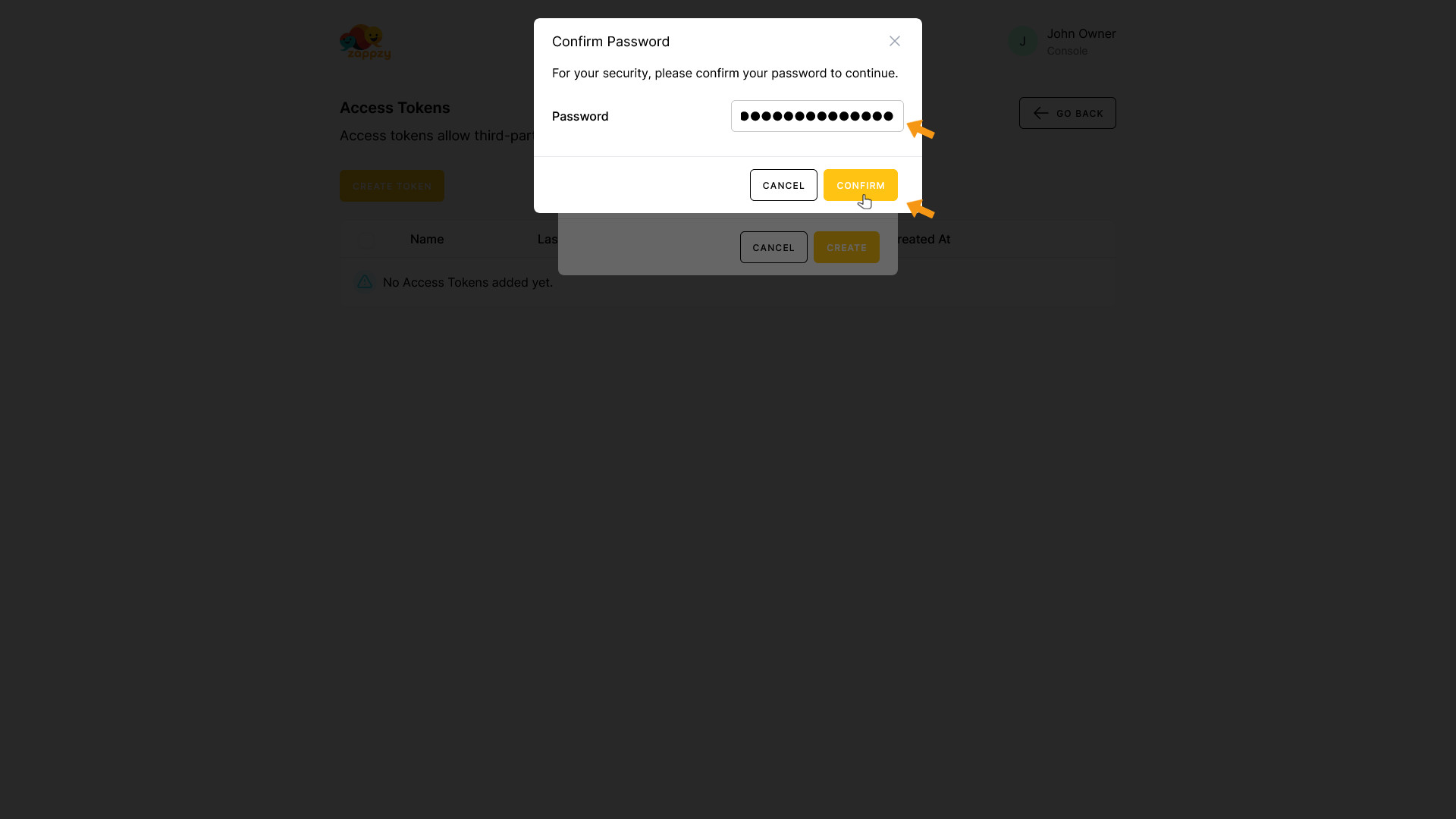
zappzy will now show your access token. Copy it right away and store it in a secure place — you won’t be able to see it again.
Important: You’ll only see this token once — right now. Make sure to copy it immediately. If you lose it, you’ll need to delete it and create a new one..
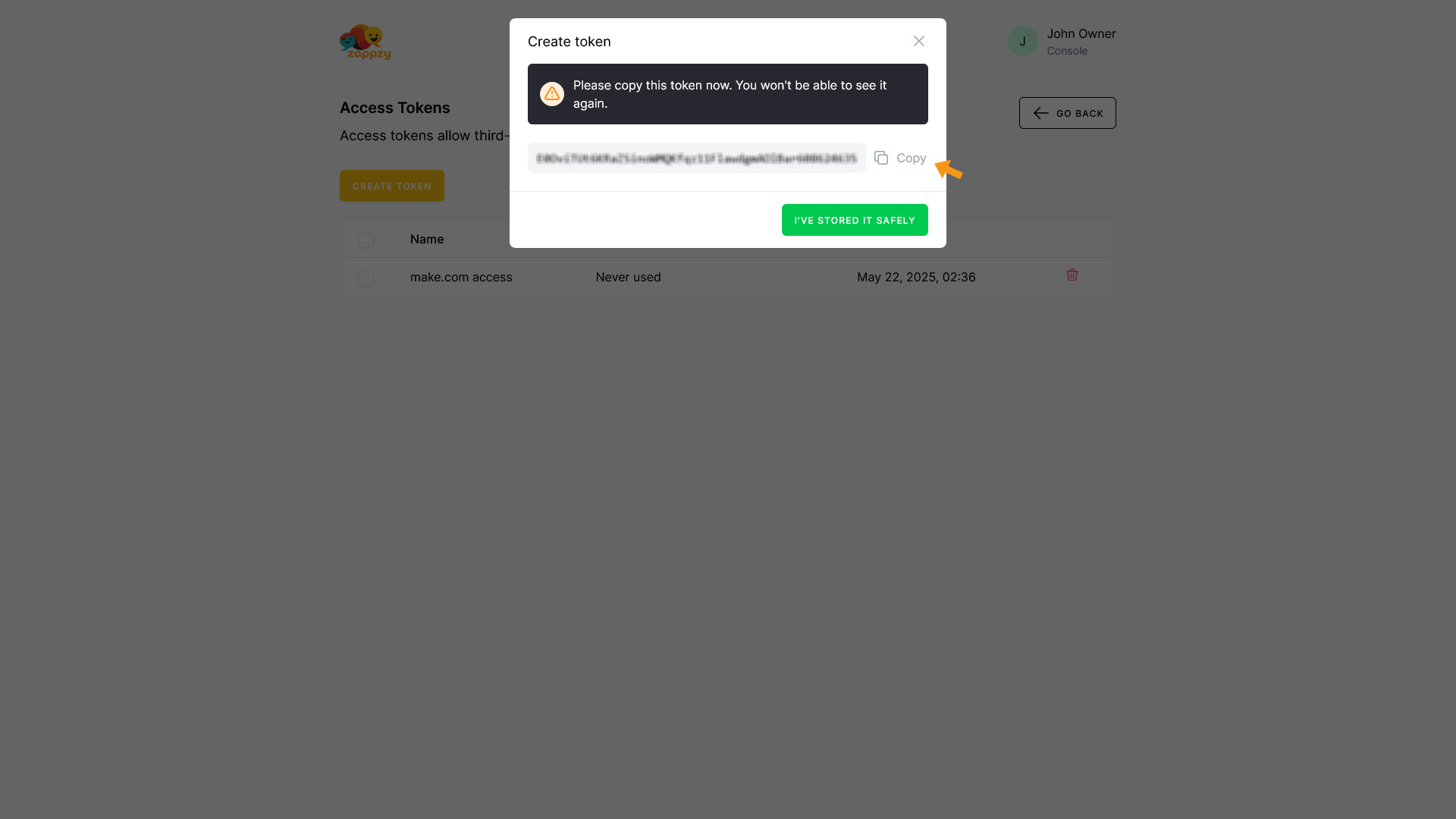
Once you’ve saved the token in a secure place, click I’VE STORED IT SAFELY to continue.
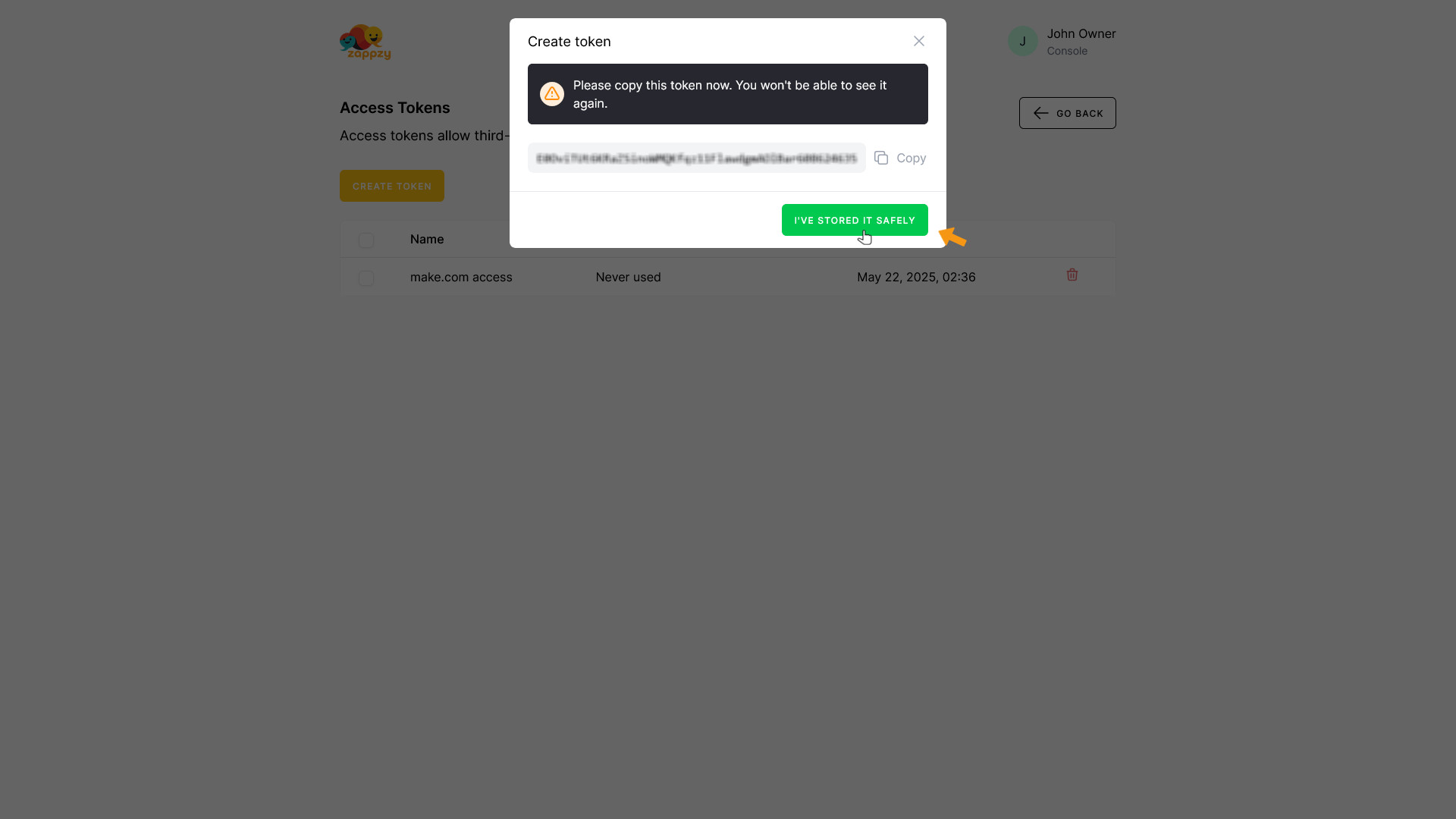
The access token has been created. You can now use the copied token in your tool to connect it with zappzy.
To seamlessly connect with your zappzy account, use the API Reference to explore available endpoints and functions.
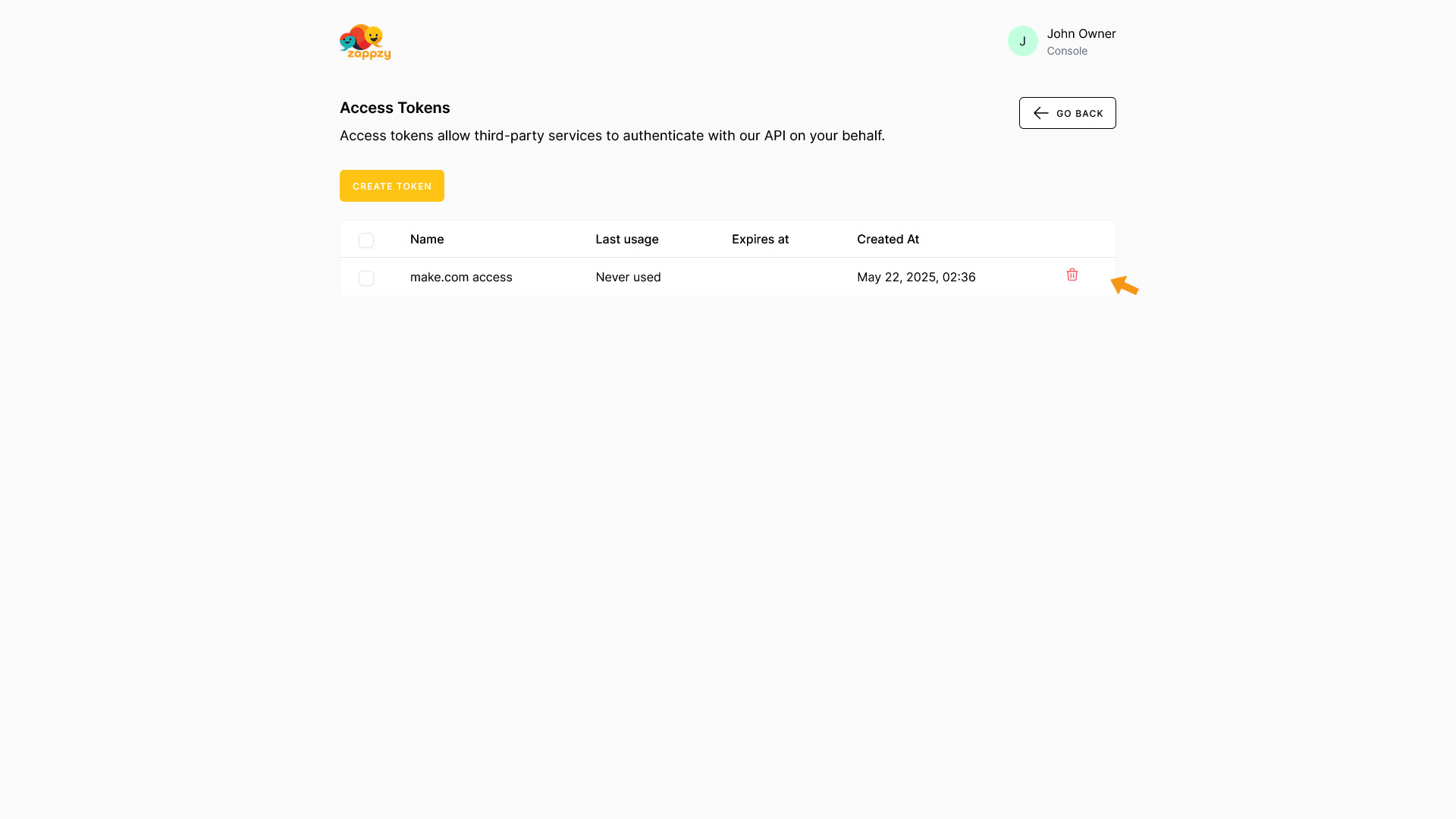
To delete an access token, click the trash icon on the right side of the corresponding token row.
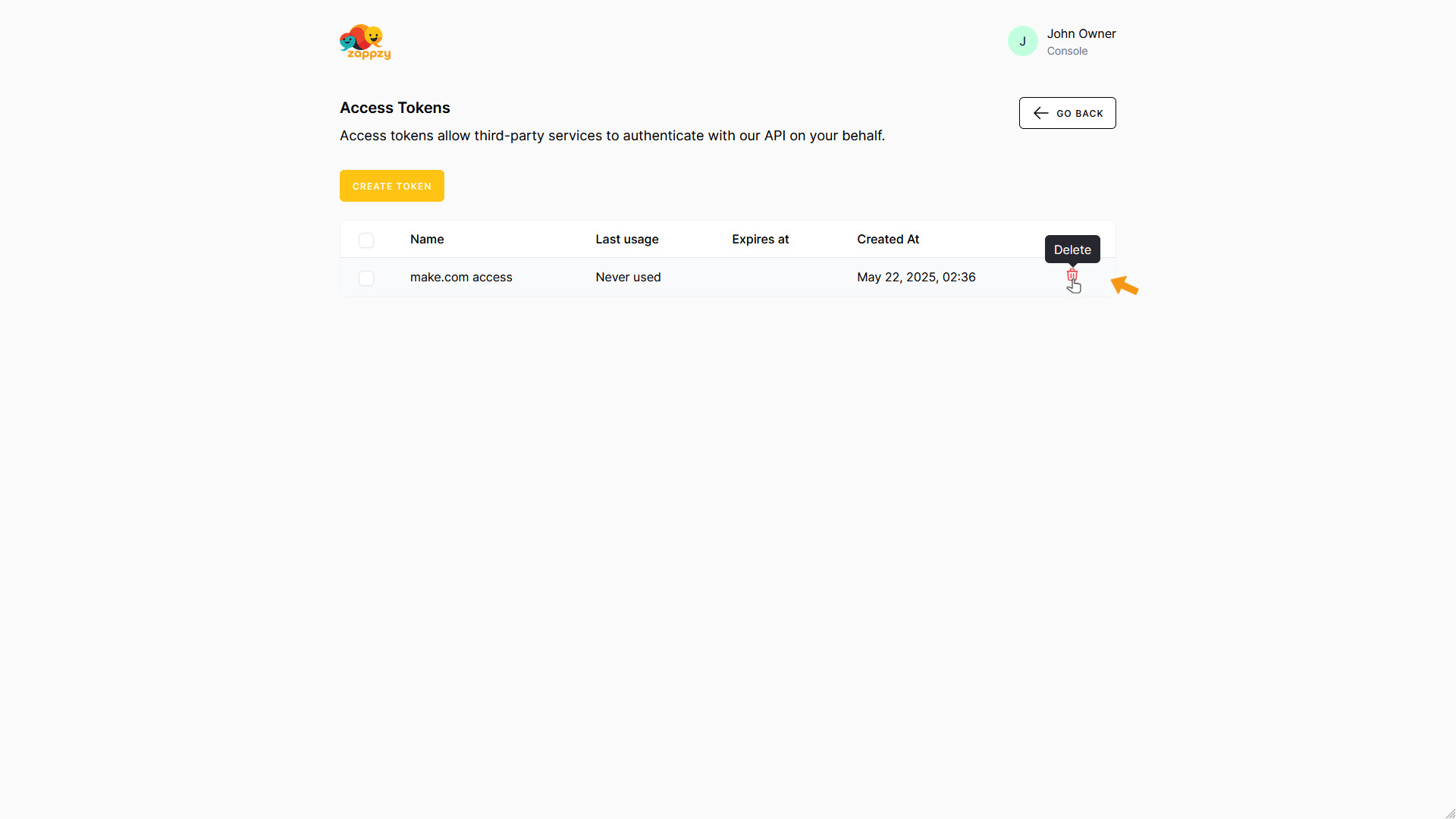
The Delete Access Token pop-up appears. Click CONFIRM to delete the token.

For security reasons, you’ll need to enter your zappzy password.
Enter your password and click CONFIRM.
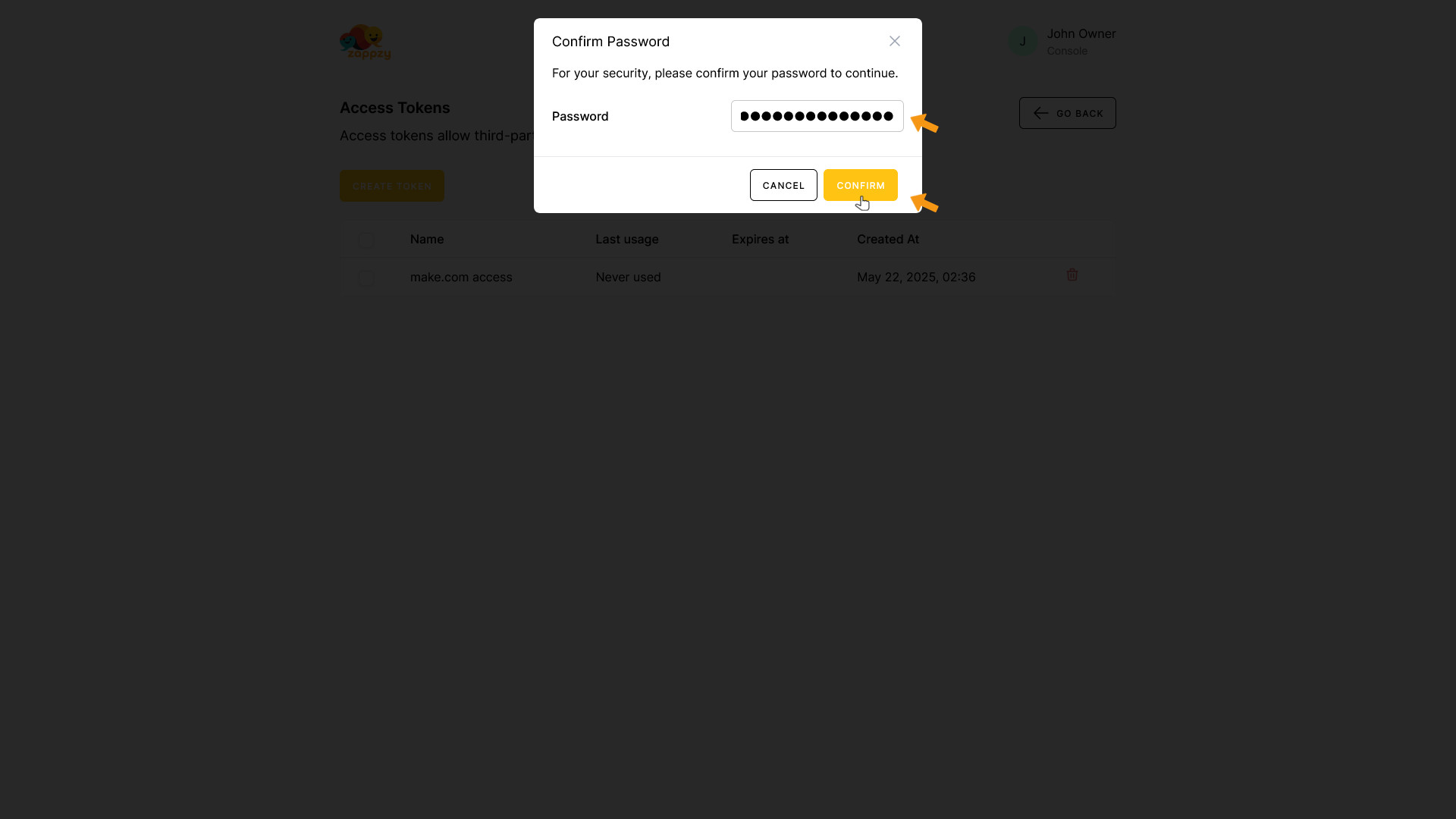
The access token has been deleted.