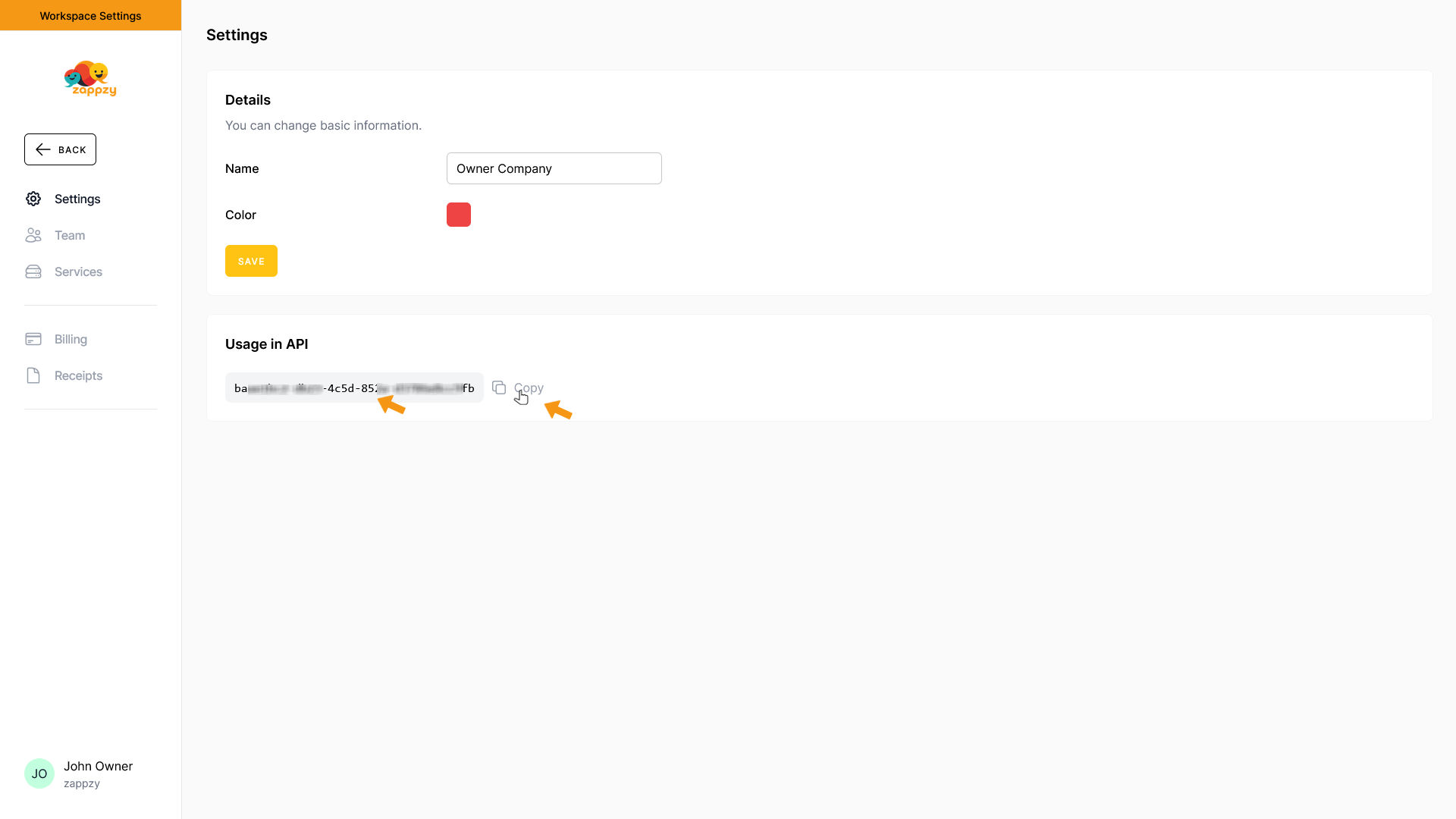zappzy Support Center > Account > Settings > Settings: Change workspace details and find your API workspaceUuid

Video or step-by-step guide with screenshots. Your choice. Pick, follow, done.
Step-by-step guide
Once you’re logged in to zappzy, click your profile icon in the bottom-left corner.
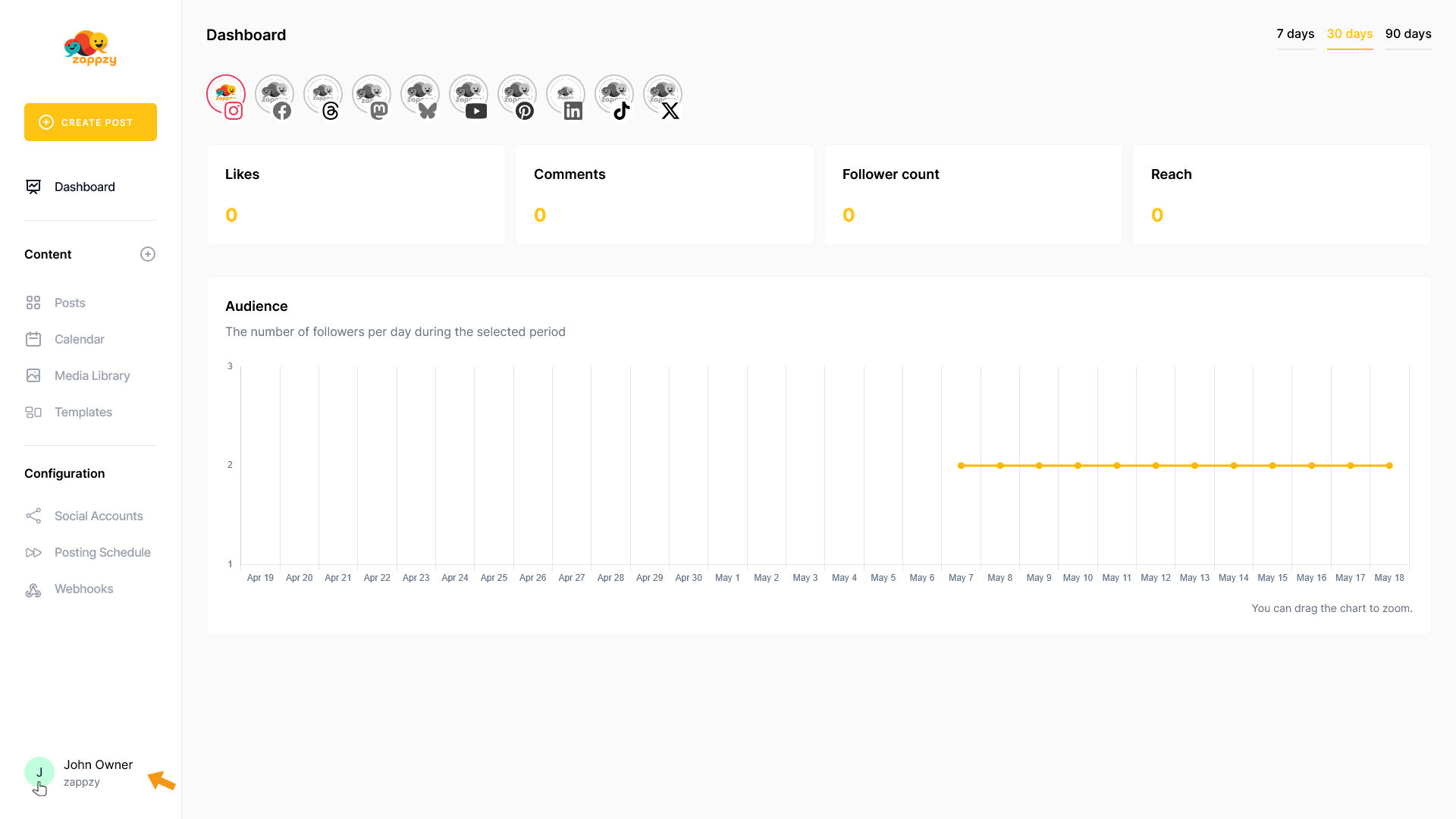
This opens your Account menu. From there, click Settings (workspace owner or admin only).
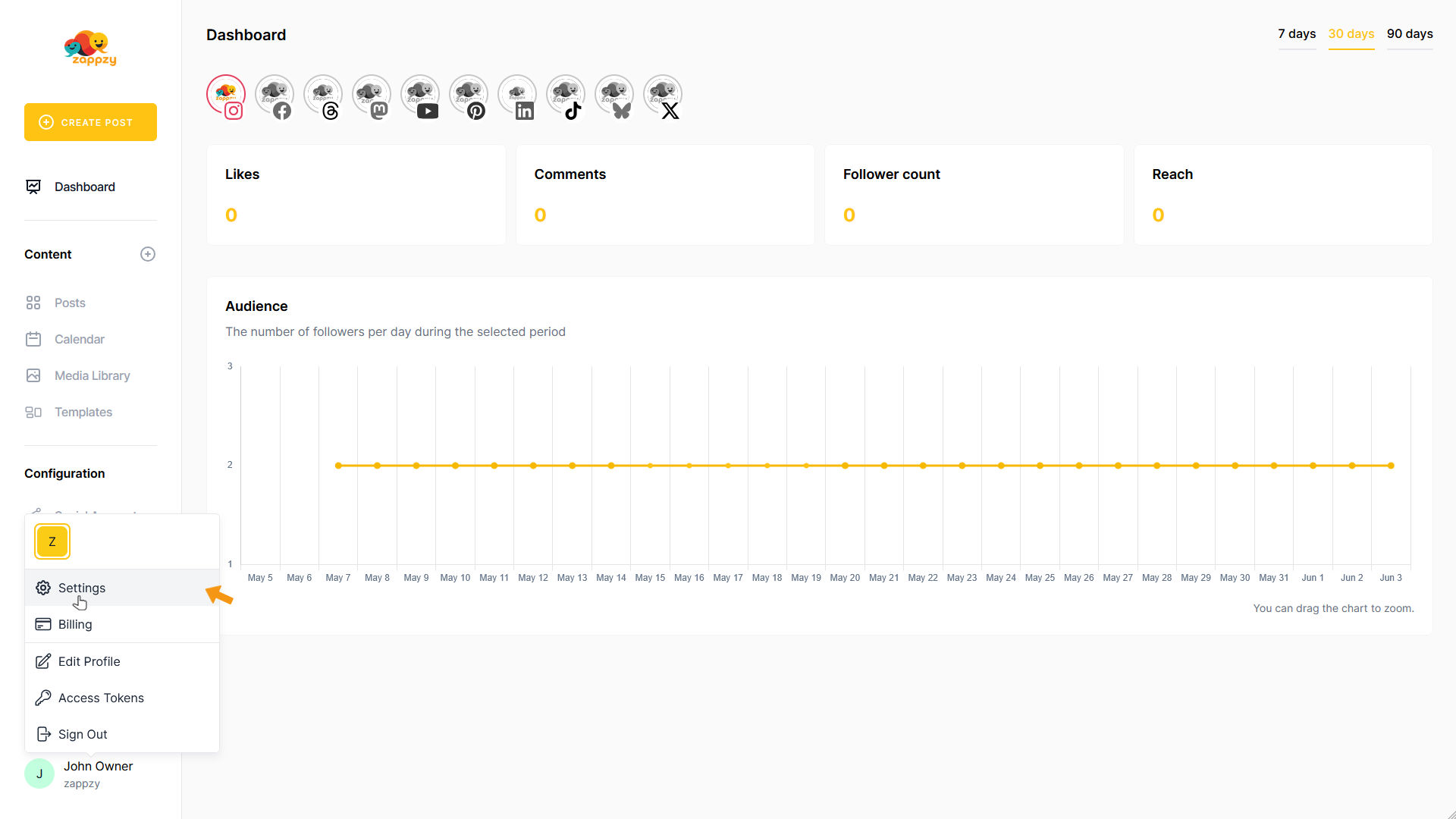
The Settings overview will appear on your main screen.
This shows your workspace details and the workspaceUuid you need for the API.

Under Details, you can change the workspace name by typing in the Name field.
Click the color field next to Color to change your workspace color.
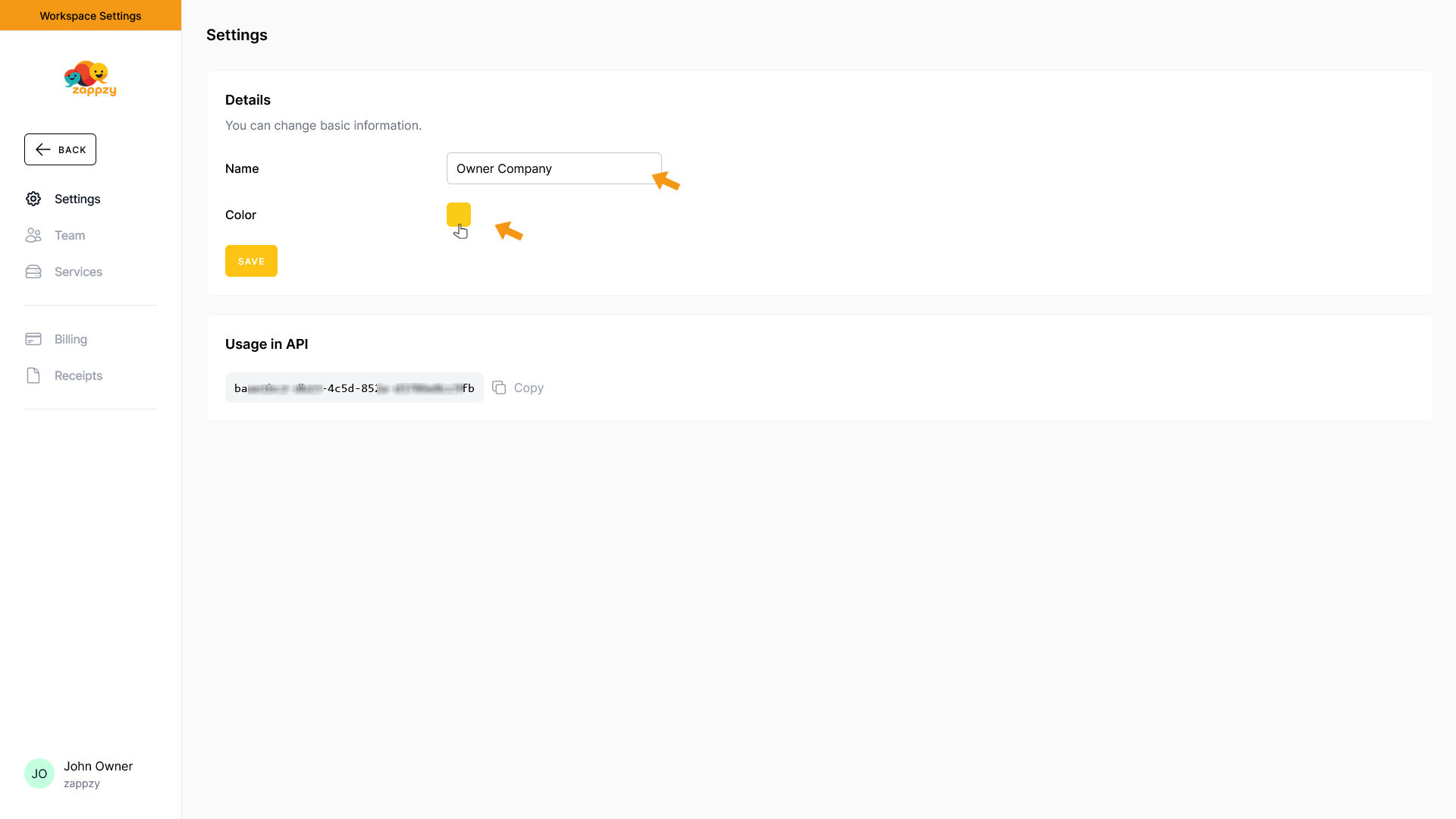
The Change workspace color popup appears. Choose your color or enter the HEX code, then click DONE.
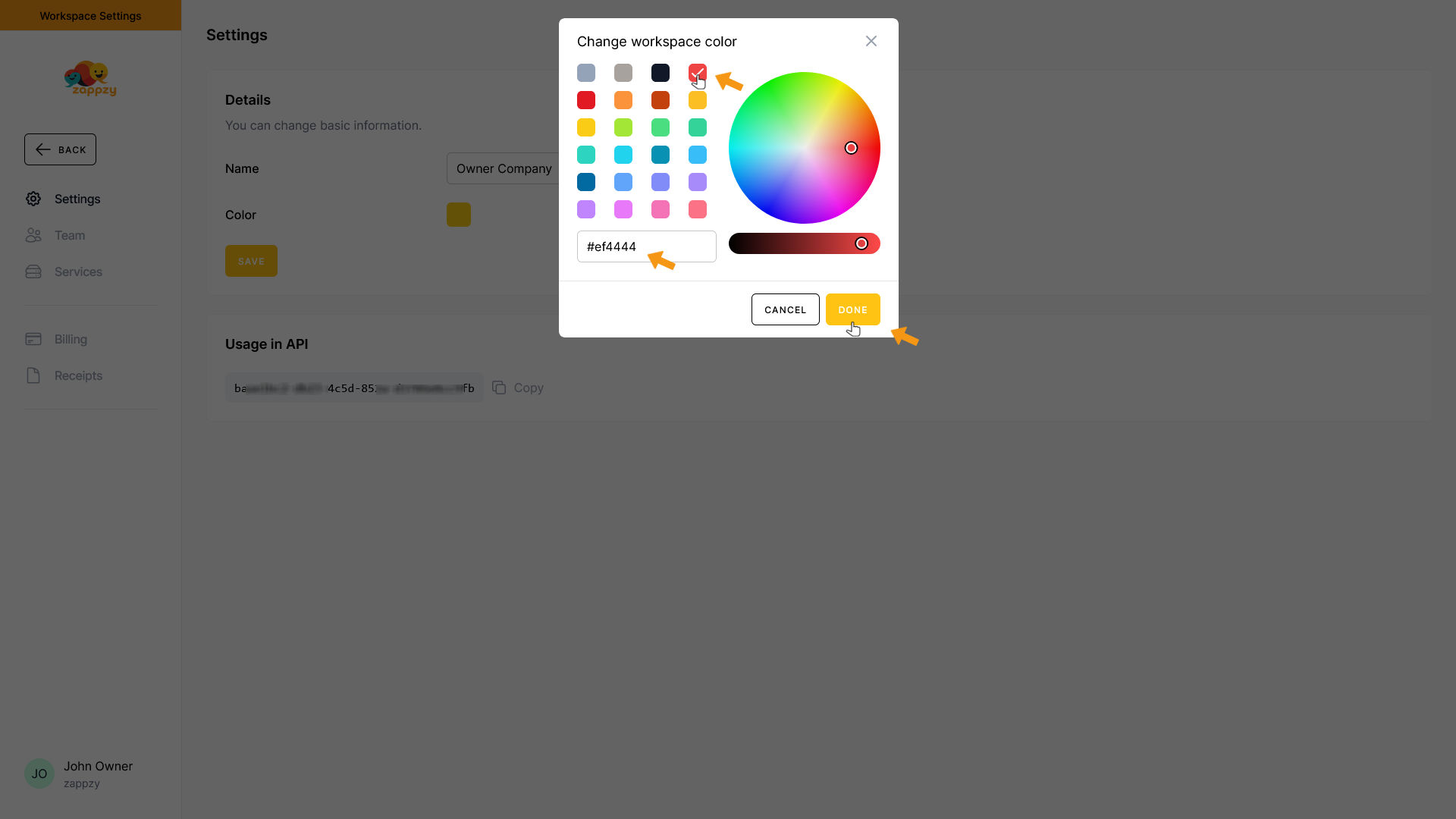
When you've made all your changes, click SAVE.
Your Settings have been saved.
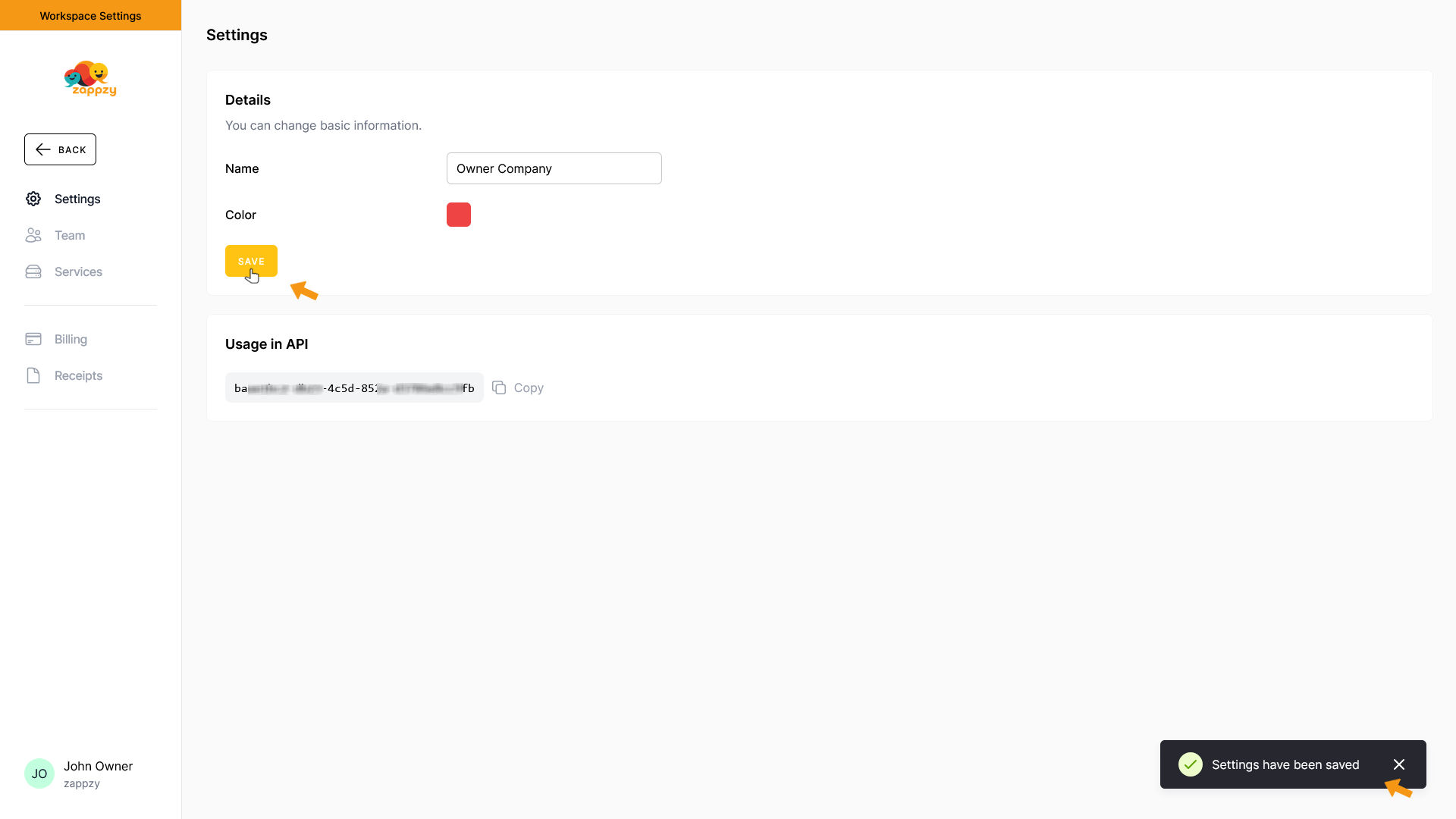
Under Usage in API, you'll find your workspaceUuid needed for API access.
Click the copy icon to copy it.
Important: Don't share your workspaceUuid carelessly - only give it to trusted people or workspace members working with the API.