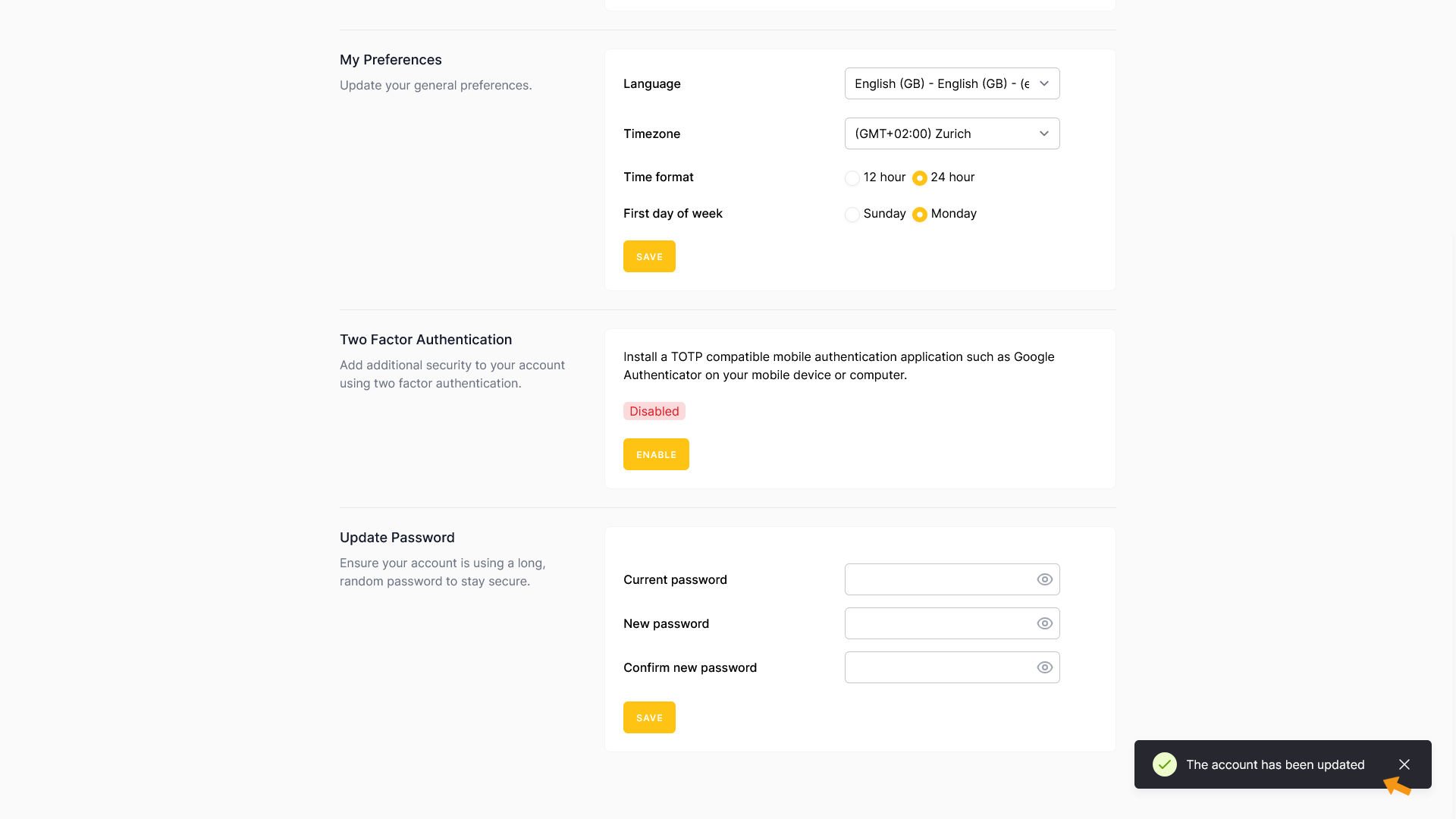zappzy Support Center > Account > Edit Profile: Update your account info, preferences, and security settings

Video or step-by-step guide with screenshots. Your choice. Do it your way.
Step-by-step guide
Once you’re logged in to zappzy, click your profile icon in the bottom-left corner.
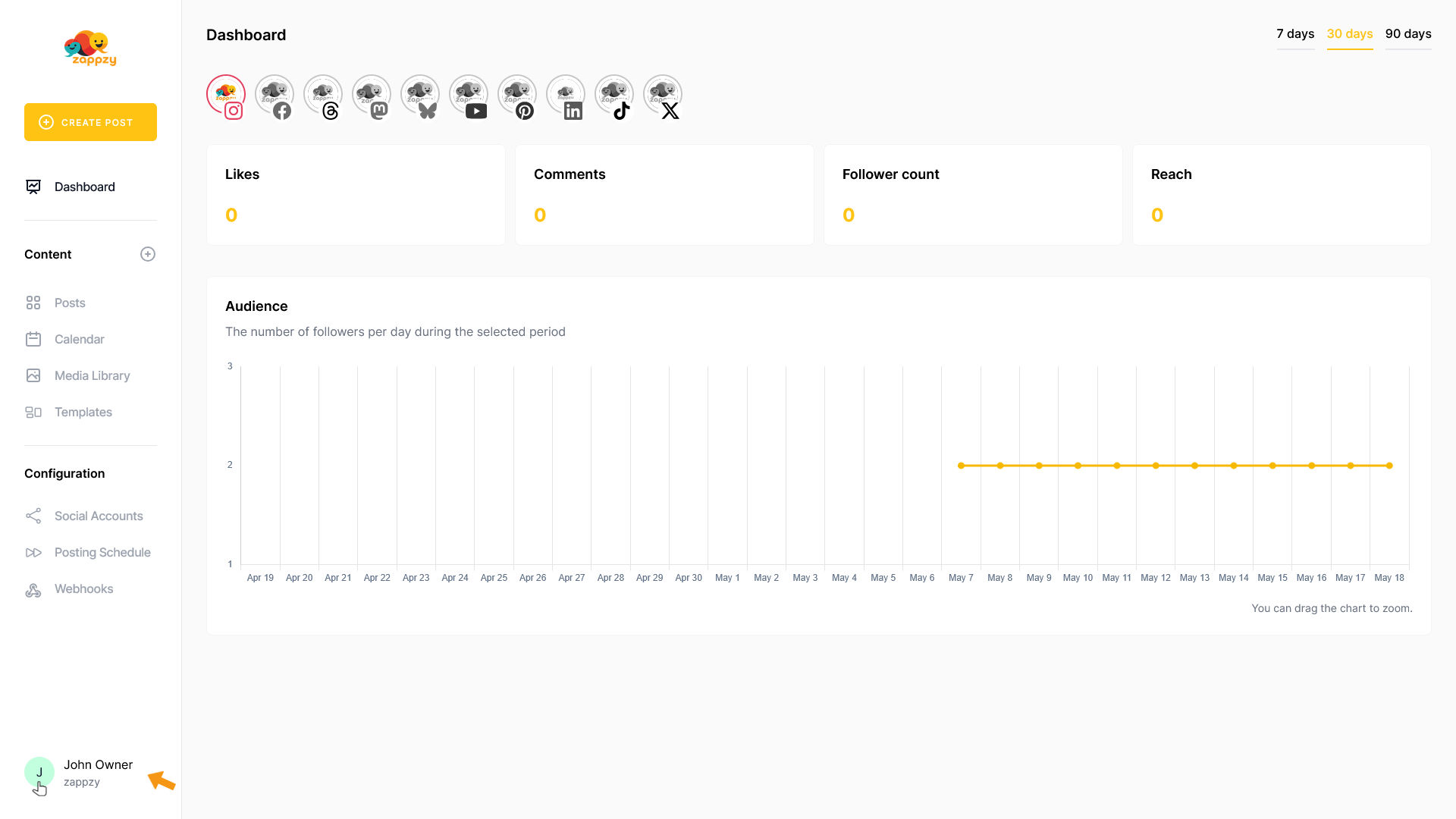
This opens your Account menu. From there, click Edit Profile.
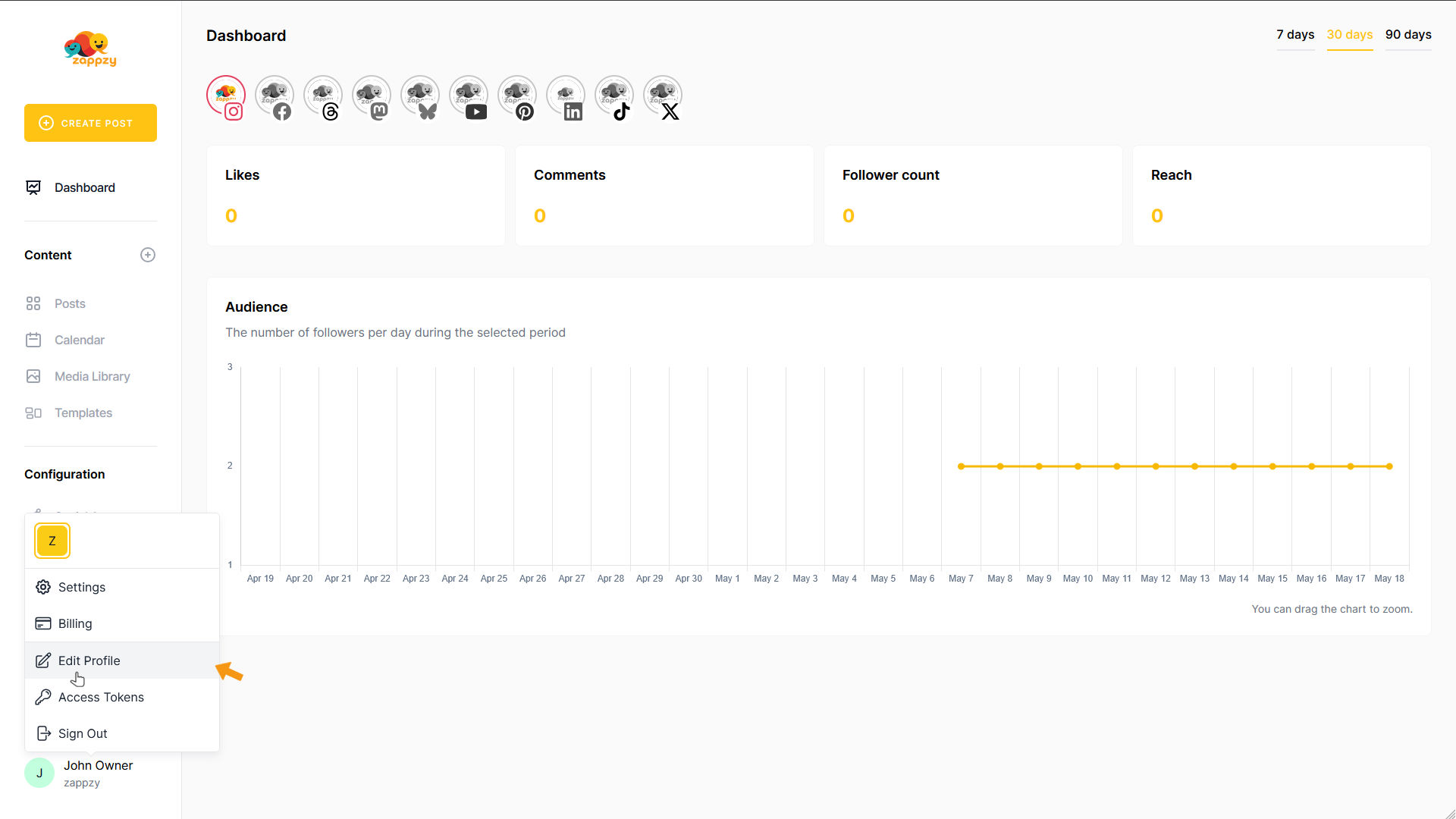
The Edit Profile page will open.
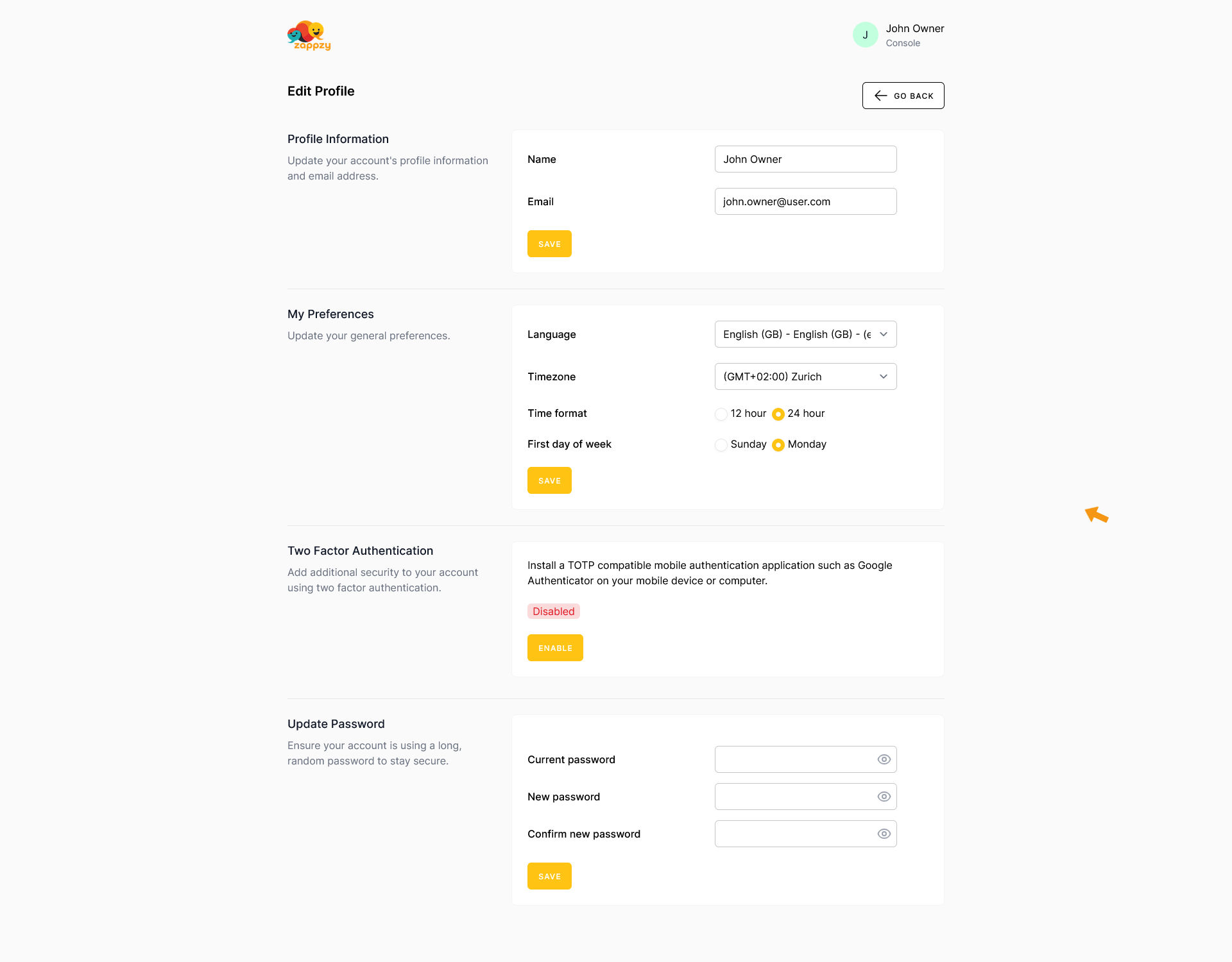
Profile Information
You can edit your name and update your email address if needed.
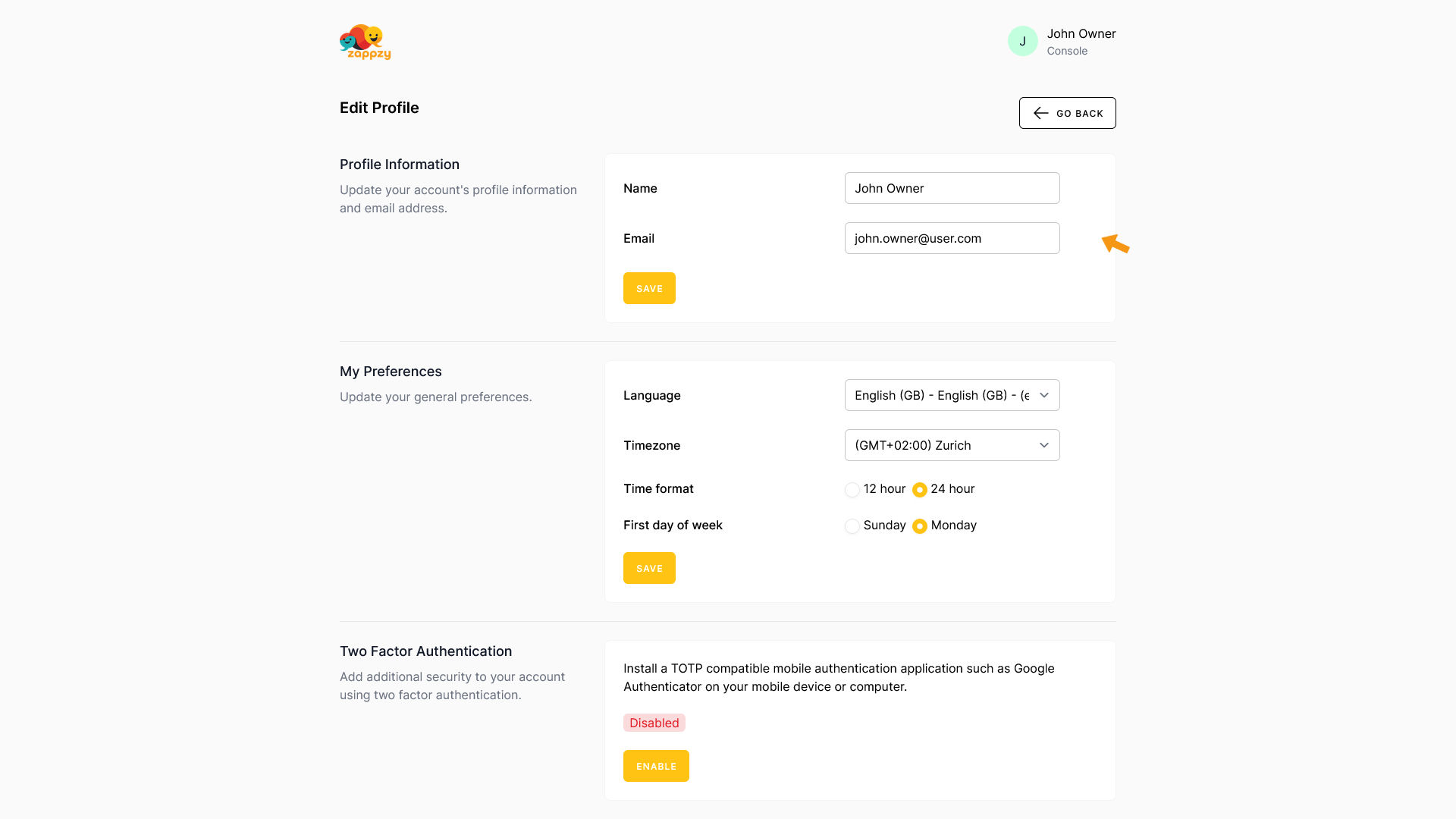
To do that, enter your name in the Name field and/or update your email address in the Email field. Once you’ve made your changes, click SAVE.
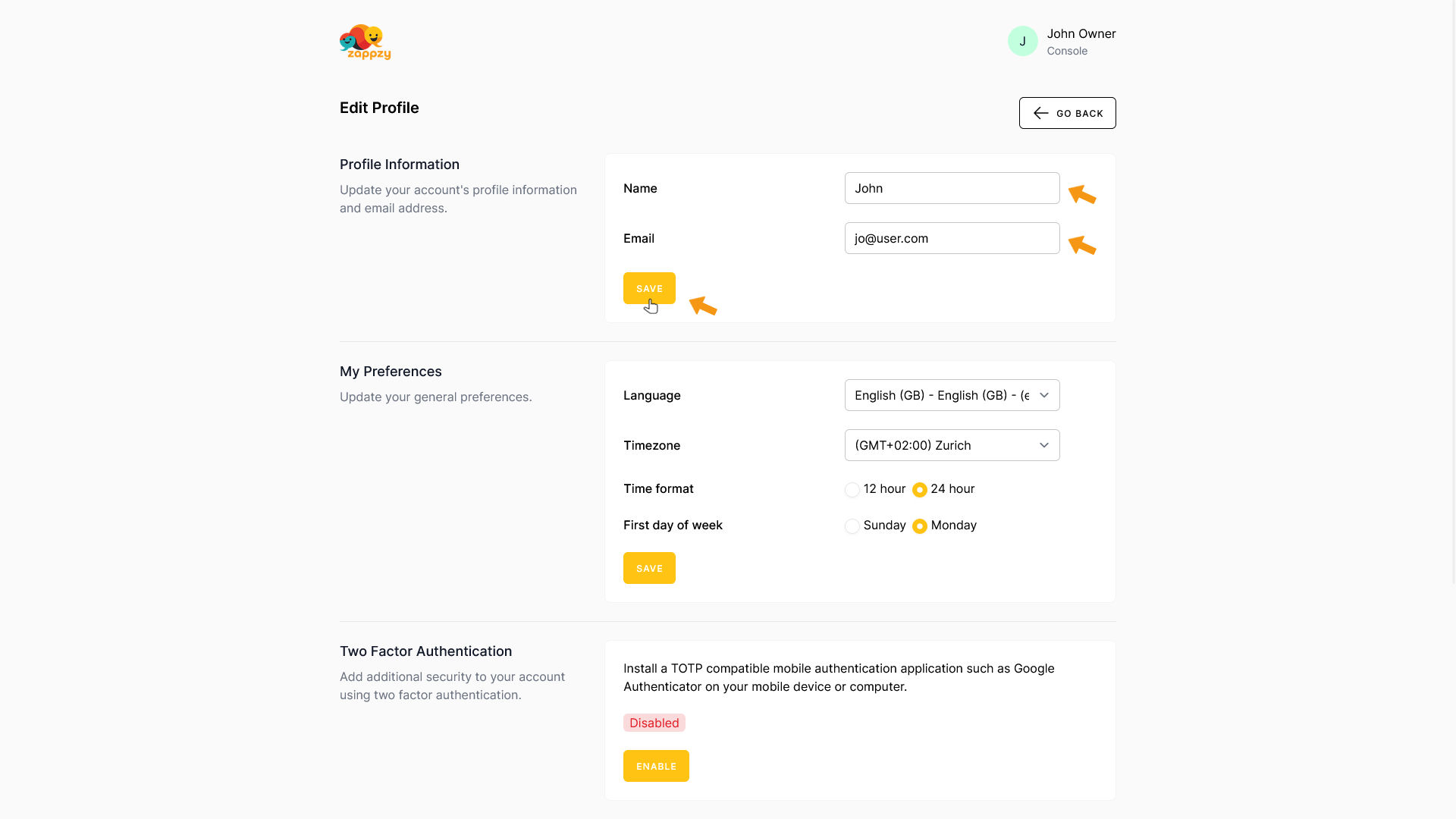
Your changes have been saved.
Important: If you change your email address here, it will also become your new login email. Make sure you have full access to the new address.
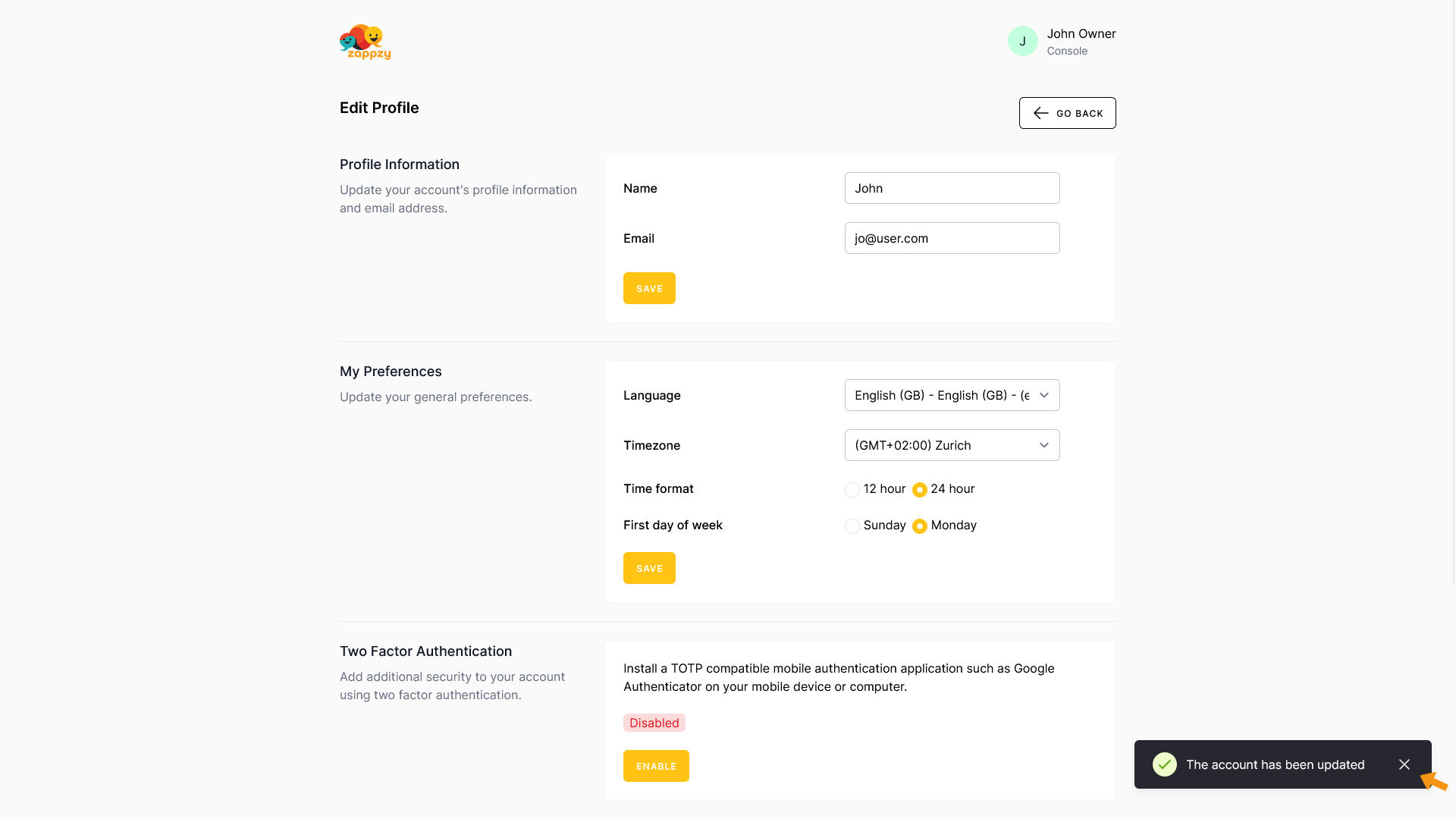
My Preferences
Update your general preferences like language, time zone, time format, and the first day of the week.
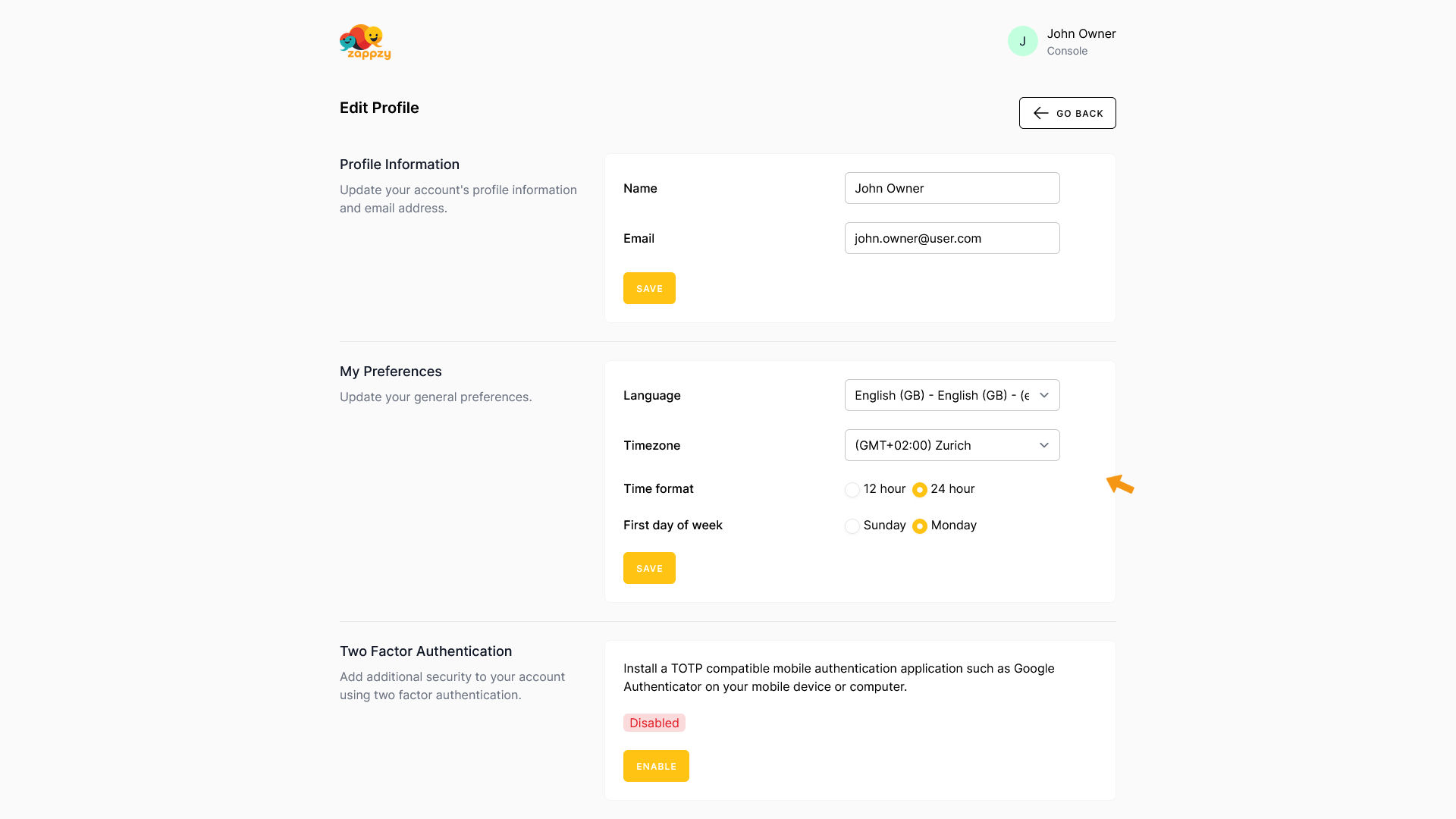
To change the language, click the Language dropdown. A list of available languages will appear.
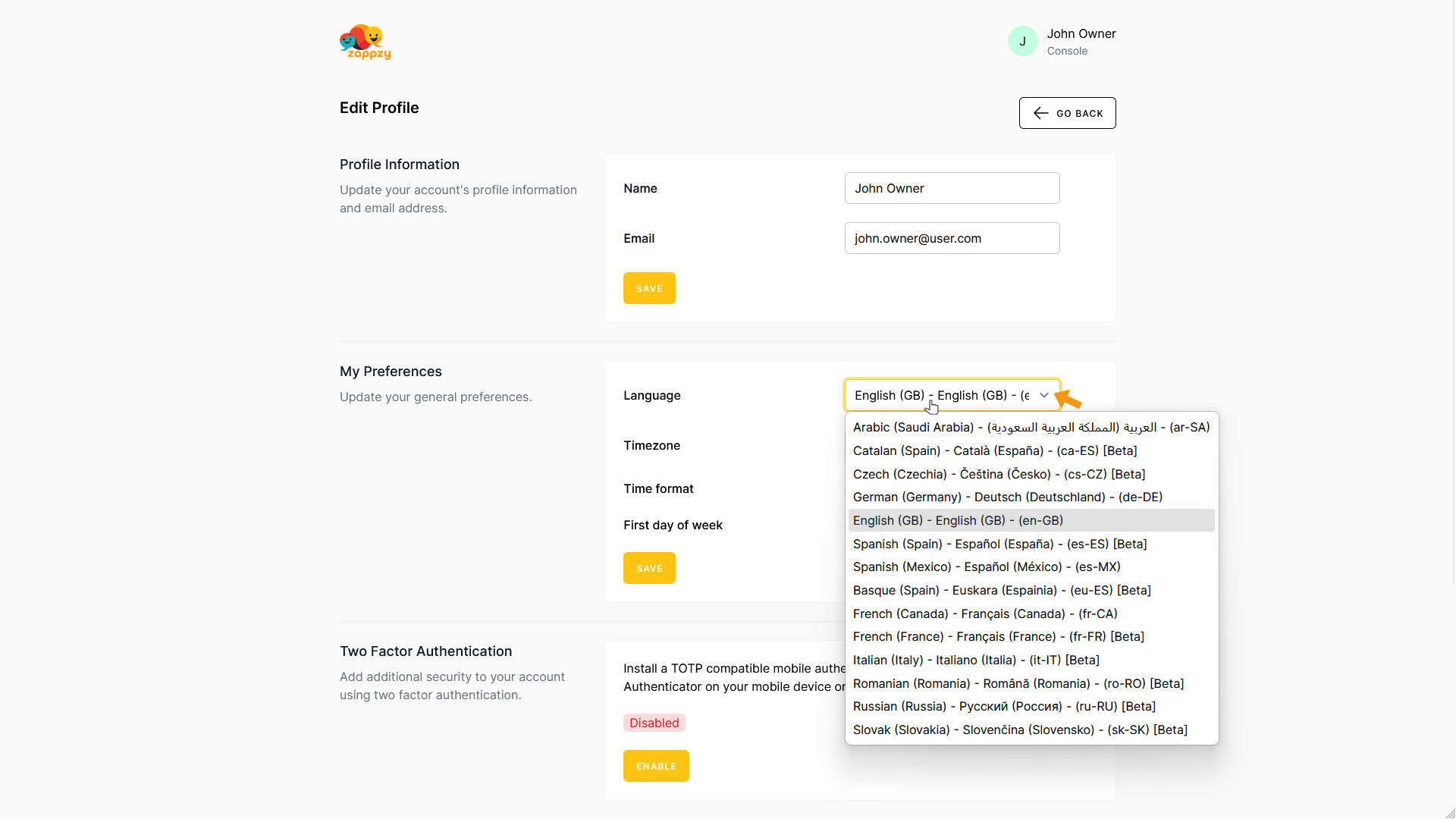
Select the language you want to use.
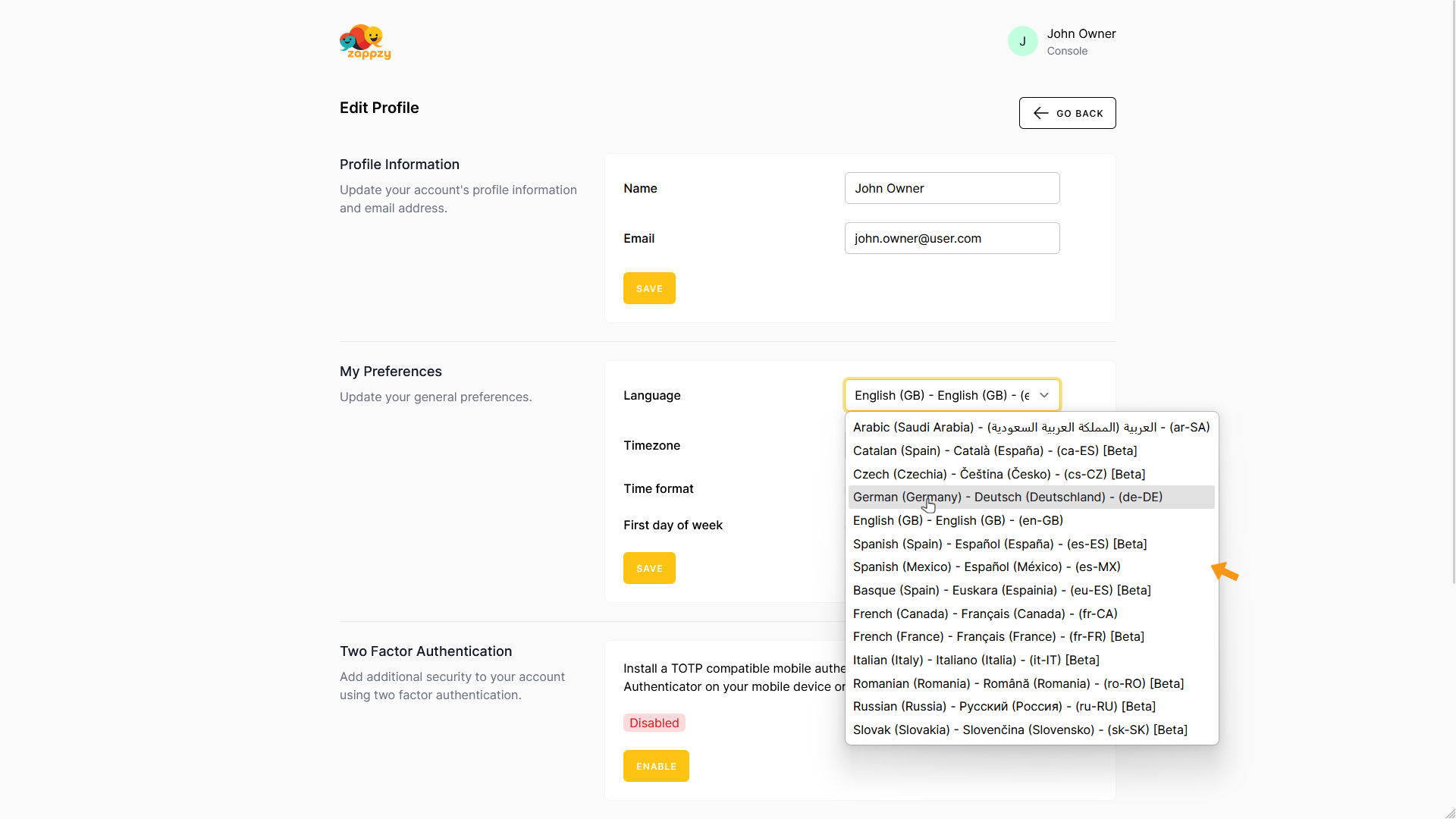
Once you’ve made your selection, click SAVE at the bottom of the My Preferences section.
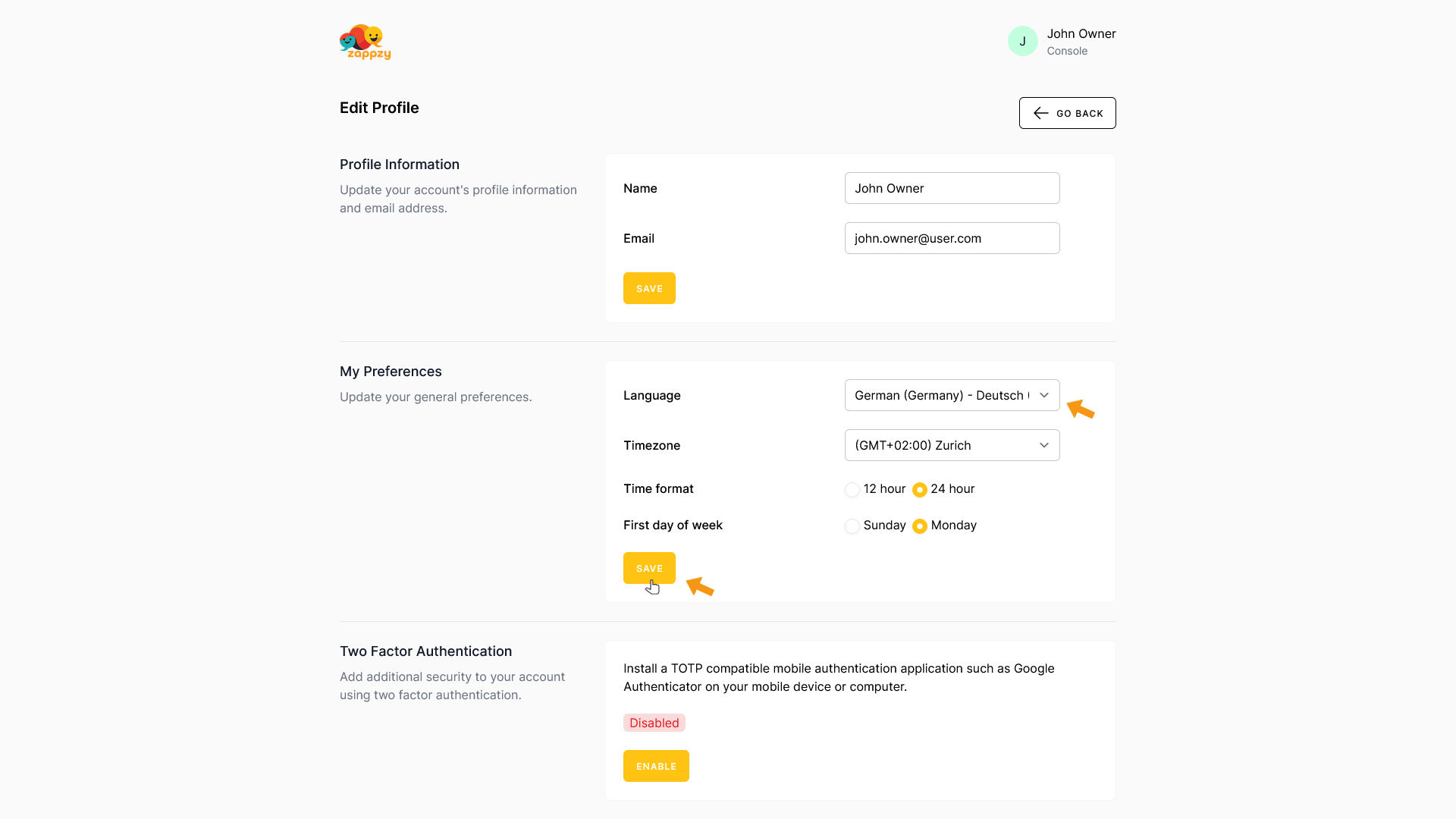
Your changes have been saved.
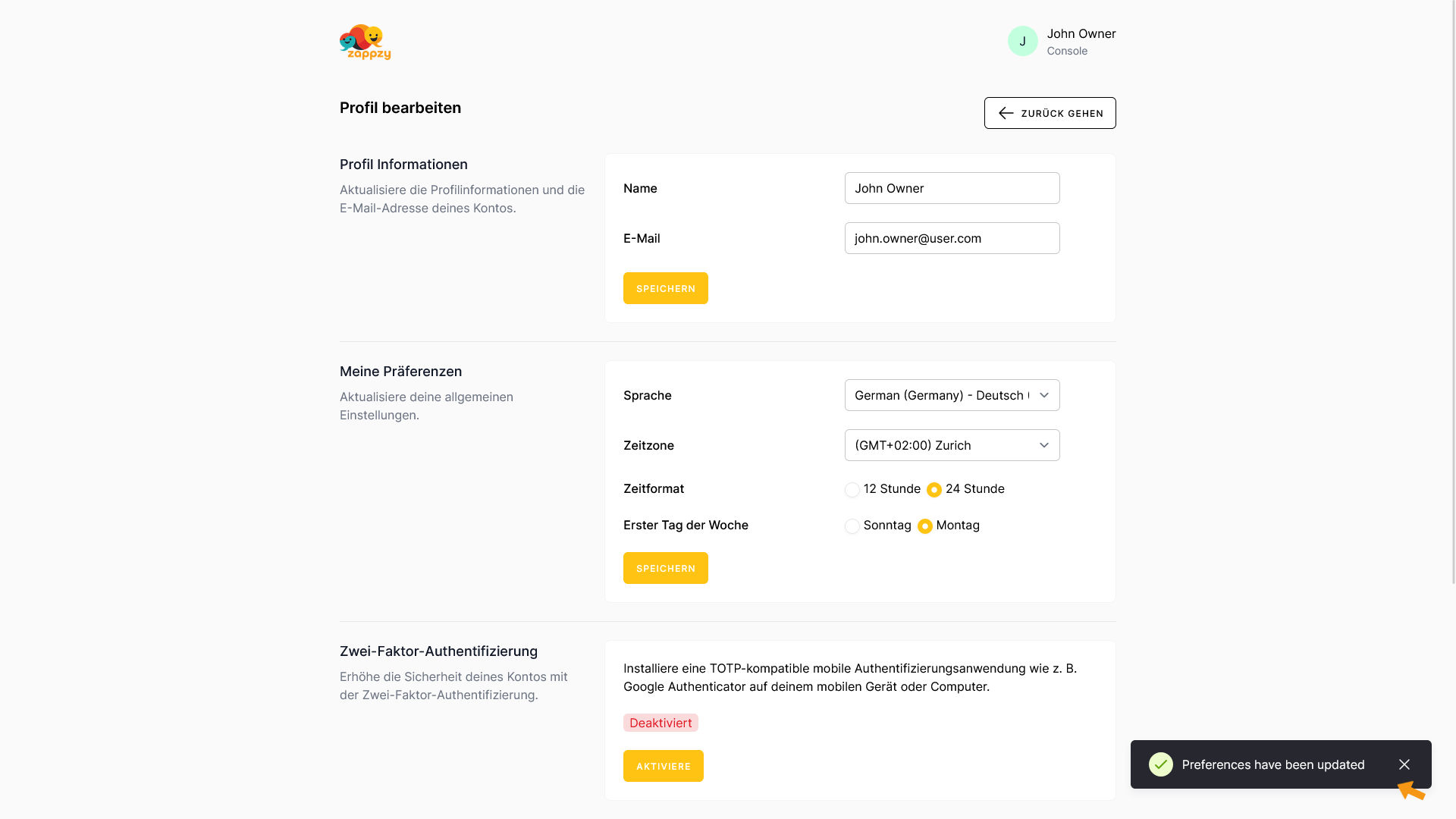
To change the time zone, click the Timezone dropdown. A list of available options will appear.
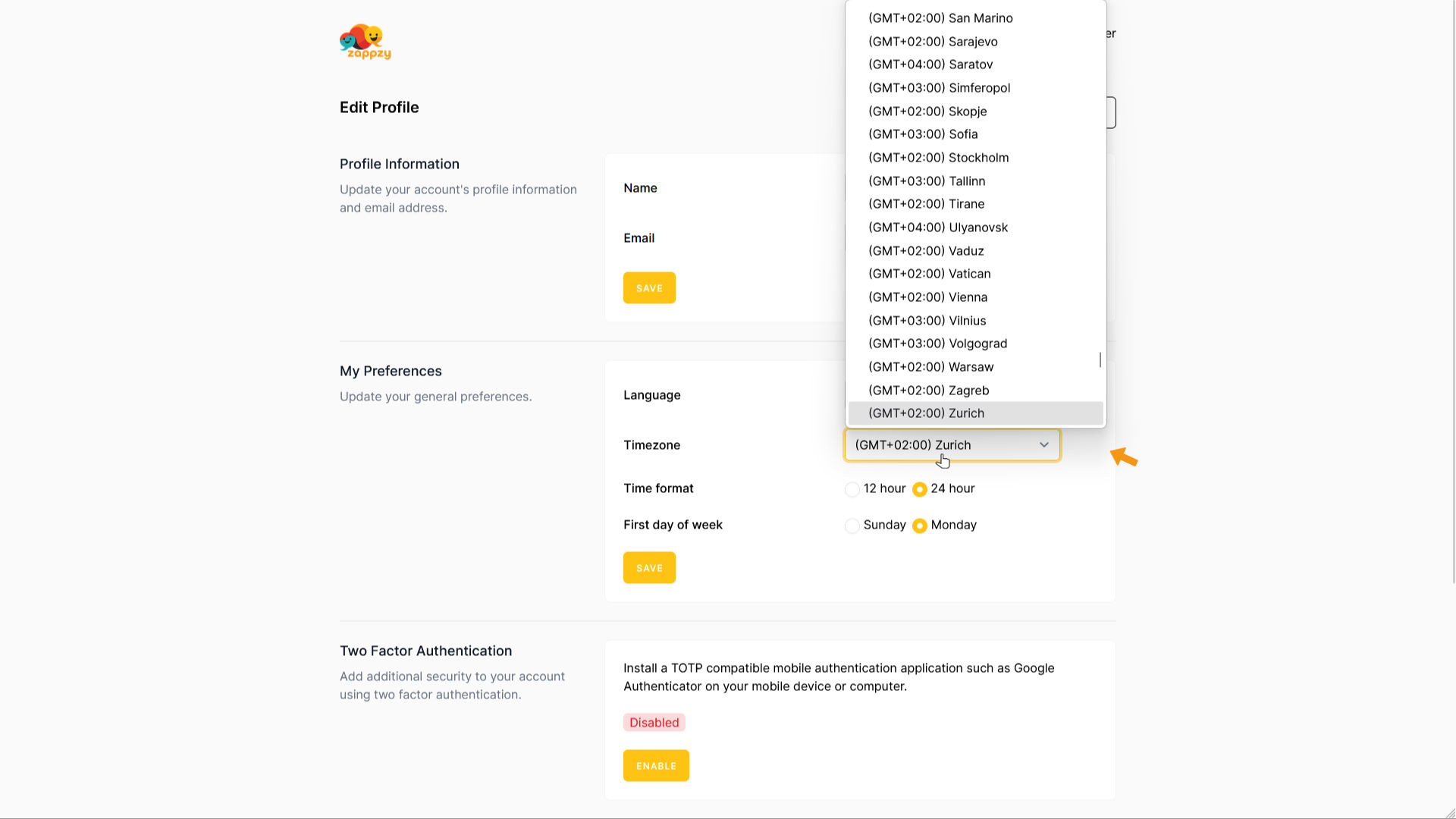
Select the closest city from the list.
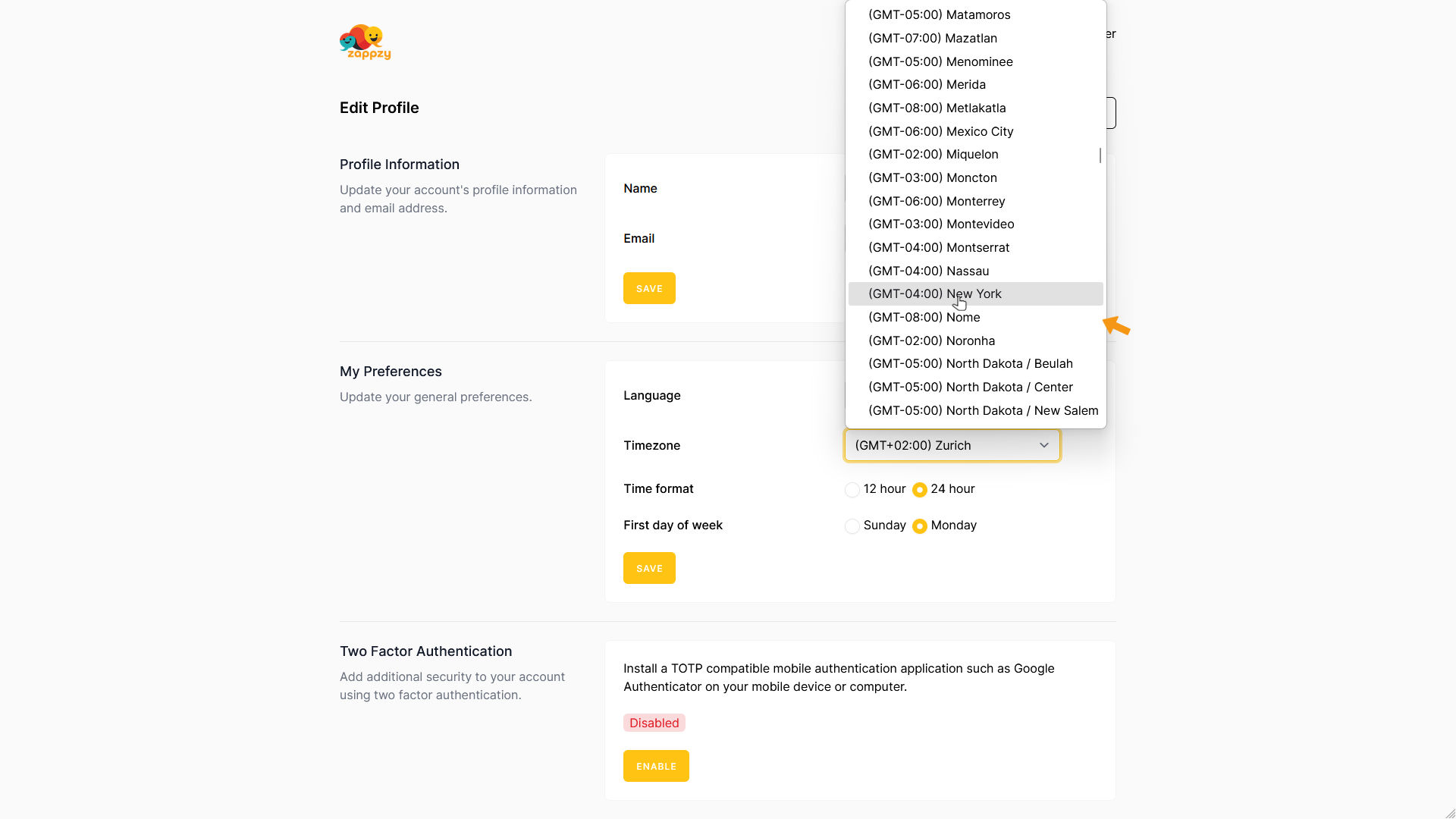
Once you’ve made your selection, click SAVE at the bottom of the My Preferences section.
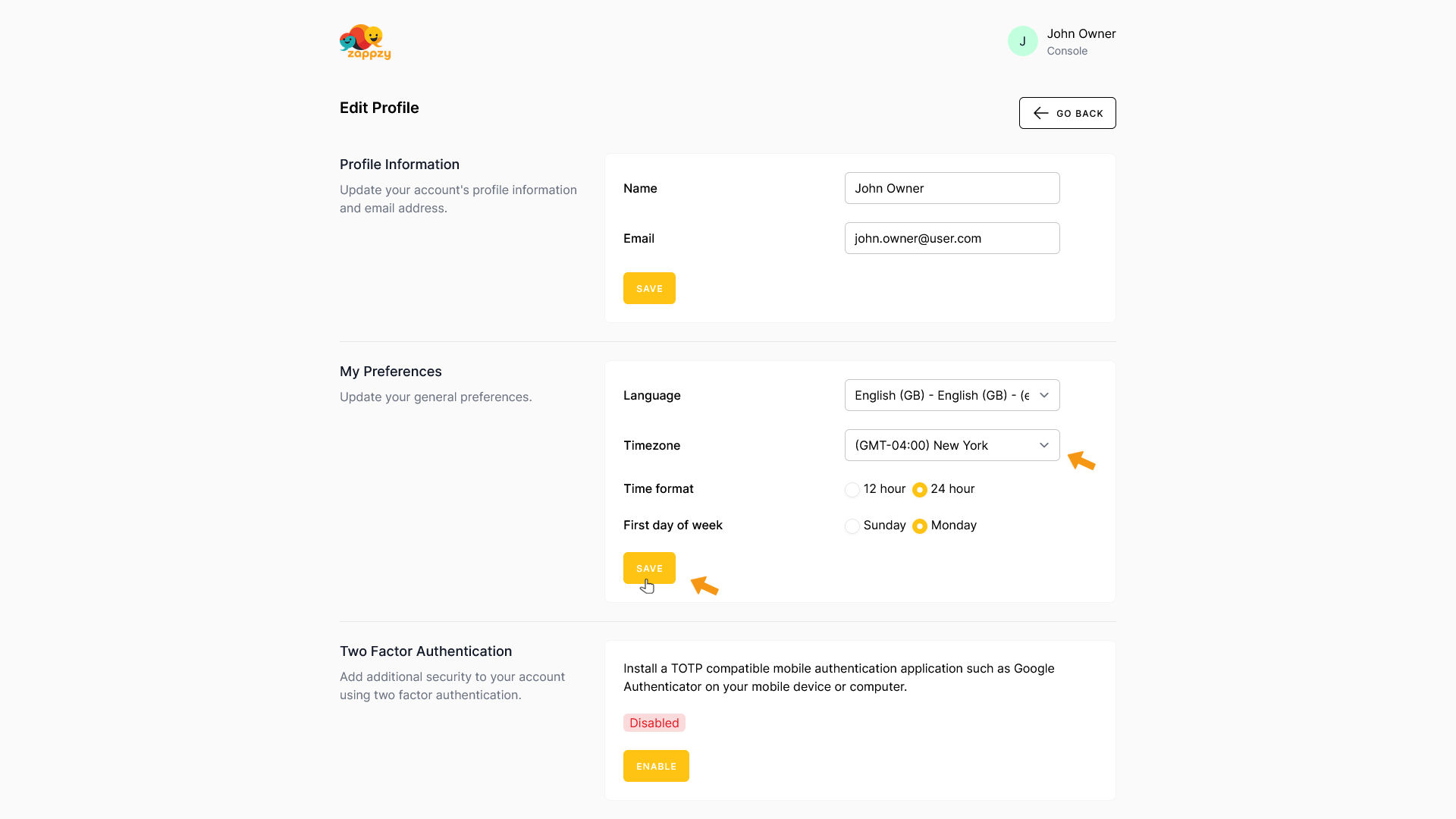
Your changes have been saved.
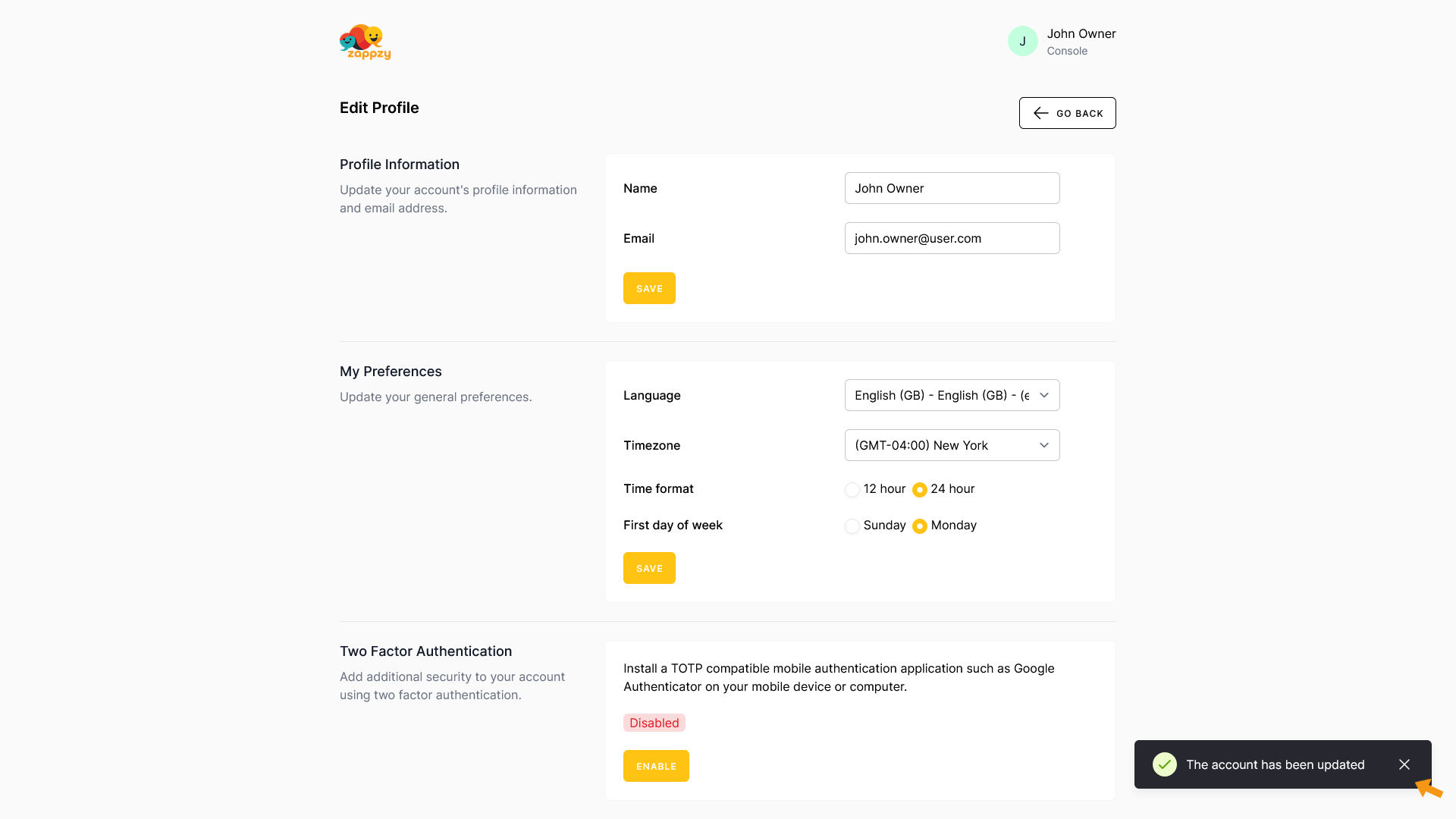
To change the Time format, choose between 12-hour (e.g. 10 AM) or 24-hour (e.g. 10:00).
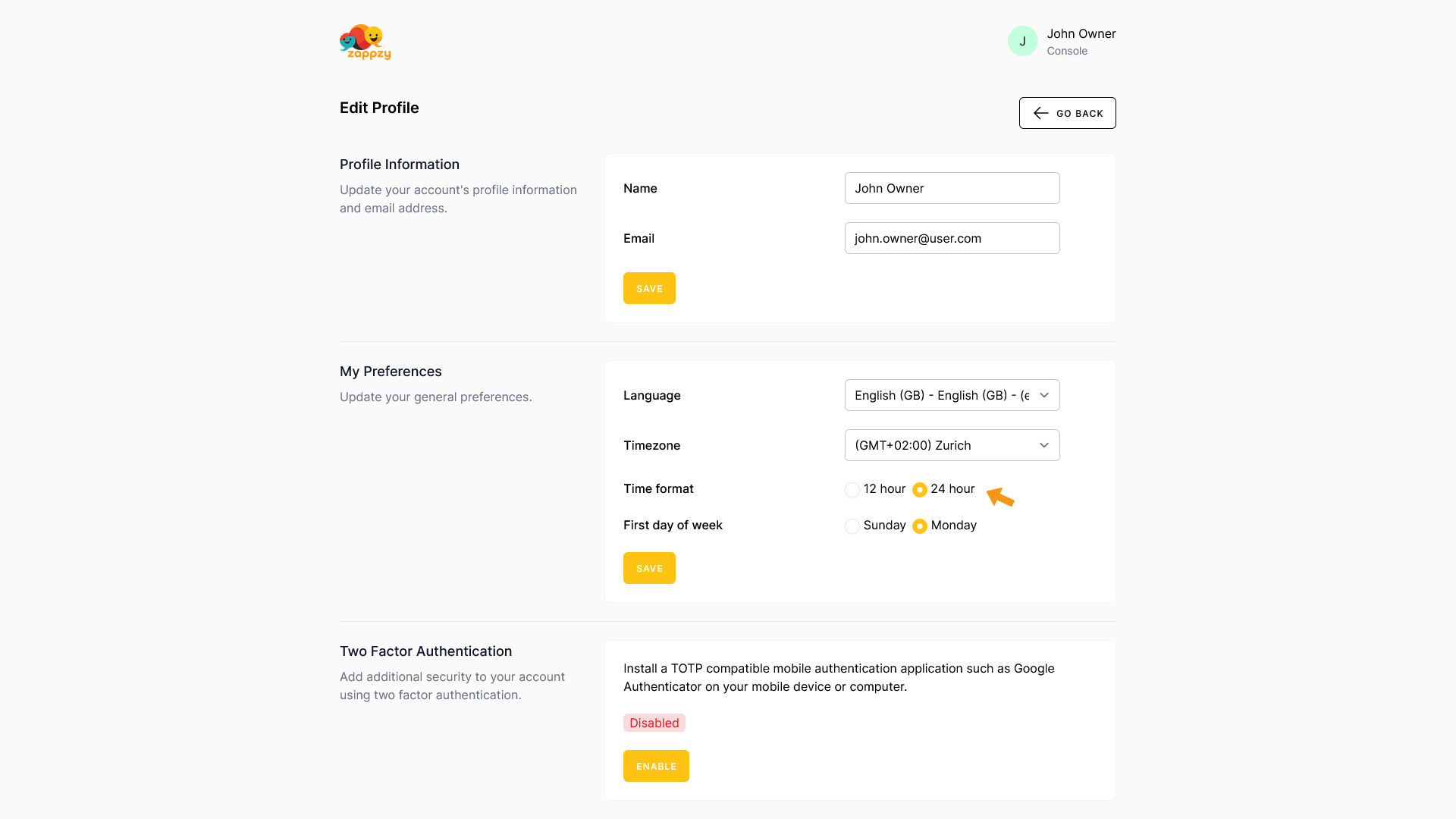
Select the format that’s common in your region or whichever you prefer.
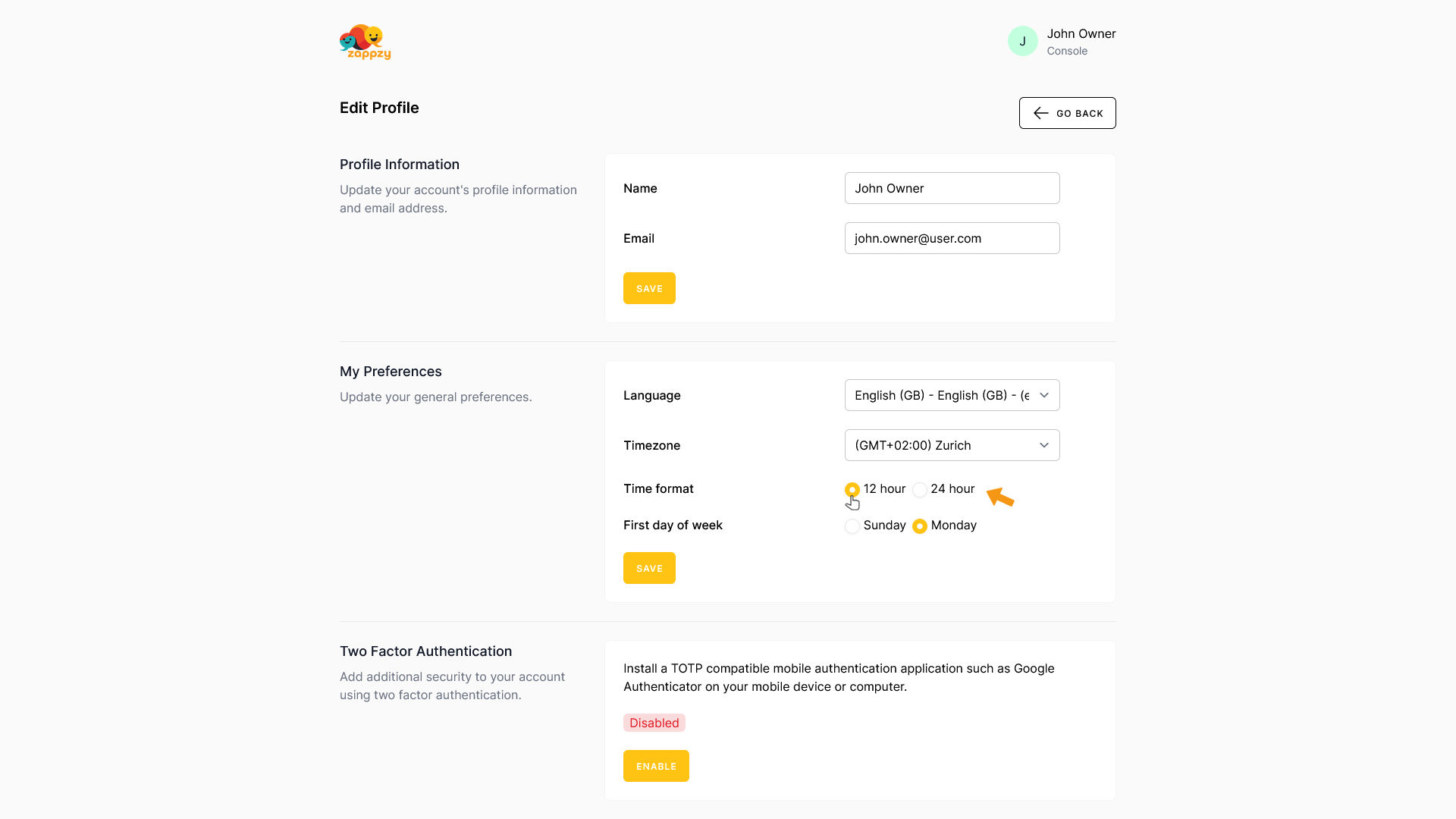
Once you’ve made your selection, click SAVE at the bottom of the My Preferences section.
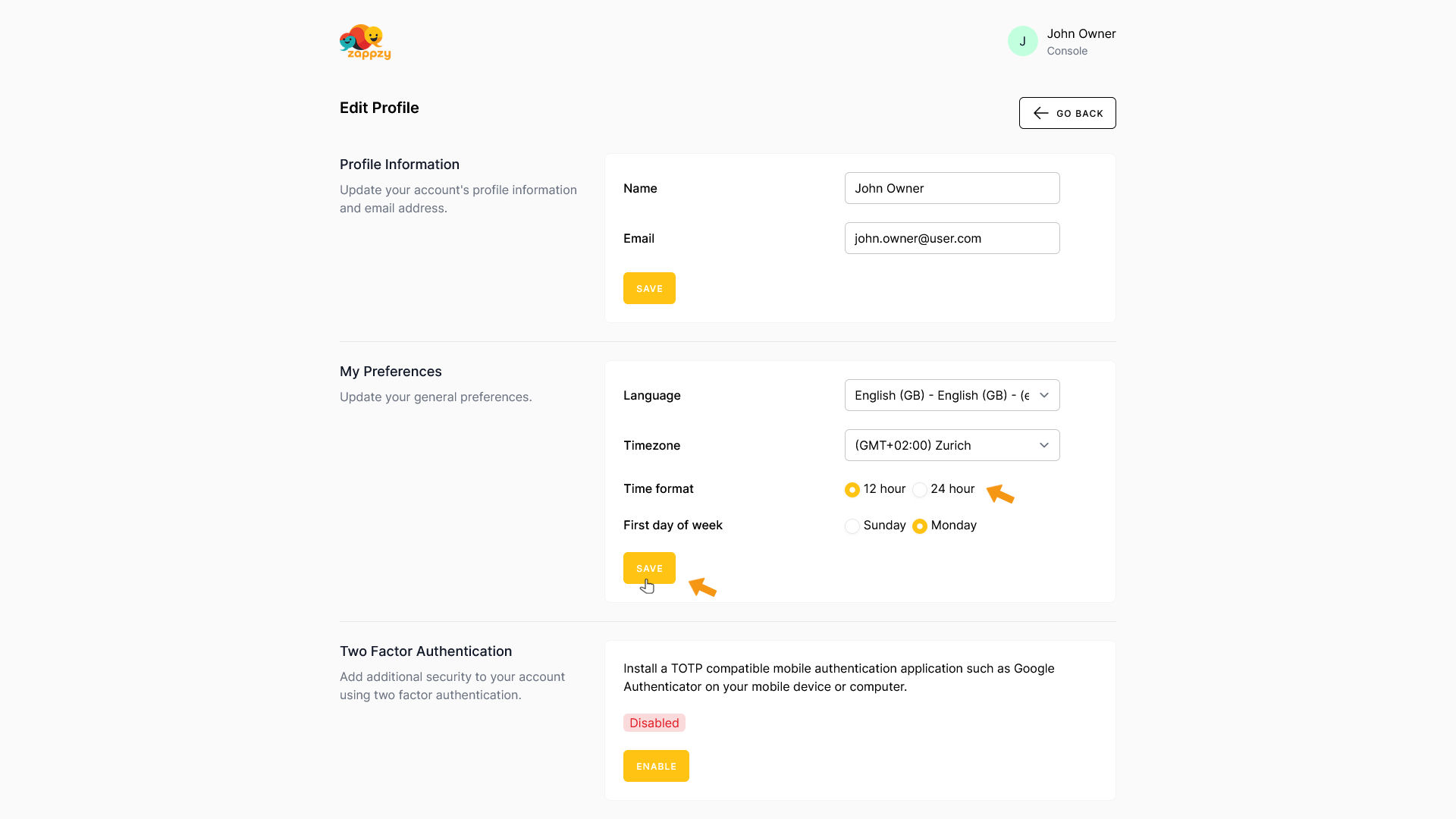
Your changes have been saved.
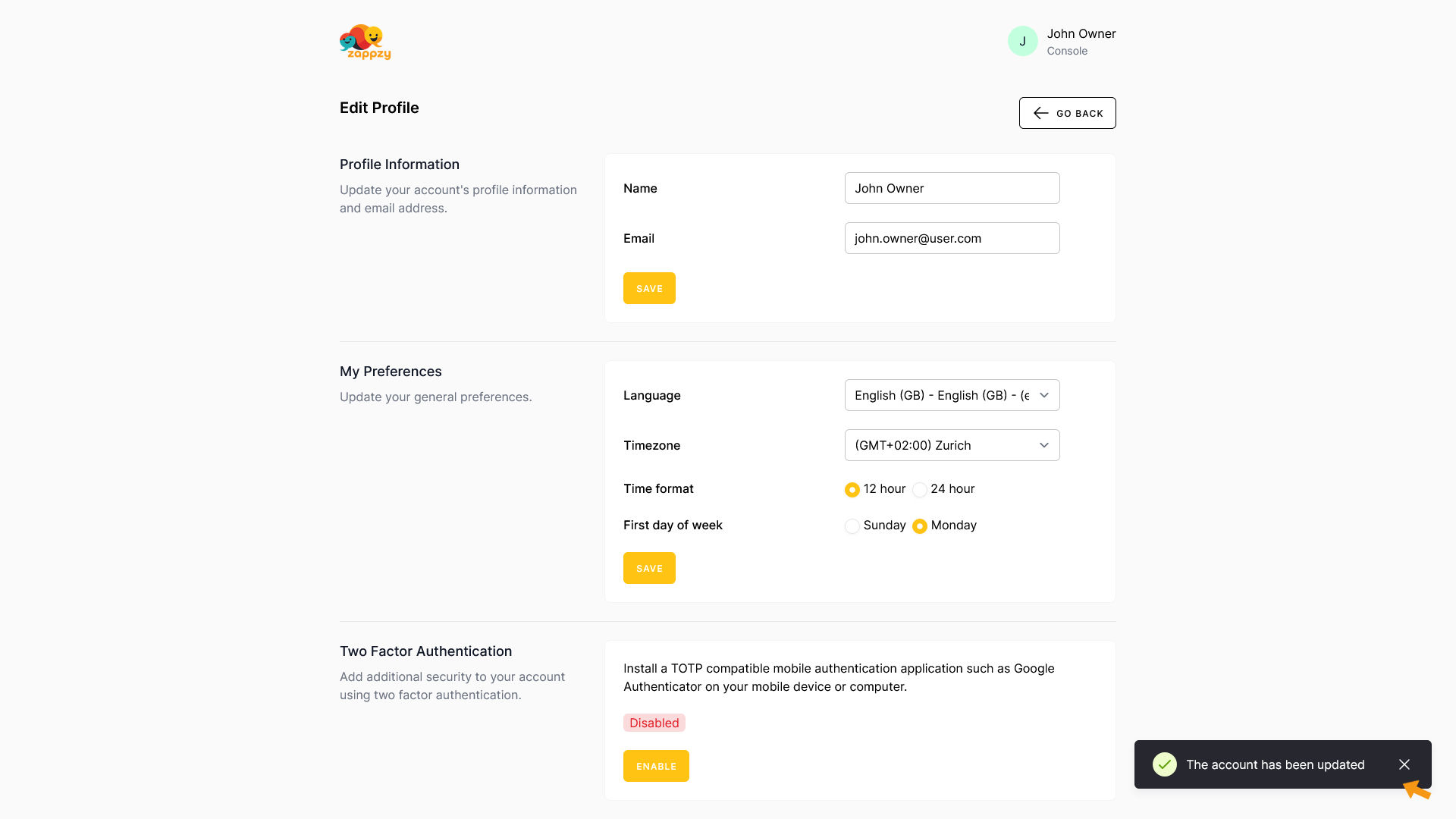
To change the First day of week, choose Sunday or Monday.
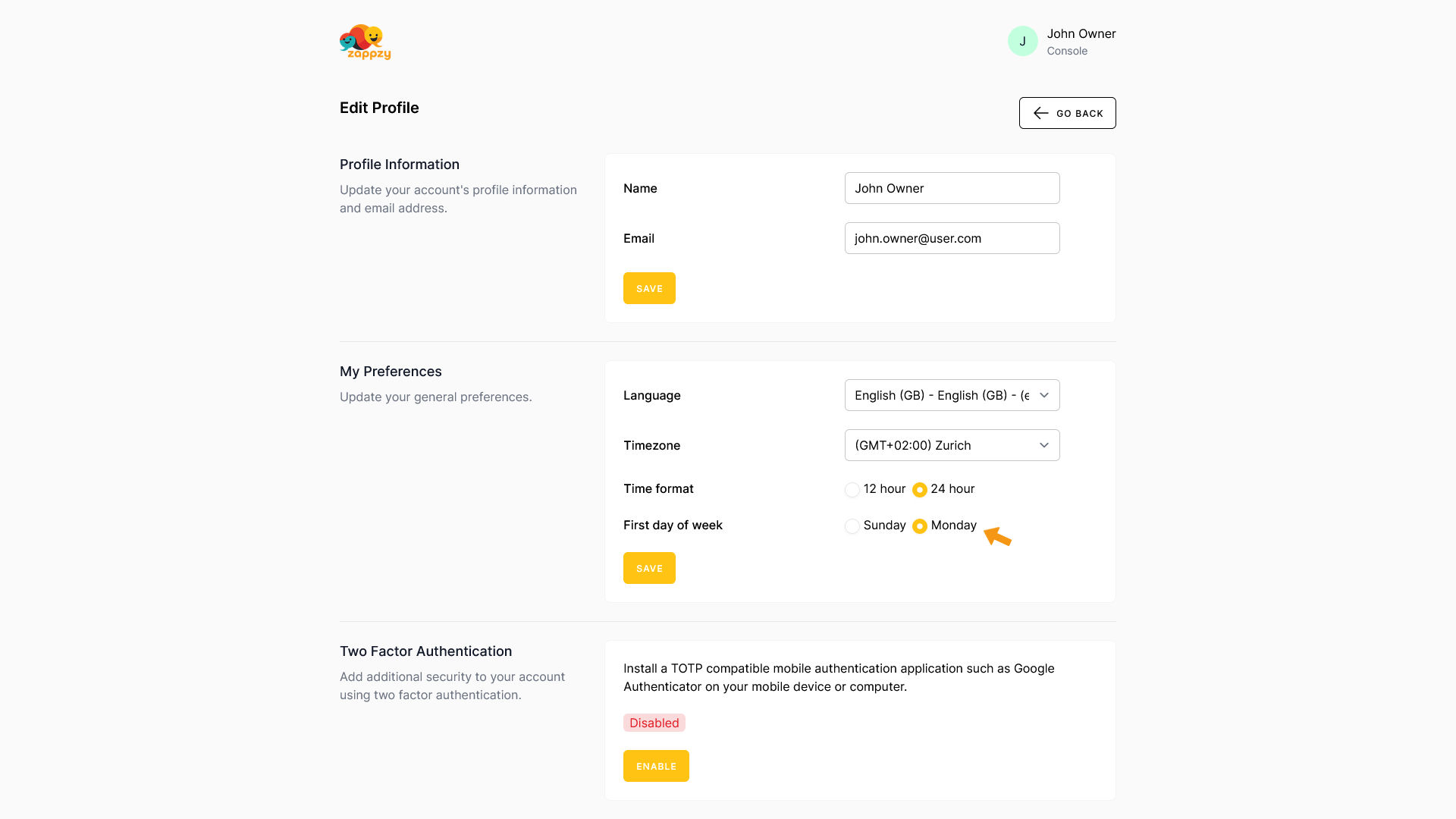
Select the day that’s commonly used to start the week in your region.
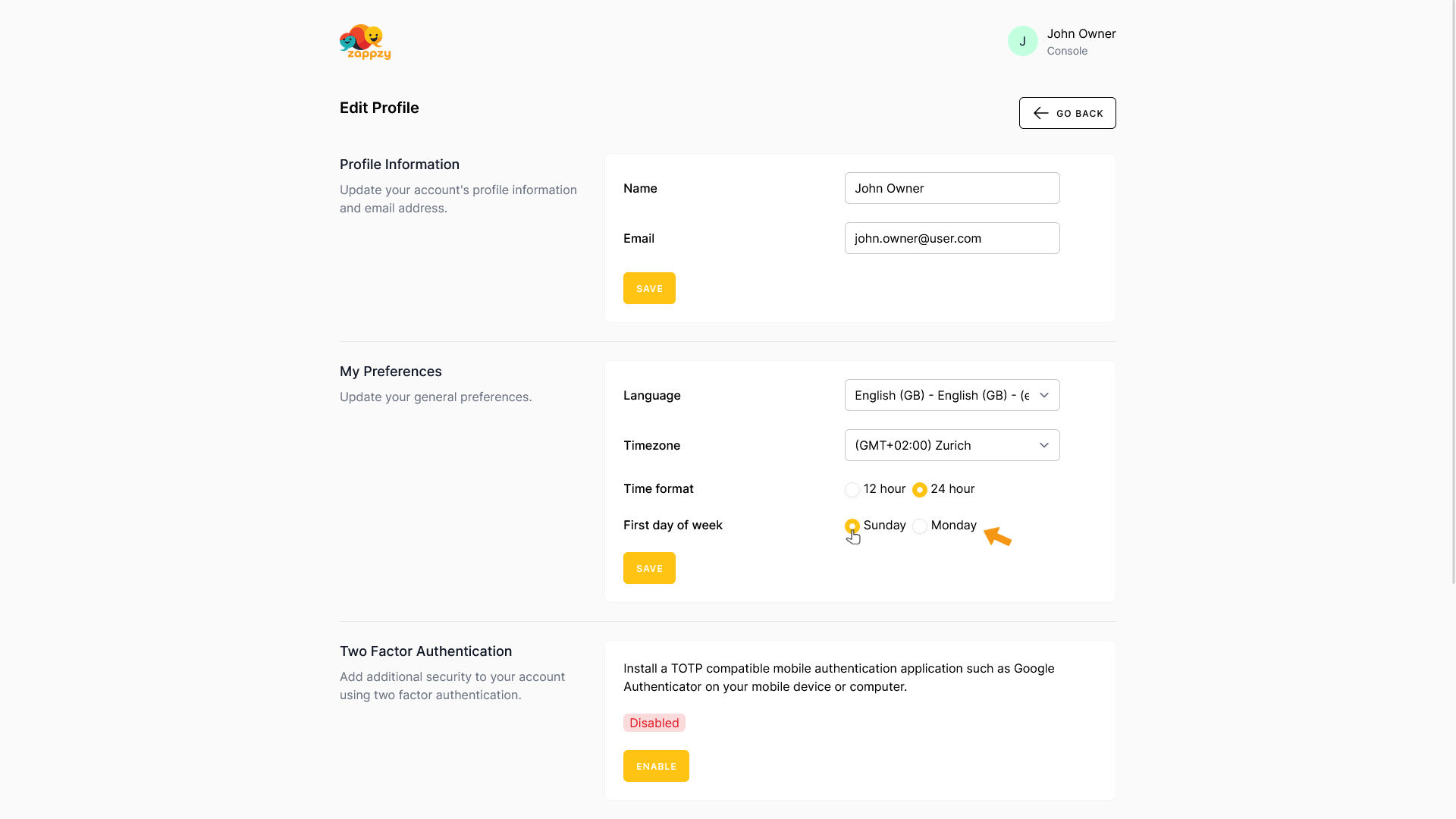
Once you’ve made your selection, click SAVE at the bottom of the My Preferences section.
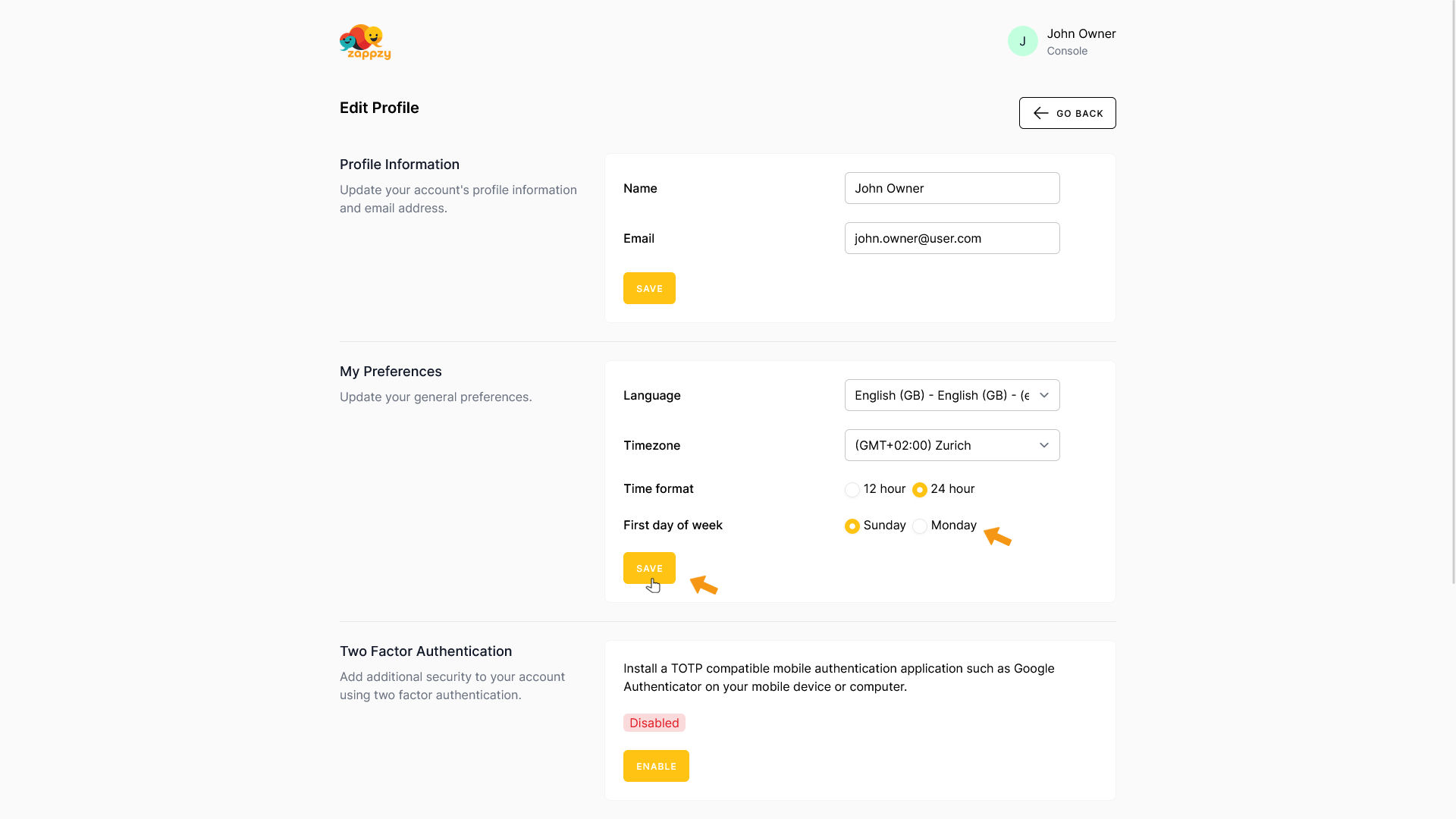
Your changes have been saved.
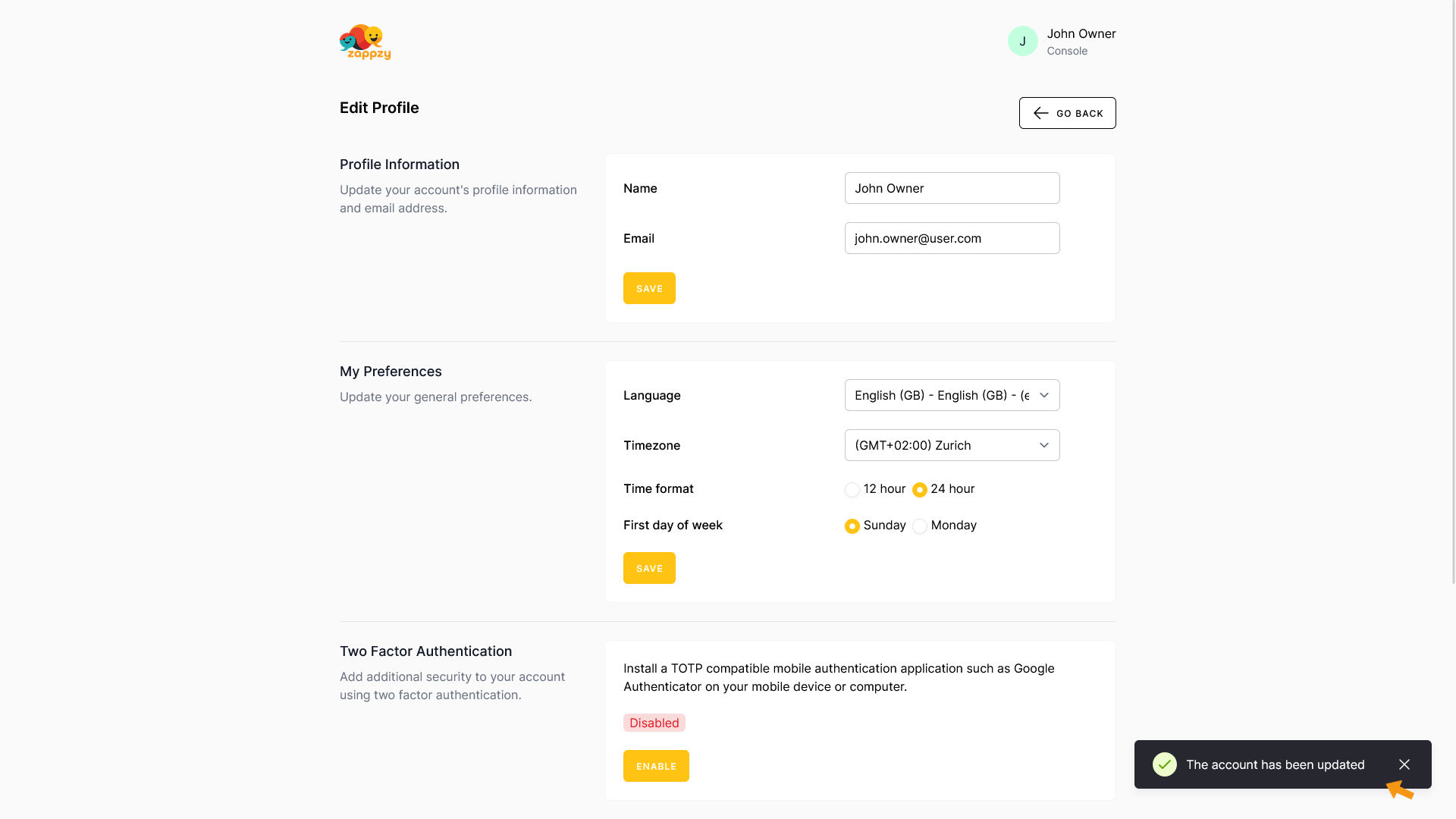
Two Factor Authentication
Add extra security to your account with two-factor authentication. You can turn it on or off at any time.
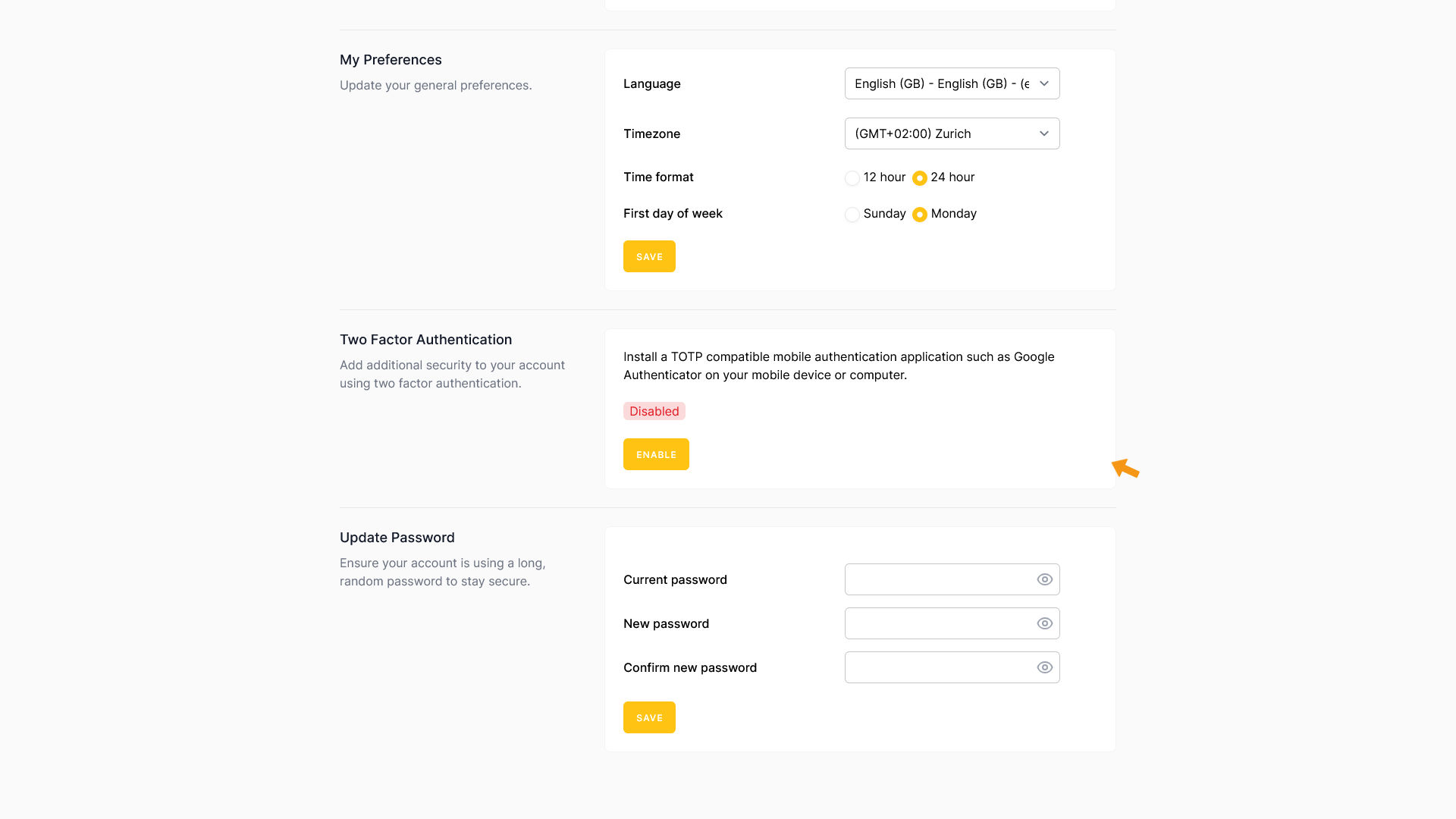
To activate two-factor authentication, click ENABLE.
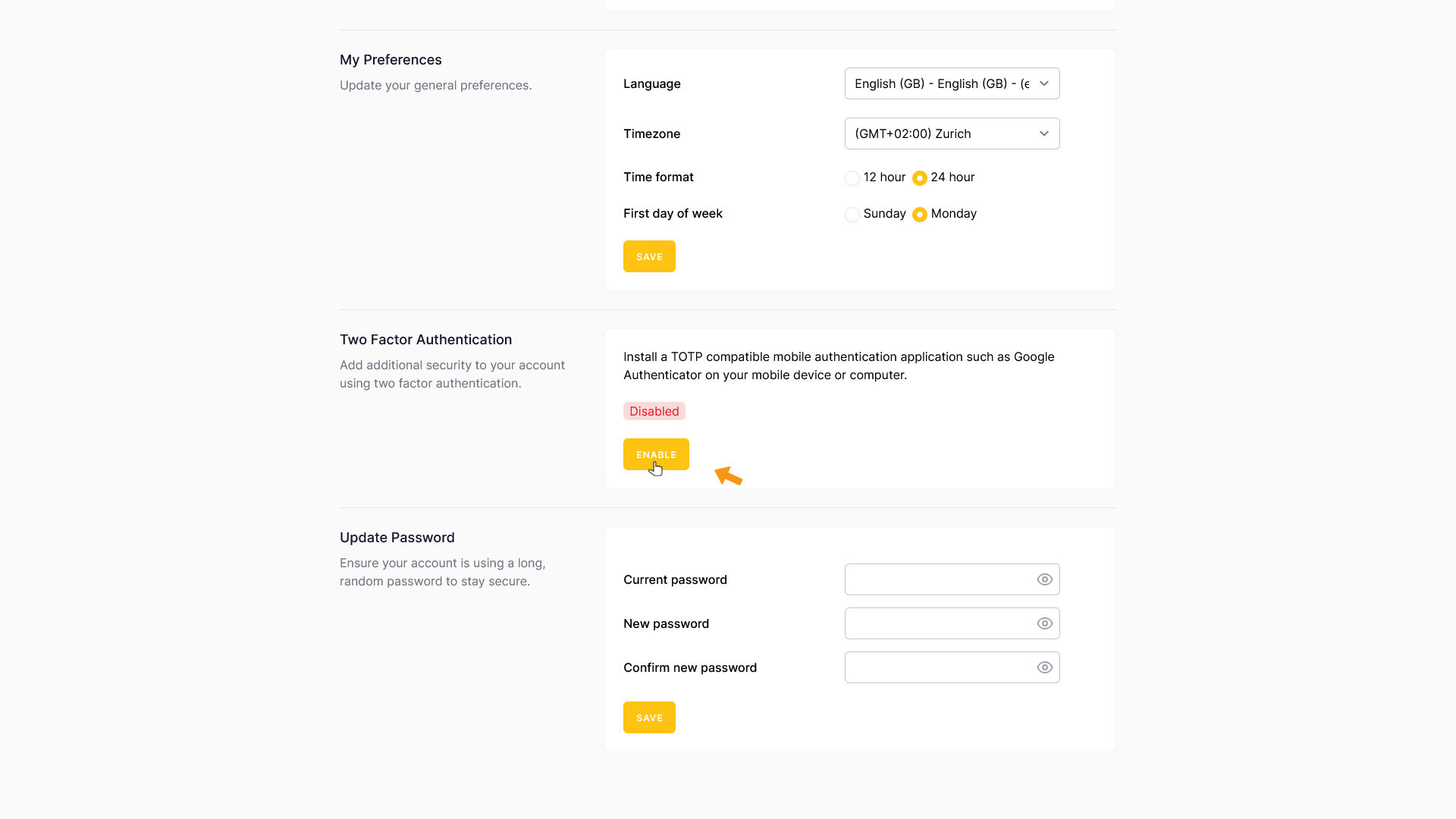
For security reasons, you’ll need to enter your zappzy password.
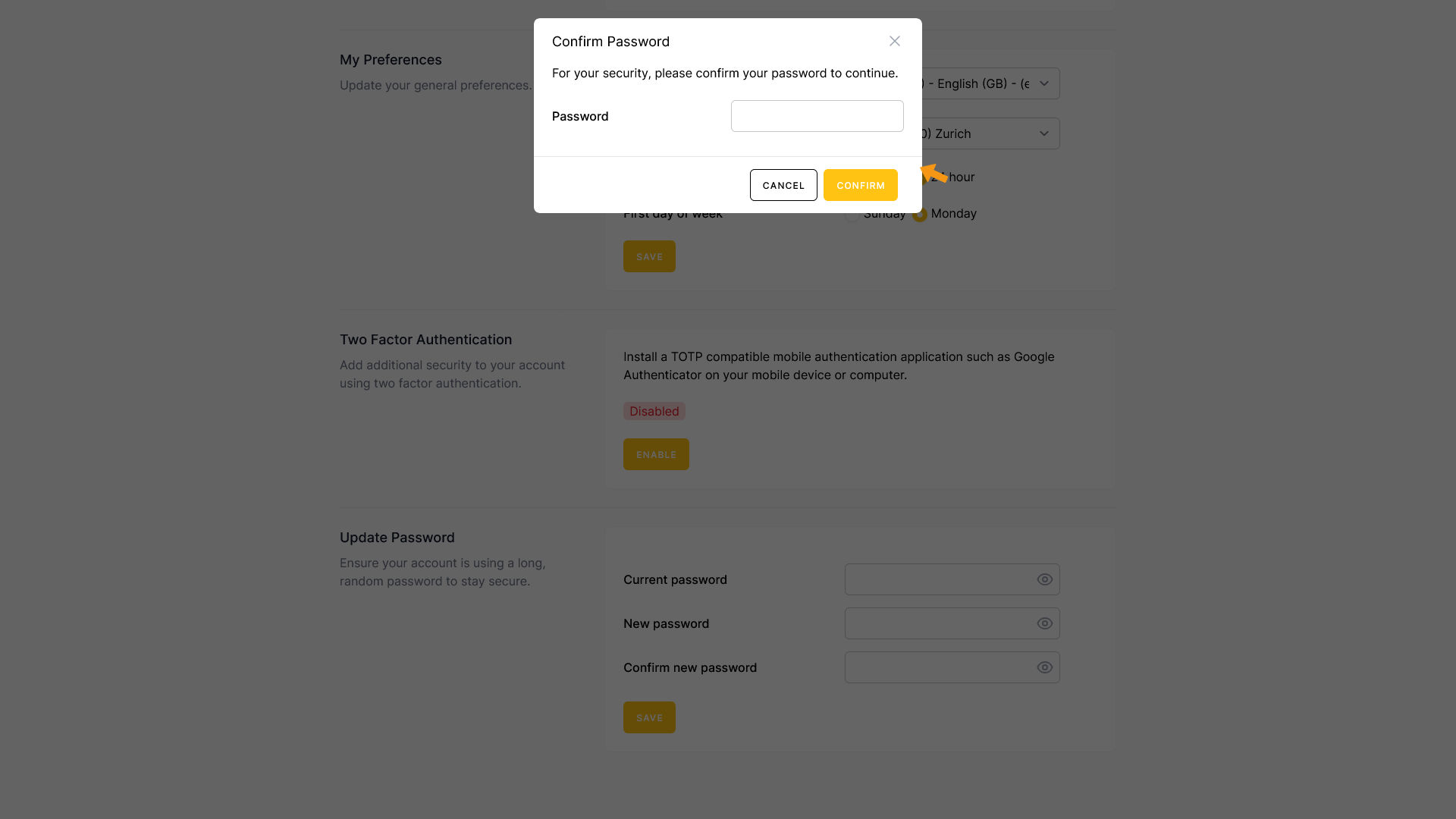
Enter your password and click CONFIRM.
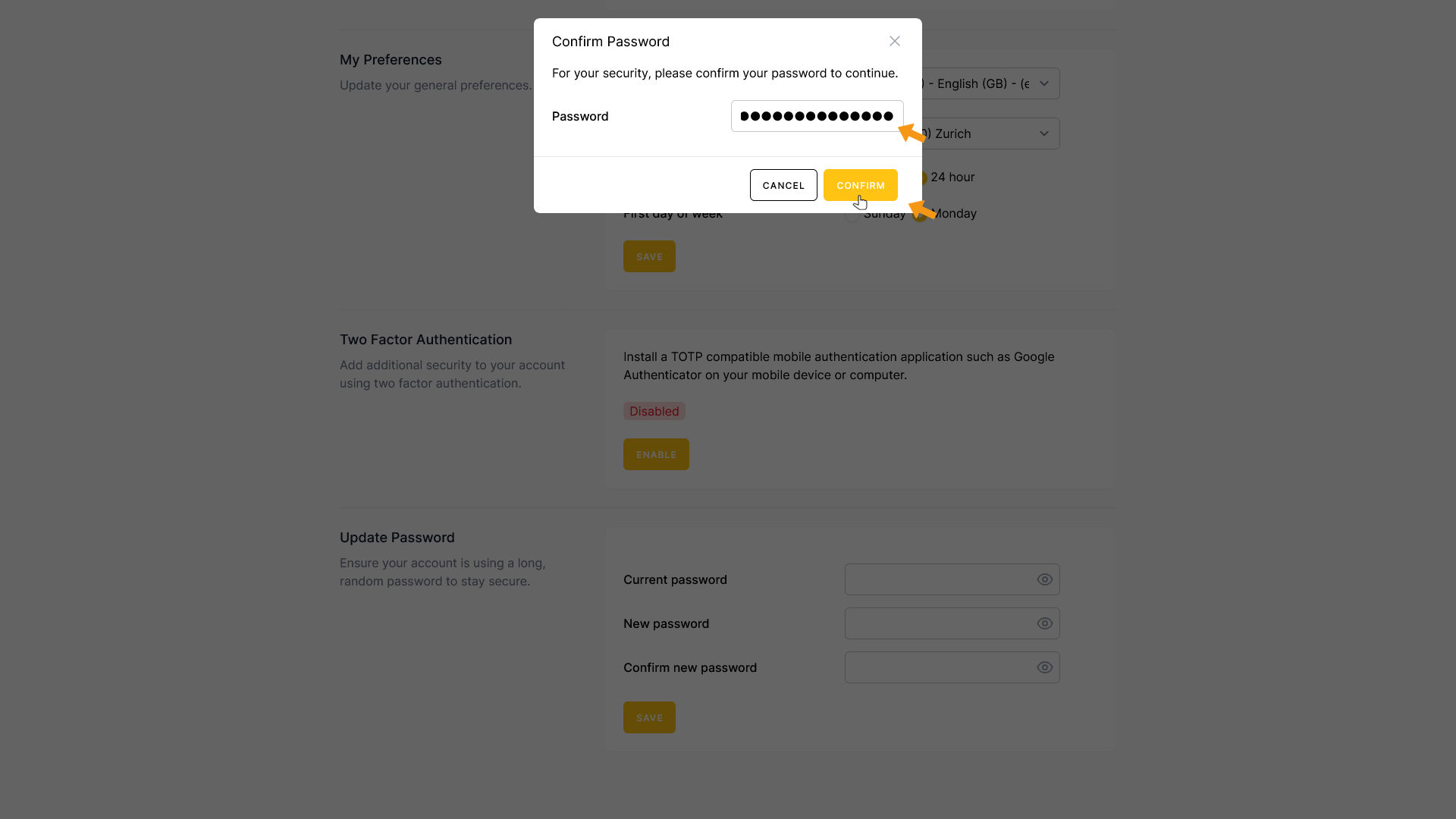
You’ll need an authentication app on your phone or computer — such as Google Authenticator or Microsoft Authenticator. If you don’t have one yet, download it from the App Store or Microsoft Store.
Once installed, open the app and either scan the QR code shown in zappzy or enter the secret key manually.
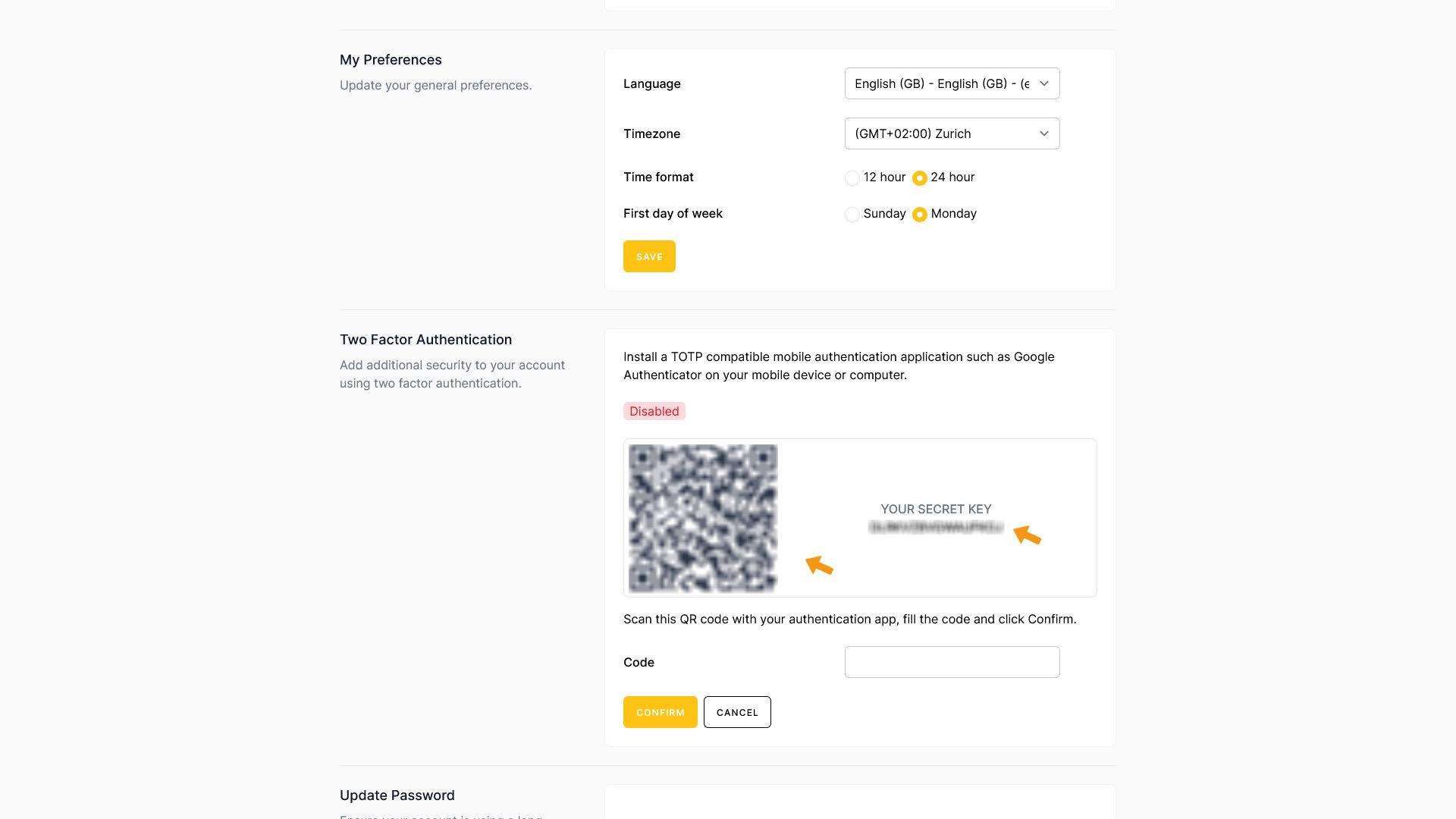
Once that’s done, your authenticator app will display a code. Enter the code into the Code field in zappzy and click CONFIRM.
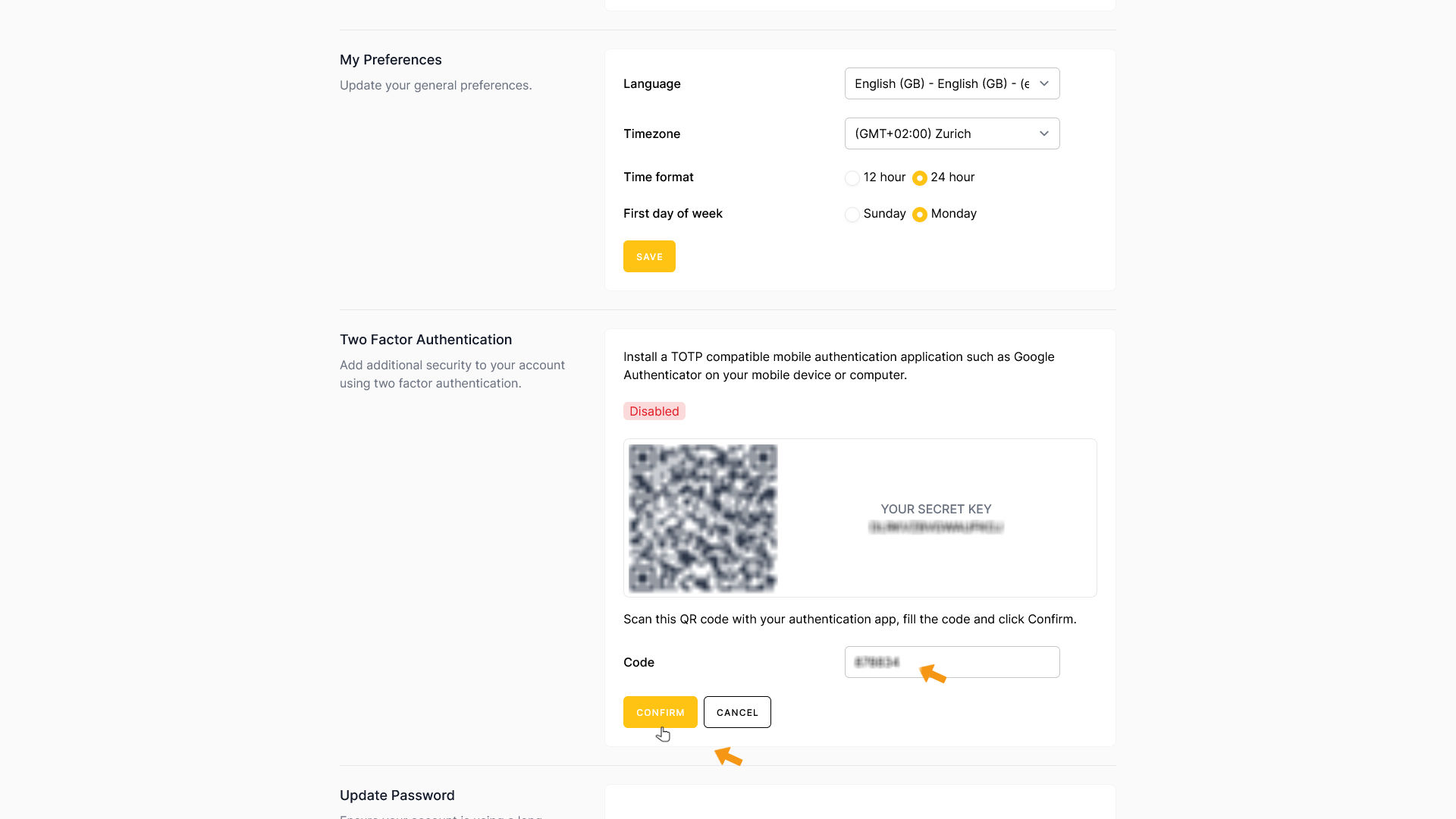
Two-factor authentication is now enabled.
You’ll also see 8 recovery codes. Store these codes in a safe place, like a password manager. If you lose access to your authentication device, you can use them to log in to your zappzy account.
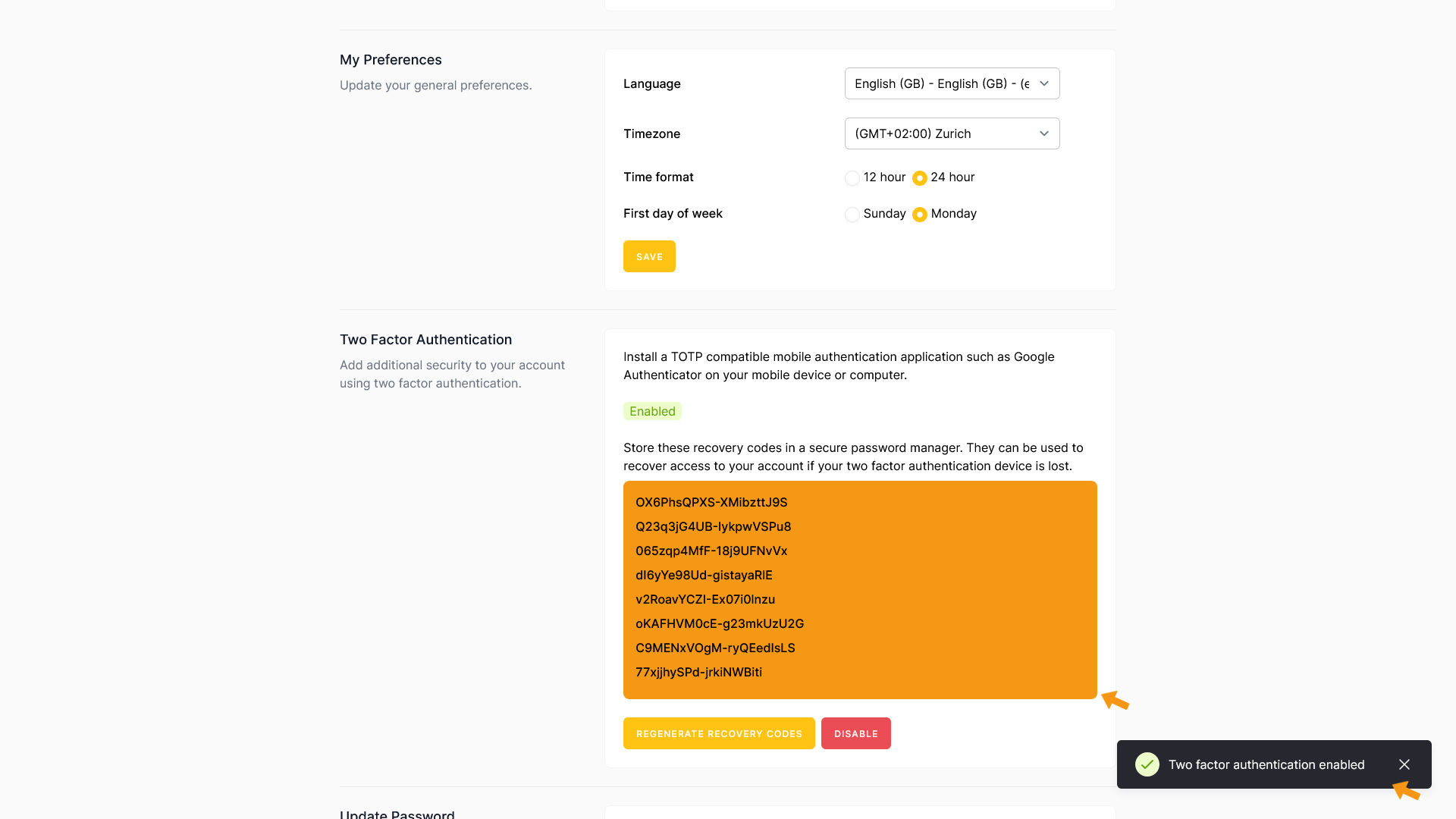
If you lose your recovery codes but still have access through your authenticator app, you can generate a new set.
Click REGENERATE RECOVERY CODES — zappzy will create 8 new codes for you. Make sure to store them somewhere safe.
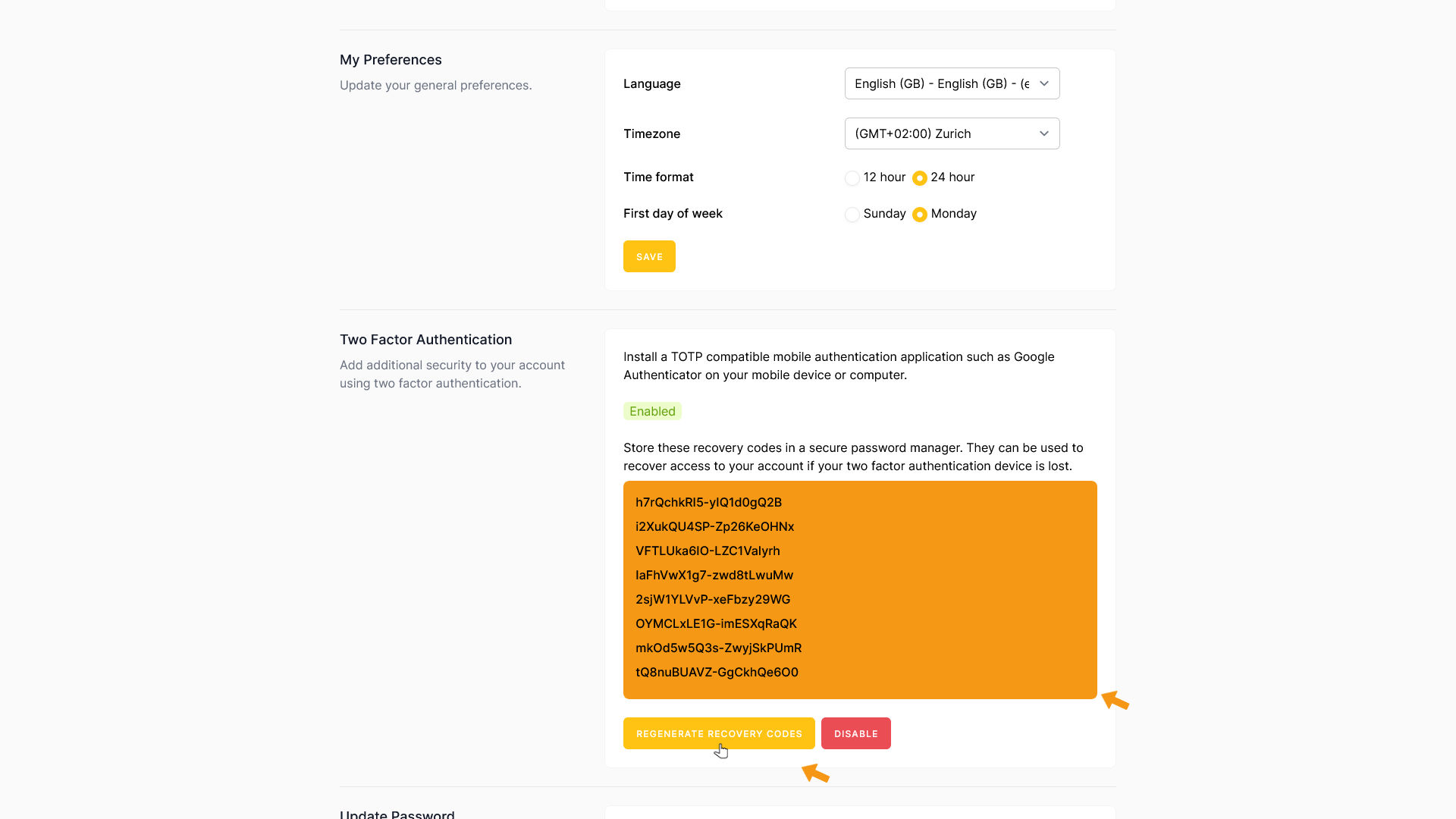
Each time you log in to zappzy with your email and password, you’ll be asked to enter a verification code. You’ll find this code in your authenticator app. Enter it in zappzy to complete the login.
Note: The code changes every time you log in.
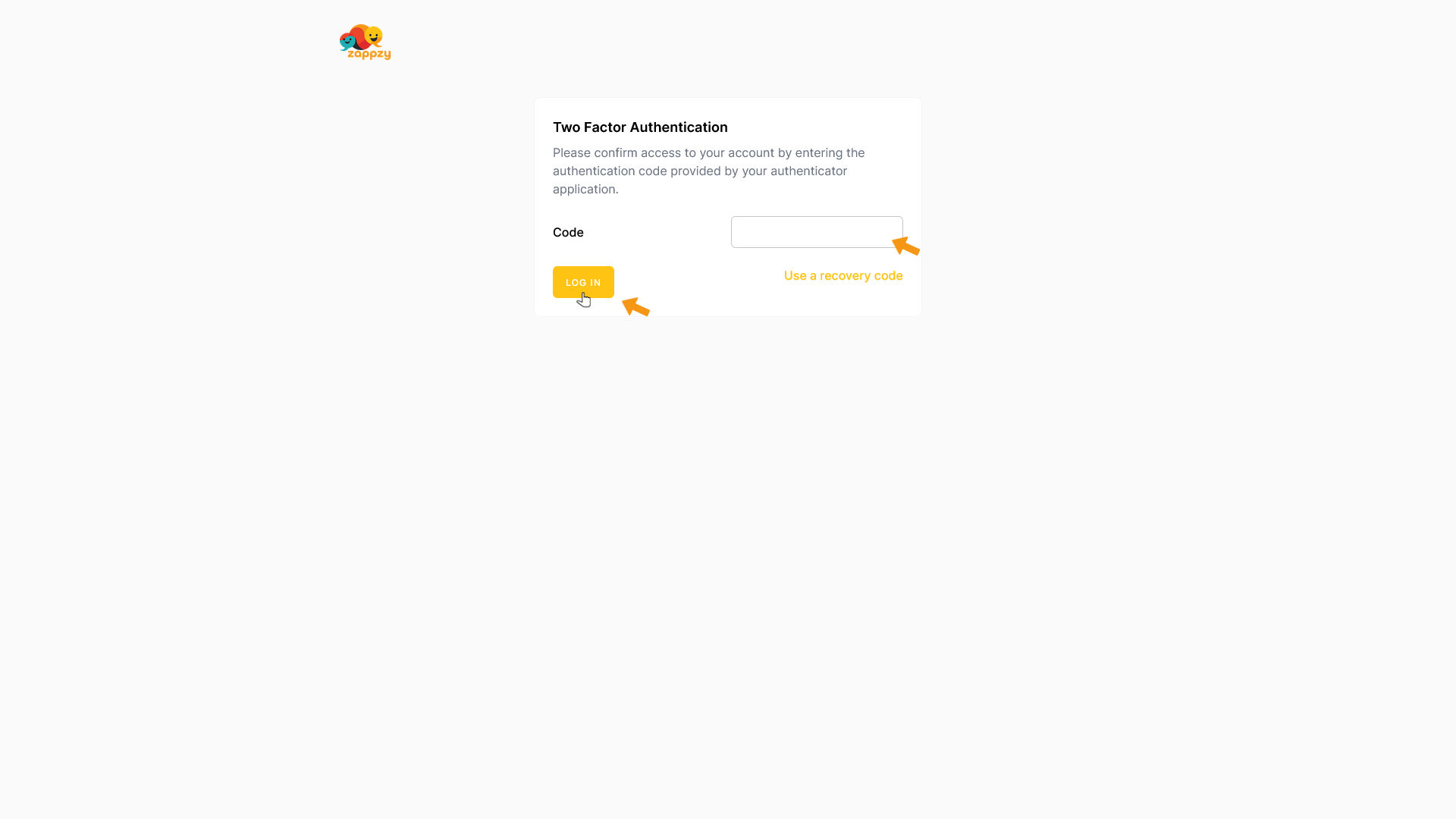
To disable two-factor authentication, click DISABLE.
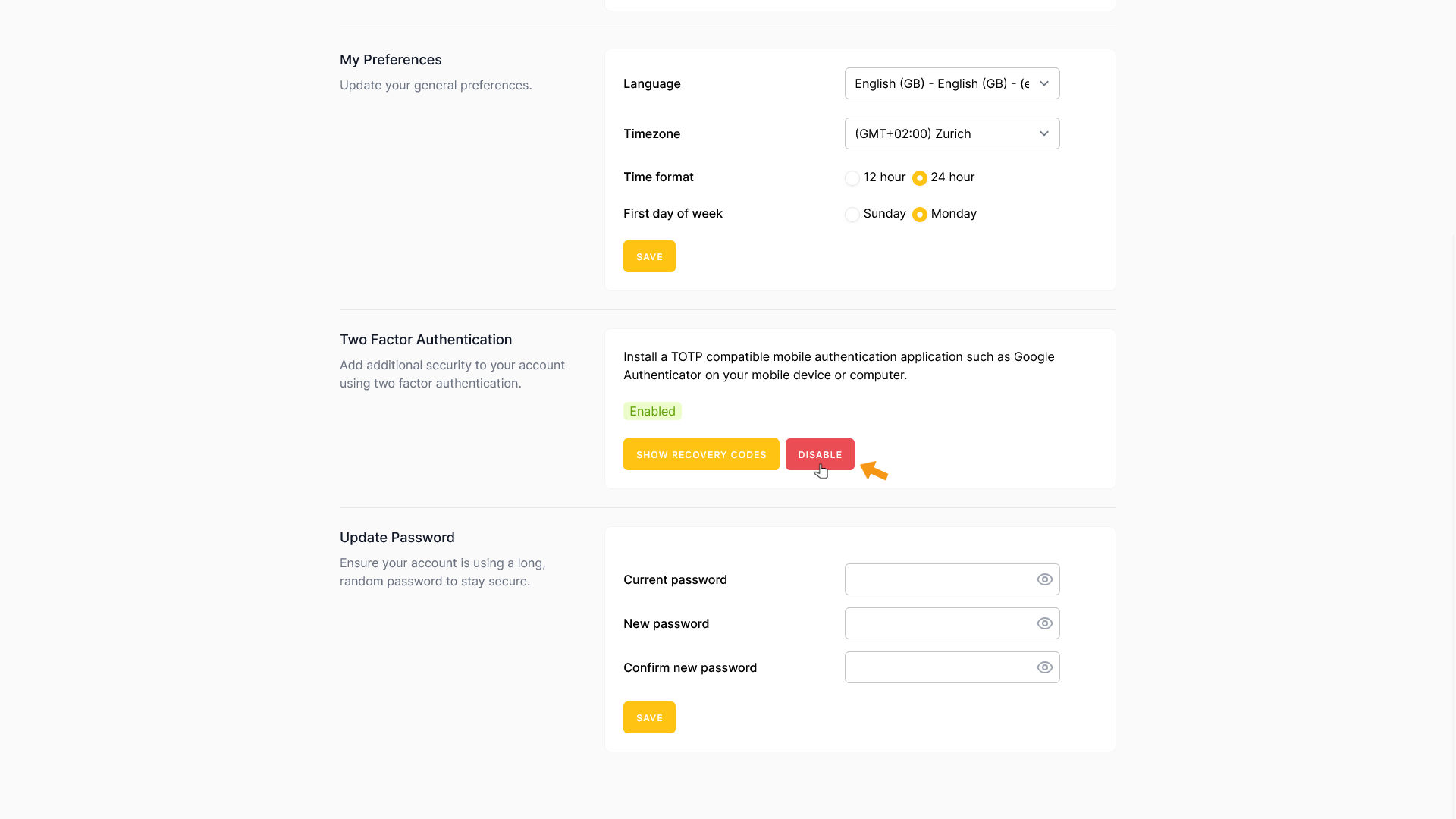
For security reasons, you’ll need to enter your zappzy password.
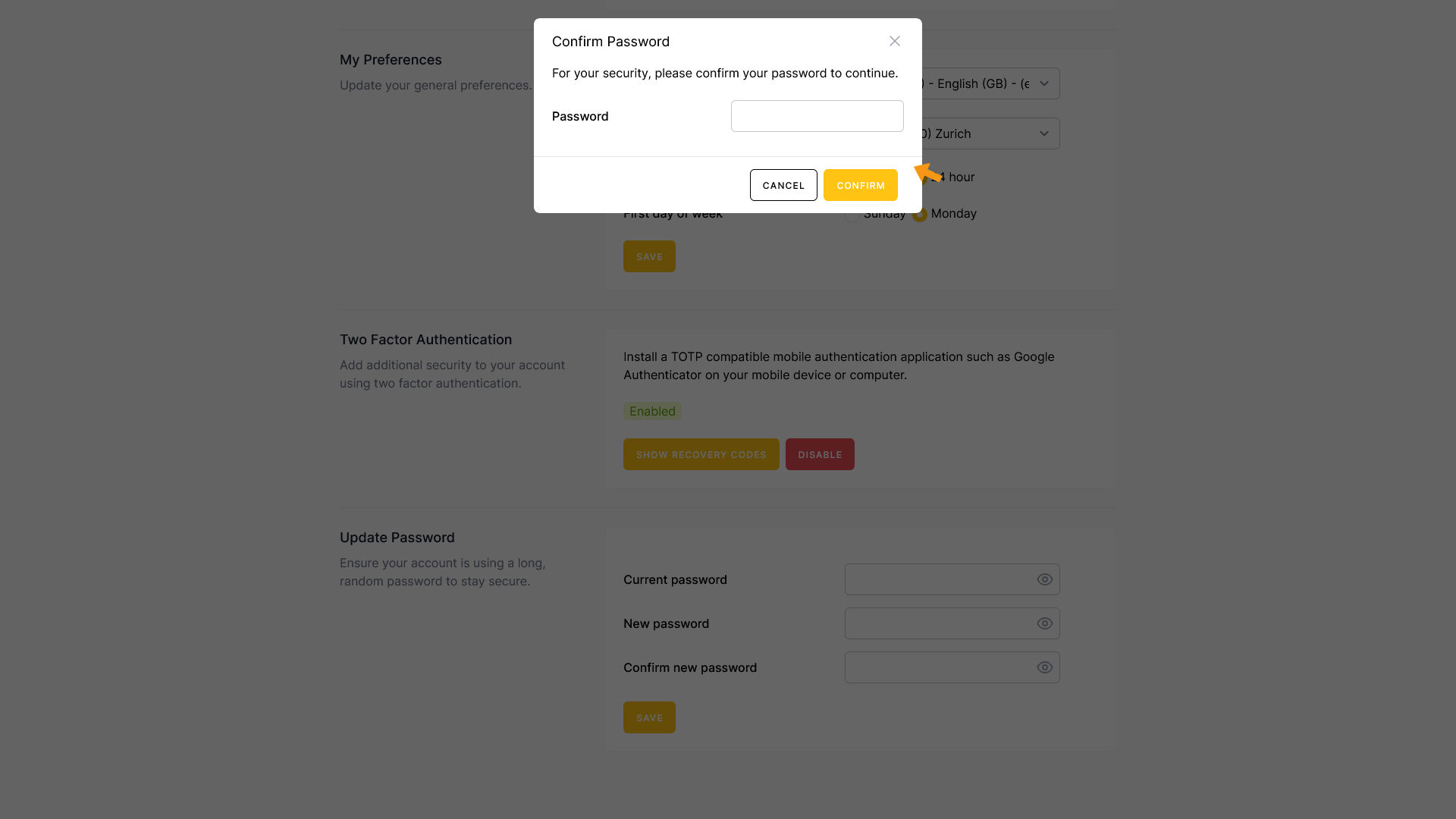
Enter your password and click CONFIRM.
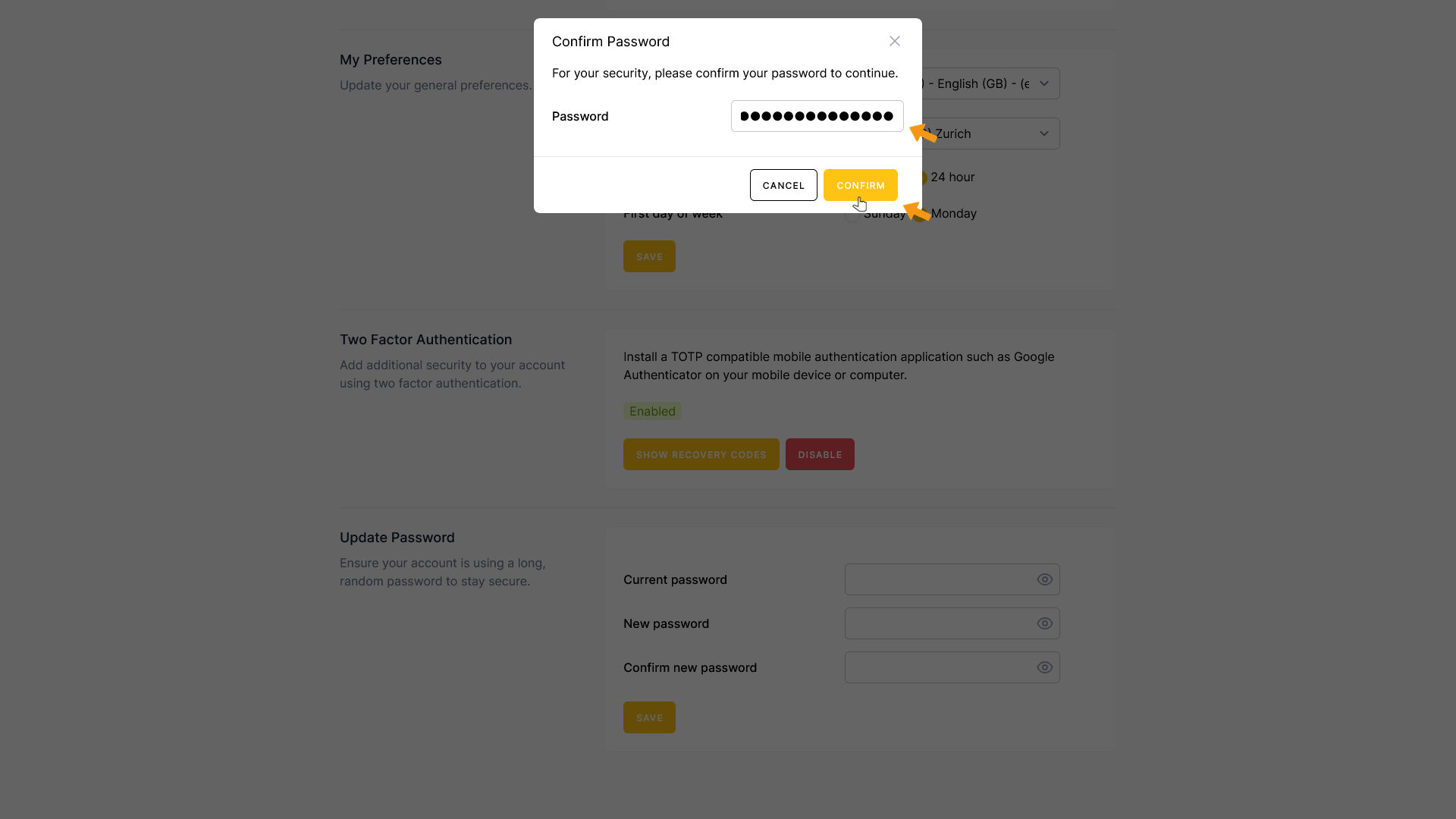
Two-factor authentication has been disabled.
You’ll no longer need a verification code when logging in to zappzy.
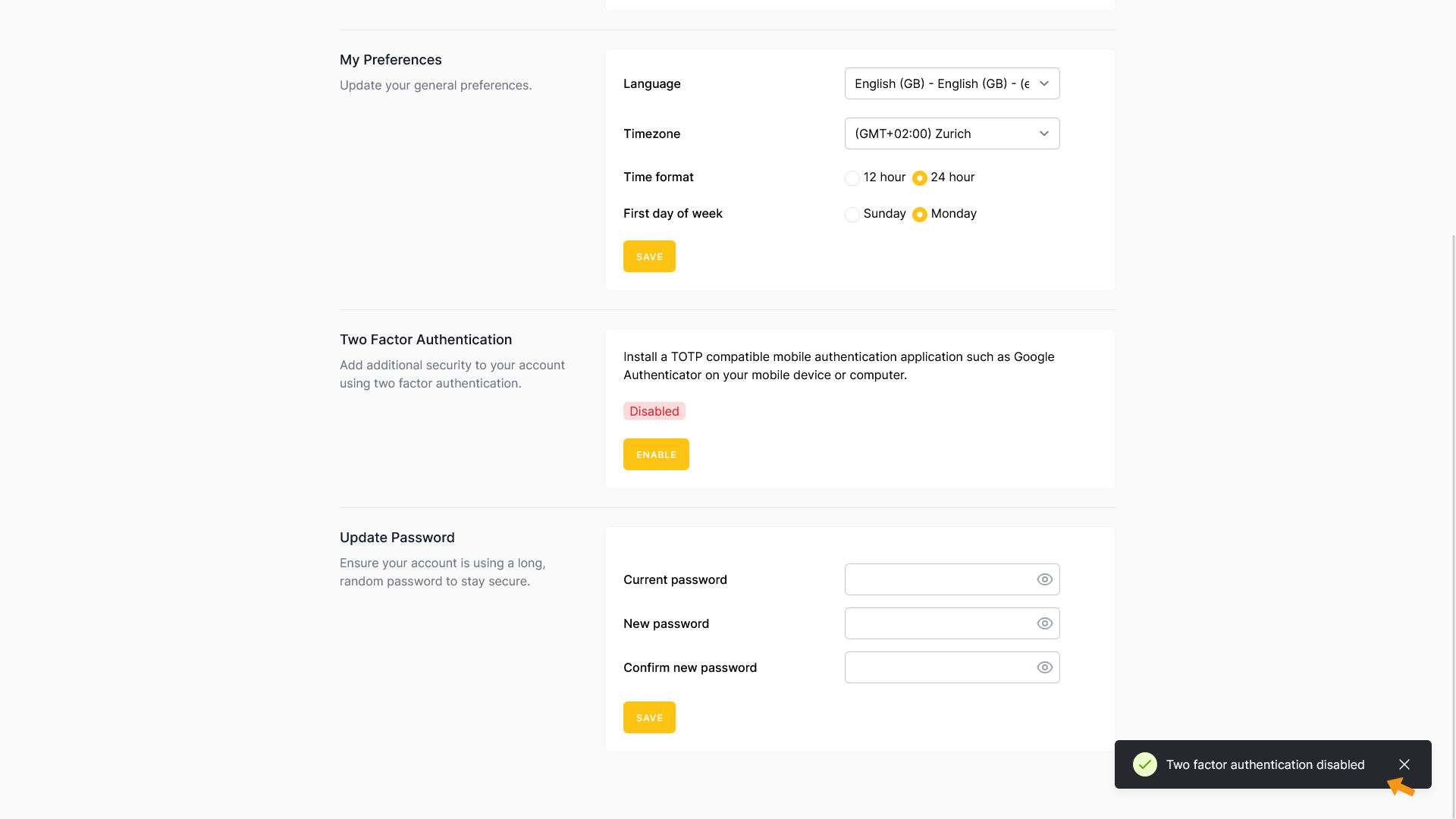
Update Password
Change your current password to keep your zappzy account secure.
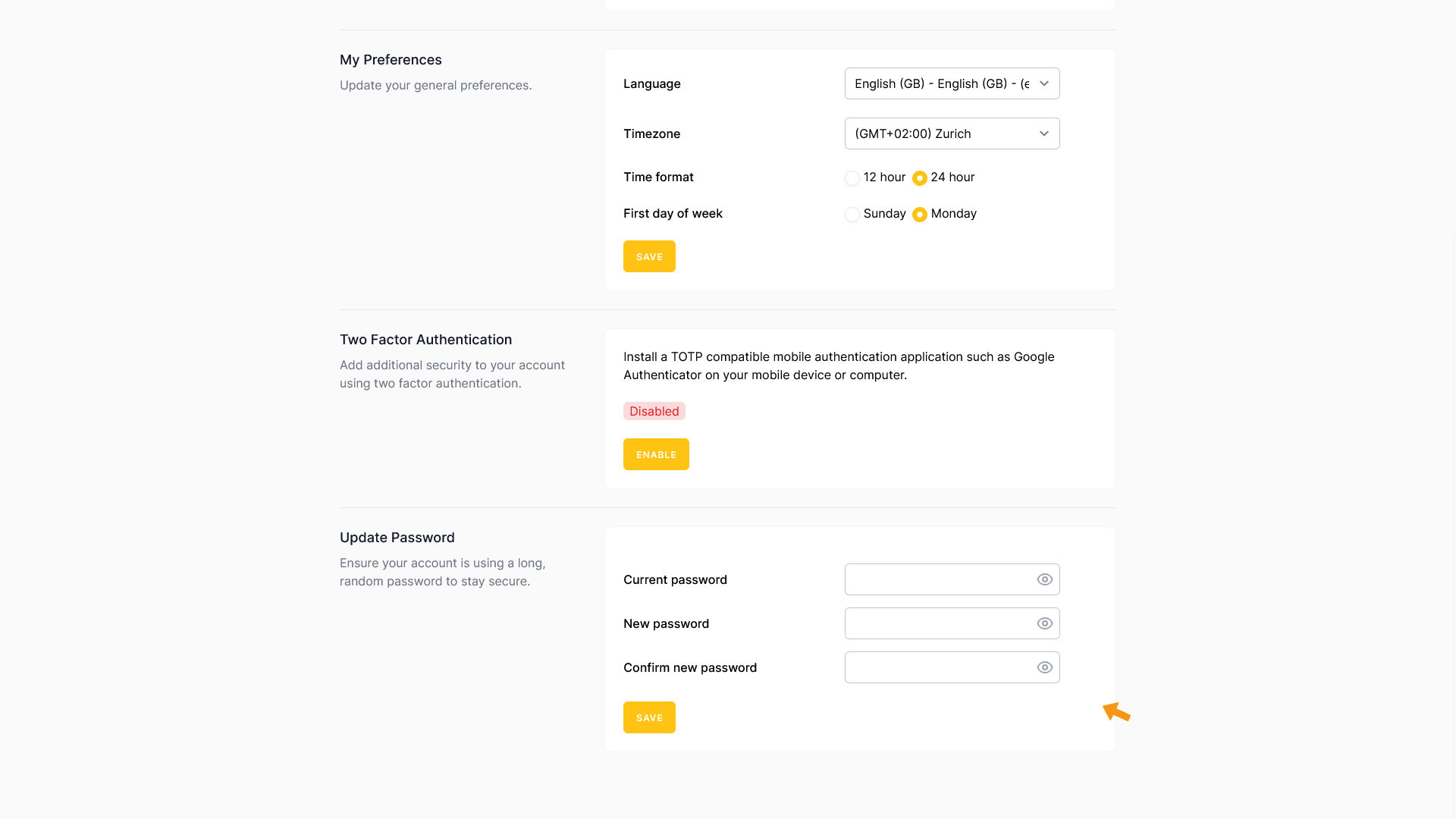
To change your current password, first enter it in the Current password field. Then enter your new password twice — once in New password and once in Confirm new password.
Click SAVE to apply the change.
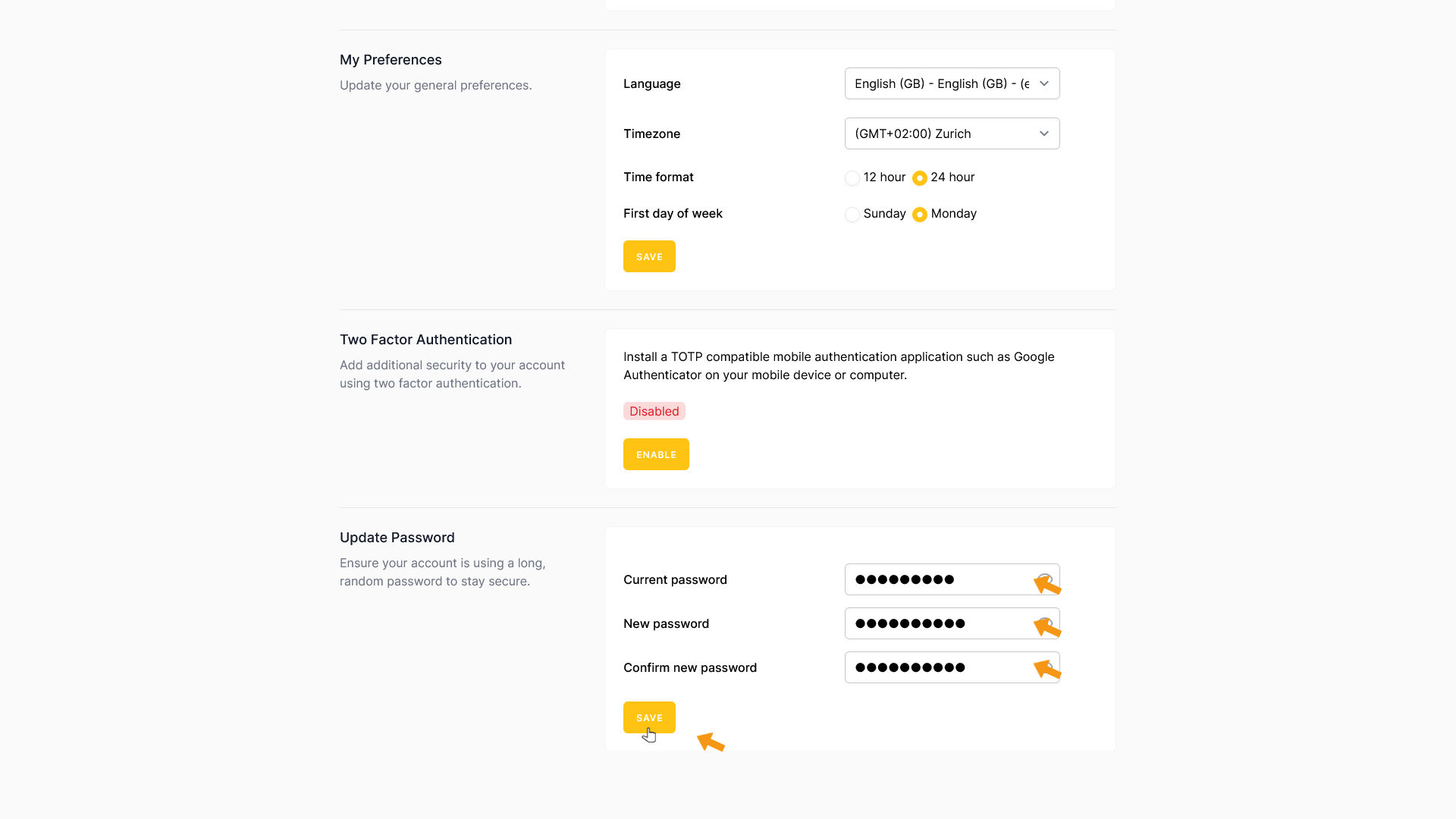
Your changes have been saved.