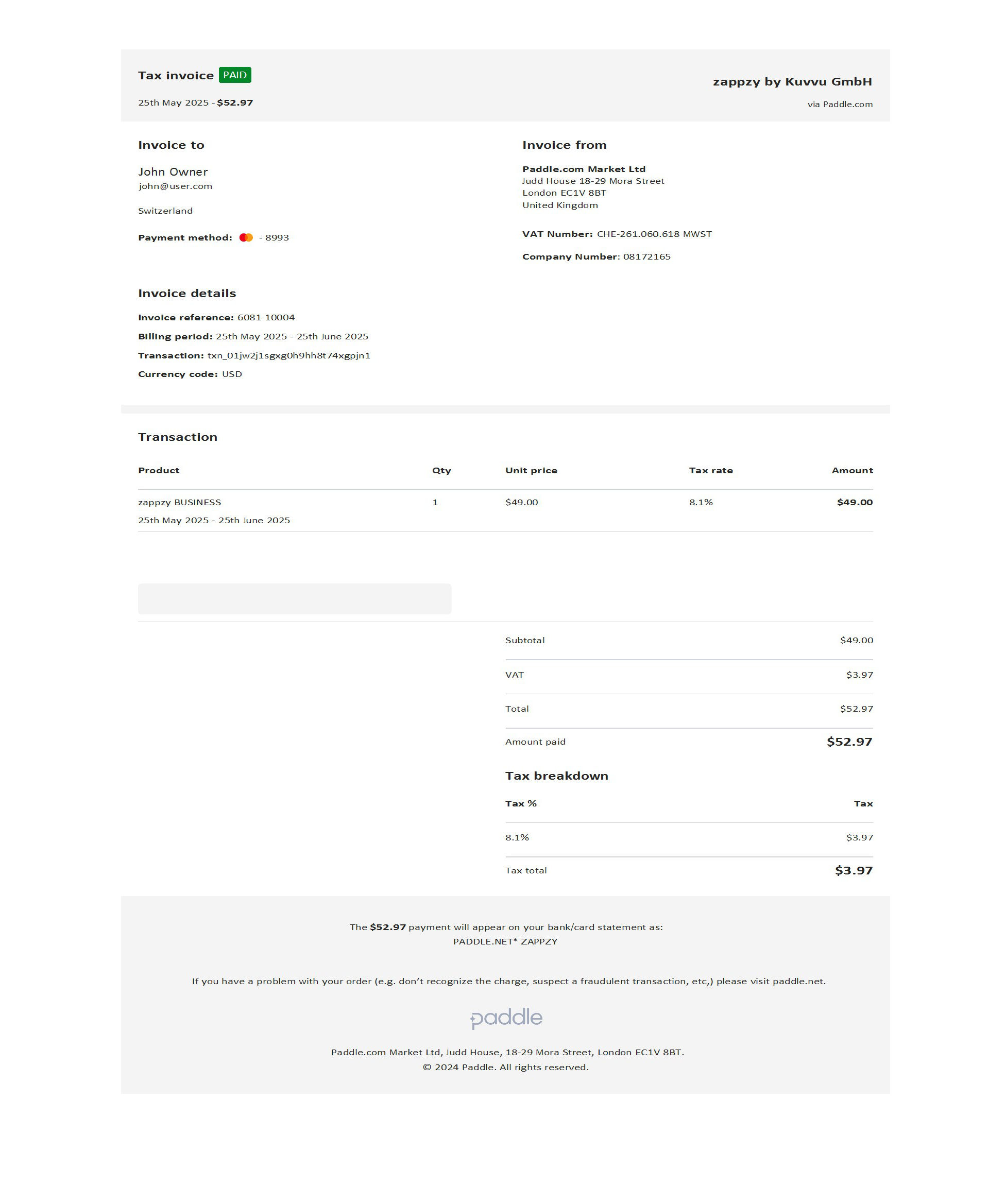zappzy Support Center > Account > Billing > Receipts: View and download all your zappzy invoices

Video or step-by-step guide with screenshots. Your choice. We made both simple.
Step-by-step guide
Once you’re logged in to zappzy, click your profile icon in the bottom-left corner.
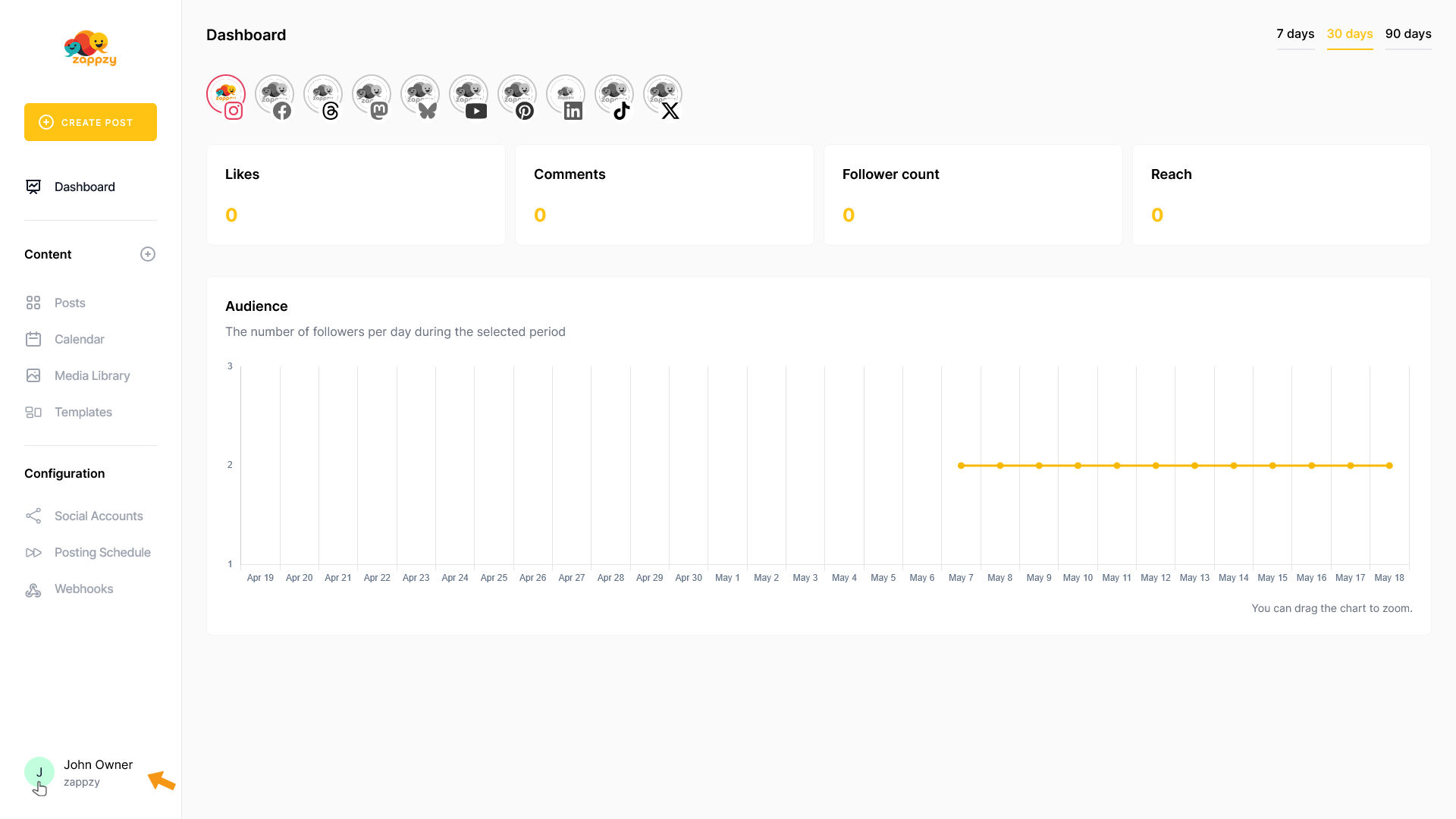
This opens your Account menu. From there, click Billing (workspace owner or admin only).
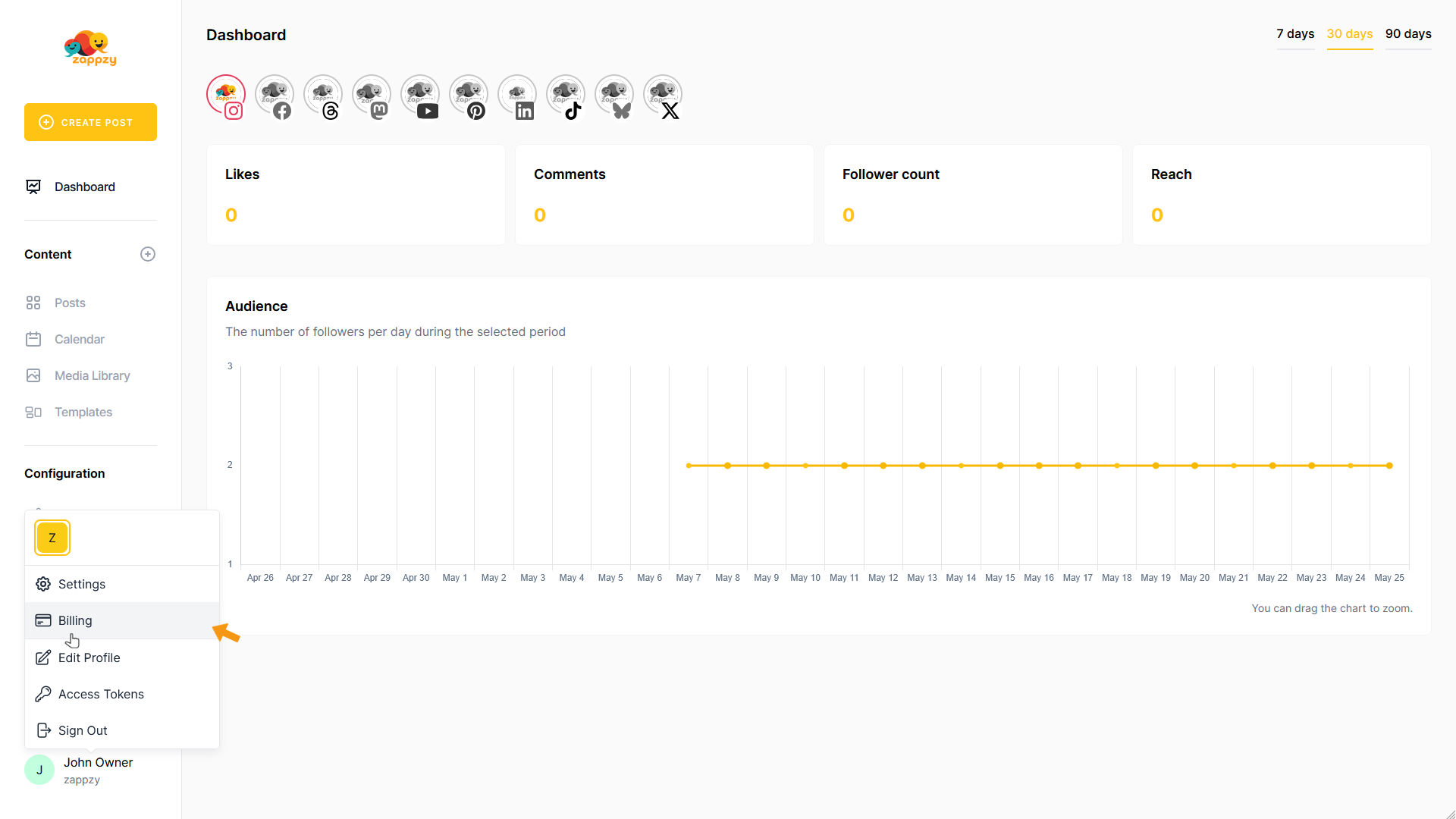
In the Workspace Settings menu on the left side, click Receipts.
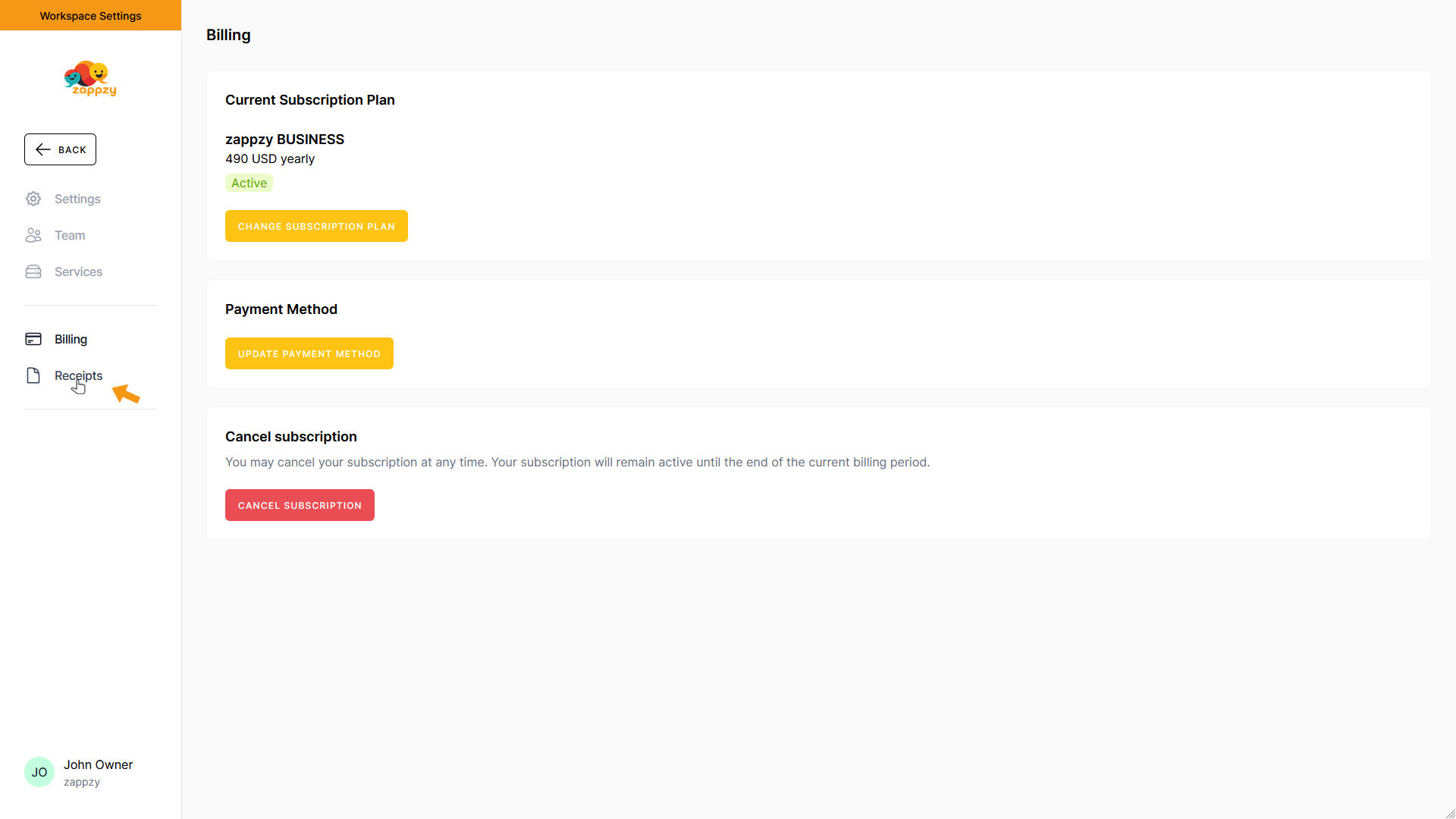
The Receipts overview will appear on your main screen.
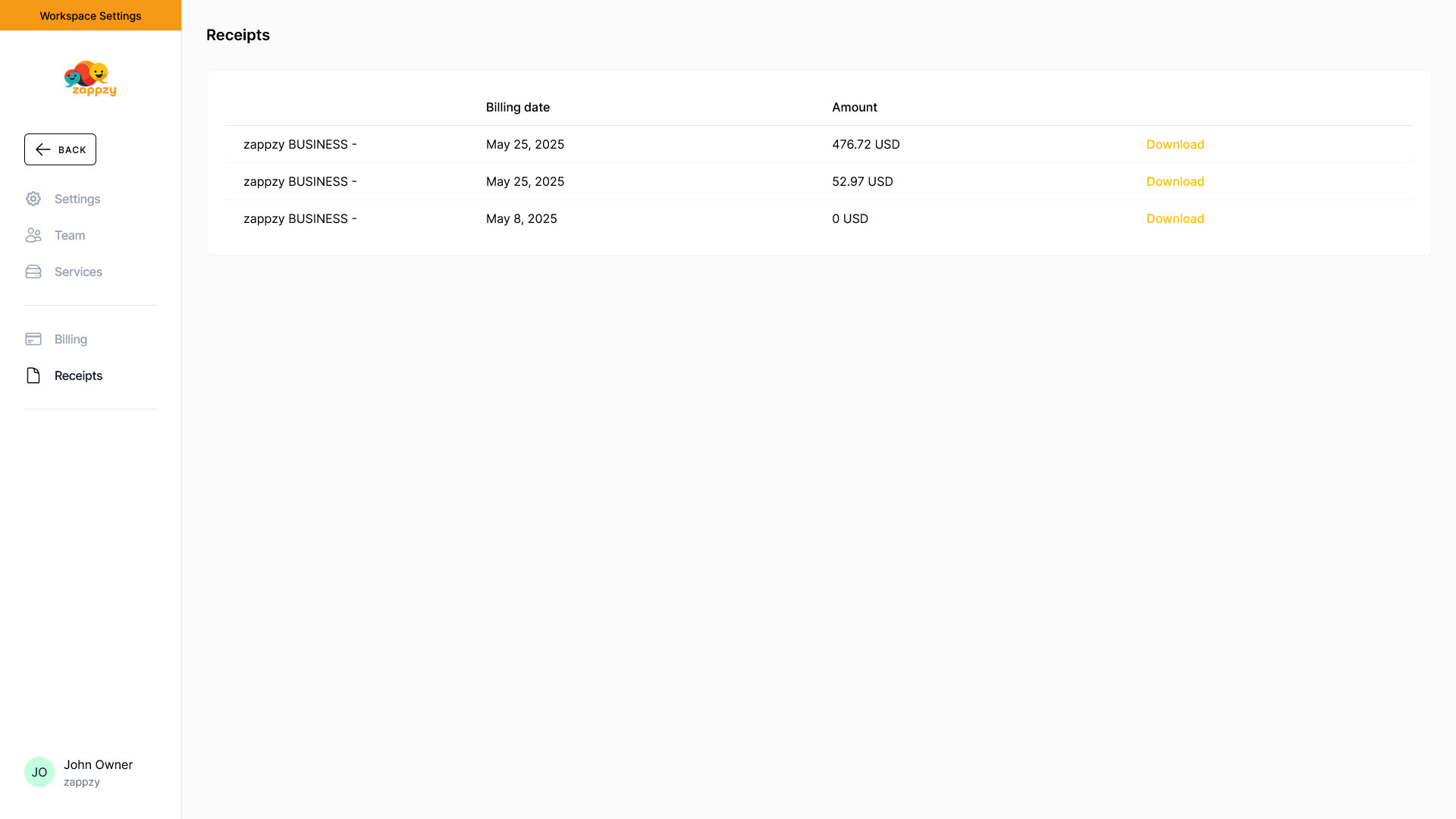
Here are all invoices (receipts) that zappzy (via Paddle) has sent you and you've paid. Each shows the subscription plan, billing date, and amount.
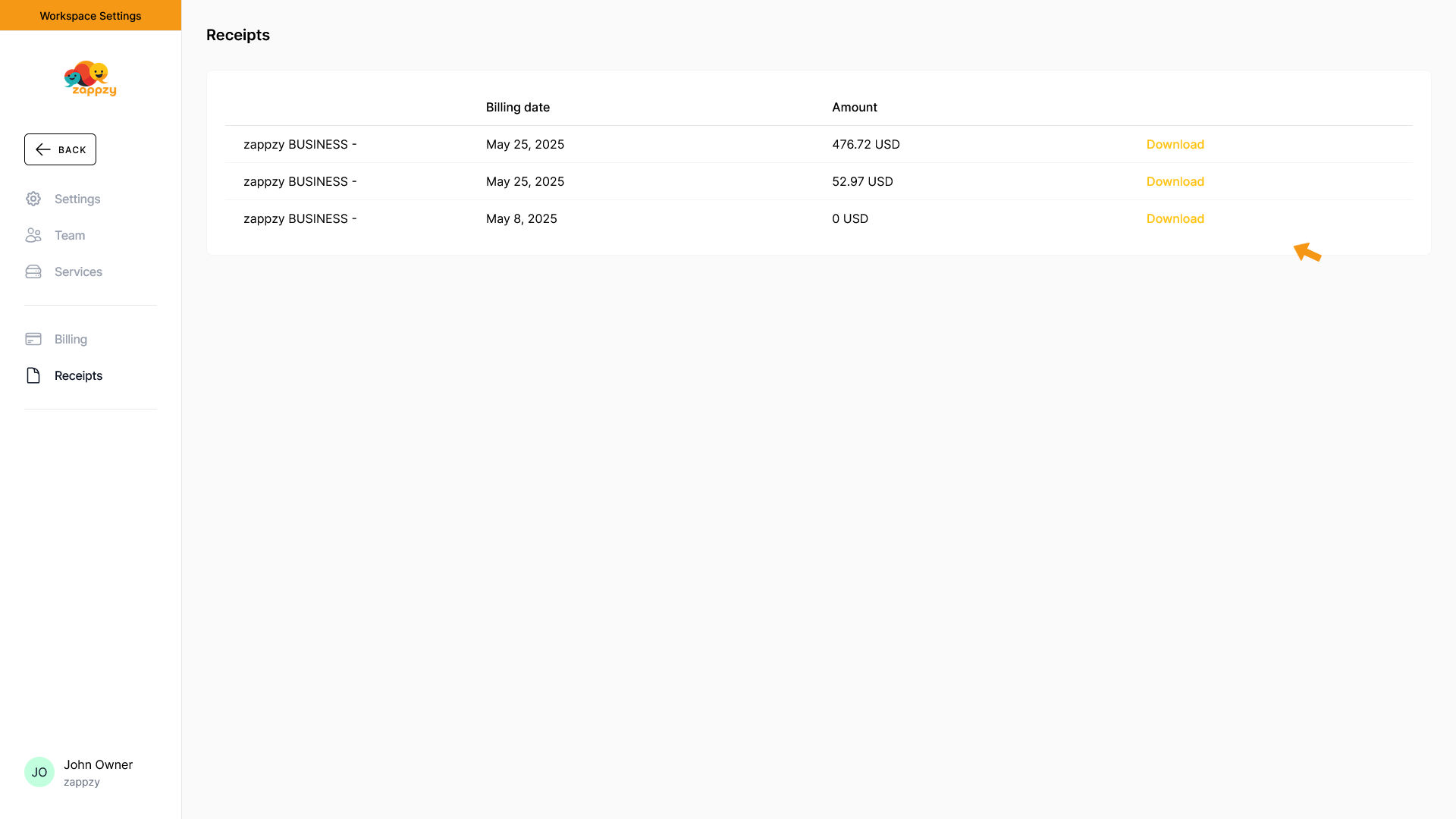
At the far right of each invoice (receipt) row, you'll find the Download link. Click it to download the invoice (receipt).
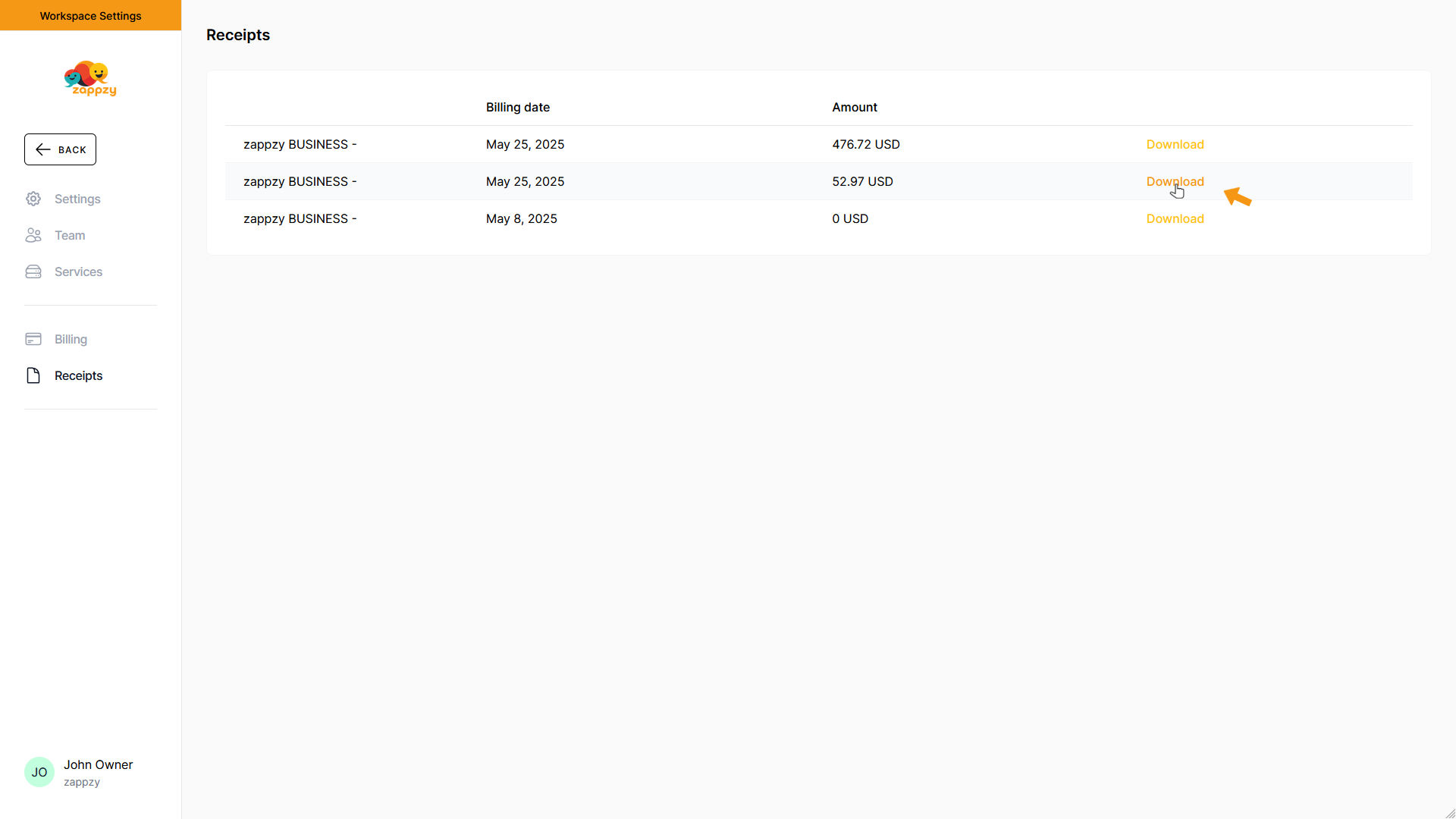
Your invoice (receipt) has been downloaded to your computer. Check your usual downloads folder to find it. Double-click the invoice (receipt) - it's named something like invoice_XXXX-XXXX_zappzy-by-Kuvvu-GmbH.pdf - to open it.
Note: You'll need a PDF viewer to open the invoice (receipt).