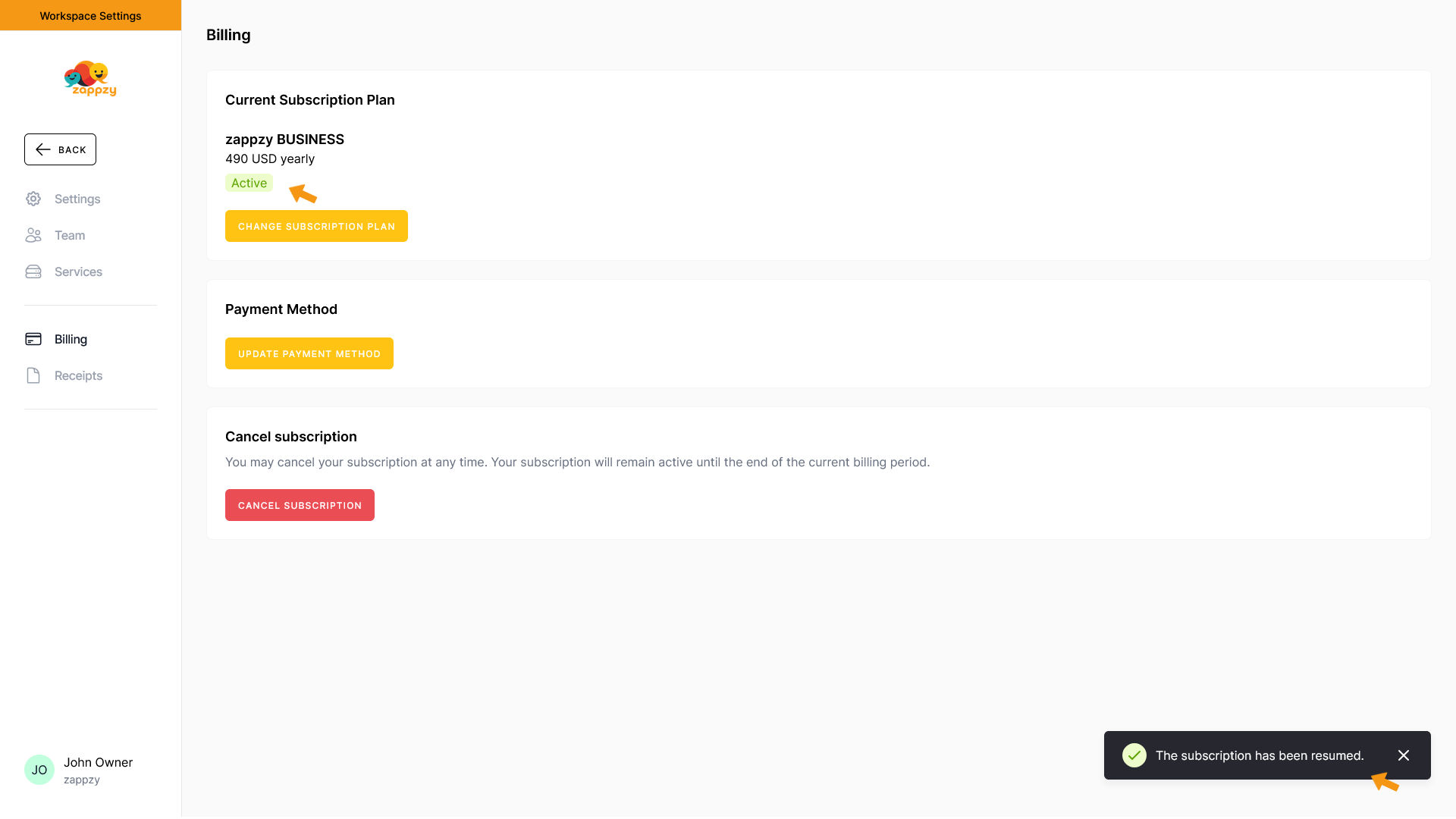zappzy Support Center > Account > Billing > Billing: Manage your subscription, update payment details, and handle cancellations

Video or step-by-step guide with screenshots. Your choice. We’ll guide you through.
Step-by-step guide
Once you’re logged in to zappzy, click your profile icon in the bottom-left corner.
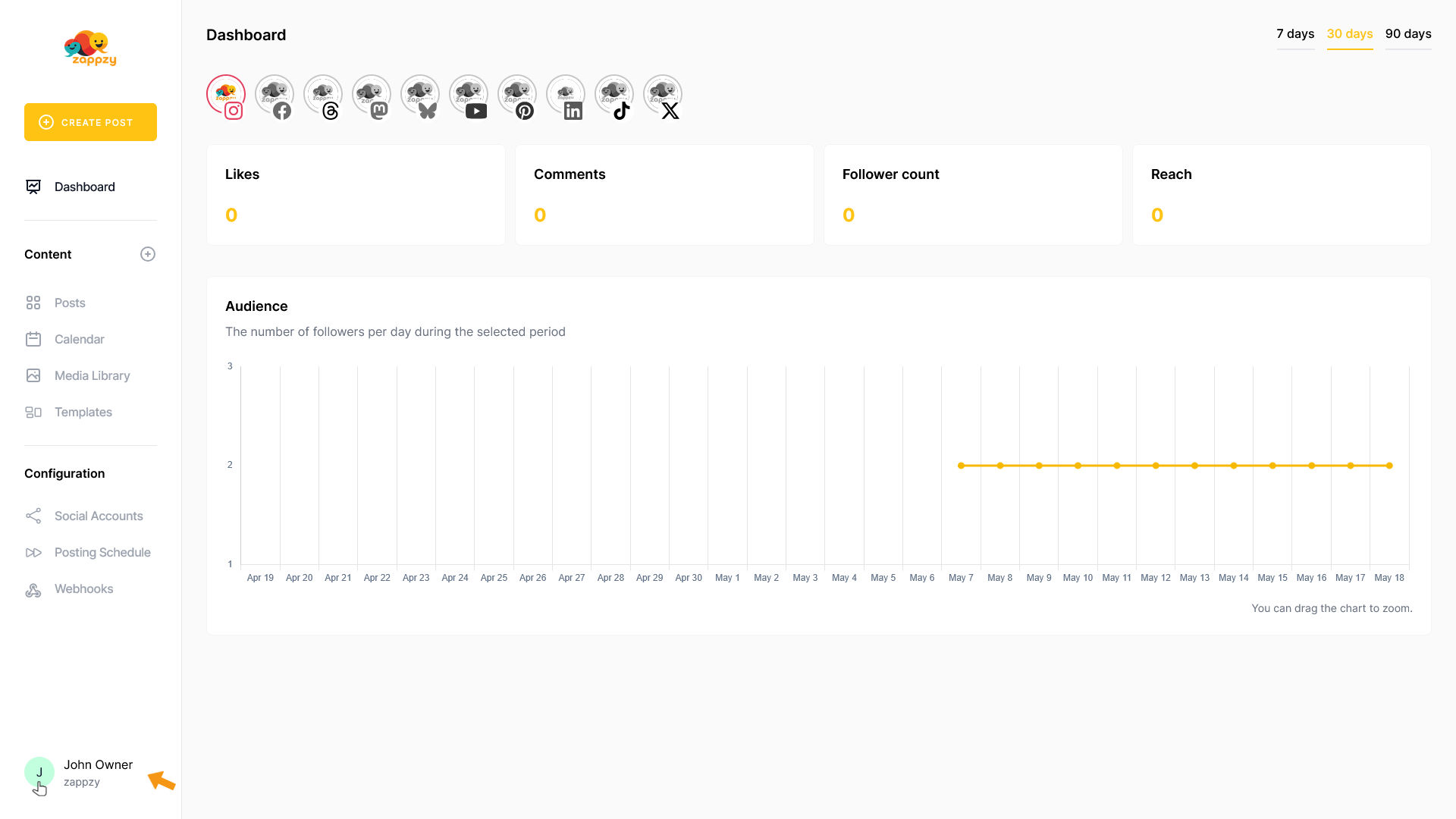
This opens your Account menu. From there, click Billing (workspace owner or admin only).
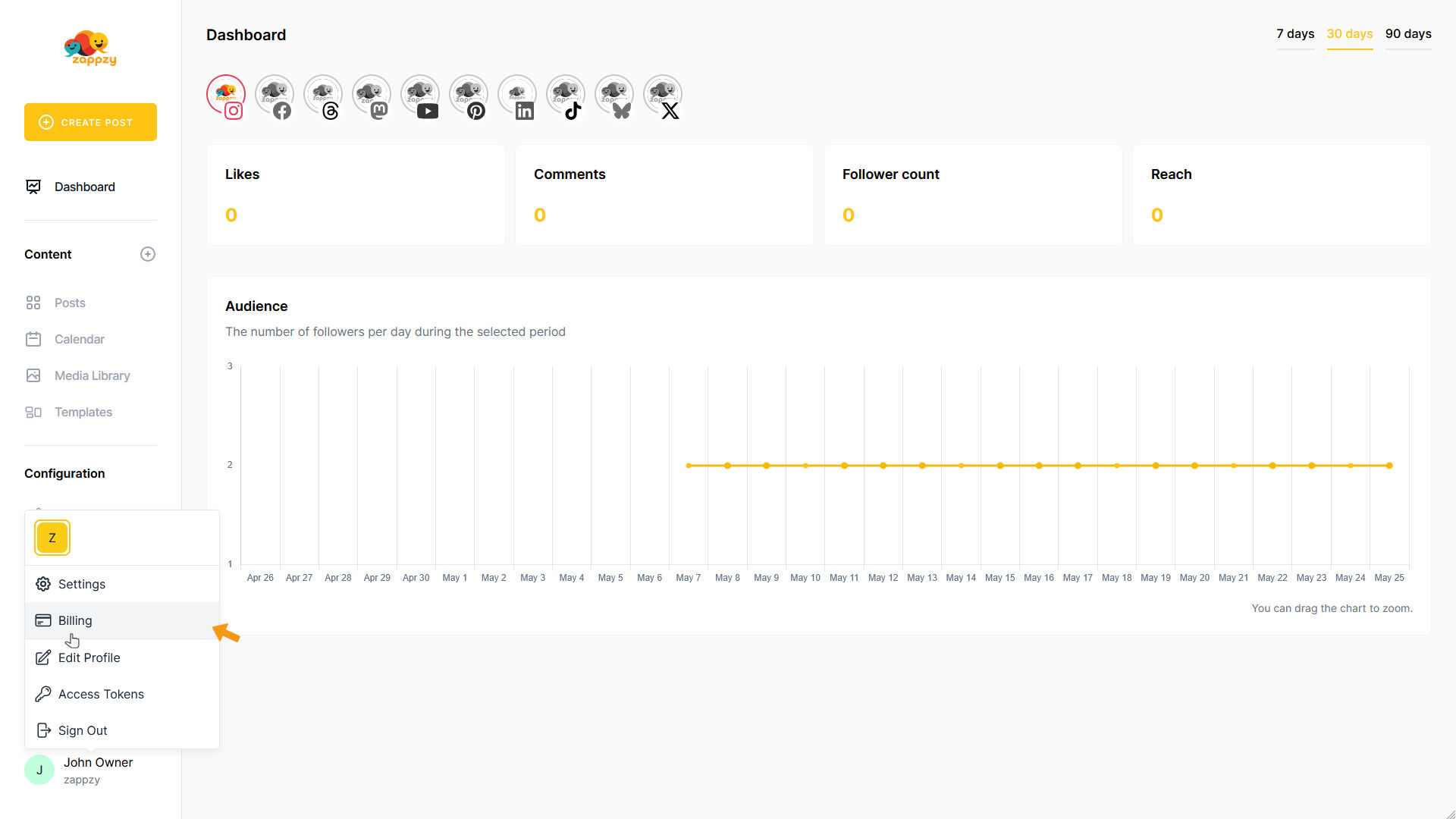
The Billing overview will appear on your main screen.
You'll see your current subscription plan, costs (monthly or yearly), and subscription status (Active, Canceled with end date, or Trialing with end date).
You can change your subscription plan, update your payment method, or cancel your subscription.
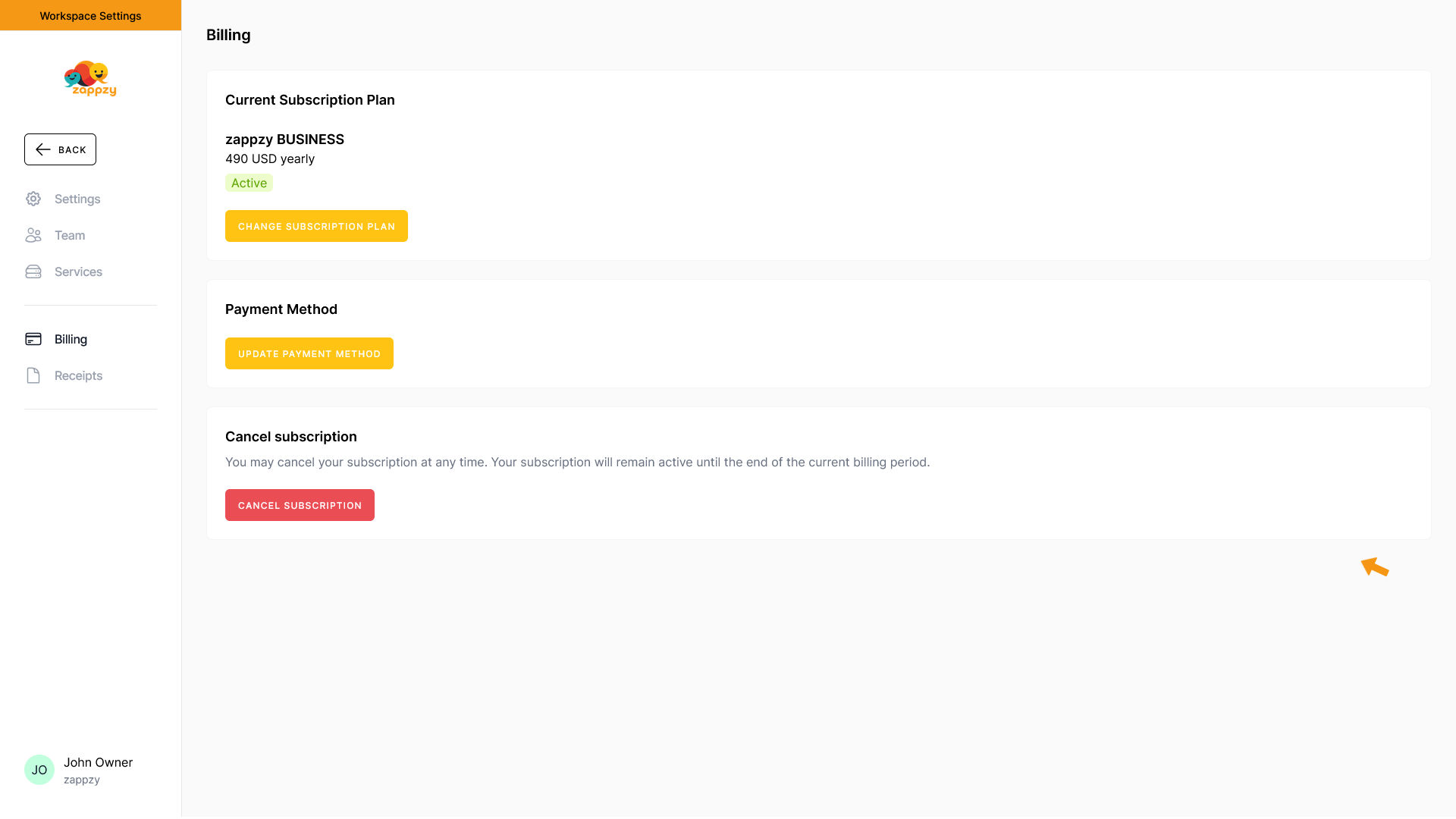
Change subscription plan
To change your subscription plan, click the CHANGE SUBSCRIPTION PLAN button.
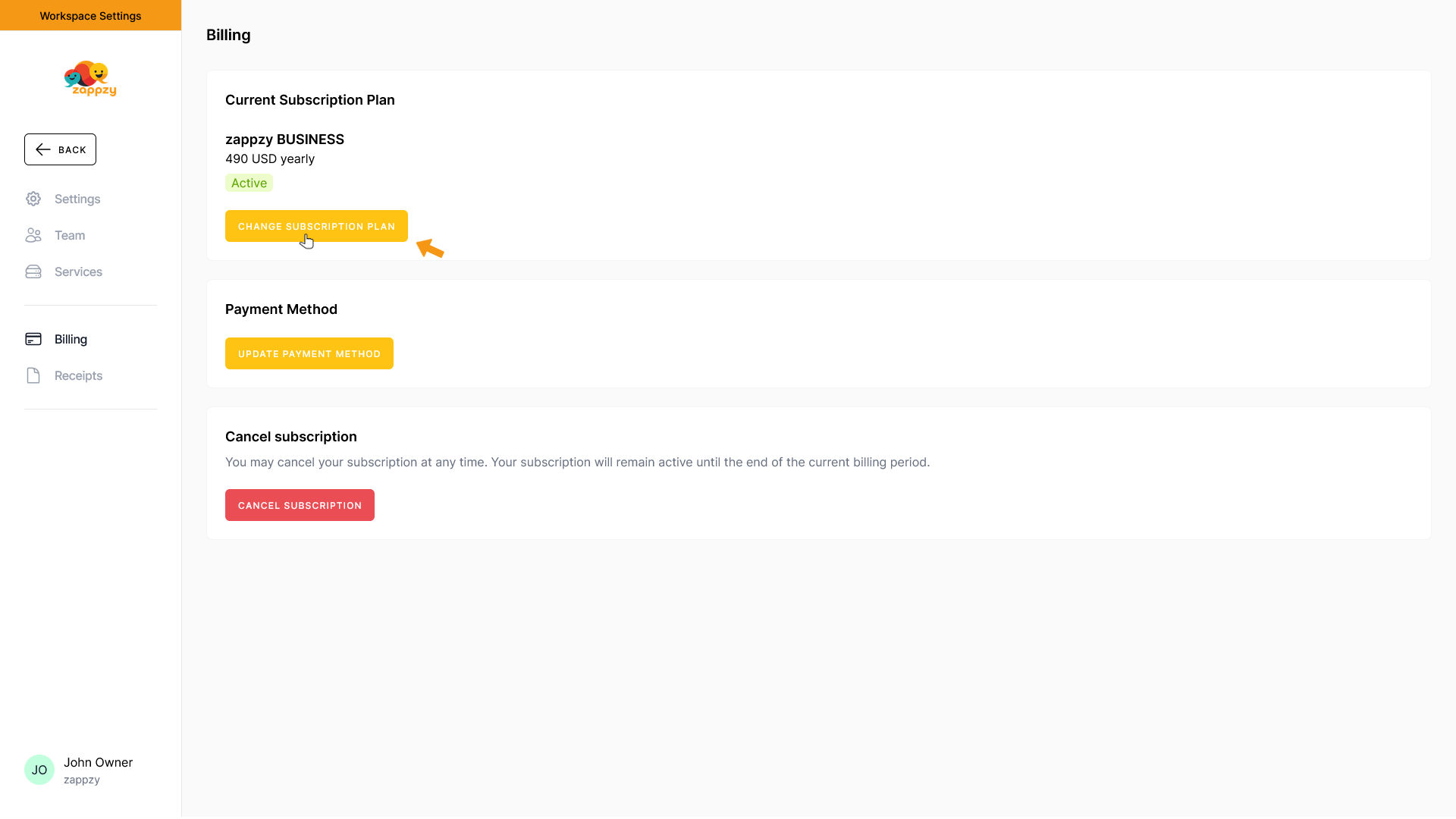
You can change your billing cycle and/or plan. Once you've made your selection, click CHANGE PLAN.
Important: Changes take effect immediately. When you swap plans or billing cycles, you'll be charged instantly using your stored payment method with prorated charges. Any overpayment will be credited to your account and applied to future invoices.
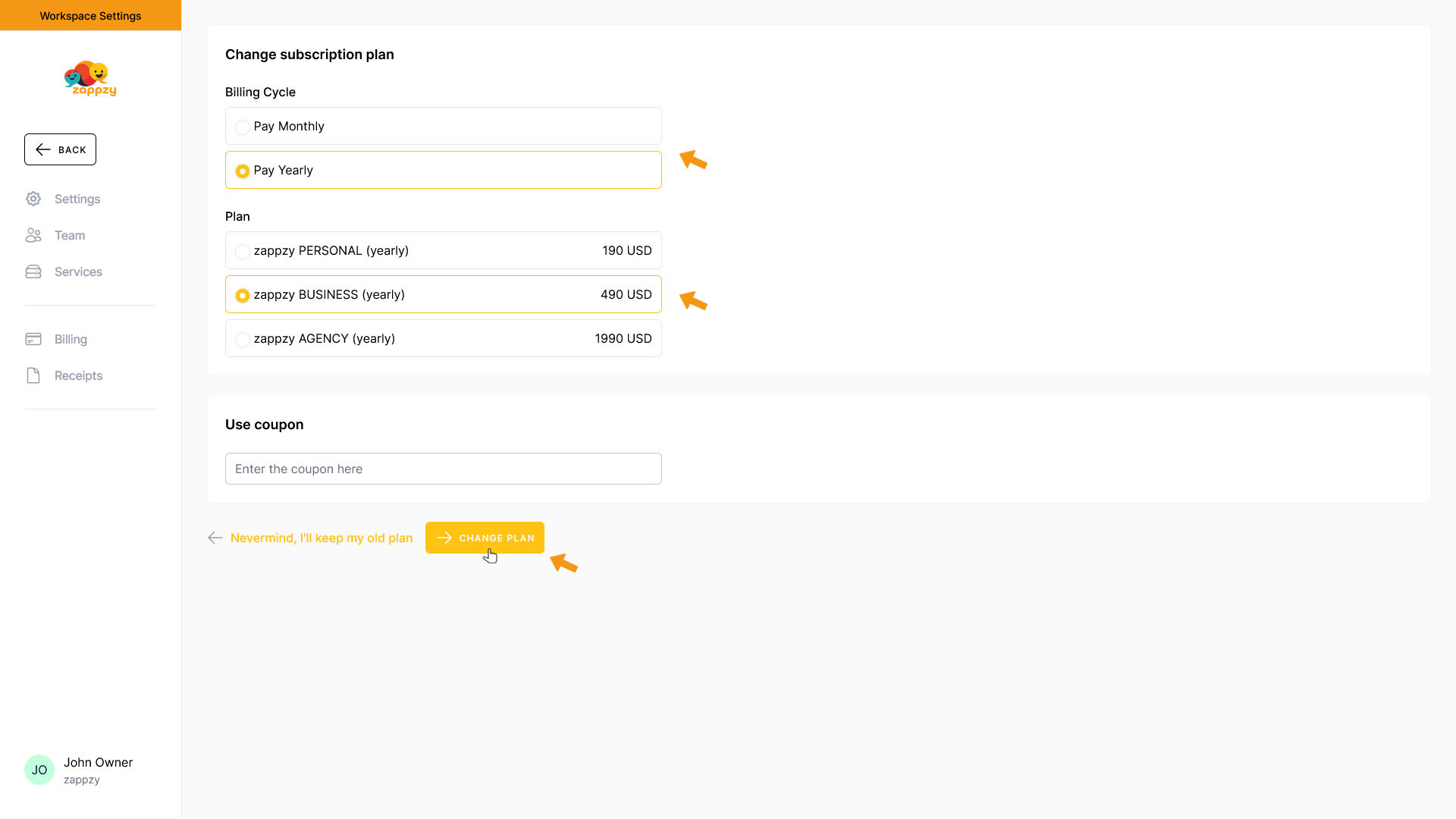
Your subscription plan and/or billing cycle has been changed successfully.
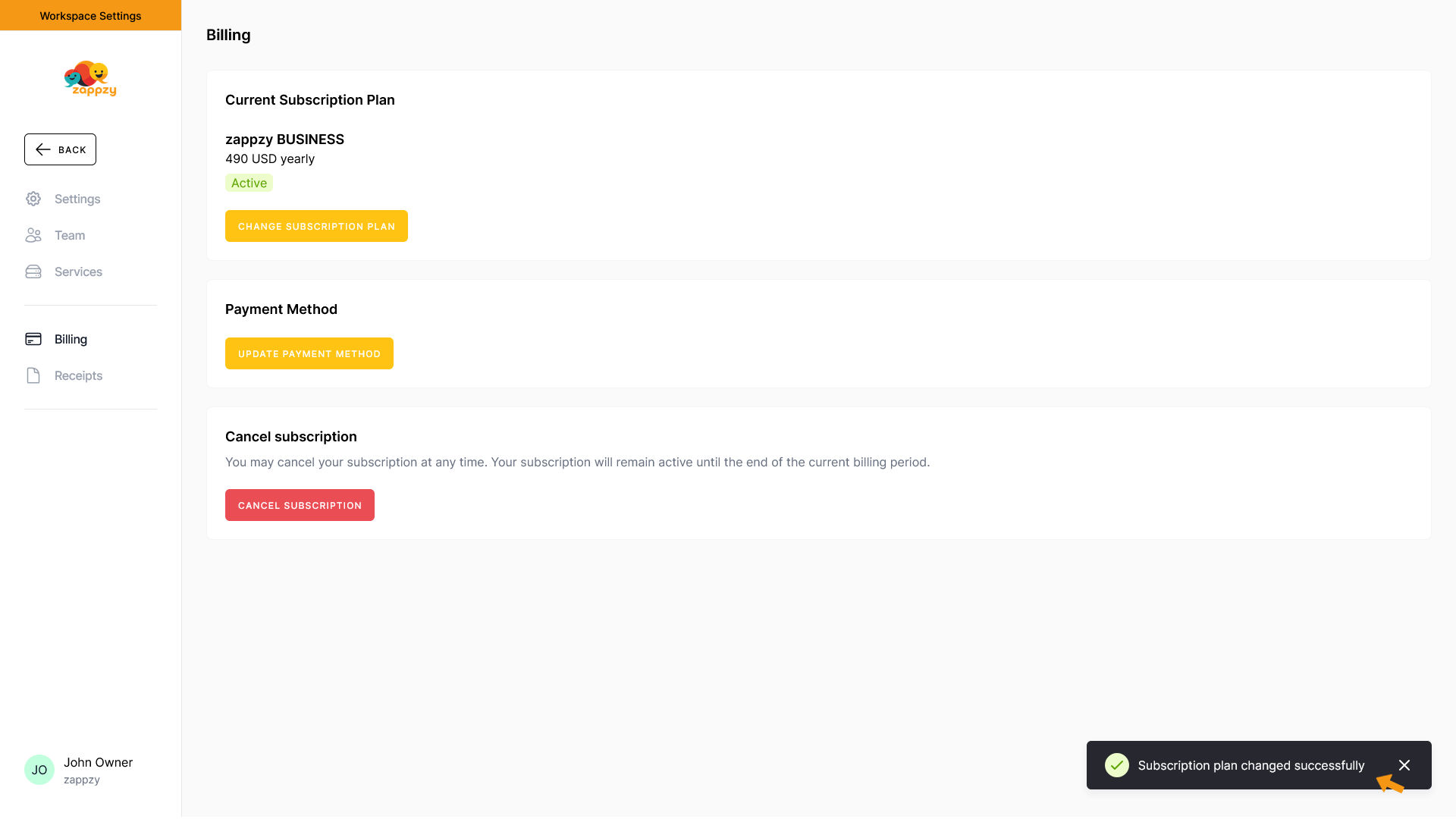
Update payment method
To update your payment method, click the UPDATE PAYMENT METHOD button.
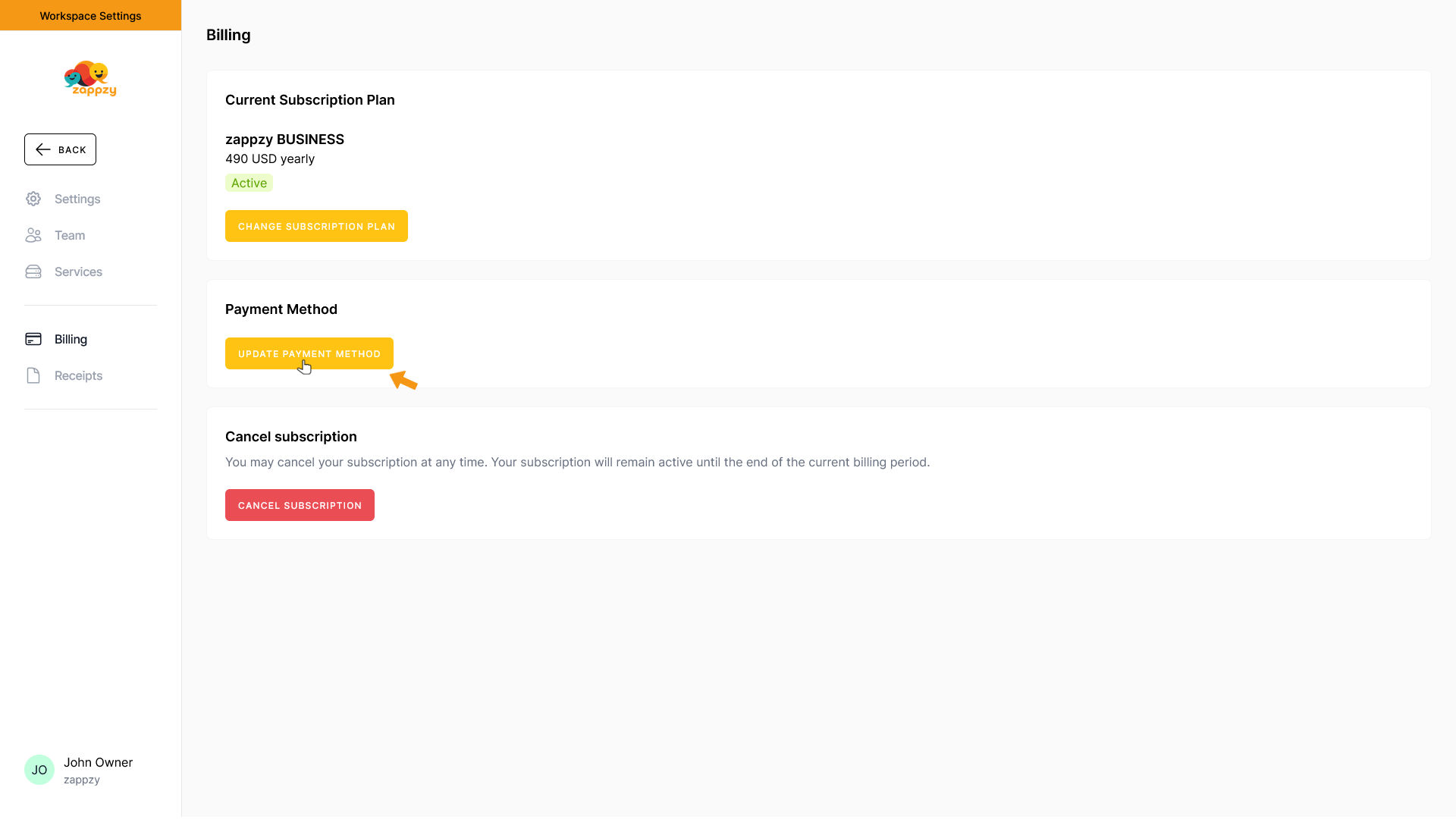
We'll send you to Paddle (our billing partner) where a popup opens on the right. Just update your payment details there.
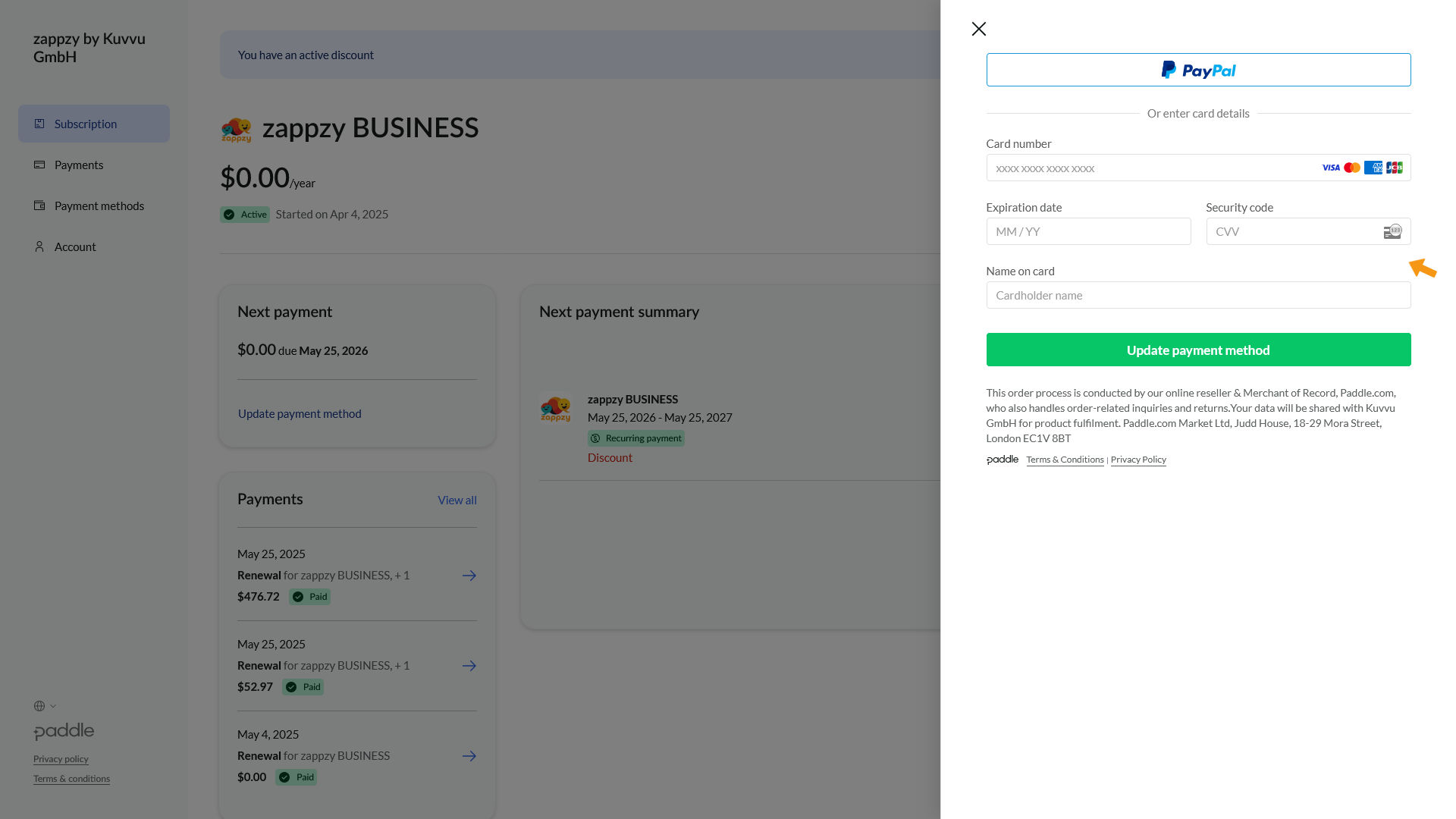
Enter your new payment details and click Update payment method. Our billing partner Paddle will authenticate your information and show a success message when everything is verified.
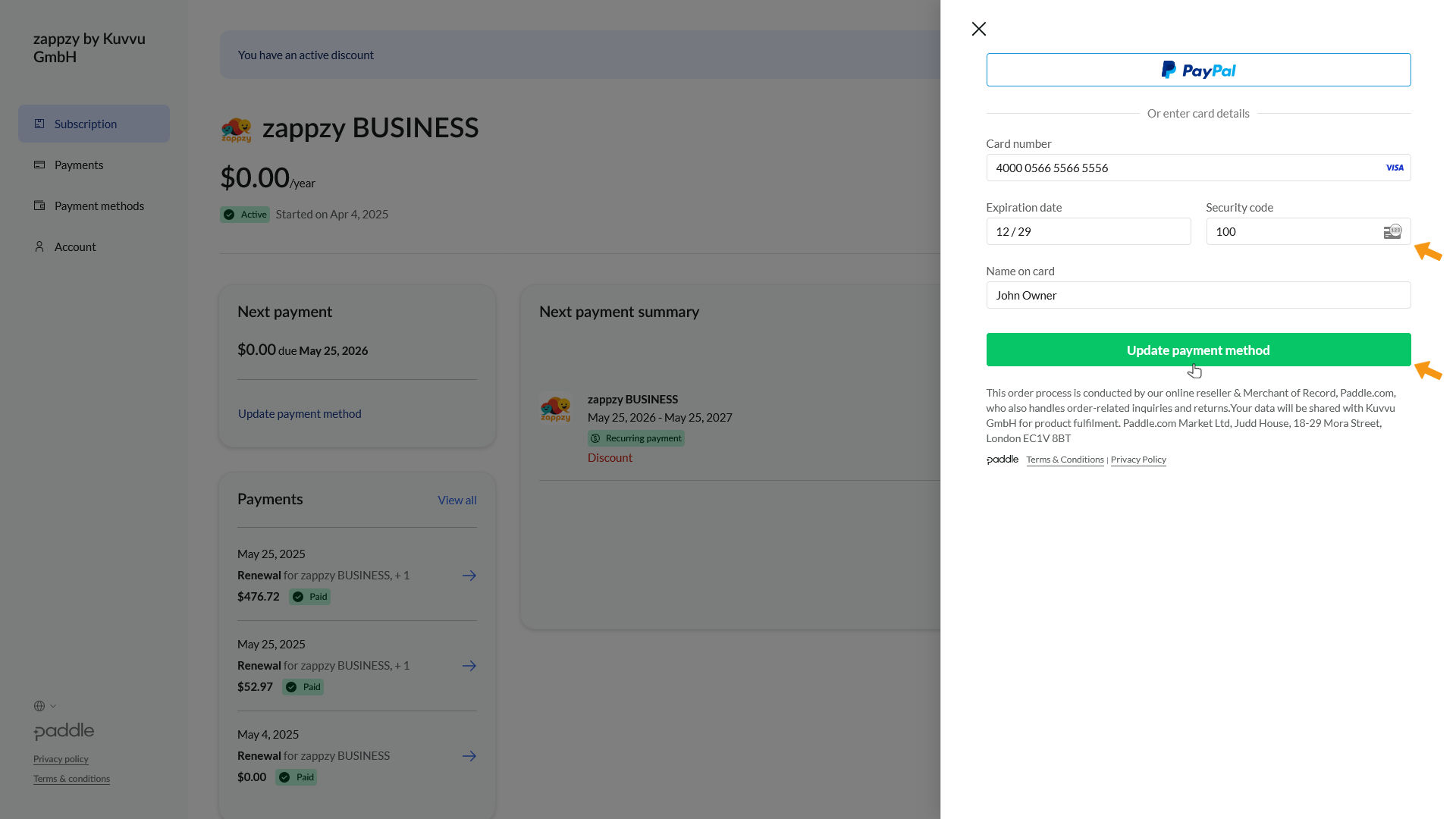
Click the back button in your browser to return to zappzy's Billing overview.
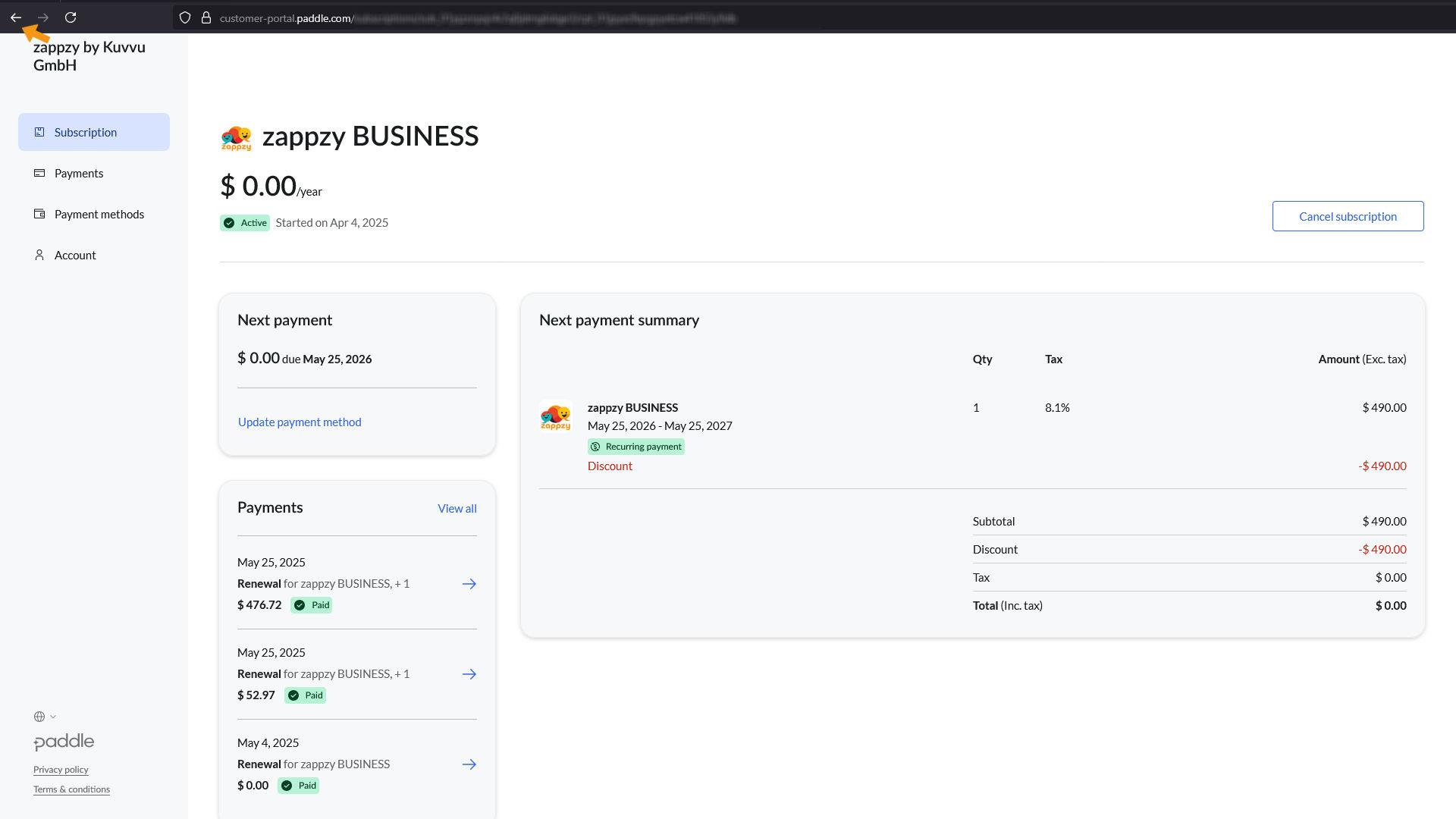
Your payment method has been updated.
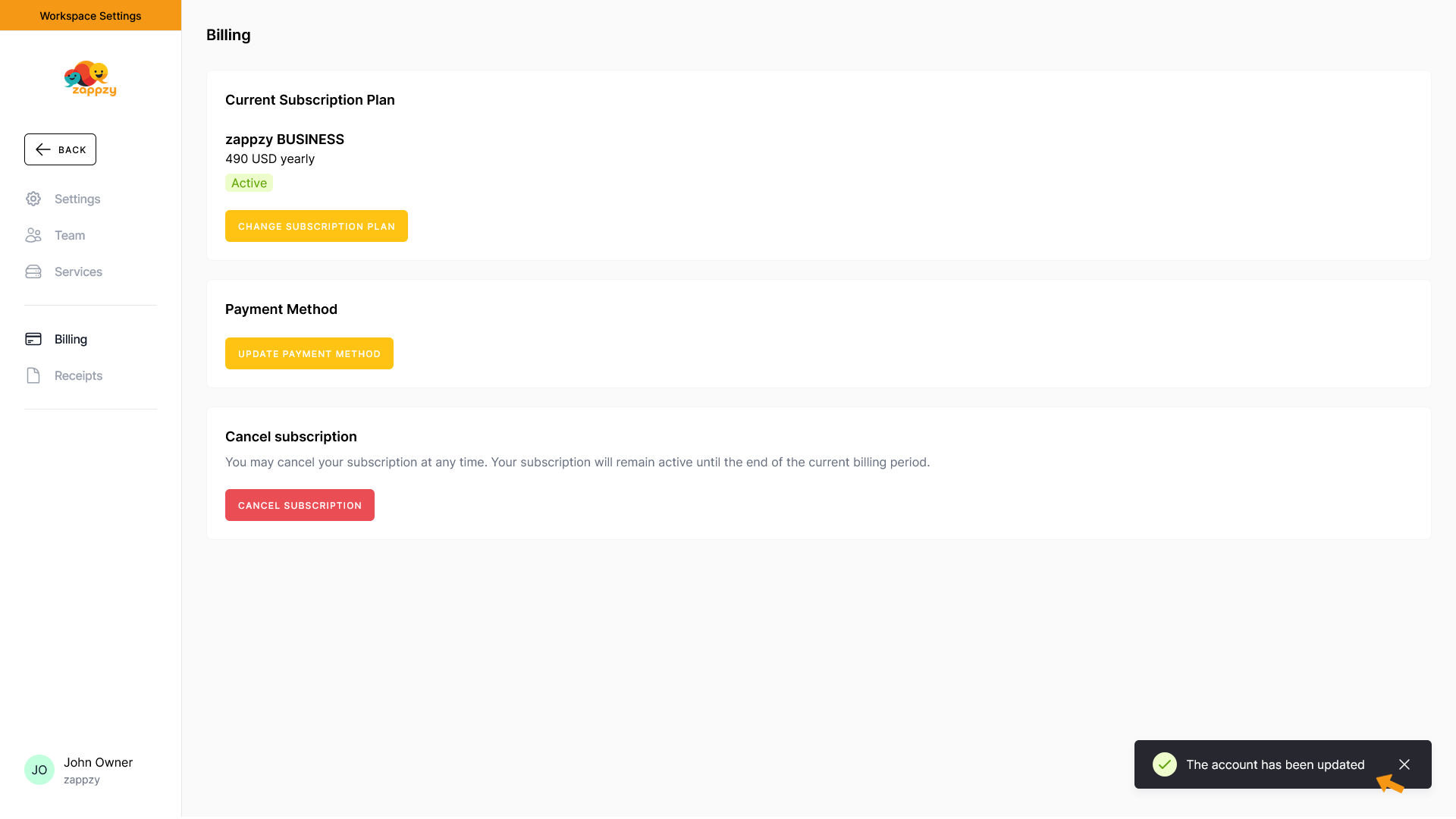
Cancel subscription
You can cancel your subscription anytime. It'll stay active until your current billing period ends.
To cancel your subscription, click the CANCEL SUBSCRIPTION button.
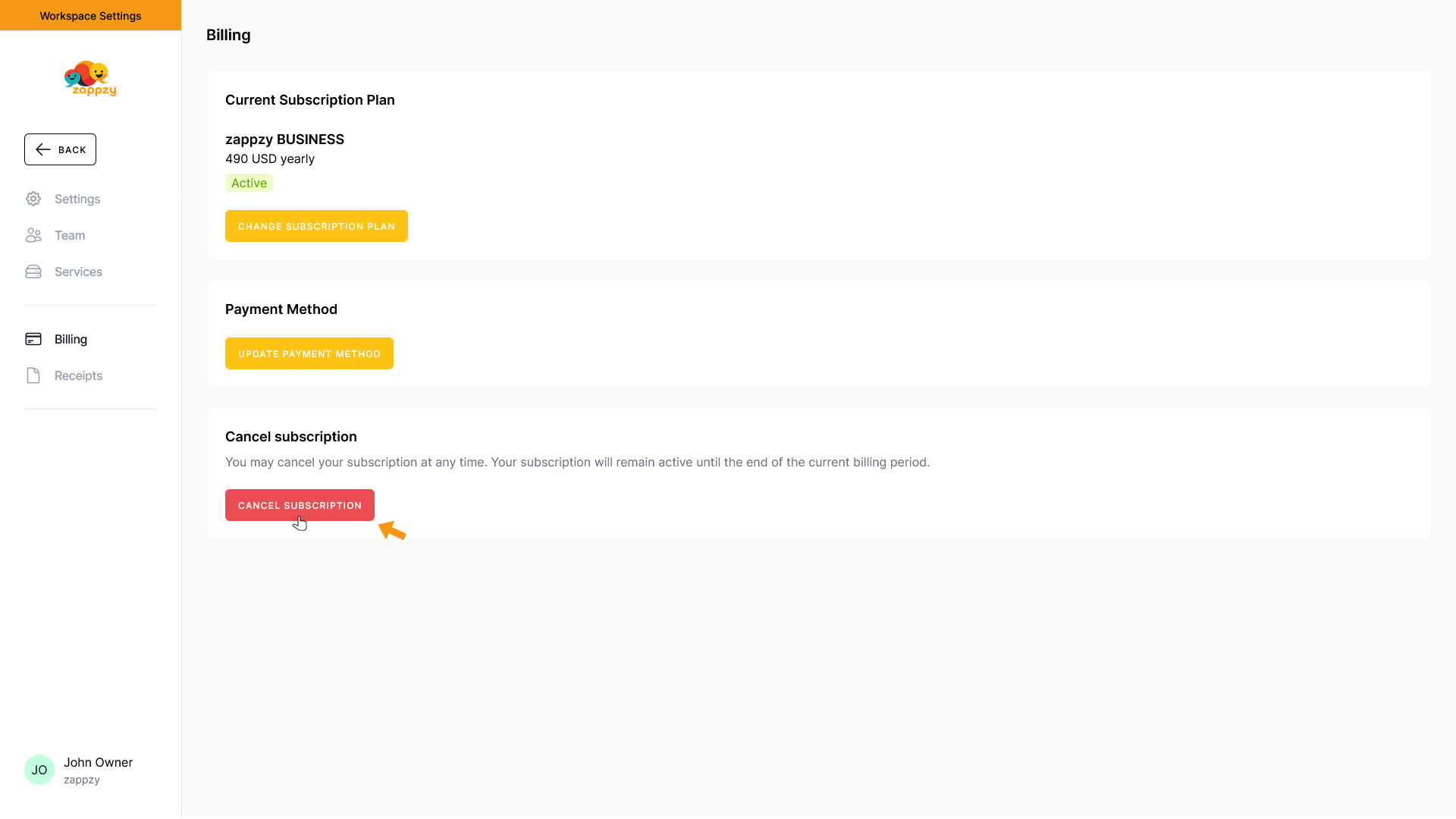
The Cancel subscription pop-up appears. If you really want to cancel your subscription, click CANCEL SUBSCRIPTION.
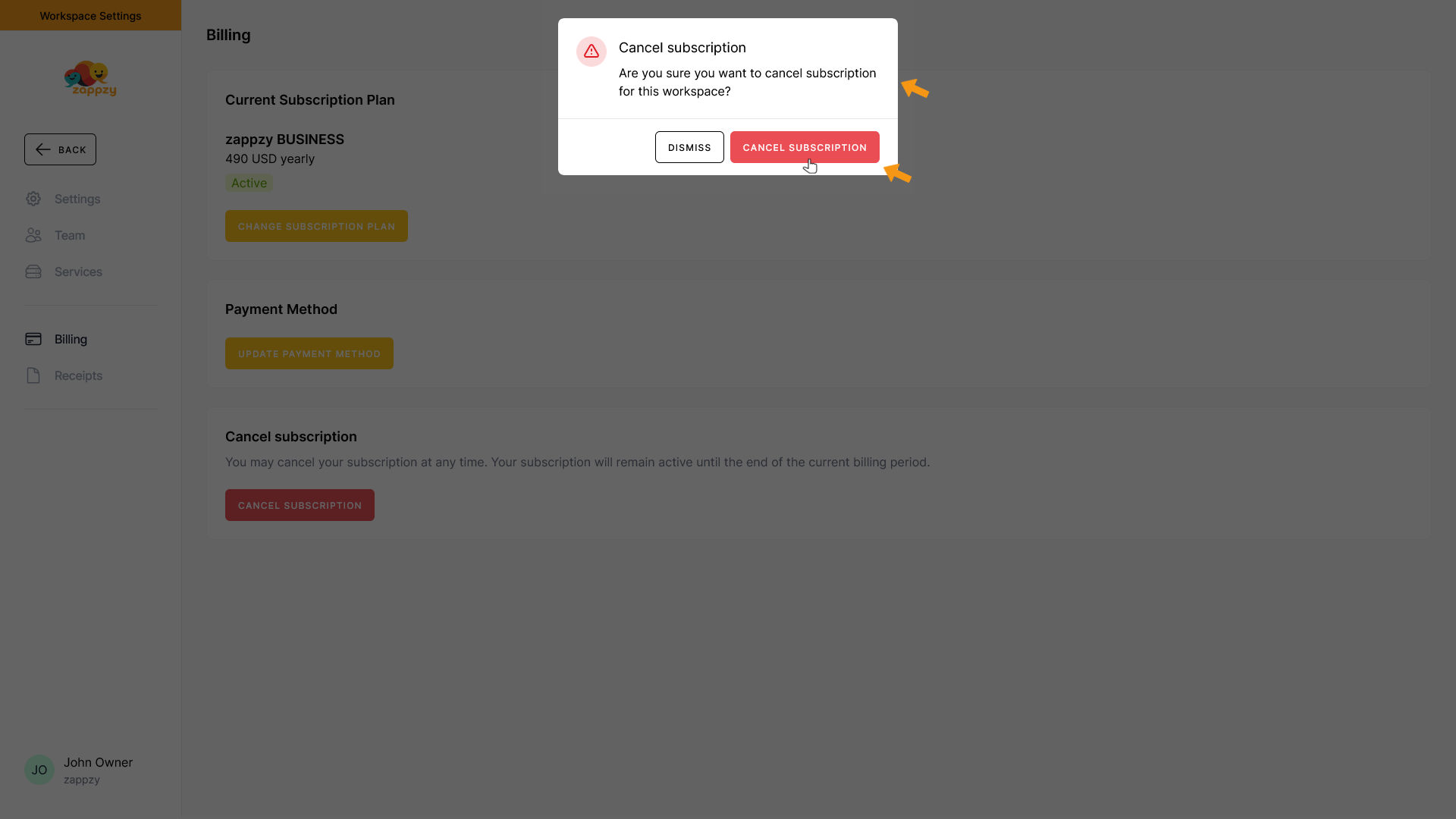
Your subscription has been cancelled and will end on your next billing date.
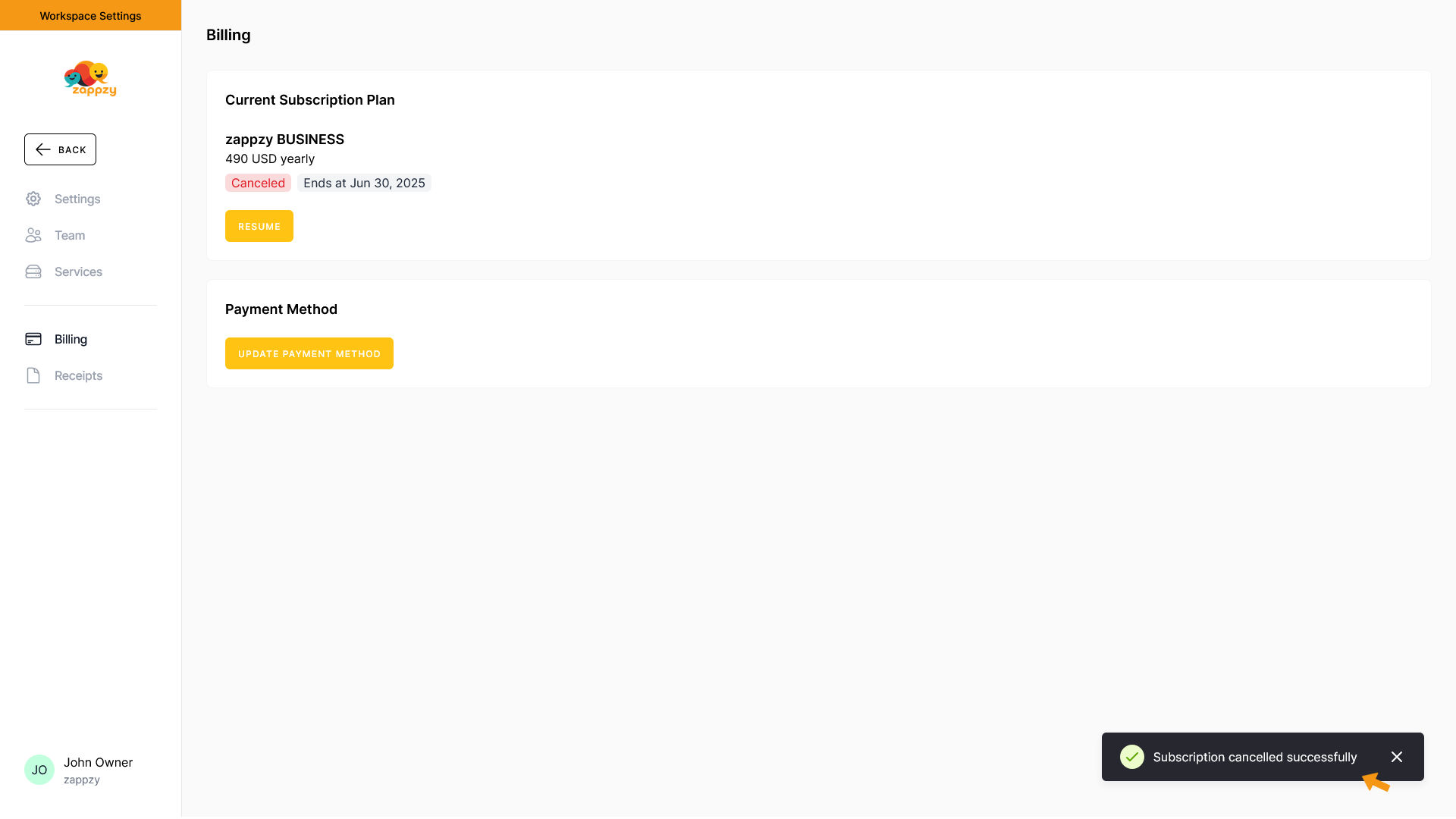
You can now see that your subscription is cancelled and when it ends.
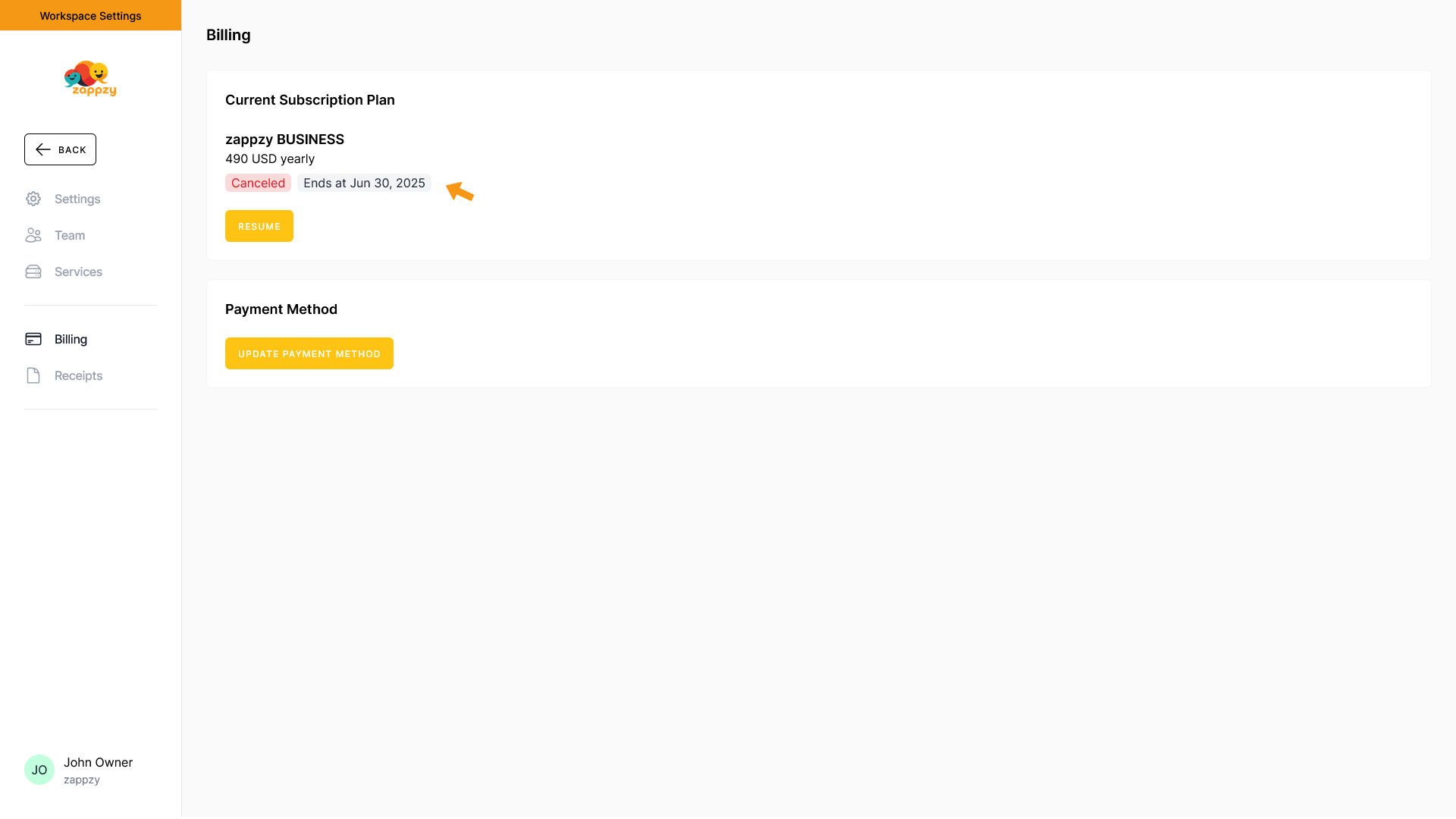
If you want to undo the cancellation, you can do that until your next billing date. Just click RESUME.
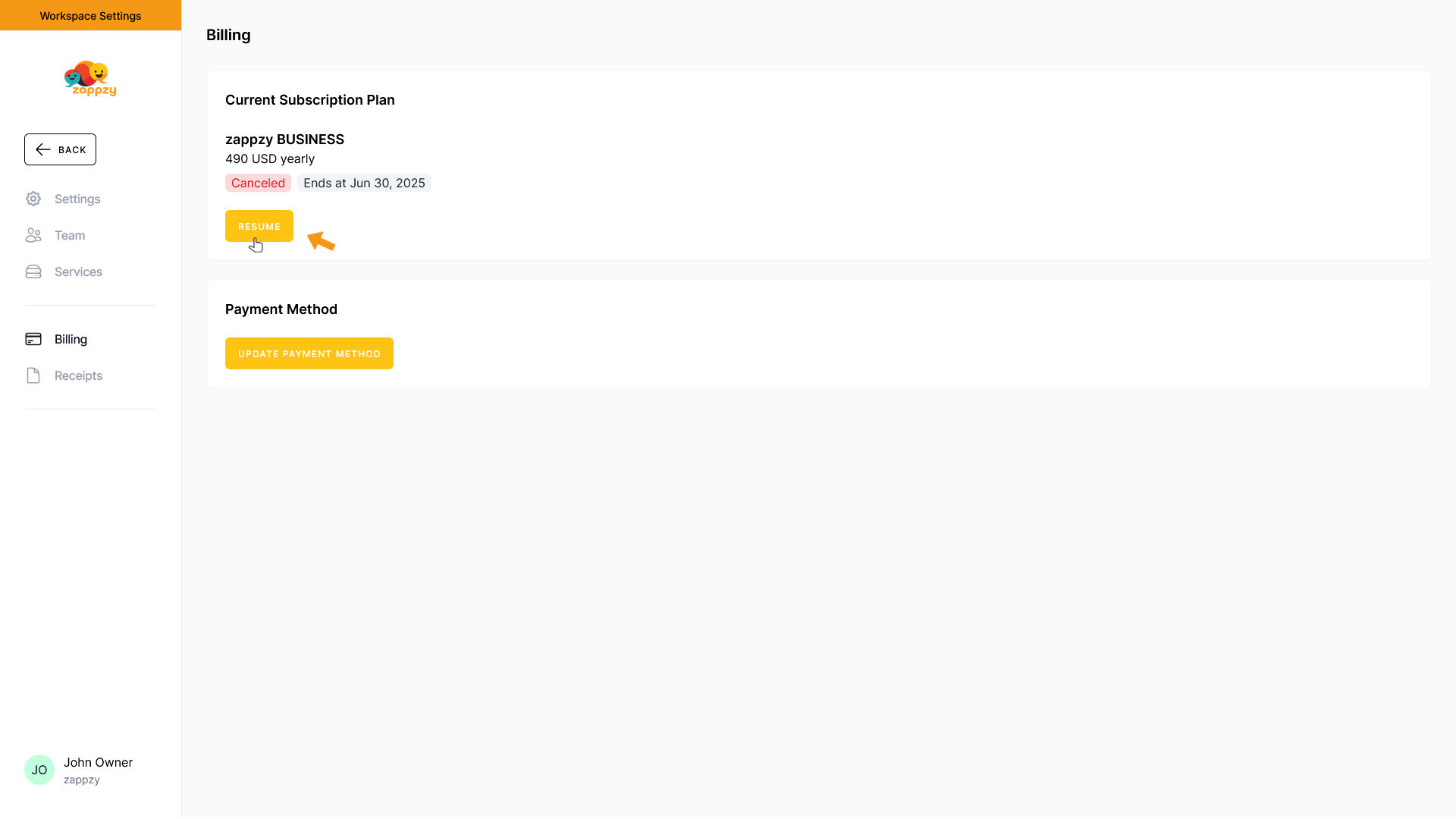
The Resume pop-up appears. To undo your cancellation, click RESUME.
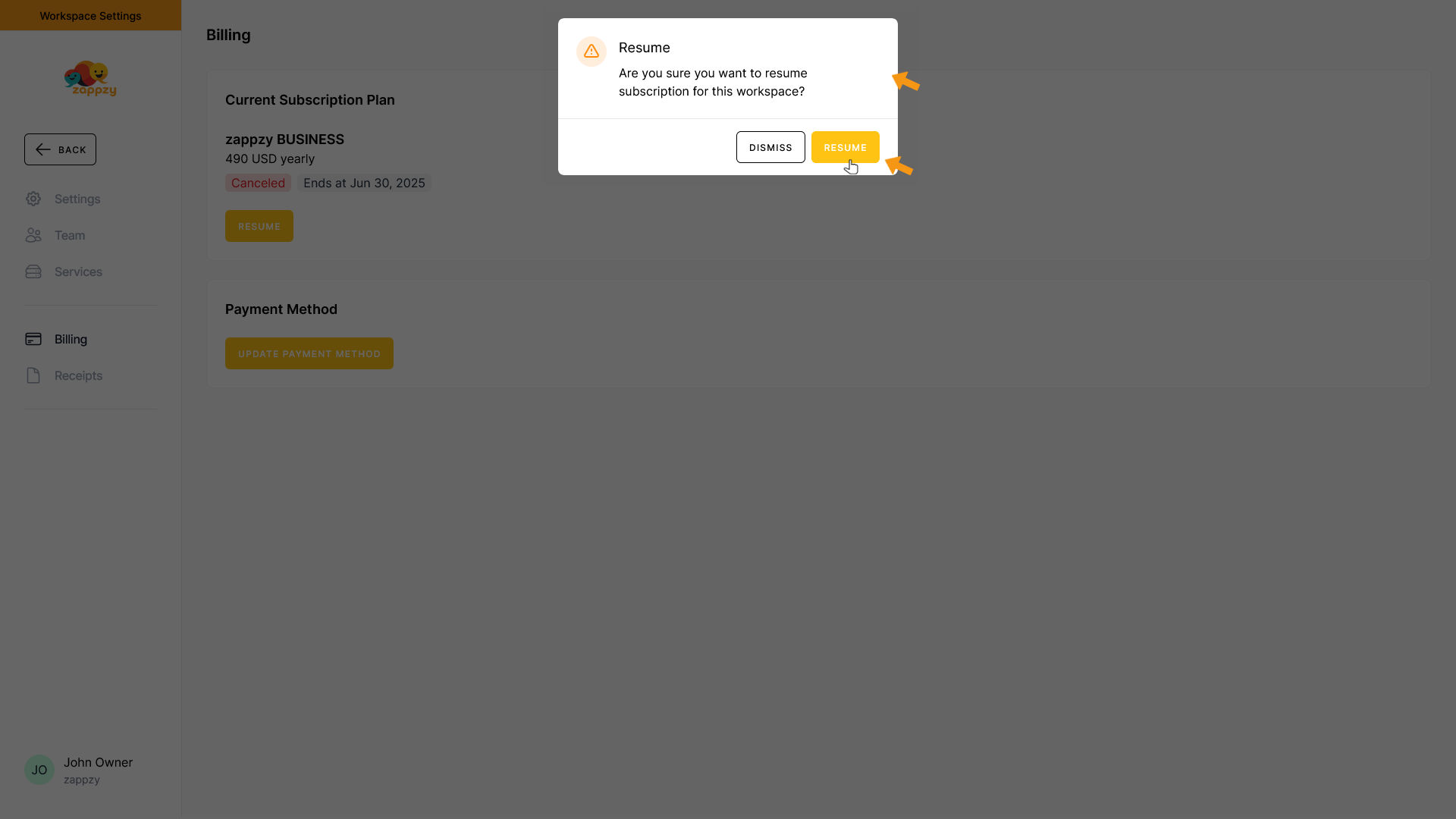
Your subscription has been resumed.